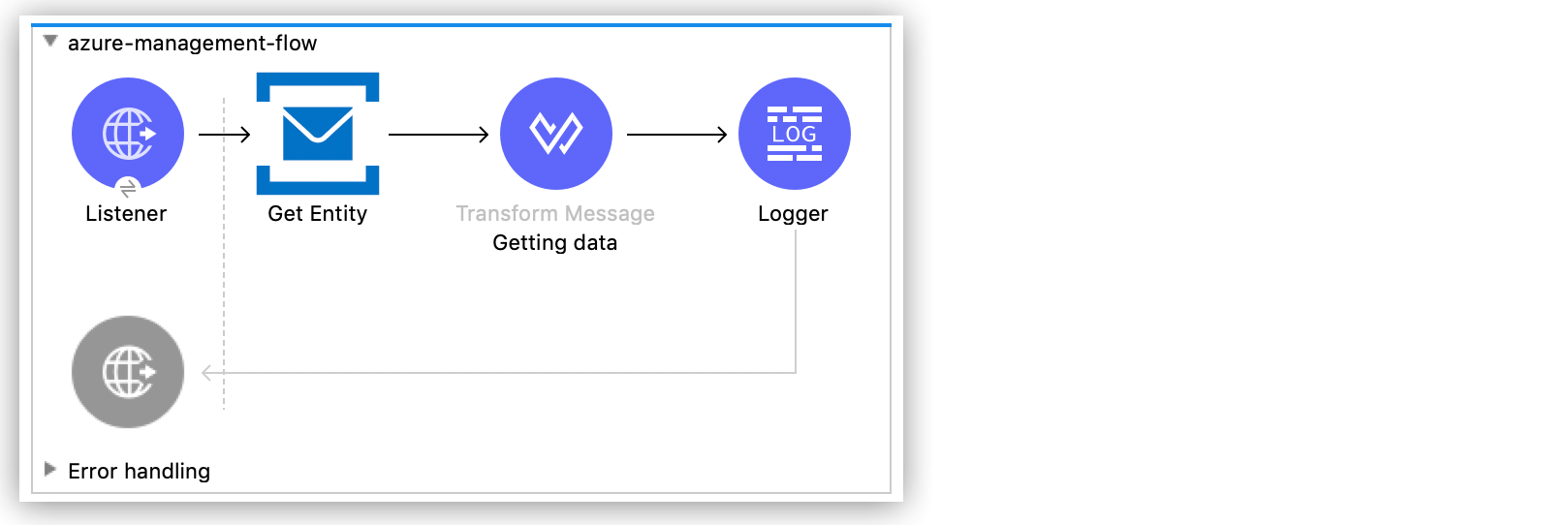
Azure Service Bus Management 1.0 Examples
The examples in this section show how to get information about Azure Service Bus queues and how to create an Azure Service Bus topic. These examples use variables for some field values. You can either:
-
Replace the variables with their values in the code
-
Provide the values for each variable in a properties file and then refer to that file from the connector configuration
If you don’t know how to use a properties file, see Configuring Property Placeholders
Before You Begin
Ensure you have the following:
-
Java 8, 11, or 17
-
Anypoint Studio 7.5 and later
-
Mule runtime engine (Mule) 4.3.0 and later
-
DataWeave
Get Queue Information Example
This example shows how to get information about a particular queue in the Azure service bus instance. The following screenshot shows the Anypoint Studio app flow for this example:
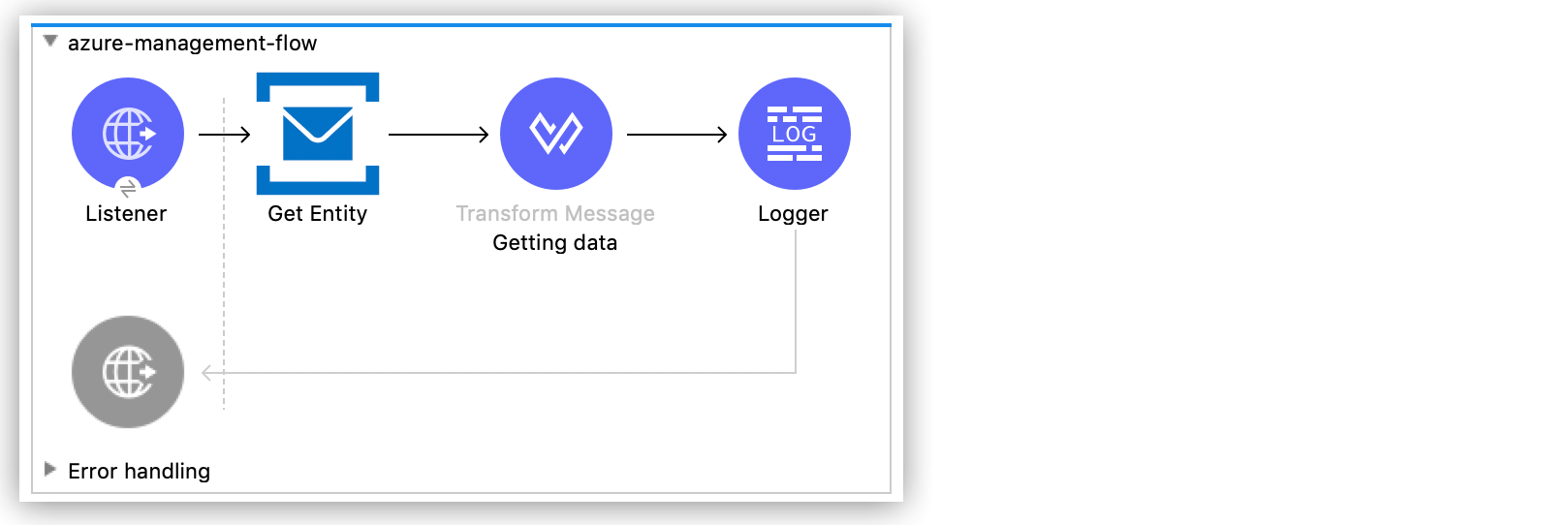
-
Create a new Mule project in Studio.
-
In the Mule Palette view, search for
httpand select the Listener operation: -
Drag the Listener operation onto the Studio canvas.
-
In the Listener configuration, click + next to the Connector configuration field to add a global element.
-
Accept the defaults.
-
Set the Path field to
/queue.
Add and Configure the Get Entity Operation Example
Add the Get Entity operation to see information about the specified queue, including configuration information and information about the metadata:
-
In the Mule Palette view, search for
azureand select the Azure Service Bus Management Connector Get Entity operation. -
Drag the Get Entity operation onto the Studio canvas, to the right of Listener.
-
In the Get Entity configuration, click + next to the Connector configuration field to add a global element.
-
Enter values for the SMS Namespace, Shared Access Key Name, and Shared Access Key fields.
-
Click Test Connection to confirm that Mule can connect with the Azure Service Bus instance:
-
If the connection is successful, click OK to save the configuration.
-
Otherwise, review to correct any incorrect parameters, and test again.
-
-
In the Entity(Queue or Topic) field, enter the name of the queue for which you want information.
Add a Transform Message Component
Add a Transform Message component to format the data and show how the metadata is rendered for the output of the Get Entity operation:
-
In the Mule Palette view, search for
transform: -
Drag the Transform Message component onto the canvas, to the right of the Get Entity component.
-
In the Transform Message configuration, change the display name to
Getting Data. -
Overlay the brackets in the Output section with this XML:
%dw 2.0 output application/json ns ns0 http://www.w3.org/2005/Atom ns ns01 http://schemas.microsoft.com/netservices/2010/10/servicebus/connect --- { "title": payload.ns0#entry.ns0#title, "publishedAt": payload.ns0#entry.ns0#published, "lockDuration": payload.ns0#entry.ns0#content.ns01#QueueDescription.ns01#LockDuration, "maxSize": payload.ns0#entry.ns0#content.ns01#QueueDescription.ns01#MaxSizeInMegabytes, "requiresDuplicate": payload.ns0#entry.ns0#content.ns01#QueueDescription.ns01#RequiresDuplicateDetection, "requiresSession": payload.ns0#entry.ns0#content.ns01#QueueDescription.ns01#RequiresSession, "deadLettering": payload.ns0#entry.ns0#content.ns01#QueueDescription.ns01#DeadLetteringOnMessageExpiration, "enabledBatched": payload.ns0#entry.ns0#content.ns01#QueueDescription.ns01#EnableBatchedOperations, "defaultMTTL": payload.ns0#entry.ns0#content.ns01#QueueDescription.ns01#DefaultMessageTimeToLive, "duplicateDetection": payload.ns0#entry.ns0#content.ns01#QueueDescription.ns01#DuplicateDetectionHistoryTimeWindow, }
Add a Logger Component
Add a Logger component to show the response in the Mule Console:
-
In the Mule Palette view, search for
loggerand select the Logger (Core) component. -
Drag the Logger (Core) component onto the Studio canvas, to the right of the Transform Message component.
-
In the Message field of the Logger configuration, enter
#[payload]. -
Save the project.
-
Test the app by sending a GET request to
http://127.0.0.1:8081/queue.
XML Code for the Get Queue Example
<?xml version="1.0" encoding="UTF-8"?>
<mule xmlns:ee="http://www.mulesoft.org/schema/mule/ee/core" xmlns:http="http://www.mulesoft.org/schema/mule/http"
xmlns:azure-service-bus-management="http://www.mulesoft.org/schema/mule/azure-service-bus-management"
xmlns="http://www.mulesoft.org/schema/mule/core" xmlns:doc="http://www.mulesoft.org/schema/mule/documentation" xmlns:xsi="http://www.w3.org/2001/XMLSchema-instance" xsi:schemaLocation="http://www.mulesoft.org/schema/mule/core http://www.mulesoft.org/schema/mule/core/current/mule.xsd
http://www.mulesoft.org/schema/mule/azure-service-bus-management http://www.mulesoft.org/schema/mule/azure-service-bus-management/current/mule-azure-service-bus-management.xsd
http://www.mulesoft.org/schema/mule/http http://www.mulesoft.org/schema/mule/http/current/mule-http.xsd
http://www.mulesoft.org/schema/mule/ee/core http://www.mulesoft.org/schema/mule/ee/core/current/mule-ee.xsd">
<azure-service-bus-management:config name="Azure_Service_Bus_Management_Connector_Config" doc:name="Azure Service Bus Management Connector Config" >
<azure-service-bus-management:shared-access-signature-connection namespace="azure-management-testing" sharedAccessKeyName="RootManageSharedAccessKey" sharedAccessKey="FgBRI++kphTGJcr2OL8G3BLLAdAn3p7newgQ2Ixf7hk="/>
</azure-service-bus-management:config>
<http:listener-config name="HTTP_Listener_config" doc:name="HTTP Listener config" >
<http:listener-connection host="0.0.0.0" port="8081" />
</http:listener-config>
<flow name="azure-management-flow" >
<http:listener doc:name="Listener" config-ref="HTTP_Listener_config" path="queue"/>
<azure-service-bus-management:get-by-entity doc:name="Get Entity" config-ref="Azure_Service_Bus_Management_Connector_Config" entity="your-queue"/>
<ee:transform doc:name="Getting data" >
<ee:message >
<ee:set-payload ><![CDATA[%dw 2.0
output application/json
ns ns0 http://www.w3.org/2005/Atom
ns ns01 http://schemas.microsoft.com/netservices/2010/10/servicebus/connect
---
{
"title": payload.ns0#entry.ns0#title,
"publishedAt": payload.ns0#entry.ns0#published,
"lockDuration": payload.ns0#entry.ns0#content.ns01#QueueDescription.ns01#LockDuration,
"maxSize": payload.ns0#entry.ns0#content.ns01#QueueDescription.ns01#MaxSizeInMegabytes,
"requiresDuplicate": payload.ns0#entry.ns0#content.ns01#QueueDescription.ns01#RequiresDuplicateDetection,
"requiresSession": payload.ns0#entry.ns0#content.ns01#QueueDescription.ns01#RequiresSession,
"deadLettering": payload.ns0#entry.ns0#content.ns01#QueueDescription.ns01#DeadLetteringOnMessageExpiration,
"enabledBatched": payload.ns0#entry.ns0#content.ns01#QueueDescription.ns01#EnableBatchedOperations,
"defaultMTTL": payload.ns0#entry.ns0#content.ns01#QueueDescription.ns01#DefaultMessageTimeToLive,
"duplicateDetection": payload.ns0#entry.ns0#content.ns01#QueueDescription.ns01#DuplicateDetectionHistoryTimeWindow,
}]]></ee:set-payload>
</ee:message>
</ee:transform>
<logger level="INFO" doc:name="Logger" message="#[payload]"/>
</flow>
</mule>Create Topic Example
This example shows how to create a new topic for the Azure Service Bus instance. The following screenshot shows the Anypoint Studio flow for this example:
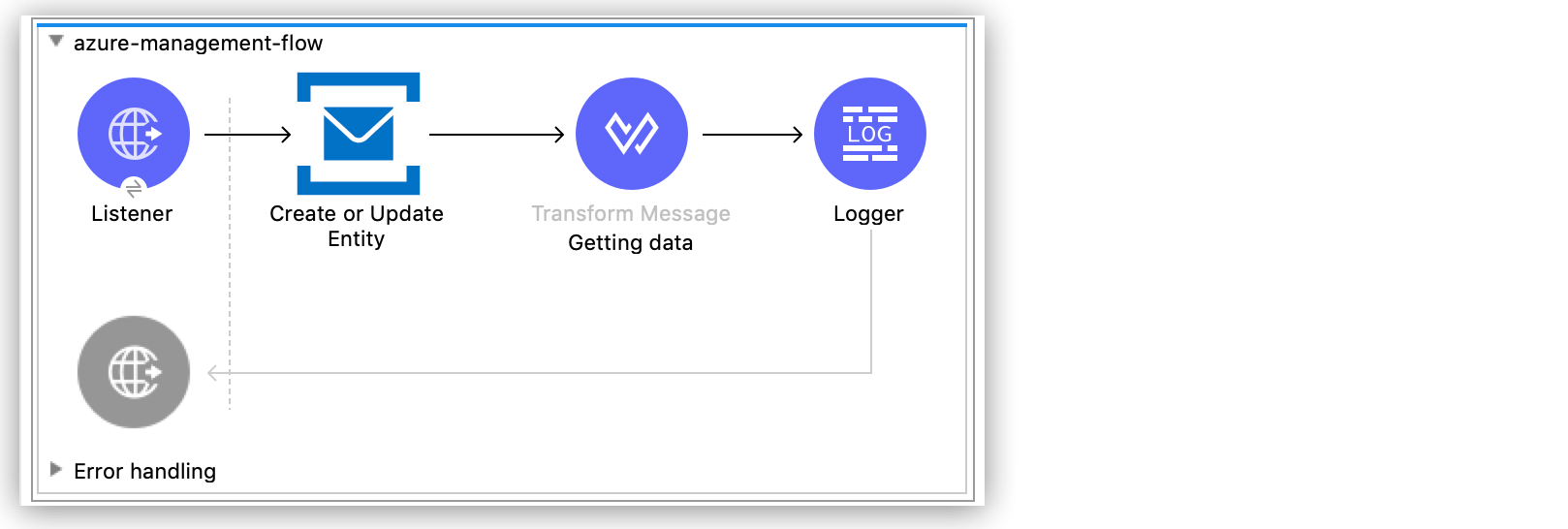
-
Create a new Mule project in Studio.
-
In the Mule Palette view, search for
httpand select the Listener operation: -
Drag the Listener operation onto the canvas.
-
In the Listener configuration, click + next to the Connector configuration field to add a global element.
-
Set the Host field to 0.0.0.0, the Port field to
808, and click Save. -
Set the Path field to
/topic.
Add and Configure the Create or Update Entity Operation
The Create or Update Entity operation enables you to create the topic:
-
In the Mule Palette view, search for
azure service bus managementand select the Create or Update Entity operation. -
Drag the Create or Update Entity operation onto the canvas, to the right of Listener.
-
In the Create or Update Entity configuration, click + next to the Connector configuration field to add a global element.
-
Enter values for the SMS Namespace, Shared Access Key Name, and Shared Access Key fields.
-
Click Test Connection to confirm that Mule can connect with the Azure Service Bus instance:
-
If the connection is successful, click OK to save the configuration.
-
Otherwise, review or correct any incorrect parameters, and test again.
-
-
In the Entity(Queue or Topic) field, enter the name of the queue for which you want information.
Add a Transform Message Component
Add a Transform Message component to format the data and show how the metadata is rendered for the output of the Create or Update Entity operation:
-
In the Mule Palette view, search for
transform: -
Drag the Transform Message component onto the canvas, to the right of the Create or Update Entity component.
-
In the Transform Message configuration, change the display name to
Getting Data. -
Overlay the brackets in the Output section with this XML:
%dw 2.0 output application/json ns ns0 http://www.w3.org/2005/Atom ns ns01 http://schemas.microsoft.com/netservices/2010/10/servicebus/connect --- { title: payload.ns0#entry.ns0#title, publishedAt: payload.ns0#entry.ns0#published, maxSize: payload.ns0#entry.ns0#content.ns01#TopicDescription.ns01#MaxSizeInMegabytes, requiresDuplicate: payload.ns0#entry.ns0#content.ns01#TopicDescription.ns01#RequiresDuplicateDetection, enableBatched: payload.ns0#entry.ns0#content.ns01#TopicDescription.ns01#EnableBatchedOperations, defaultMTTL: payload.ns0#entry.ns0#content.ns01#TopicDescription.ns01#DefaultMessageTimeToLive, duplicateDetection: payload.ns0#entry.ns0#content.ns01#TopicDescription.ns01#DuplicateDetectionHistoryTimeWindow, }
Add a Logger Component
The Logger component displays the new topic in the Mule Console:
-
In the Mule Palette view, search for
loggerand select the Logger (Core) component. -
Drag the Logger (Core) component onto the Studio canvas, to the right of the Transform Message component.
-
In the Message field of the Logger configuration, enter
#[payload]. -
Save the project.
-
Test the app by sending a GET request to
http://127.0.0.1:8081/topic.
XML for the Create Topic Example
<?xml version="1.0" encoding="UTF-8"?>
<mule xmlns:ee="http://www.mulesoft.org/schema/mule/ee/core" xmlns:http="http://www.mulesoft.org/schema/mule/http"
xmlns:azure-service-bus-management="http://www.mulesoft.org/schema/mule/azure-service-bus-management"
xmlns="http://www.mulesoft.org/schema/mule/core" xmlns:doc="http://www.mulesoft.org/schema/mule/documentation" xmlns:xsi="http://www.w3.org/2001/XMLSchema-instance" xsi:schemaLocation="http://www.mulesoft.org/schema/mule/core http://www.mulesoft.org/schema/mule/core/current/mule.xsd
http://www.mulesoft.org/schema/mule/azure-service-bus-management http://www.mulesoft.org/schema/mule/azure-service-bus-management/current/mule-azure-service-bus-management.xsd
http://www.mulesoft.org/schema/mule/http http://www.mulesoft.org/schema/mule/http/current/mule-http.xsd
http://www.mulesoft.org/schema/mule/ee/core http://www.mulesoft.org/schema/mule/ee/core/current/mule-ee.xsd">
<azure-service-bus-management:config name="Azure_Service_Bus_Management_Connector_Config" doc:name="Azure Service Bus Management Connector Config" doc:id="a59bdeee-75d3-4708-b3e1-923189366fcf" >
<azure-service-bus-management:shared-access-signature-connection namespace="azure-management-
ing" sharedAccessKeyName="RootManageSharedAccessKey" sharedAccessKey="FgBRI++kphTGJcr2OL8G3BLLAdAn3p7newgQ2Ixf7hk="/>
</azure-service-bus-management:config>
<http:listener-config name="HTTP_Listener_config" doc:name="HTTP Listener config" doc:id="d3ad3e78-e927-47fd-9aa9-997c5d3cb5ff" >
<http:listener-connection host="0.0.0.0" port="8081" />
</http:listener-config>
<flow name="azure-management-flow" doc:id="2ca28772-b9ce-44ec-a0d3-68568789cb8e" >
<http:listener doc:name="Listener" doc:id="60a97736-63e4-42bb-8487-e656cad985d6" config-ref="HTTP_Listener_config" path="topic"/>
<azure-service-bus-management:update-by-entity doc:name="Create or Update Entity" doc:id="b7bda909-831f-4e05-b4da-810adb8b541d" config-ref="Azure_Service_Bus_Management_Connector_Config" entity="topicName">
<azure-service-bus-management:content ><![CDATA[#['<?xml version="1.0" encoding="UTF-8"?>
<entry xmlns="http://www.w3.org/2005/Atom">
<content type="application/xml">
<TopicDescription xmlns="http://schemas.microsoft.com/netservices/2010/10/servicebus/connect">
<MaxSizeInMegabytes>1024</MaxSizeInMegabytes>
<RequiresDuplicateDetection>false</RequiresDuplicateDetection>
<EnableBatchedOperations>false</EnableBatchedOperations>
<DefaultMessageTimeToLive>PT256204778H48M5S</DefaultMessageTimeToLive>
<DuplicateDetectionHistoryTimeWindow>PT10M</DuplicateDetectionHistoryTimeWindow>
</TopicDescription>
</content>
</entry>']]]></azure-service-bus-management:content>
</azure-service-bus-management:update-by-entity>
<ee:transform doc:name="Getting data" doc:id="67b79a1a-2eec-4ed5-a160-c44b14da829b" >
<ee:message >
<ee:set-payload ><![CDATA[%dw 2.0
output application/json
ns ns0 http://www.w3.org/2005/Atom
ns ns01 http://schemas.microsoft.com/netservices/2010/10/servicebus/connect
---
{
title: payload.ns0#entry.ns0#title,
publishedAt: payload.ns0#entry.ns0#published,
maxSize: payload.ns0#entry.ns0#content.ns01#TopicDescription.ns01#MaxSizeInMegabytes,
requiresDuplicate: payload.ns0#entry.ns0#content.ns01#TopicDescription.ns01#RequiresDuplicateDetection,
enableBatched: payload.ns0#entry.ns0#content.ns01#TopicDescription.ns01#EnableBatchedOperations,
defaultMTTL: payload.ns0#entry.ns0#content.ns01#TopicDescription.ns01#DefaultMessageTimeToLive,
duplicateDetection: payload.ns0#entry.ns0#content.ns01#TopicDescription.ns01#DuplicateDetectionHistoryTimeWindow,
}]]></ee:set-payload>
</ee:message>
</ee:transform>
<logger level="INFO" doc:name="Logger" doc:id="577d2989-1b0b-4c95-a16b-3cce4b4ccaca" message="#[payload]"/>
</flow>
</mule>


