{
"name": "customerId",
"type": "INTEGER",
"value": #[flowVars.customerId]
},
{
"name": "orderStatus",
"type": "VARCHAR",
"value": #[message.inboundProperties['orderStatus']]
}Configuring Input and Output Parameters for Stored Procedures
Configure input or output parameters for the Stored procedure operation of Anypoint Connector for Database (Database Connector) to specify the parameters that a stored procedure uses. There are input parameters (values passed into the procedure), output parameters (values returned by the procedure), or in out parameters, which are a combination of both.
In Anypoint Studio, you can configure the parameters for the Stored procedure operation by using the following fields:
-
Input parameters
Parameters for which values are provided as inputs to the stored procedure.
You typically pass values from your Mule app to the stored procedure through these parameters.
-
Output parameters
Parameters used to return values from the stored procedure back to your Mule app.
After executing the stored procedure, you can retrieve the values assigned to these parameters.
-
In out parameters
Parameters that act as both input and output parameters.
You can pass a value into the stored procedure through these parameters.
Configure Input Parameters
Consider a scenario in which you develop a Mule app to manage customer orders. In this case, you retrieve order information from a database by using a stored procedure that takes parameters such as the customer ID and order status.
The following example illustrates how to configure the Input parameters field of the Stored procedure operation to dynamically fetch order details based on specific criteria:
-
In Studio, add a Database Configuration element to your Mule app project and configure it with the necessary MySQL database connection details.
-
Drag the Stored procedure operation to your canvas to retrieve the order information.
-
Select the operation from your flow.
-
In the SQL Query text field, enter
{call GetOrderDetails(:customerId, :orderStatus)}.This defines the SQL statement for calling the stored procedure
GetOrderDetailswith the named parameterscustomerIdandorderStatus. -
In the Input parameters field, enter the following expression to fetch the order details:
-
nameName of the input parameter.
-
typeData type of the input parameter.
-
valueValue of the input parameter, specified using Mule expression syntax.
-
In the Configuration XML editor, the configuration looks like this:
<db:stored-procedure config-ref="Database_Config" doc:name="Stored Procedure">
<db:sql>
<![CDATA[{call GetOrderDetails(:customerId, :orderStatus)}]]>
</db:sql>
<db:input-parameters>
<![CDATA[#[{
"name": "customerId",
"type": "INTEGER",
"value": #[flowVars.customerId]
},
{
"name": "orderStatus",
"type": "VARCHAR",
"value": #[message.inboundProperties['orderStatus']]
}]]]>
</db:input-parameters>
</db:stored-procedure>Configure Output Parameters
Consider a scenario in which you develop a Mule app for an online retail system. The Mule app manages order processing, and you want to use a stored procedure to implement a feature that retrieves order details and calculates the total amount of an order from a MySQL database. In this scenario, the stored procedure returns details such as the order items, order quantities, and the total amount as an output parameter.
The following example demonstrates how to configure the Output parameters field of the Stored procedure operation to fetch order details and the total amount dynamically.
-
In Studio, add a Database Configuration element to your MuleSoft app project and configure it with the necessary MySQL database connection details.
-
Drag the Stored procedure operation to your canvas to retrieve the order information.
-
Select the operation from your flow.
-
In the SQL Query text field, enter
{call GetOrderDetails(:orderId, :totalAmount, :orderDetails)}.This defines the SQL statement for calling the stored procedure
GetOrderDetailsand retrieving output parameters such asorderId,totalAmount, andorderDetails. -
Set Output parameters to Edit inline.
-
Click the plus icon to open the &Output parameter* window.
-
In the Output parameter window, set the following parameters:
Key Type Value orderId
INTEGER
totalAmount
Decimal
orderDetails
ARRAY
-
Click Finish.
In the Configuration XML editor, the configuration looks like this:
<db:stored-procedure config-ref="MySQL_Configuration" doc:name="Stored Procedure">
<db:sql><![CDATA[{call GetOrderDetails(:orderId, :totalAmount, :orderDetails)}]]></db:sql>
<db:output-parameters>
<![CDATA[#[{
"name": "orderId",
"type": "INTEGER"
},
{
"name": "totalAmount",
"type": "DECIMAL"
},
{
"name": "orderDetails",
"type": "ARRAY"
}]]]>
</db:output-parameters>
</db:stored-procedure>Configure In Out Parameters
Consider a scenario in which you develop a Mule app for an inventory management system to handle the process of updating the stock levels for specific products. In this scenario, the Mule app interacts with a stored procedure named UpdateStockLevel in a PostgreSQL database, which requires both input and output parameters.
This following example illustrates how to configure the In out parameters field of the Stored procedure operation to manage the stock level updates, including both the input data (product ID and quantity) and the output data (updated stock level).
-
In Studio, add a Database Configuration element to your MuleSoft app project and configure it with the necessary PostgreSQL database connection details.
-
Drag the Stored procedure operation to your canvas to retrieve the order information.
-
Select the operation from your flow.
-
In the SQL Query text field, enter
{call UpdateStockLevel(:productId, :quantity, :updatedStockLevel)}.This creates an SQL statement that calls a stored procedure named
UpdateStockLevelwith theproductIdandquantityinput parameters and the`updatedStockLevel` output parameter. -
Set In out parameters to Edit inline.
-
Click the plus icon to open the In out parameter window.
-
In the In out parameter window, assign values to the following parameters:
Key Value productId
#[payload.productId]
quantity
#[payload.quantity]
updatedStockLevel
(empty)
-
Click Finish.
In the Configuration XML editor, the configuration looks like this:
<db:stored-procedure doc:name="Stored procedure"
<db:sql ><db:in-out-parameters >
</db:in-out-parameters><![CDATA[{call UpdateStockLevel(:productId, :quantity, :updatedStockLevel)}]]>
</db:sql>
<db:in-out-parameters >
<db:in-out-parameter key="updatedStockLevel" />
<db:in-out-parameter key="productId" value="#[payload.productId]" />
<db:in-out-parameter key="quantity" value="#[payload.quantity]" />
</db:in-out-parameters>Configure Custom Types
The ability to use custom types as parameters in stored procedures depends on the database system you are using and the capabilities of the Database Connector or framework you are working with. Exercise caution when you work with an Oracle database vendor by using the Stored procedure operation with custom database types.
+ When you define the stored procedure within a package, set the column type of a custom type parameter in the connector connection settings:
-
In Studio, open the Database Config Global Element Properties window.
-
Click the Advanced tab.
-
Set Column types to Edit inline.
-
Click the plus sign to open the Column types window.
-
In the Column types window, set the Id and Type name fields with your desired values.
-
Click OK.
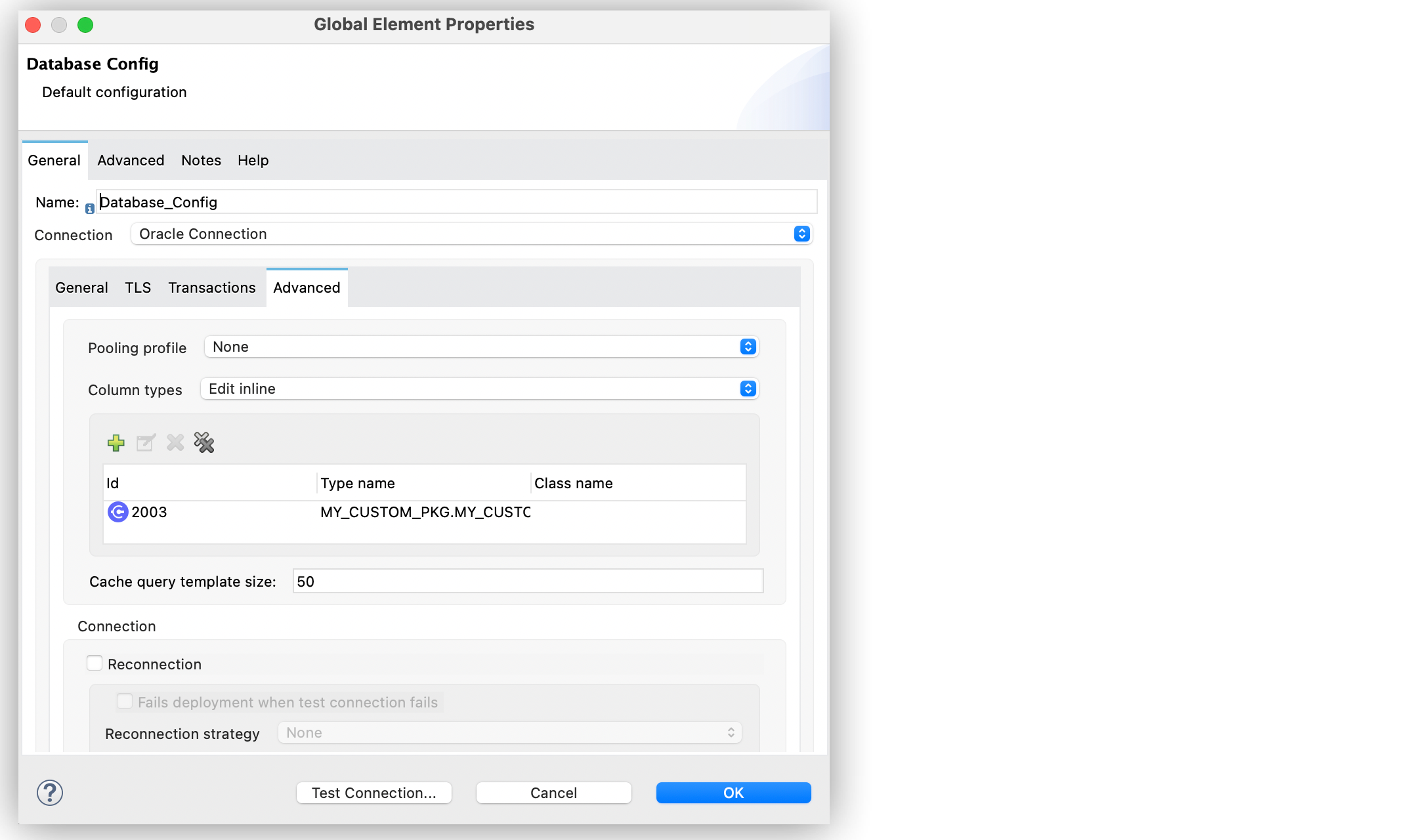
In the Configuration XML editor window, the configuration looks like this:
<db:column-types >
<db:column-type id="2003" typeName="MY_CUSTOM_PKG.MY_CUSTOM_TYPE" />
</db:column-types>It is a good practice to define the Column types of a custom type parameter, even if the stored procedure is not part of a package.
Configuration Considerations
Review the following considerations when you configure In out parameters.
Variable Values in Stored Procedures
The following consideration applies to all database vendors. In Mule runtime engine (Mule), if you pass a variable with a given set of values to a stored procedure as In out parameters, the variable cannot contain modified values after the operation completes. The modified values are part of the operation’s payload, instead.
To illustrate this behavior, consider the following scenario:
A parameter registered as In out parameters has a value stored in a variable named foo. If vars.foo is passed to the stored procedure, vars.foo, it retains its original value after the operation is invoked. When you chain stored procedures, you might expect that when you call stored procedure A, the value of vars.foo would change, allowing you to subsequently call stored procedure B with the already modified values.
However, the modified data is returned as an entry in the payload after the operation executes. The payload contains modified values that the stored procedure can create. Consequently, chaining stored procedures is feasible by invoking only one stored procedure per operation.
Use the prepareArray and prepareStruct functions to properly format the data for the Stored procedure operation.
Data Format for Returned Data
A Stored procedure operation returns data in a format that differs from what it expects. The limitation applies to all database vendors.
To illustrate this behavior, consider the following scenario:
The Stored procedure operation expects an SQL array or SQL struct on the input, which is correctly resolved by using the prepareArray and prepareStruct functions. However, when Mule performs the operation, a Java object containing the modified values is returned. As a result, the operation returns data in a different format than the expected one, which can become an issue when chaining stored procedures.
Use the prepareArray and prepareStruct functions to properly format the data for the Stored procedure operation.



