
List Emails with Email Connector Examples
Anypoint Connector for Email (Email Connector) provides the List - IMAP and List - POP3 operations, which list emails from any part of the flow. The following examples illustrate how to configure these operations for the connector:
-
List Emails from an IMAPS Server
Configure the List - IMAP operation to list all the emails in the configured IMAP mailbox folder from an IMAPS server that has a TLS connection. Additionally, set a For Each scope component and two Set Variable components to iterate over the emails and save the email body and attachment content in variables. -
List Emails from a POP3 Server
Configure the List - POP3 operation to list all the emails in the configured POP3 mailbox folder that matched the criteria specified in the Match with parameter.
These example use variables for some field values. You can either:
-
Replace the variables with their values in the code.
-
Provide the values for each variable in a properties file and then refer to that file from the connector configuration.
If you don’t know how to use a properties file, see Configuring Property Placeholders.
List Emails from an IMAPS Server
The following example illustrates how to list all the emails in the configured IMAP mailbox folder from an IMAPS server that has a TLS connection. A Scheduler component initiates the flow, and then the List - IMAP operation lists the emails. Subsequently, a For Each scope component and two Set Variable components iterate over the emails, and save the body and attachments of the email content payload in variables:
The following screenshot shows the app flow for this example:

To create the flow:
-
Create a new Mule project in Studio.
-
In the Mule Palette view, select the Scheduler component and drag it onto the canvas.
This source initiates a flow when a time-based condition is met. -
Drag the List - IMAP operation to the right of the Scheduler source.
-
On the List - IMAP configuration screen, click the plus sign (+) next to the Connector configuration field to configure a global element for the operation.
-
In the Connection field, select IMAPS Connection.
-
In the General tab, enter the following values:
-
Host
imap.gmail.com -
Port
993 -
User
user1@domain.com -
Password
passwordconnection
-
-
In the TLS Configuration section, select Edit inline.
-
In the Trust Store Configuration section, enter the following values:
-
Path
aTruststore.jks -
Password
passwordtrust
-
-
In the Key Store Configuration section, enter the following values:
-
Path
aKeystore -
Password
passwordkey
-
-
In the Advanced section, set Enabled Protocols to
TLSv1.2,SSLv3. -
Click OK to close the configuration window.
The following screenshot shows the IMAP global configuration:
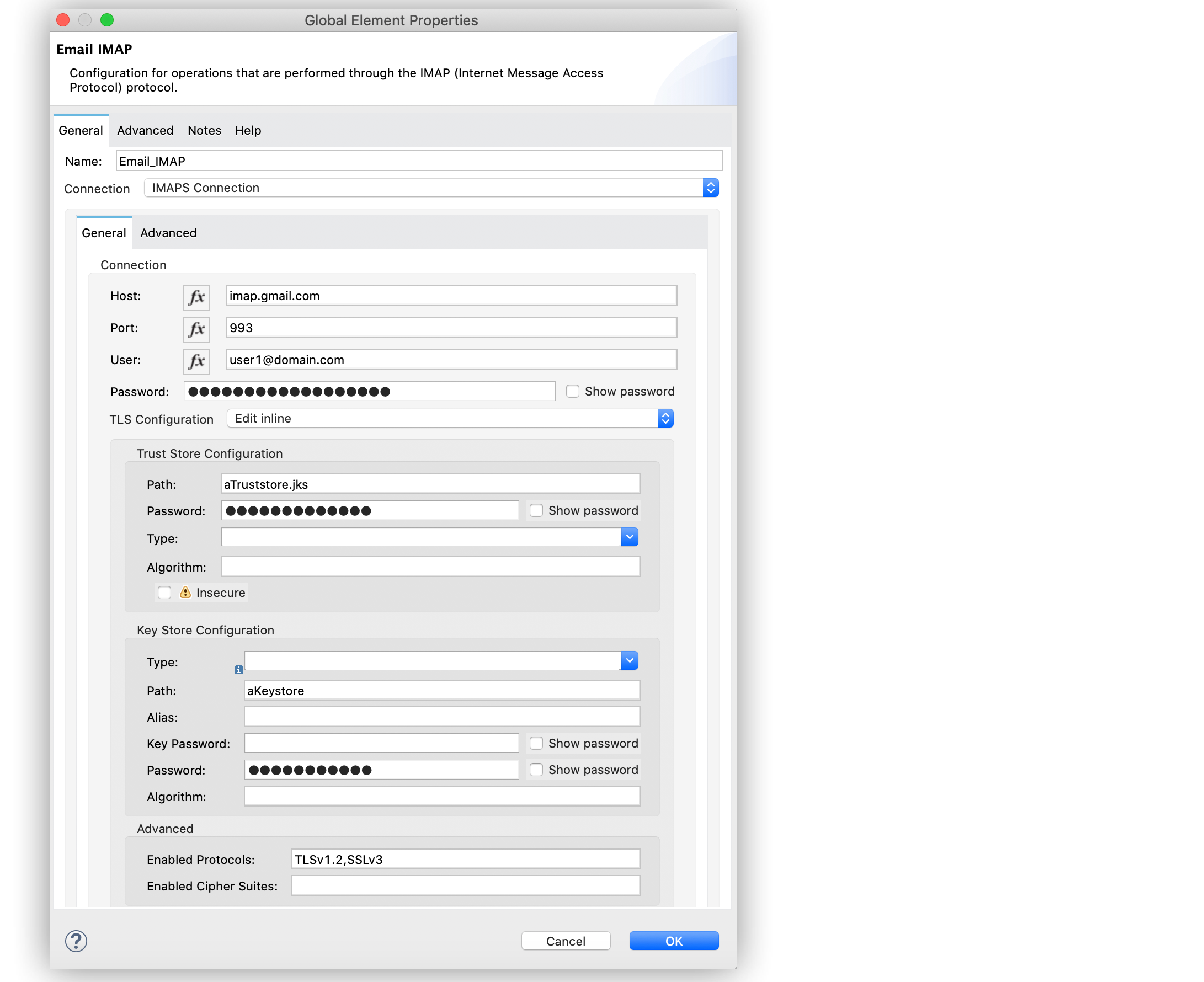
-
On the List - IMAP configuration screen, set the Mailbox folder field to
INBOX.
The following screenshot shows the List - IMAP configuration screen:
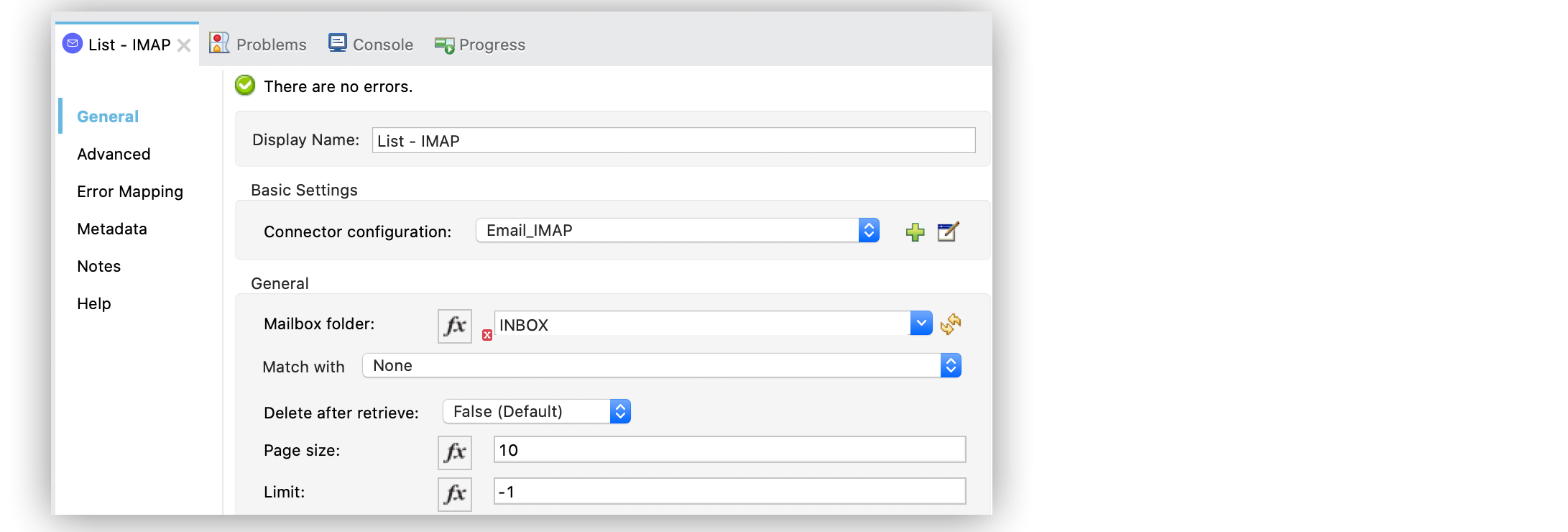
-
Drag the For each scope component to the right of the List - IMAP operation.
-
Drag a Set Variable component inside the For each scope component.
-
Set the Name field to
email-contentand the Value field topayload.body.
This component saves the body content of the email in a new variable. -
Drag another Set Variable component to the right of the first Set Variable component.
-
Set the Name field to
json-attachmentand the Value field to#[payload.attachments.'attachment-name'].
This component saves the email.jsonattachment to a new variable. -
Save and run the app.
XML for Listing Emails from an IMAPS Server
Paste this code into the Studio XML editor to quickly load the flow for this example into your Mule app:
<?xml version="1.0" encoding="UTF-8"?>
<mule xmlns:tls="http://www.mulesoft.org/schema/mule/tls" xmlns:email="http://www.mulesoft.org/schema/mule/email"
xmlns="http://www.mulesoft.org/schema/mule/core"
xmlns:doc="http://www.mulesoft.org/schema/mule/documentation" xmlns:xsi="http://www.w3.org/2001/XMLSchema-instance" xsi:schemaLocation="http://www.mulesoft.org/schema/mule/core http://www.mulesoft.org/schema/mule/core/current/mule.xsd
http://www.mulesoft.org/schema/mule/email http://www.mulesoft.org/schema/mule/email/current/mule-email.xsd
http://www.mulesoft.org/schema/mule/tls http://www.mulesoft.org/schema/mule/tls/current/mule-tls.xsd">
<email:imap-config name="Email_IMAP" doc:name="Email IMAP" doc:id="e1aa73b1-4719-4463-b0d9-4b92fb6b2622" >
<email:imaps-connection host="imap.gmail.com" user="user1@domain.com" password="passwordconnection" >
<tls:context enabledProtocols="TLSv1.2,SSLv3">
<tls:trust-store path="aTruststore.jks" password="passwordtrust" />
<tls:key-store path="aKeystore" password="passwordkey" />
</tls:context>
</email:imaps-connection>
</email:imap-config>
<flow name="ListIMAP" >
<scheduler doc:name="Scheduler" >
<scheduling-strategy >
<fixed-frequency />
</scheduling-strategy>
</scheduler>
<email:list-imap doc:name="List - IMAP" config-ref="Email_IMAP"/>
<foreach doc:name="For Each" >
<set-variable value="#[payload.body]" doc:name="Set Variable" variableName="email-content"/>
<set-variable value="#[payload.attachments.'attachment-name']" doc:name="Set Variable" variableName="json-attachment"/>
</foreach>
</flow>
</mule>List Emails from a POP3 Server
When listing emails, you can filter them using the Match with parameter, which defines the criteria to process the emails. All matcher attributes are optional. They are also related to each other under an AND operator, meaning that all the criteria must be true. These attributes vary depending on the type of configuration that you are using. For example, the IMAP protocol provides more metadata about the retrieved email such as the recent, seen, deleted, and answered attribute flags.
The following example illustrates how to list all the emails in the configured POP3 mailbox folder that match the specified criteria set in the Match with parameter for the configuration. A Scheduler component initiates the flow, and then the List - POP3 operation lists only the emails whose subject regex match BETA:
The following screenshot shows the app flow for this example:

To create the flow:
-
Create a new Mule project in Studio.
-
In the Mule Palette view, select the Scheduler component and drag it onto the canvas.
This source initiates a flow when a time-based condition is met. -
Drag the List - POP3 operation to the right of the Scheduler source.
-
On the List - POP3 configuration screen, click the plus sign (+) next to the Connector configuration field to configure a global element for the operation.
-
In the Connection field, select POP3 Connection.
-
In the General tab, enter the following values:
-
Host
pop.gmail.com -
Port
995 -
User
user2@domain.com -
Password
passwordconnection
-
-
Click OK.
The following screenshot shows the POP3 global configuration:
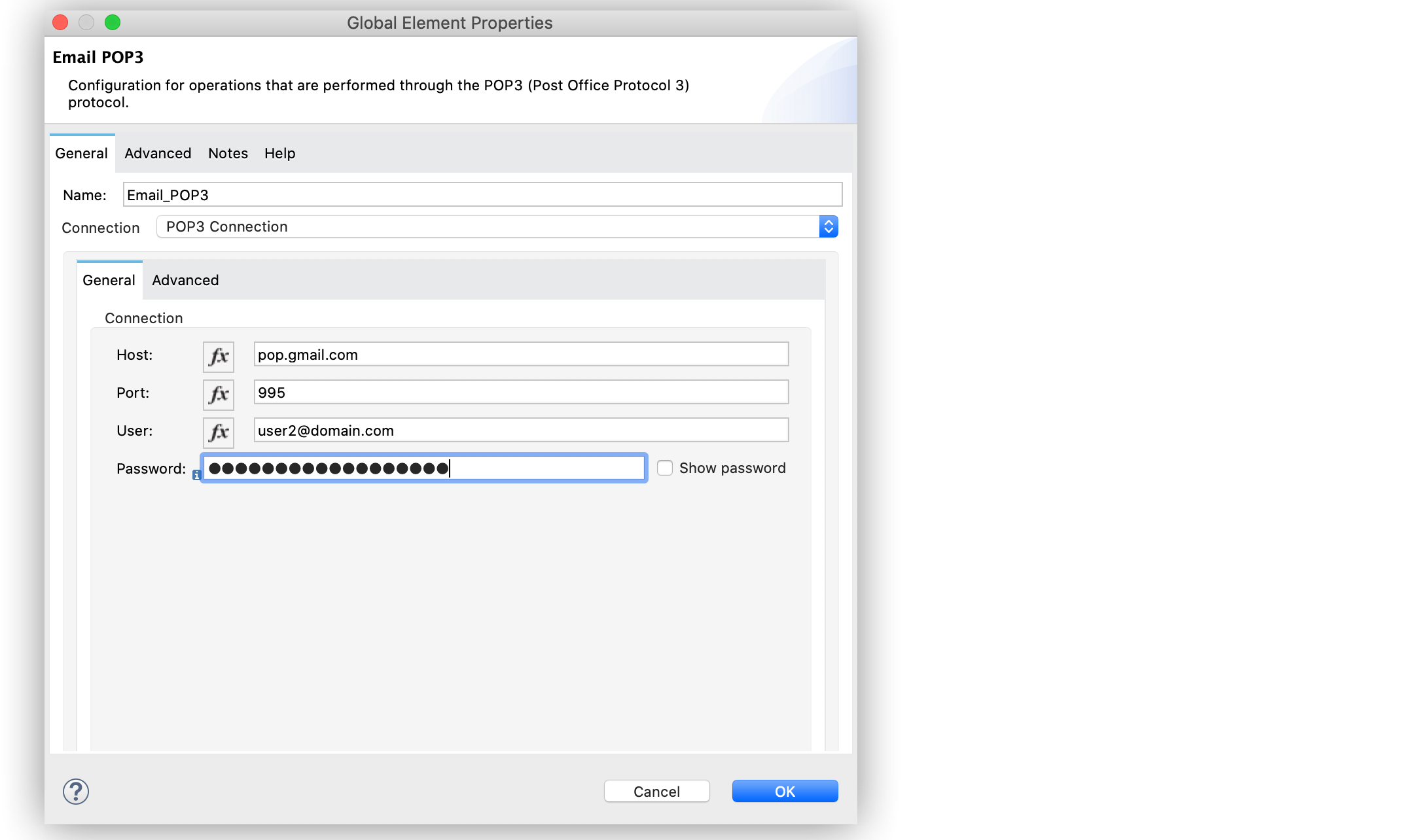
-
On the List - POP3 configuration screen, set the Mailbox folder field to
INBOX. -
Set the Match with field to
Edit inline -
Set the Subject regex field to
BETA.
The following screenshot shows the List - POP3 configuration screen:
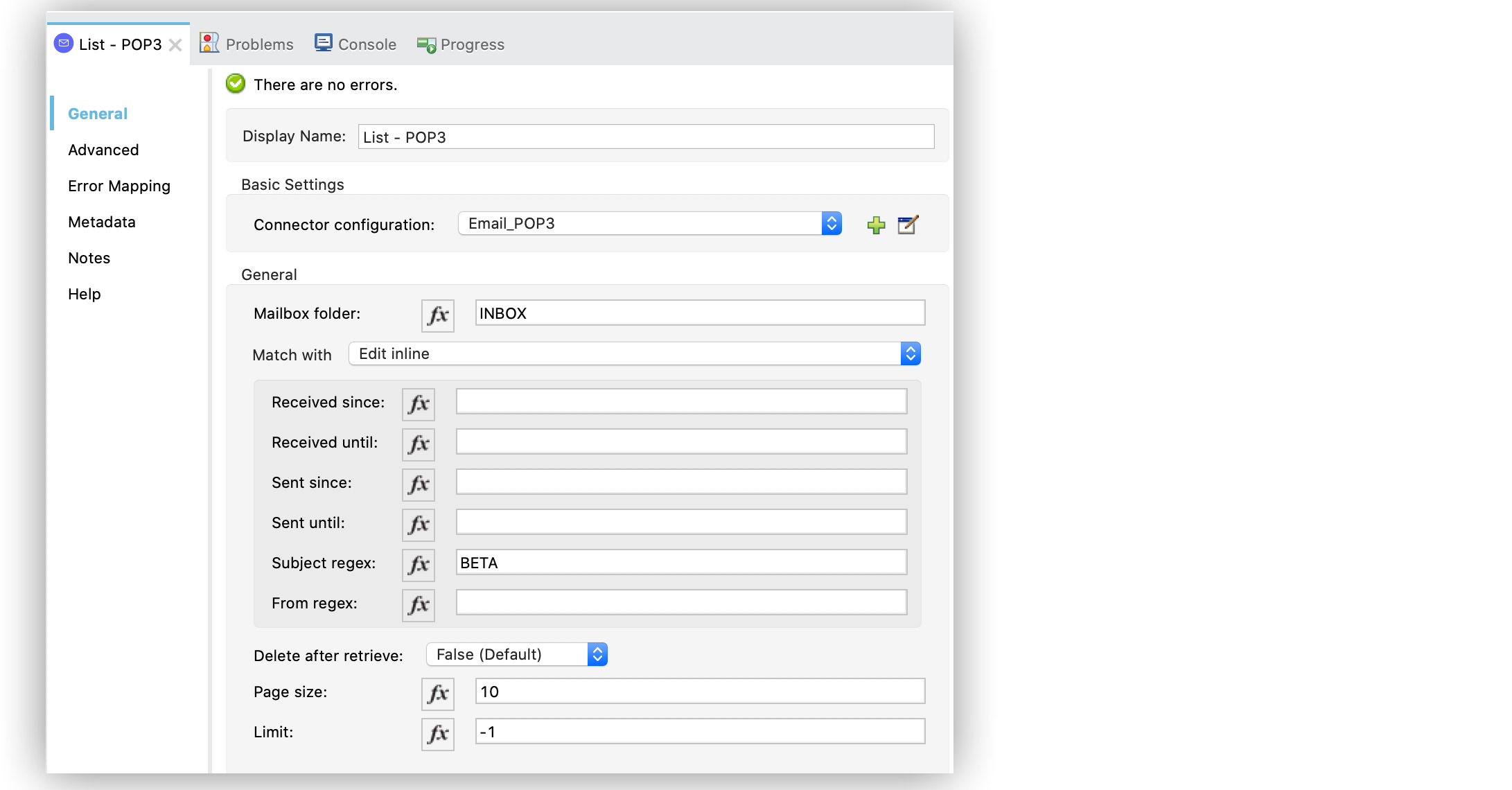
-
Save and run the app.
XML for Listing Emails from a POP3 server
Paste this code into the Studio XML editor to quickly load the flow for this example into your Mule app:
<?xml version="1.0" encoding="UTF-8"?>
<mule xmlns:tls="http://www.mulesoft.org/schema/mule/tls" xmlns:email="http://www.mulesoft.org/schema/mule/email"
xmlns="http://www.mulesoft.org/schema/mule/core"
xmlns:doc="http://www.mulesoft.org/schema/mule/documentation" xmlns:xsi="http://www.w3.org/2001/XMLSchema-instance" xsi:schemaLocation="http://www.mulesoft.org/schema/mule/core http://www.mulesoft.org/schema/mule/core/current/mule.xsd
http://www.mulesoft.org/schema/mule/email http://www.mulesoft.org/schema/mule/email/current/mule-email.xsd
http://www.mulesoft.org/schema/mule/tls http://www.mulesoft.org/schema/mule/tls/current/mule-tls.xsd">
<email:pop3-config name="Email_POP3" doc:name="Email POP3" >
<email:pop3-connection host="pop.gmail.com" port="995" user="user2@domain.com" password="passwordconnection" />
</email:pop3-config>
<flow name="ListPOP3" >
<scheduler doc:name="Scheduler">
<scheduling-strategy >
<fixed-frequency />
</scheduling-strategy>
</scheduler>
<email:list-pop3 doc:name="List - POP3" config-ref="Email_POP3">
<email:pop3-matcher subjectRegex="BETA" />
</email:list-pop3>
</flow>
</mule>


