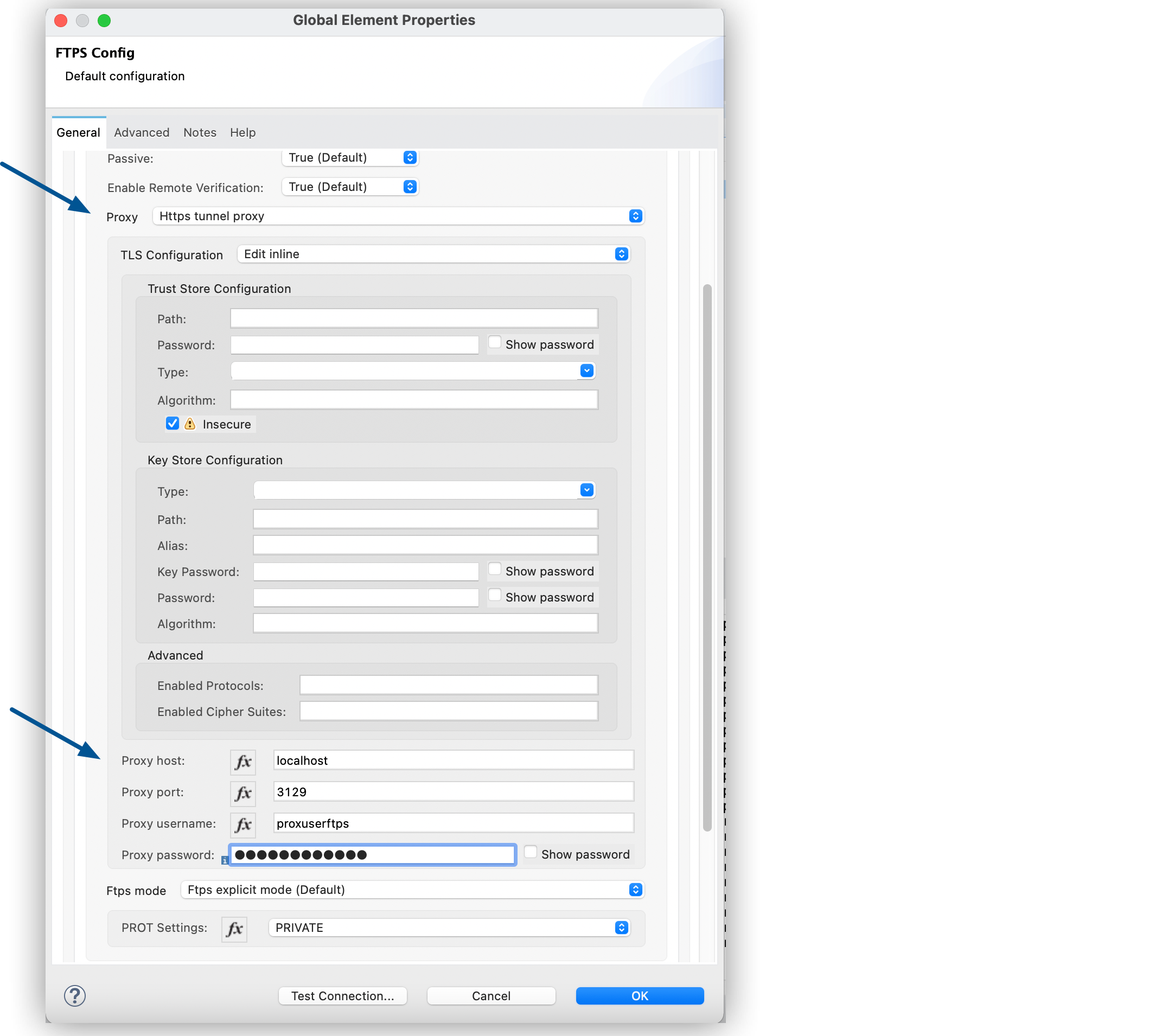
Configuring a Proxy for FTPS Connector - Mule 4
Anypoint Connector for FTPS (FTPS Connector) enables you to configure an HTTP or HTTPS tunnel proxy. The following example shows how to configure the Proxy field:
-
In Studio, select your FTP Connector operation from the canvas.
-
In the configuration screen for the operation, click the plus sign (+) next to Connector configuration to access the global element configuration fields.
-
On the General tab, specify the connection information for the connector.
-
Set Proxy to Https tunnel proxy.
-
Set TLS Configuration to Edit inline.
-
For Trust Store Configuration, select Insecure.
-
Set the following fields:
-
Proxy host:
localhost -
Proxy port:
3129 -
Proxy username:
userprox -
Proxy host:
passprox
-
-
Click OK.
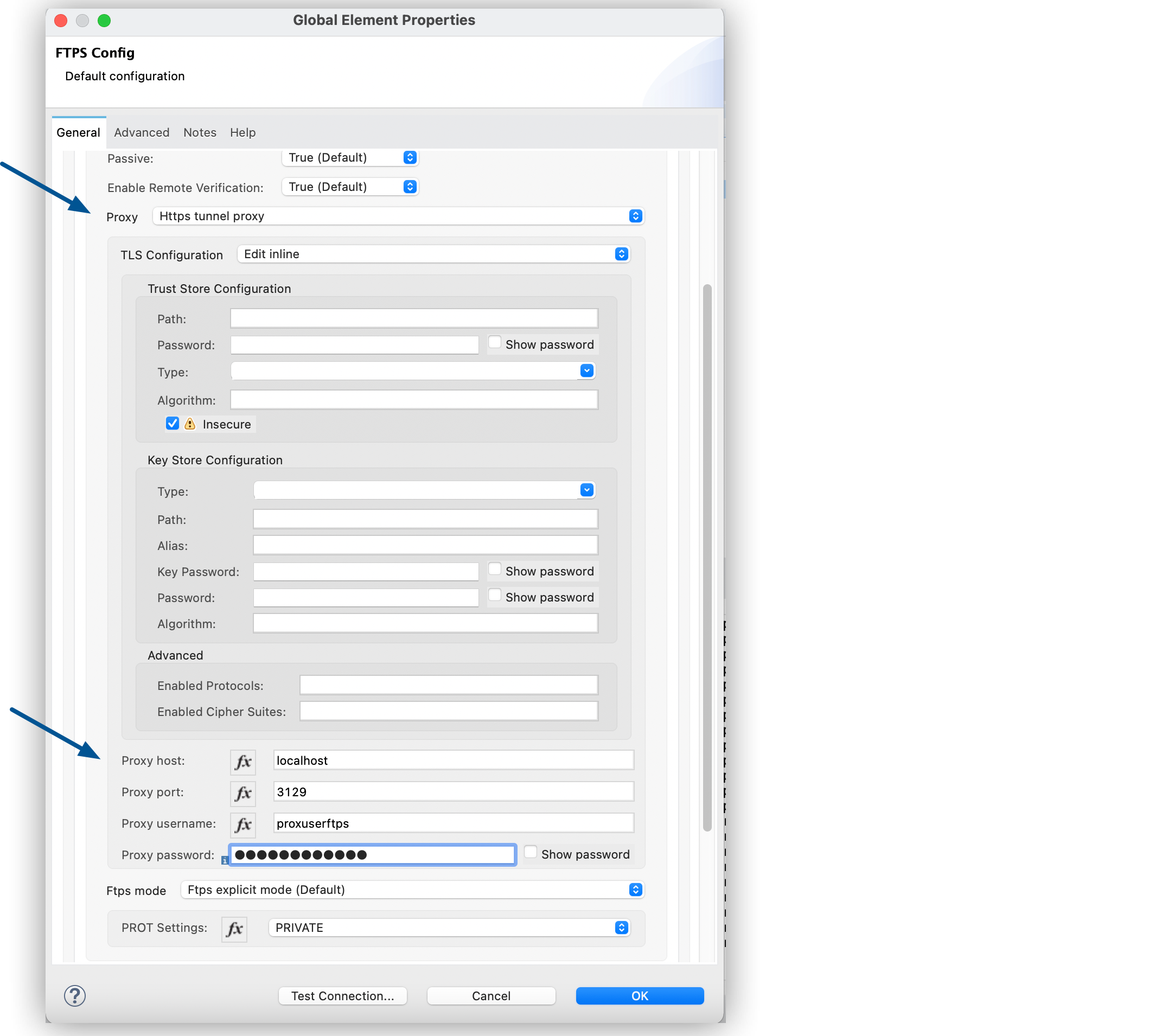
In the Configuration XML tab, the configuration ftp:https-tunnel-proxy looks like this:
<ftps:config name="FTPS_Config">
<ftps:connection >
<ftps:proxy >
<ftps:https-tunnel-proxy host="localhost" port="3129" username="proxuserftps" password="passproxftps" >
<tls:context >
<tls:trust-store insecure="true" />
</tls:context>
</ftps:https-tunnel-proxy>
</ftps:proxy>
</ftps:connection>
</ftps:config>


