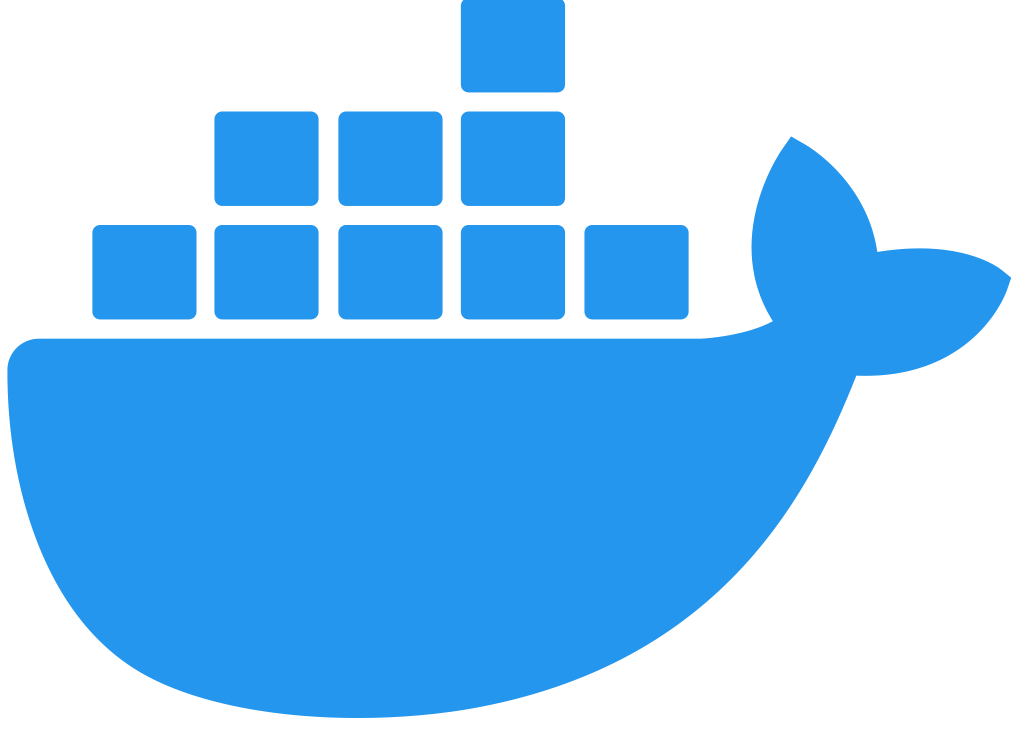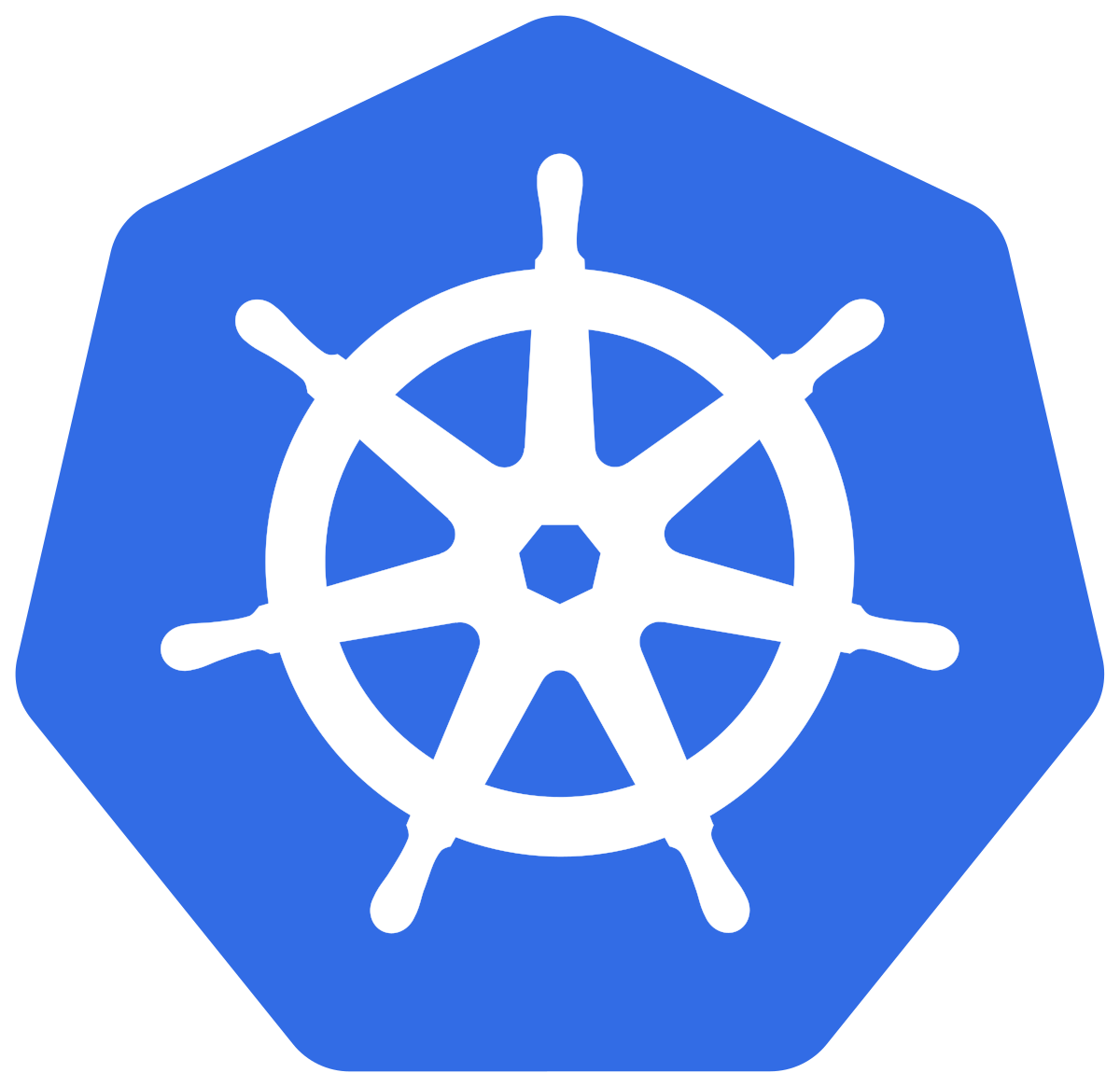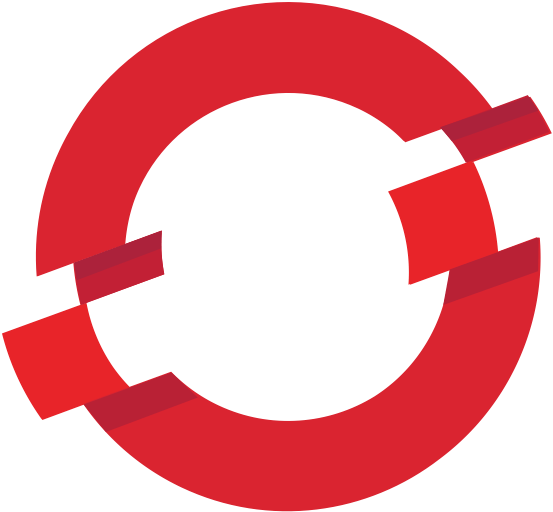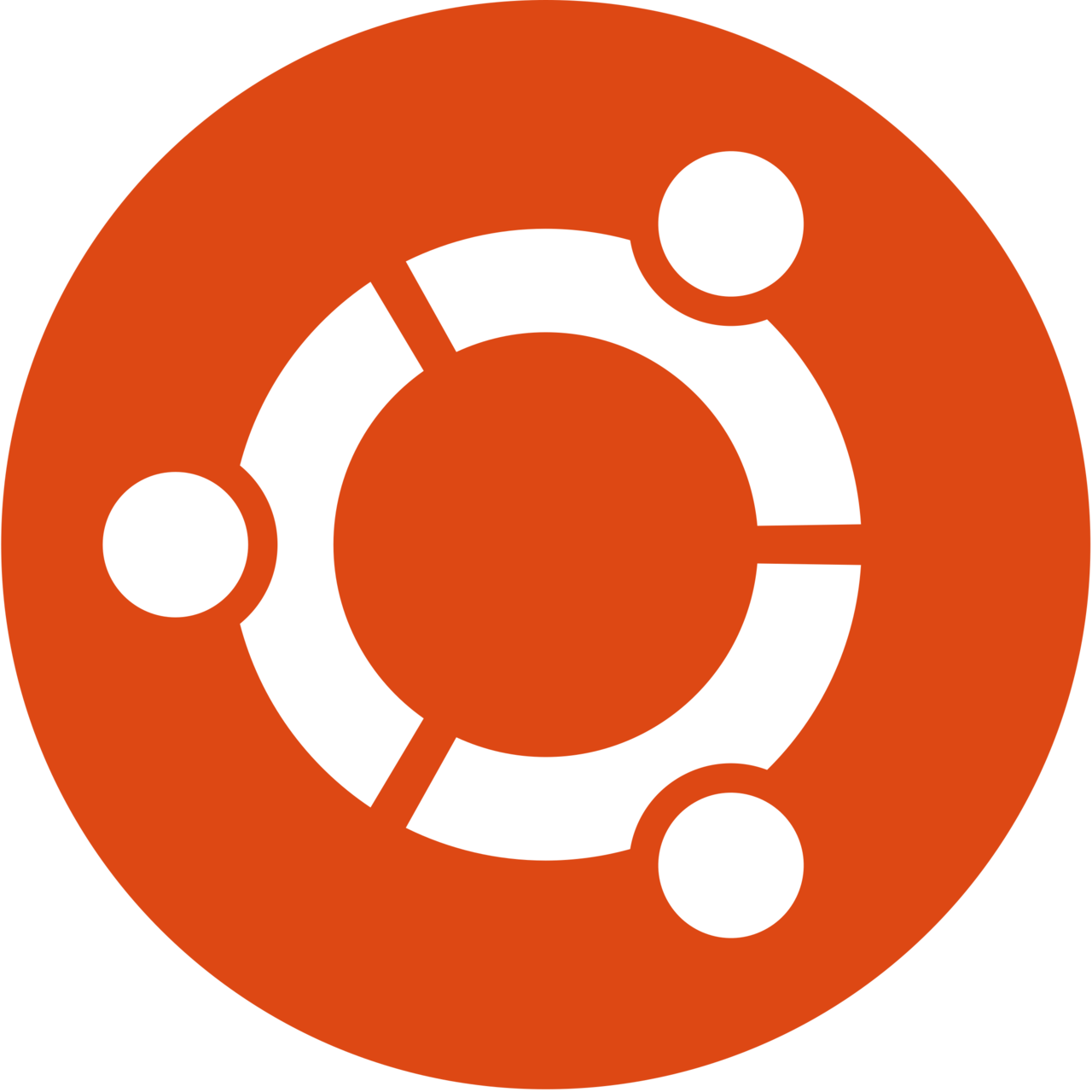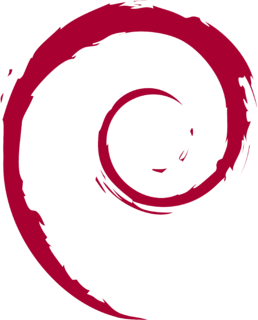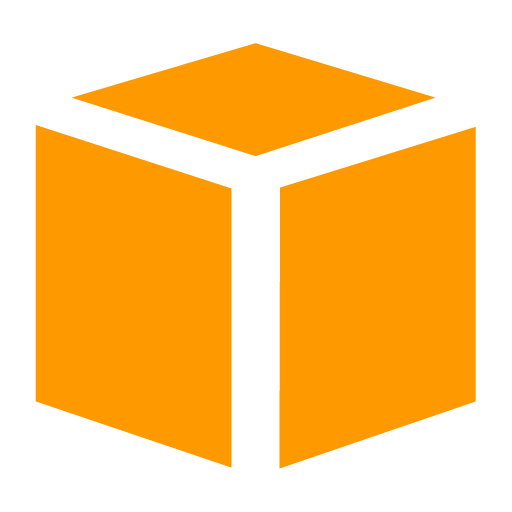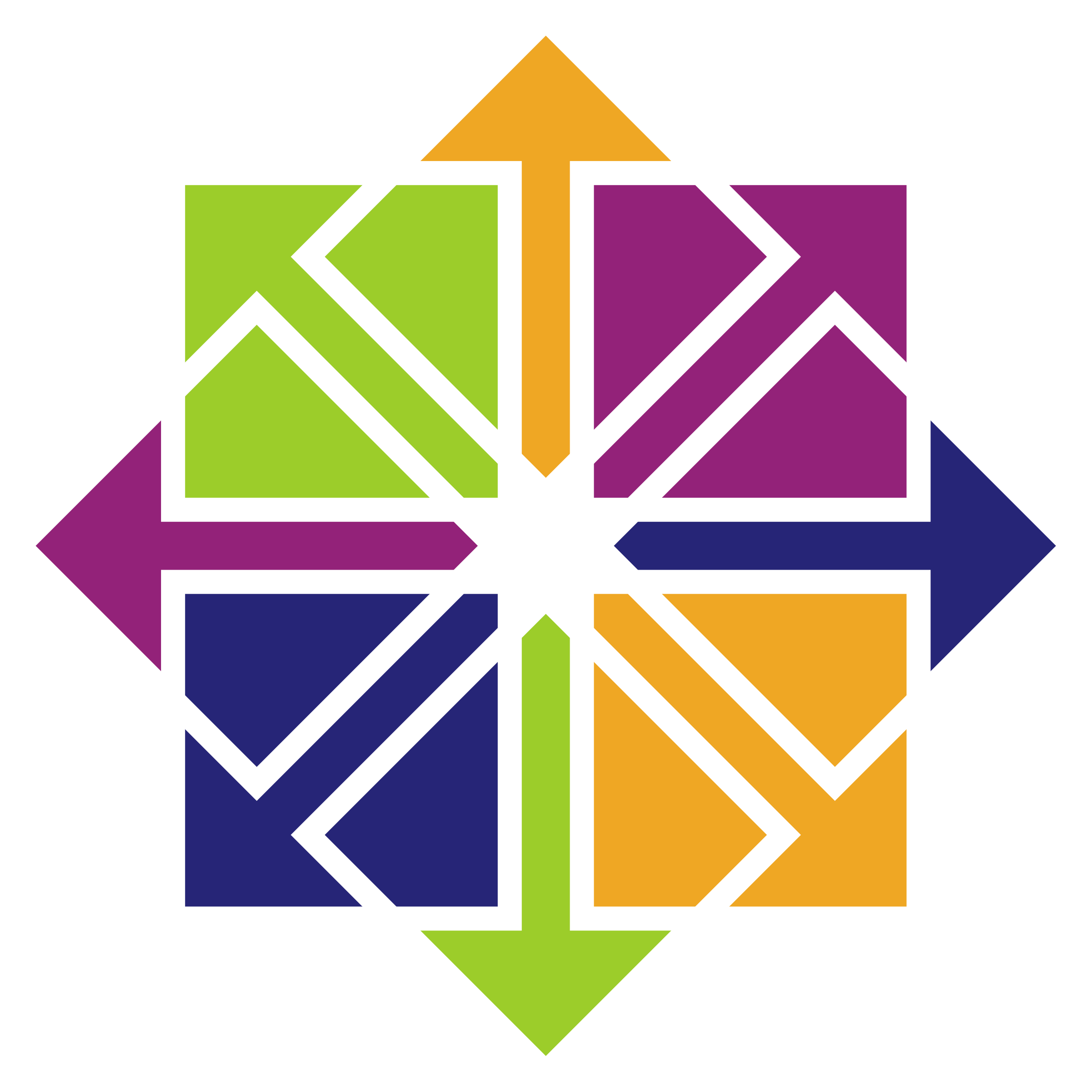Downloading Flex Gateway
Download and install Flex Gateway as a Linux service, or download the Flex Gateway image from the Docker registry. Downloading is a prerequisite to registering and running a gateway as a Linux service or in a Docker container, Kubernetes cluster, or OpenShift cluster.
-
To run Flex Gateway inside a virtual machine (VM), download and install it as a Linux service.
-
To run Flex Gateway in a Docker container, download the Flex Gateway image.
-
To run Flex Gateway in a Kubernetes cluster, download the Flex Gateway image.
-
To run Flex Gateway in an OpenShift cluster, download the Flex Gateway image.
See Reviewing Prerequisites for details about hardware and software requirements.
Download and Install as a Linux Service
You can download and install Flex Gateway as a service in one of the following Linux environments:
Ubuntu
Software Requirements
Flex Gateway runs on the following Long Term Support (LTS) versions of Ubuntu:
-
Ubuntu (Xenial, Bionic, Focal, Jammy)
Run Installation Commands
To download and install Flex Gateway as a Ubuntu service run the command block which performs the following actions:
-
Retrieves the public package keys and adds the package repository
-
Updates the package list
-
Updates
apt-get -
Installs the Flex Gateway package
curl -XGET https://flex-packages.anypoint.mulesoft.com/ubuntu/pubkey.gpg | sudo apt-key add -
echo "deb [arch=amd64] https://flex-packages.anypoint.mulesoft.com/ubuntu $(lsb_release -cs) main" | sudo tee /etc/apt/sources.list.d/mulesoft.list
sudo apt update
sudo apt install -y flex-gatewayAfter downloading and installing, register Flex Gateway in Connected or Local Mode. For more detail, see Connected Mode vs. Local Mode.
Debian
Software Requirements
Flex Gateway runs on the following Long Term Support (LTS) versions of Debian:
-
Debian (Stretch, Buster, Bullseye)
Run Installation Commands
To download and install Flex Gateway as a Debian service run the command block which performs the following actions:
-
Retrieves the public package keys and adds the package repository
-
Updates the package list
-
Updates
apt-get -
Installs the Flex Gateway package
curl -XGET https://flex-packages.anypoint.mulesoft.com/debian/pubkey.gpg | sudo apt-key add -
echo "deb [arch=amd64] https://flex-packages.anypoint.mulesoft.com/debian $(lsb_release -cs) main" | sudo tee /etc/apt/sources.list.d/mulesoft.list
sudo apt update
sudo apt install -y flex-gatewayAfter downloading and installing, register Flex Gateway in Connected or Local Mode. For more detail, see Connected Mode vs. Local Mode.
Amazon Linux
Software Requirements
Flex Gateway runs on the following Long Term Support (LTS) version of Amazon Linux:
-
Amazon Linux 2
Run Installation Commands
To download and install Flex Gateway as an Amazon Linux service run the command block which performs the following actions:
-
Adds the Flex Gateway package repository with a reference to its public key
-
Installs the Flex Gateway package
sudo tee /etc/yum.repos.d/flex-gateway.repo <<\EOF
[flex-gateway]
name = Anypoint Flex Gateway
baseurl = https://flex-packages.anypoint.mulesoft.com/amazonlinux/$releasever/main
gpgcheck=1
gpgkey=https://flex-packages.anypoint.mulesoft.com/amazonlinux/pubkey.gpg
repo_gpgcheck=1
enabled=1
EOF
sudo yum install -y flex-gatewayAfter downloading and installing, register Flex Gateway in Connected or Local Mode. For more detail, see Connected Mode vs. Local Mode.
Red Hat Enterprise Linux
Software Requirements
Flex Gateway runs on the following Long Term Support (LTS) versions of RHEL:
-
Red Hat Enterprise Linux (8, 9)
Run Installation Commands
To download and install Flex Gateway as a Red Hat Enterprise Linux service run the command block which performs the following actions:
-
Adds the Flex Gateway package repository with a reference to its public key
-
Installs the Flex Gateway package
sudo tee /etc/yum.repos.d/flex-gateway.repo <<\EOF
[flex-gateway]
name = Anypoint Flex Gateway
baseurl = https://flex-packages.anypoint.mulesoft.com/rhel/$releasever/main
gpgcheck=1
gpgkey=https://flex-packages.anypoint.mulesoft.com/rhel/pubkey.gpg
repo_gpgcheck=1
enabled=1
EOF
sudo yum install -y flex-gatewayAfter downloading and installing, register Flex Gateway in Connected or Local Mode. For more detail, see Connected Mode vs. Local Mode.
CentOS
Software Requirements
Flex Gateway runs on the following Long Term Support (LTS) version of CentOS:
-
CentOS 8
Run Installation Commands
To download and install Flex Gateway as an CentOS service run the command block which performs the following actions:
-
Adds the Flex Gateway package repository with a reference to its public key
-
Installs the Flex Gateway package
sudo tee /etc/yum.repos.d/flex-gateway.repo <<\EOF
[flex-gateway]
name = Anypoint Flex Gateway
baseurl = https://flex-packages.anypoint.mulesoft.com/centos/$releasever/main
gpgcheck=1
gpgkey=https://flex-packages.anypoint.mulesoft.com/centos/pubkey.gpg
repo_gpgcheck=1
enabled=1
EOF
sudo yum install -y flex-gatewayDue to issues with the CentOS package manager you might encounter the following error:
Error: Failed to download metadata for repo 'AppStream': Cannot prepare internal mirrorlist: No URLs in mirrorlist
If you encounter this error, run the following command:
sudo sed -i -e "s|mirrorlist=|#mirrorlist=|g" -e "s|#baseurl=http://mirror.centos.org|baseurl=http://vault.centos.org|g" /etc/yum.repos.d/CentOS-*After downloading and installing, register Flex Gateway in Connected or Local Mode. For more detail, see Connected Mode vs. Local Mode.
Download Flex Gateway for Use in a Docker Container
Download the Flex Gateway container image to prepare for registering and running a gateway in a Docker container:
-
Download the Flex Gateway Docker image:
docker pull mulesoft/flex-gateway:1.4.0 -
Verify that the download succeeded:
docker images mulesoft/flex-gatewayWhen successful, the command lists the Flex Gateway container image, for example:
REPOSITORY TAG mulesoft/flex-gateway 1.4.0
After downloading and installing, register Flex Gateway in Connected or Local Mode. For more detail, see Connected Mode vs. Local Mode.
Download Flex Gateway for Use in a Kubernetes Cluster
Download the Flex Gateway container image to prepare for registering and running a gateway in a Kubernetes cluster:
-
Download the Flex Gateway Docker image:
docker pull mulesoft/flex-gateway:1.4.0 -
Verify that the download succeeded:
docker images mulesoft/flex-gatewayWhen successful, the command lists the Flex Gateway container image, for example:
REPOSITORY TAG mulesoft/flex-gateway 1.4.0
After downloading the image, register Flex Gateway in Connected or Local Mode.
Download Flex Gateway for Use in an OpenShift Cluster
Download the Flex Gateway container image to prepare for registering and running a gateway in an OpenShift cluster:
-
Download the Flex Gateway Docker image:
docker pull mulesoft/flex-gateway:1.4.0 -
Verify that the download succeeded:
docker images mulesoft/flex-gatewayWhen successful, the command lists the Flex Gateway container image, for example:
REPOSITORY TAG mulesoft/flex-gateway 1.4.0
After downloading the image, register Flex Gateway in Connected or Local Mode.