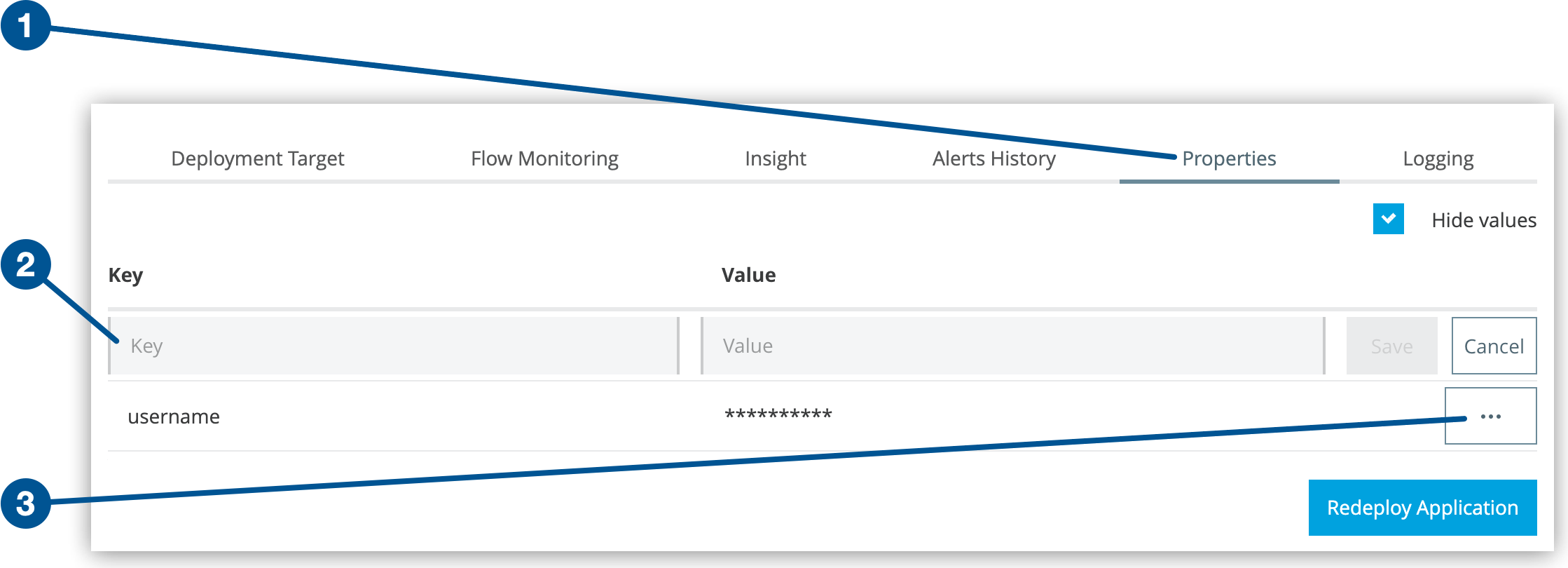
Managing Properties
Manage application properties for your Mule applications deployed to hybrid standalone instances through centralized configuration management, enabling dynamic property updates, environment-specific settings, and secure property handling across your infrastructure.
Overview
Runtime Manager offers comprehensive property management for applications deployed to hybrid standalone instances. Use Runtime Manager to:
-
Define and manage application properties centrally through Runtime Manager
-
Override application-bundled properties without redeployment
-
Configure environment-specific settings for different deployment stages
-
Secure sensitive configuration data through encrypted property storage
-
Manage properties across individual servers, server groups, and clusters
Property Management Approaches
-
Properties Files: Include property placeholder YAML files in application deployment archives
-
Runtime Manager Properties: Override and manage properties through the Runtime Manager console
-
System Variables: Configure properties at deployment time using Java system environment variables
-
External Configuration: Use external property sources for advanced configuration management
Property Security
Runtime Manager implements comprehensive security measures for property management:
-
Transmission Security: All property values are encrypted over HTTPS during transmission between Runtime Manager and Mule runtime.
-
Storage Security: Properties are encrypted when stored in the Runtime Manager internal database.
-
Access Control: Property values are displayed only through the Runtime Manager Settings page with appropriate permissions.
-
Audit Trail: Property modifications are tracked for compliance and security auditing.
|
Modifying properties after application deployment requires restarting the application and any associated server groups or clusters to apply changes. |
Add Application Properties by Using a Properties File
Include property placeholder YAML files in your deployable application archive to provide default configuration values. For comprehensive property file configuration guidance, see Configuring Properties.
Mule runtime engine loads file-based properties during application initialization.
Manage Properties Through Runtime Manager
Runtime Manager provides a centralized interface to configure and manage application properties. This capability supports environment-specific configuration without requiring application code changes.
Add Application properties in Runtime Manager
To configure properties, open the property management interface for your deployed application:
-
From Anypoint Platform, select Runtime Manager.
-
Click the Applications tab.
-
Click the Status column to display the details pane.
-
Click Manage Application.
-
On the Settings page, click the Properties tab.
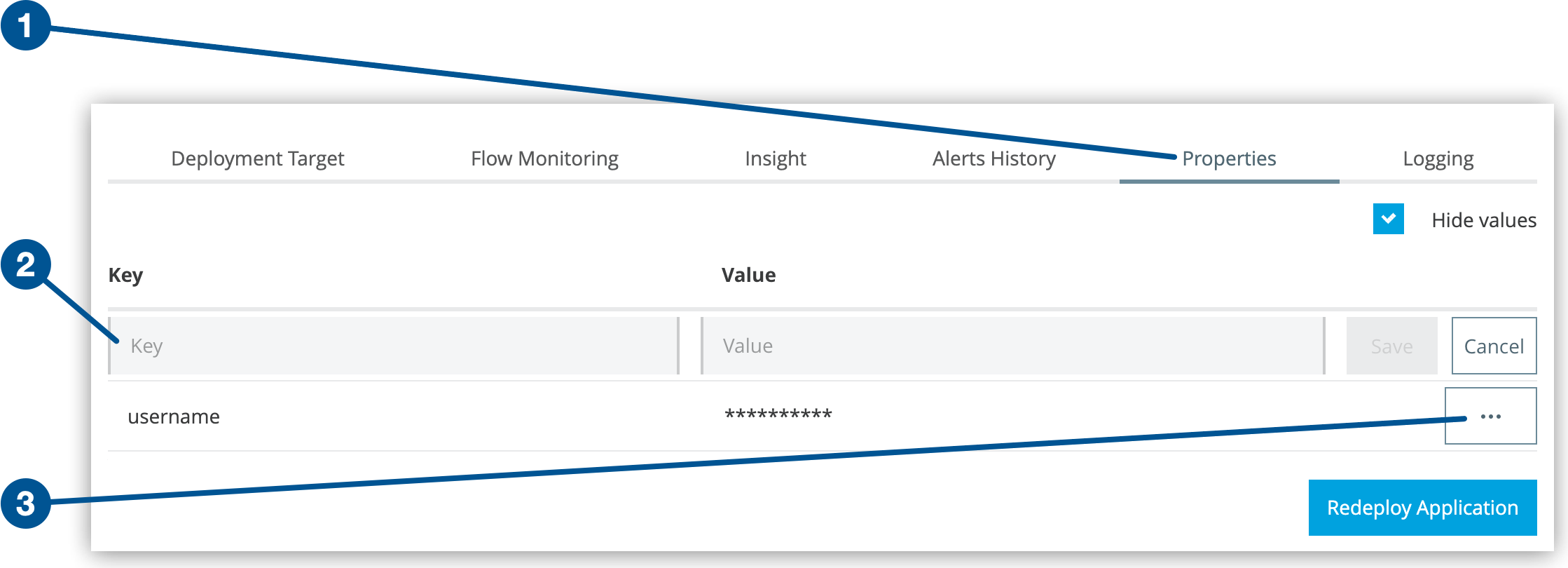
Property Configuration Operations
To create properties:
-
Enter the property name in the Key field.
-
Enter the property value in the Value field.
-
Click Save > Redeploy Application.
To modify existing properties:
-
Locate the property in the properties list.
-
Click the … menu for property-specific actions.
-
Select Edit to modify the property value.
-
Click Save > Redeploy Application.
To delete properties:
-
Locate the property in the properties list.
-
Click the … menu for the target property.
-
Select Delete to remove the property.
-
Click Save > Redeploy Application.
| All property changes require application redeployment to take effect. Plan property modifications during appropriate maintenance windows to minimize service disruption. |
Advanced Property Configuration Methods
These are some alternative methods for overriding app properties:
-
Configure an external location to add property placeholders or secure property placeholder files to override properties.
-
Set Java system environment variables at deployment time to override properties.
To do this, deploy the app using this command:
mule -M-Dsecret.key=toSecretPassword -M-Denv=prod -M-Ddb.password=secretPassword -app myApp.zip
In this case, the system stores the input values only in memory. Because these values are never saved to a file, you must provide them for every command execution.



