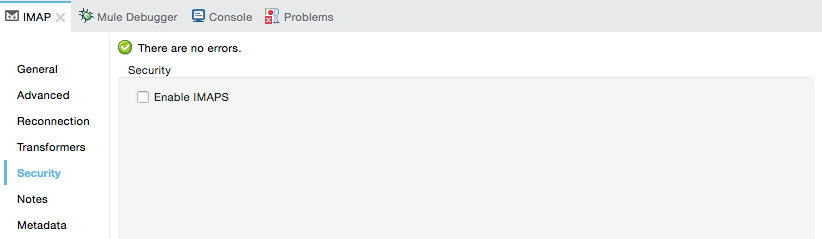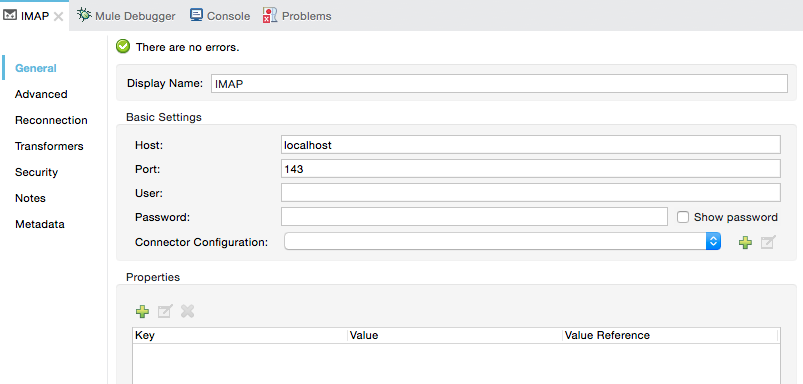
IMAP Connector
The IMAP Connector implements an IMAP transport channel that enables your Mule application to retrieve email from an IMAP email server.
| Only configurable as an inbound endpoint (also known as a message source) with a one-way exchange pattern |
IMAP is similar to POP3, except IMAP supports both online and offline modes. For instance, IMAP users can leave email messages on the IMAP server until they explicitly delete them. Like POP3, IMAP cannot send email; for that, you must use an SMTP outbound endpoint.
For a secure transport channel (either TLS or SSL), you can specify the IMAPS protocol.
To Install this Connector
-
In Anypoint Studio, click the Exchange icon in the Studio taskbar.
-
Click Login in Anypoint Exchange.
-
Search for the connector and click Install.
-
Follow the prompts to install the connector.
When Studio has an update, a message displays in the lower right corner, which you can click to install the update.
Configuring
IMAP endpoint configuration consists of two stages:
-
Place your IMAP endpoint at the head of the sequence of processors that make up your Mule flow. Since it must serve as the message source for your flow, it cannot occupy any other position. (You can also use the Composite Source scope to wrap the IMAP endpoint along with the POP3 endpoint so that your flow can receive email through multiple transport channels).
-
Configure the IMAP endpoint by providing values for the fields on the various tabs on the properties editor, which you open by double-clicking the IMAP endpoint icon on the Message Flow canvas.
General Tab
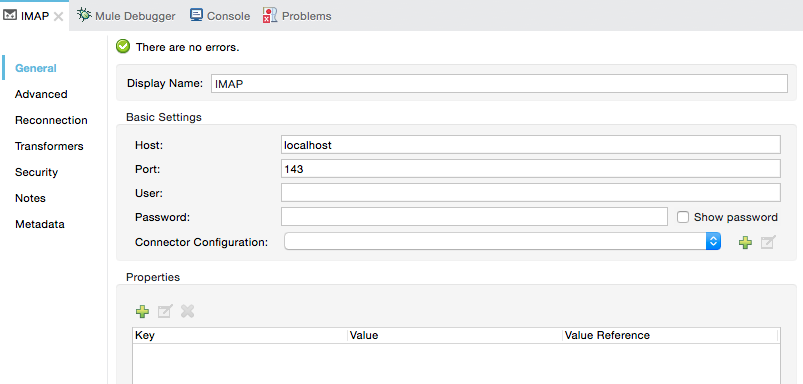
| Property | Description |
|---|---|
Display Name |
Defaults to the generic endpoint name. Change the display name, which must be alpha-numeric, to reflect the endpoint’s specific role in the flow, such as |
Host |
Enter the Fully Qualified Domain Name (FQDN) or IP address of the IMAP server from which email is retrieved. Defaults to localhost. |
Port |
The port number that connects to the IMAP server. The default is 143 for IMAP, 993 for IMAPS. |
User |
The username for authentication on the IMAP server. |
Password |
The password for authentication on the IMAP server. |
Connector Configuration |
Use the dropdown list to select a previously created connector configuration for this endpoint. If you have not created a connector configuration for this type of endpoint, you can do so from this window by clicking Add . Click Edit to modify a previously created global element. |
Properties |
Enter a key, value, and value reference for the IMAP server. |
Advanced Tab
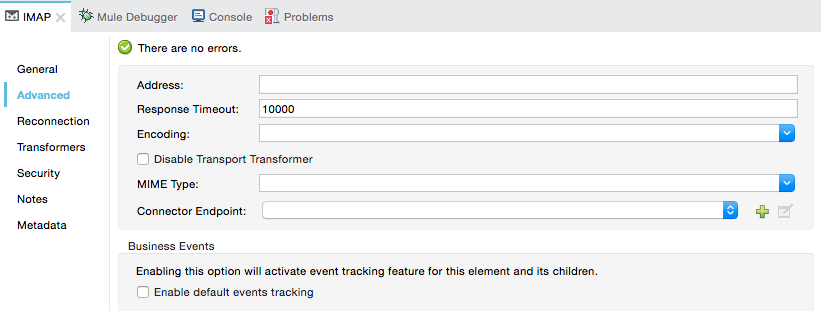
| Property | Description |
|---|---|
Address |
Specify the URL of the IMAP server from which email is to be retrieved. |
Response Timeout |
Specify how long (in milliseconds) the endpoint must wait for a response from the IMAP server. The default is 10000 ms. |
Encoding |
Choose from a drop-down list the character set used for message data. (Such as, UTF-8.) |
Disable Transport Transformer |
Check this box if you do not want to use the endpoint’s default response transport. |
MIME Type |
Select from the dropdown list one of the formats this endpoint supports. |
Connector Endpoint |
Use the drop-down list to select a previously configured global endpoint template, if any exist. If you have not created a global element for this type of endpoint, you do so by clicking Add and completing the fields on the pane that appears. Click Edit to modify a previously created global element. |
Enable default events tracking |
Enable default business event tracking for this endpoint. |
Reconnection Tab
You may configure reconnection and custom logic to make additional attempts to reach the endpoint.

Transformers Tab
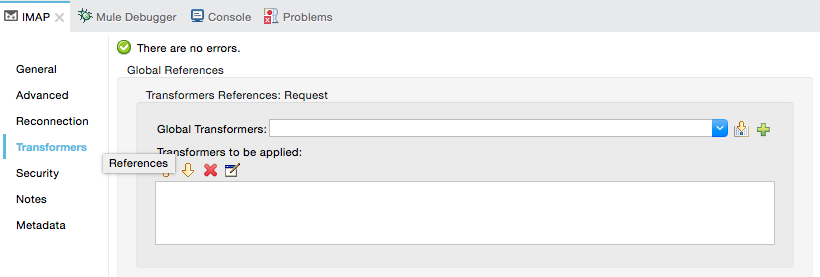
| Field | Description |
|---|---|
Request Transformer References |
Enter a list of synchronous transformers to apply to the request before it is sent to the transport. |
Response Transformer References |
Enter a list of synchronous transformers to apply to the response before it is returned from the transport. |
See Also
-
See the IMAP Transport Reference for details on setting the properties for an IMAP endpoint using an XML editor.