<dependency>
<groupId>com.mulesoft.connectors</groupId>
<artifactId>mule-microsoft-dynamics365-for-operations-connector</artifactId>
<version>x.x.x</version>
<classifier>mule-plugin</classifier>
</dependency>xmlMicrosoft Dynamics 365 for Operations Connector 2.1
Anypoint Connector for Microsoft Dynamics 365 for Finance and Operations (Microsoft Dynamics 365 for Operations Connector) enables integration with Microsoft Dynamics 365 for Operations Web API. You can configure this connector using Anypoint Studio. This connector enables connection types for OAuth 2 or OAuth 2 with a username and password.
This connector enables you to perform these operations:
-
Authorize or unauthorize access to a Microsoft Dynamics 365 for Operations server
-
Create a recurring job on Microsoft Dynamics 365 for Operations server
-
Retrieve multiple entries, including retrieval using DataSense Query Language
-
Execute operations
Before You Begin
-
For software requirements and compatibility information, see the Microsoft Dynamics 365 for Operations Connector Release Notes.
-
Familiarity with Microsoft Dynamics 365 for Operations and Anypoint Platform, including Mule runtime engine, Anypoint Studio, elements in a Mule flow, and Global Elements.
-
You need login credentials to test your connection to your target resource.
-
To use this connector with Apache Maven, view the
pom.xmlfile dependency information in Dependency Snippets for this connector in Anypoint Exchange.
-
You need access to a Microsoft Dynamics 365 instance (online or on-premise) managed by Azure Active Directory.
POM File Information
Replace x.x.x with the version that corresponds to the connector you are using.
To obtain the most up-to-date pom.xml file information, access the connector in Anypoint Exchange and click Dependency Snippets.
Connect in Anypoint Studio 7
To configure a connector in Anypoint Studio:
-
Add the connector to your project
-
Configure the connector
-
Configure an input source for the connector
Add the Connector in Studio
-
In Studio, create a Mule project.
-
In the Mule Palette, click (X) Search in Exchange.
-
In Add Modules to Project, type "operations" in the search field.
-
Click Microsoft Dynamics 365 for Operations Connector in Available modules.
-
Click Add.
-
Click Finish.
Configure in Studio
Drag the connector to the Studio Canvas.
Create a global element to:
Configure OAuth 2
| Field | Description |
|---|---|
Resource |
The OAuth endpoint URL. |
Consumer Key |
The app ID assigned to your app when you registered it with Azure Active Directory. You can find this in the Azure Portal (portal.azure.com). Click Active Directory, click the directory, choose the app, and click Configure. |
Consumer Secret |
The secret that you created in the app registration portal for your app. This should not be used in a native app, because client secrets cannot be reliably stored on devices. This is required for web apps and web APIs, which have the ability to store the client secret securely on the server side. You can find this in the Azure Portal (portal.azure.com). A client secret is a numerical value known only to your app and the Azure server, which enables access for your app. |
Authorization URL |
Tenant-specific OAuth2.0 endpoint in the format: |
Access token URL |
Tenant-specific endpoint for requesting the access token in the format: |
Listener config |
Name of the HTTP Listener instance created in the Anypoint Studio flow. |
Callback path |
The URL of your app, to which authentication responses can be sent and received by your app (follow instructions presented in the above link for specific information on how to obtain the endpoint). |
Authorize path |
The URL that triggers the OAuth mechanism. |
External callback URL |
Required only if the callback URL is not accessible directly (example: when using proxies) example format: |
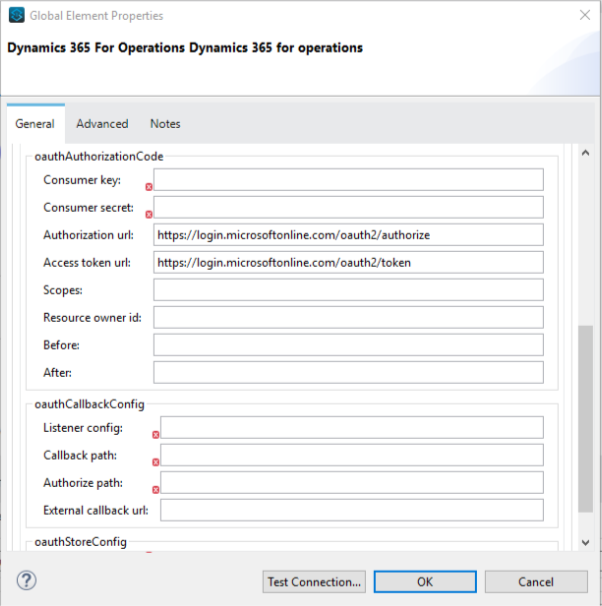
Configure OAuth 2 Username and Password
| Field | Description |
|---|---|
Username |
Username used to initialize the session. |
Password |
Password used to authenticate the user. |
Resource |
The app ID URI of the web API (secured resource). This must be the root URI, without specifying the version: for example, |
Client ID |
The ID assigned to your app when you registered it with Azure Active Directory. You can find this in the Azure Portal (portal.azure.com). Click Active Directory, click the directory, choose the app, and click Configure. |
Client Secret |
The secret that you created in the app registration portal for your app. This should not be used in a native app, because client secrets cannot be reliably stored on devices. This is required for web apps and web APIs, which have the ability to store the client secret securely on the server side. You can find this in the Azure Portal (portal.azure.com). A client secret is a numerical value known only to your app and the Azure server, which enables access for your app. |
Token Request Endpoint |
The token endpoint that is called to get the access token. Example: |
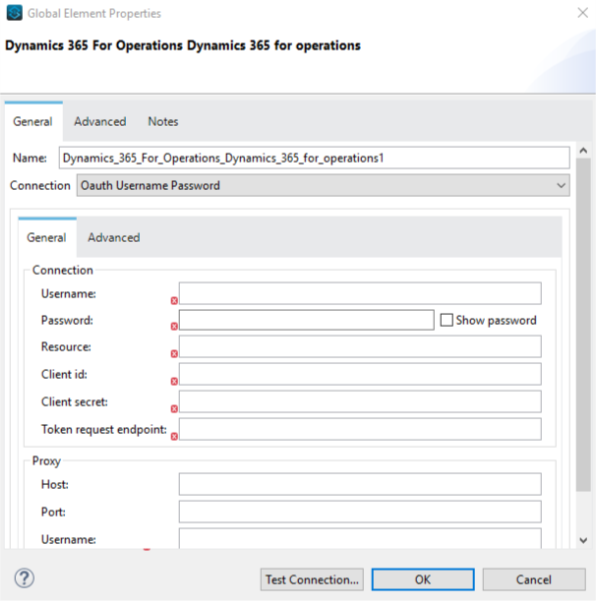
Use Case: Accept Data and Output into JSON
This use case enables you to work with the features of Microsoft Dynamics 365 for Operations using the Retrieve Multiple operation.
-
Listener (HTTP) - Accepts data from HTTP requests.
-
Dynamics AX for Operations - Connects and executes a query to retrieve all the customer entities.
-
Transform message - Outputs the results of the Retrieve Multiple operation in JSON format.
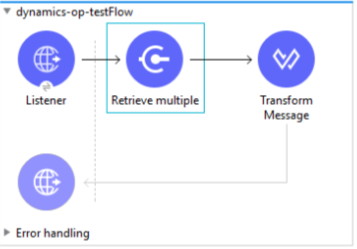
Use a properties file to define these attributes for use in the flow:
-
username="${operations.username}" -
password="${operations.password}" -
resource="${operations.resource}" -
clientId="${operations.client_id}" -
clientSecret="${operations.client_secret}" -
tokenRequestEndpoint="${operations.request_endpoint}"
You can paste this XML code into Anypoint Studio to experiment with the flow:
<?xml version="1.0" encoding="UTF-8"?>
<mule xmlns:ee="http://www.mulesoft.org/schema/mule/ee/core"
xmlns:dynamics365ForOperations="http://www.mulesoft.org/schema/mule/dynamics365ForOperations"
xmlns:http="http://www.mulesoft.org/schema/mule/http"
xmlns="http://www.mulesoft.org/schema/mule/core"
xmlns:doc="http://www.mulesoft.org/schema/mule/documentation"
xmlns:xsi="http://www.w3.org/2001/XMLSchema-instance"
xsi:schemaLocation="
http://www.mulesoft.org/schema/mule/ee/core
http://www.mulesoft.org/schema/mule/ee/core/current/mule-ee.xsd
http://www.mulesoft.org/schema/mule/core
http://www.mulesoft.org/schema/mule/core/current/mule.xsd
http://www.mulesoft.org/schema/mule/http
http://www.mulesoft.org/schema/mule/http/current/mule-http.xsd
http://www.mulesoft.org/schema/mule/dynamics365ForOperations
http://www.mulesoft.org/schema/mule/dynamics365ForOperations/current/mule-dynamics365ForOperations.xsd">
<http:listener-config name="HTTP_Listener_config" doc:name="HTTP Listener config">
<http:listener-connection
host="localhost"
port="8081" />
</http:listener-config>
<dynamics365ForOperations:dynamics-365-for-operations-config
name="Dynamics_365_For_Operations_Dynamics_365_for_operations"
doc:name="Dynamics 365 For Operations Dynamics 365 for operations">
<dynamics365ForOperations:oauth2-user-password-connection
username="USERNAME"
password="PASSWORD"
resource="https://muledev.sandbox.operations.dynamics.com"
clientId="CLIENT_ID"
clientSecret="CLIENT_SECRET"
tokenRequestEndpoint="https://login.windows.net/TOKEN/oauth2/token" />
</dynamics365ForOperations:dynamics-365-for-operations-config>
<dynamics365ForOperations:dynamics-365-for-operations-config
name="Dynamics_365_For_Operations_Dynamics_365_for_operations1"
doc:name="Dynamics 365 For Operations Dynamics 365 for operations">
<dynamics365ForOperations:oauth2-user-password-connection
username="${operations.username}"
password="${operations.password}"
resource="${operations.resource}"
clientId="${operations.client_id}"
clientSecret="${operations.client_secret}"
tokenRequestEndpoint="${operations.request_endpoint}" />
</dynamics365ForOperations:dynamics-365-for-operations-config>
<flow name="dynamics-op-testFlow">
<http:listener doc:name="Listener" config-ref="HTTP_Listener_config" path="/retrieve" />
<dynamics365ForOperations:retrieve-multiple doc:name="Retrieve multiple"
config-ref="Dynamics_365_For_Operations_Dynamics_365_for_operations1">
<dynamics365ForOperations:data-query-url ><![CDATA[https://muledev.sandbox.operations.dynamics.com/data/Customers]]></dynamics365ForOperations:data-query-url>
</dynamics365ForOperations:retrieve-multiple>
<ee:transform doc:name="Transform Message">
<ee:message >
<ee:set-payload ><![CDATA[%dw 2.0
output application/json
---
payload]]></ee:set-payload>
</ee:message>
</ee:transform>
</flow>
</mule>xml


