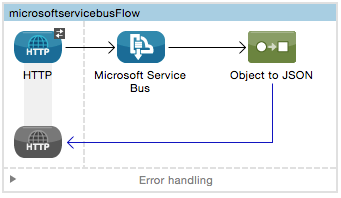
Microsoft Service Bus Connector - Mule 3
Microsoft Service Bus Connector v1.3.n
Anypoint Connector for Microsoft Service Bus enables message integration with Windows Service Bus on-premises and Azure Service Bus on the cloud. The connector supports communication with queues, topics, and event hubs through AMQP 1.0. In addition, dynamic discovery and provisioning of Service Bus objects is possible using the built-in management API.
Release Notes: Microsoft Service Bus Connector Release Notes
Exchange: Microsoft Windows Service Bus Connector
The connector currently supports the following operations:
-
Send to queues and topics with support of AMQP message properties and header, including custom properties
-
Receive from queues and topics asynchronously
-
REST Management API: CRUD for queues, topics, subscriptions, and rules
The connector supports the following Service Bus versions:
-
Microsoft Azure Service Bus (Cloud)
-
Microsoft Windows Service Bus (on-premises)
Before You Begin
You are familiar with Microsoft Service Bus, Mule runtime engine, Anypoint Connectors, and the Anypoint Studio. To increase your familiarity with Studio, consider completing one or more Anypoint Studio Tutorials. Further, you have a basic understanding of Mule flows and Mule Global Elements.
Install the Connector
-
In Anypoint Studio, click the Exchange icon in the Studio taskbar.
-
Sign in to Exchange with your Anypoint Platform credentials.
-
From Anypoint Exchange, click Provided by MuleSoft.
-
Search for the Mule 3 connector and click Install.
Create a Mule Project
To begin building an app, start Anypoint Studio and create a new project.
-
Select File > New > Mule Project.
-
In the New Mule Project configuration menu, provide a name for this project:
service_bus_demo. -
Click Finish.
A new project opens with a blank canvas for building the flow, and the palette with Message Processors to the right.
Create a Mule Flow
The following section is described using a demo Mule flow that is built to list all the existing queues in a service bus.
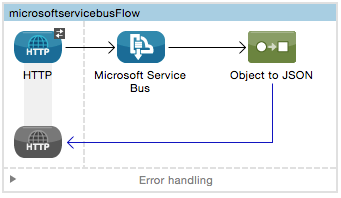
-
Drag an HTTP connector into the canvas, and click to open the properties editor console.
-
Click the green plus symbol:
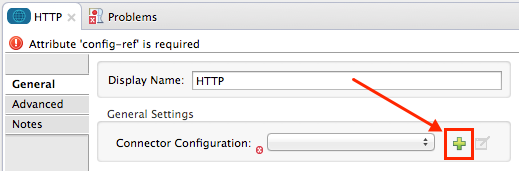
-
Configure the HTTP connector as follows:
-
Host:
localhost -
Port:
8081 -
Path:
servicebus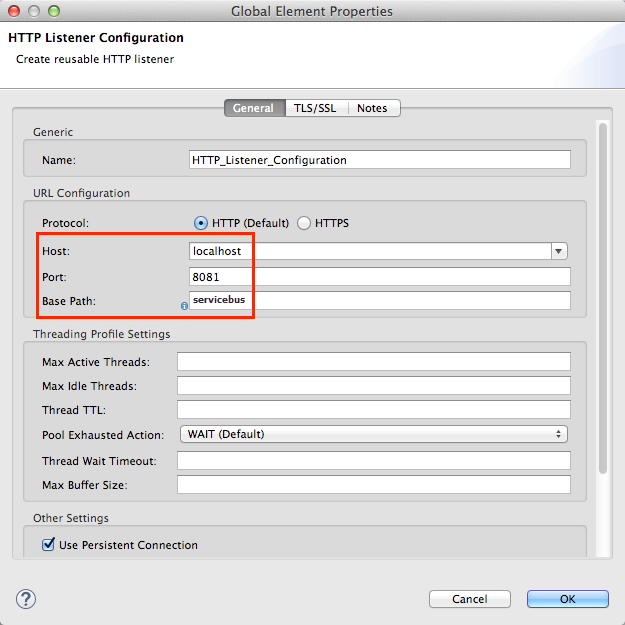
-
-
Search for and drag the Microsoft Service Bus connector into the canvas, and click to open the properties editor console.
-
Click the Connection Configuration green plus (
+) sign button.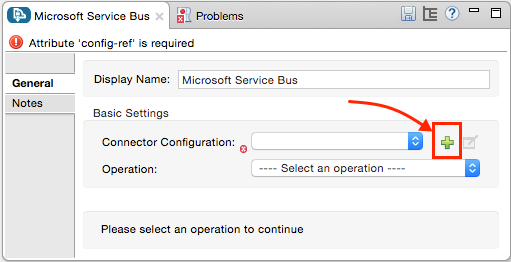
-
Click the Service Bus type:
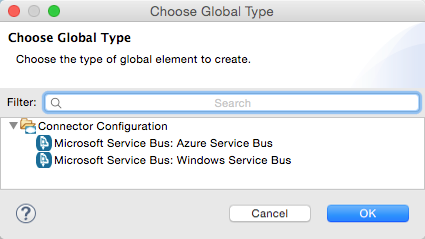
-
Azure Service Bus:
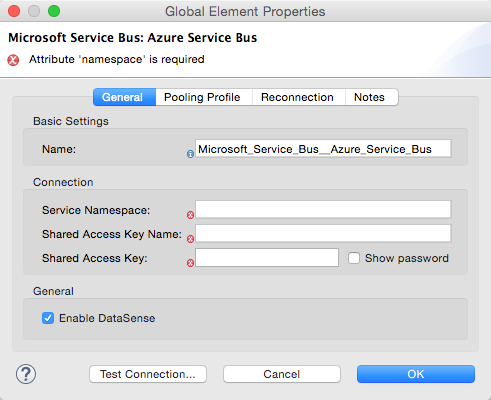
Field Description Name
Enter a name for the global element.
Service Namespace
Enter the name of access key configured on the namespace. An access key created at a lower level (such as a topic-level shared key) does not work with this option, unless you disable the connectivity test at startup. See Skip Connectivity Test.
Shared Access Key
Enter the 256-bit primary key.
Skip Connectivity Test
If you have limited access to Azure Service Bus resources and want to skip the connectivity test performed at startup (as this works at the root level of your namespace) you need to set this to
true. You can use this when you need to receive or send from a specific queue or topic, and your Shared Access Key has a security policy that allows to perform only a limited set of operations on the specific target resource. An example for this is if the credentials to connect to the Azure Service Bus only haveSendandListenprivileges, by setting this, you can send and receive messages, but other operations do not work because you are missingManageprivileges.Enable DataSense
If you intend to employ the Microsoft Service Bus connector in conjunction with an Anypoint DataMapper to map and transform data, you can make use of Anypoint Studio’s DataSense functionality. You can enable DataSense as part of configuring the global element.
-
Windows Service Bus:
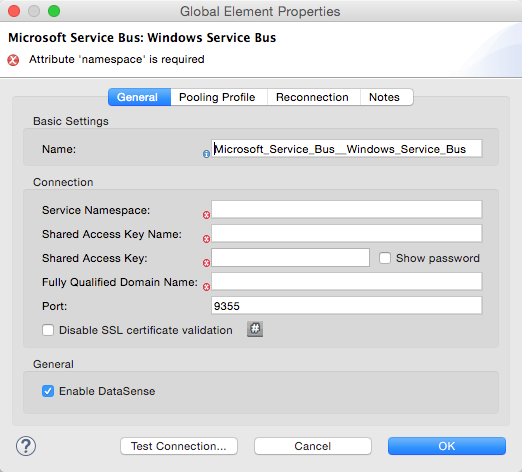
Field Description Name
Enter a name for the global element.
Service Namespace
Enter the name of the service namespace to address Service Bus resources within your app.
Username
Enter the user to use for authentication.
Password
Enter the password of the user.
Fully Qualified Domain Name
Enter the fully qualified domain name of your Windows Service Bus server
Port
Enter the server port number.
Disable SSL Certificate Validation
If you are using a self-signed SSL certificate, select this check box.
Skip connectivity test
If you have limited access to Windows Service Bus resources and you want to skip the connectivity test performed at startup you need to set this setting to true. For example, if the credentials used to connect to Windows Service Bus only have
SendandListenprivileges, by setting this you can send and receive messages, but other operations do not work because you are missingManageprivileges.Enable DataSense
If you intend to employ the Microsoft Service Bus connector in conjunction with an Anypoint DataMapper to map and transform data, you can make use of Anypoint Studio’s DataSense functionality. You can enable DataSense as part of configuring the global element.
-
Configure the required parameters:
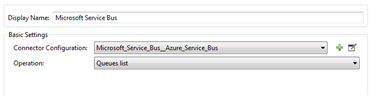
Parameter Value Display Name
Microsoft Service Bus
Connector Configuration
Microsoft_Service_Bus_Azure_Service_Bus (Refer to Step 2 to learn how to create a global element)
Operation
Queues List
-
Drag an Object to JSON transformer next to the Microsoft Service Bus connector.
Run the App
Before you run the project, test run the app from Studio:
-
Right-click your app in the Package Explorer pane.
-
Select Run As > Mule Application:
-
Start a browser and go to
http://localhost:8081/servicebus. -
The list of existing queues should be returned in JSON format (results vary according to your Service Bus instance).
[{"id":"https://mulens.servicebus.windows.net/testqueue","title":"testqueue","published":1413313926000,"updated":1415808103000, "author":"../testqueue","link":"mulens","queueDescription":{"lockDuration":"PT1M","maxSizeInMegabytes":1024,"sizeInBytes":253,"messageCount":1,"requiresDuplicateDetection": false,"requiresSession":false,"deadLetteringOnMessageExpiration":false,"enableBatchedOperations":true,"defaultMessageTimeToLive": "P10675199DT2H48M5.4775807S","duplicateDetectionHistoryTimeWindow":"PT10M","maxDeliveryCount":10}}]
Service Bus Authentication
For sending and receiving messages through the Service Bus connector, the authentication is performed through AMQP.
For the REST Management API, the authentication scheme differs based on the Microsoft Service Bus version. The Windows Service Bus running on premises uses OAuth and the Azure Service Bus running on the cloud uses a Shared Access Key token.
| The Windows Service Bus uses a self-signed SSL certificate to secure the communication via AMQP and HTTPS. The connector won’t run if this certificate is not locally imported in the box running Mule, unless the Ignore SSL warning check is enabled. |
To enable the SSL checks, the certificate must be imported following these steps:
-
Use the PowerShell command Get-SBAutoGeneratedCA to download the certificate locally in the box running the Windows Service Bus. For the purposes of this tutorial, assume the certificate file is exported to
%temp%\AutoGeneratedCA.cer. -
As Administrator, go to
%programfiles%\Java\jre7. Verify that thebin\keytool.exetool exists, and thatlib\security\cacertsexists. Import a certificate with Keytool.exe. -
Enter the following command: bin\keytool.exe –list –keystore lib\security\cacerts
-
Import the auto-generated Service Bus certificate by running the following command: bin\keytool.exe –importcert –alias AppServerGeneratedSBCA –file %temp%\AutoGeneratedCA.cer –keystore lib\security\cacerts –v
-
You are prompted for the password (the default is “changeit”). If you do not know the password, you cannot perform the import. When the tool asks you whether to trust the certificate, enter Y (Yes).
SAS Based Authentication
In addition to the connection schemes that require a username and password, the connector provides a connection in which authentication is SAS based (only for Azure) which allows you to set the authentication token for the Service Bus Service without requiring the username and password for it.
As the SAS token schema is URI based (that is, you can assign different authorization access to your resources based on their URIs) the connection supports multiple ways of providing the authentication tokens needed. The most trivial and simple case is when you have a single profile that authorizes accesses to all your resources by using an specific root URI which is the base endpoint that your service expose. If you need to provide different access tokens on different resources, then you can use a setting that allows you to configure a list of them according to the resources the connector will need to access during its running time.
Also, when you solve each request and return a fresh token every time the connector asks for one, you allow the connector to reauthenticate with the target resource after the token expires.
The following are the available settings for the Shared Access Signature connection:
Service Namespace: The namespace for the Azure Service Bus Service within your subscription.
Shared Access Signature: (Optional) The unique security token when you set up just one security profile to access all your service resources. In this case when the token has expired, the connector cannot reconnect automatically and you will need to stop running the flow in order to update this configuration setting with a new token.
Within the advanced section you can find:
SAS Tokens List: (Optional) The list of security tokens the connector will need to access different URIs when the security profiles for each one of them are different. In this case when any of the tokens has expired the connector cannot reconnect to the URI linked to that token and you will need to stop running the flow in order to update this configuration setting with a new set of tokens.
SAS Tokens Provider: (Optional) An Spring bean reference implementing the org.mule.modules.microsoftservicebus.connection.providers.SharedAccessSignatureProvider interface. If you set an instance of a token provider here, it is your responsibility to provide a fresh token for each URI the connector requires access to (according to your security profiles). In this case each time a token has expired the connector will request for a new one, which will be provided by your implementation, and reconnection to the target URI will be done seamlessly. In order to provide a reference to your own implementation as a Spring bean, refer to the following documentation.
| At least one of the optional settings must be provided. |
In all cases, the token format you should provide is a string that must comply with the following pattern:
SharedAccessSignature sr=[resource_uri]&sig=[signature]&se=[ttl]&skn=[profile]The sr parameter value can start with https or amqps protocol depending on the operation you will perform on the target resource.
As example:
SharedAccessSignature sr=amqps%3a%2f%2fmynamespace.servicebus.windows.net%2fMyQueue&sig=pSrfJn5uRTiepgOTjBpjcf2gw%2bG34S1MYdCfkQkTC8A%3d&se=101&skn=OperationalPolicyKey`
Performance Considerations
The Claims Based Security mechanism required to authenticate to Azure Service Bus using a SAS token involves exchanging messages with a special node. The latest impacts on connector’s performance as tokens are exchanged per request in order to achieve connection security setup using targeted tokens (related to the resource being accessed). This has been optimized, starting from version 1.2, to impact performance as low as possible. Anyway, if your scenario requires sending several messages with high throughput it is recommended the connection strategy that requires setting the username and password. This is the simpler way to authenticate to Azure Service Bus with the connector while achieving better throughput, though it requires to write the password for the shared access key name you are using.
| As said before, if you are experiencing performance issues when using the SAS strategy we recommend you updating to version 1.2 or higher. The optimized mechanism has lower performance impact on receiving & sending operations as the AMQP container and cache (respectively) keep the connection alive and token exchange messages occur only when setting up the connection and/or in case of token expiration. |
Using restricted access policies
In cases where you have restrict access to your resources, having a security policy with permissions just at resource level, the connector cannot perform the connectivity test when it is starting up as this targets the root level of your namespace which might be forbidden due to the customized policy applied to the shared access key. For these scenarios, you need to skip the connectivity test with the configuration option available to this purpose, otherwise connetor’s startup will fail.
Connector Operations
AMQP Operations
Send to Queue, Topic, or Event Hub
| Property | Usage |
|---|---|
Destination Queue, Topic, Event Hub |
The name of the destination of the message |
Body |
The content of the message |
Header |
The supported Header fields defined in the AMQP 1.0 standard |
Properties |
The supported AMQP Properties defined in the AMQP 1.0 Standard |
The following message content types are supported by these operations: String, Stream, Map, Byte Array, or any object that implements the serializable interface. An exception is raised otherwise.
You can specify the following AMQP Header fields defined in the AMQP 1.0 standard in your processor:
-
Durable: Specify durability requirements
-
Priority: Relative message priority
-
Ttl: Time to live in milliseconds
-
deliveryCount: The number of prior unsuccessful delivery attempts
The following AMQP Properties in the standard are supported and can be specified:
-
messageId: App message identifier
-
contentType: MIME content type
-
correlationId: App correlation identifier
-
to: The address of the node the message is destined for
-
replyTo: The node to send replies to
-
userId: Creating a user ID
-
subject: The subject of the message
Custom Properties:
Additional custom properties can be passed through the Mule Message properties to the processor. To do this, the property name of the Mule Message has to start with the “amqp.” prefix.
Receive from Queue or Topic
| Property | Usage |
|---|---|
Source Topic, Queue |
The name of the source from where the messages is retrieved |
Subscription |
In case of receiving messages from a topic, the name of the subscription from where the messages is retrieved has to be specified |
To use these operations, the connector has to be an inbound endpoint. The Receive operations use asynchronous listeners to receive the messages. After the message is received, the custom properties of the AMQP message are transformed into Mule message properties with the amqp prefix, and the content of the message is passed as the payload.
Management API
Queues
ServiceBusQueue Object
The queue is represented by an object containing the following fields:
-
Id (String)
-
Title (String)
-
Published (Date)
-
Updated (Date)
-
Author (String)
-
Link (String)
-
Queue Description (ServiceBusQueueDescription)
ServiceBusQueueDescription Object
-
Lock Duration (String): Determines the amount of time in seconds in which a message should be locked for processing by a receiver. After this period, the message is unlocked and available for consumption by the next receiver. Settable only at queue creation time. Valid values: Range: 0 – 5 minutes. 0 means that the message is not locked. Format: PTx3Mx4S, where x1 is number of days, x2 is number of hours, x3 is number of minutes, x4 is number of seconds (Examples: PT5M (5 minutes) , PT1M30S (1 minute, 30 seconds)).
-
Max Size In Megabytes (Long): Specifies the maximum queue size in megabytes. Any attempt to enqueue a message that causes the queue to exceed this value fails. Valid values are: 1024, 2048, 3072, 4096, 5120.
-
Size In Bytes (Long): Reflects the actual number of bytes that messages in the queue currently occupy toward the queue’s quota.
-
Message Count (Long): Displays the number of messages currently in the queue.
-
Requires Duplicate Detection (Boolean): Settable only at queue creation time.
-
Requires Session (Boolean): Settable only at queue creation time. If set this to true, the queue is session-aware and only SessionReceiver is supported. Session-aware queues are not supported through REST.
-
Dead Lettering On Message Expiration (Boolean): This field controls how the Service Bus handles a message with an expired TTL. If it is enabled and a message expires, Service Bus moves the message from the queue into the queue’s dead-letter sub-queue. If disabled, message is permanently deleted from the queue. Settable only at queue creation time.
-
Enable Batched Operations (Boolean): Enables or disables service-side batching behavior when performing operations for the specific queue. When enabled, Service Bus collects/batches multiple operations to the back end, to be more efficient with the connection. If you want lower operation latency, you can disable this feature.
-
Default Message Time To Live (String): Depending on whether DeadLettering is enabled, a message is automatically moved to the DeadLetterQueue or deleted if it has been stored in the queue for longer than the specified time. This value is overwritten by a TTL specified on the message if and only if the message TTL is smaller than the TTL set on the queue. This value is immutable after the queue has been created.
-
Format: Px1DTx2Hx3Mx4S , where x1 number of days, x2 number of hours, x3 number of minutes, x4 number of seconds (Examples: PT10M (10 minutes), P1DT2H (1 day, 2 hours)
-
Duplicate Detection History Time Window (String): Specifies the time span during which Service Bus detects message duplication
Valid values: Range: 1 second – 7 days.
Format: Px1DTx2Hx3Mx4S , where x1 number of days, x2 number of hours, x3 number of minutes, x4 number of seconds (Examples: PT10M (10 minutes), P1DT2H (1 day, 2 hours)). -
Max Delivery Count (Integer): The maximum number of times Service Bus tries to deliver a message before being it is discarded.
Create Queue
| Property | Usage |
|---|---|
Queue Path |
The name of the queue that is created |
Queue Description |
A ServiceBusQueueDescription object containing the desired values of the queue’s properties that is created. |
Output: A ServiceBusQueue object containing the representation of the queue created
Get Queue
| Property | Usage |
|---|---|
Queue Path |
The name of the queue that is retrieved; DataSense is enabled on this field. |
Output: A ServiceBusQueue object containing the representation of the queue retrieved
Update Queue:
| Property | Usage |
|---|---|
Queue Path |
The name of the queue that is updated; DataSense is enabled on this field. |
Queue Description |
A ServiceBusQueueDescription object containing the desired values of the queue’s properties that is updated. |
Output: A ServiceBusQueue object containing the representation of the queue updated.
Topics
ServiceBusTopic Object
The topic is represented by an object containing the following fields:
-
Id (String)
-
Title (String)
-
Published (Date)
-
Updated (Date)
-
Author (String)
-
Link (String)
-
Topic Description (ServiceBusTopicDescription)
ServiceBusTopicDescription Object
-
Max Size In Megabytes (Long): Specifies the maximum queue size in megabytes. Any attempt to enqueue a message that causes the queue to exceed this value fails. Valid values are: 1024, 2048, 3072, 4096, 5120.
-
Size In Bytes (Long): Reflects the actual number of bytes that messages in the queue currently occupy toward the queue’s quota.
-
Requires Duplicate Detection (Boolean): If enabled, the topic detects duplicate messages within the time span specified by the DuplicateDetectionHistoryTimeWindow property. Settable only at topic creation time.
-
Enable Batched Operations (Boolean): Enables or disables service side batching behavior when performing operations for the specific queue. When enabled, Service Bus collects/batches multiple operations to the back end in order to be more connection efficient. If you want lower operation latency, you can disable this feature.
-
Default Message Time To Live (String):Determines how long a message lives in the associated subscriptions. Subscriptions inherit the TTL from the topic unless they are created explicitly with a smaller TTL. Based on whether dead-lettering is enabled, a message whose TTL has expired is either be moved to the subscription’s associated DeadLetterQueue or is permanently deleted.
-
Format: Px1DTx2Hx3Mx4S , where x1 is number of days, x2 is number of hours, x3 is number of minutes, x4 is number of seconds (Examples: PT10M (10 minutes), P1DT2H (1 day, 2 hours)).
-
Duplicate Detection History Time Window (String): Specifies the time span during which Service Bus detects message duplication
Valid values: Range: 1 second – 7 days.
Format: Px1DTx2Hx3Mx4S , where x1 is number of days, x2 is number of hours, x3 is number of minutes, x4 is number of seconds (Examples: PT10M (10 minutes), P1DT2H (1 day, 2 hours)).
Create Topic
| Property | Usage |
|---|---|
Topic Path |
The name of the topic that is retrieved |
Topic Description |
A ServiceBusTopicDescription object containing the desired values of the properties of the topic that is created. |
Output: A ServiceBusTopic object containing the representation of the created topic
Get Topic
| Parameter | Usage |
|---|---|
Topic Path |
The name of the topic that is retrieved; DataSense is enabled on this field. |
Output: A ServiceBusTopic object containing the representation of the retrieved topic
Update Topic
| Property | Usage |
|---|---|
Topic Path |
The name of the topic that is updated; DataSense is enabled on this field. |
Topic Description |
A ServiceBusTopicDescription object containing the desired values of properties of the topic that is updated. |
Output: A ServiceBusTopic Object containing the representation of the updated topic
Delete Topic
| Property | Usage |
|---|---|
Topic Path |
The name of the topic that is be deleted; DataSense is enabled on this field. |
Subscriptions
ServiceBusSubscription Object
The subscription is represented by an object containing the following fields:
-
Id (String)
-
Title (String)
-
Published (Date)
-
Updated (Date)
-
Link (String)
-
Subscription Description (ServiceBusSubscriptionDescription)
ServiceBusSubscriptionDescription Object
-
Lock Duration (String): The default lock duration is applied to subscriptions that do not define a lock duration. You can only set this property at subscription creation time.
Valid values: Range: 0 – 5 minutes. 0 means that the message is not locked.
Format: PTx3Mx4S , where x1 number of days, x2 number of hours, x3 number of minutes, x4 number of seconds (Examples: PT5M (5 minutes) , PT1M30S (1 minute, 30 seconds)). -
Message Count (Long): Reports the number of messages in the queue as reported by the monitoring system.
-
Requires Session (Boolean): You can only set this property at subscription creation time. If set to true, the subscription is session-aware and only SessionReceiver is supported. Session-aware subscriptions are not supported through REST.
-
Dead Lettering On Message Expiration (Boolean): This field controls how Service Bus handles a message with an expired TTL. If it is enabled and a message expires, Service Bus moves the message from the queue into the subscription’s dead-letter sub-queue. If disabled, message is permanently deleted from the subscription’s main queue. Settable only at subscription creation time.
-
Dead Lettering On Filter Evaluation Exceptions (Boolean): Determines how Service Bus handles a message that causes an exception during a subscription’s filter evaluation. If the value is set to true, the message that caused the exception is moved to the subscription’s dead-letter queue. Otherwise, it is discarded. By default, this parameter is set to true, enabling you to investigate the cause of the exception. It can occur from a malformed message or some incorrect assumptions being made in the filter about the form of the message. Settable only at subscription creation time.
-
Enable Batched Operations (Boolean): Enables or disables service-side batching behavior when performing operations for the specific queue. When enabled, Service Bus collects and batches multiple operations to the backend to be more connection efficient. If you want lower operation latency, then you can disable this feature.
-
Default Message Time To Live (String): Determines how long a message lives in the subscription. Based on whether dead-lettering is enabled, a message whose Time To Live (TTL) has expired is either moved to the subscription’s associated DeadLetterQueue, or permanently deleted. If the topic specifies a smaller TTL than the subscription, the topic TTL is applied.
Format: Px1DTx2Hx3Mx4S , where x1 number of days, x2 number of hours, x3 number of minutes, x4 number of seconds (Examples: PT10M (10 minutes), P1DT2H (1 day, 2 hours) -
Max Delivery Count (Integer): The maximum number of times Service Bus tries to deliver a message before that message is dead lettered or discarded.
Create Subscription
| Property | Usage |
|---|---|
Topic Path |
The name of the topic where the subscription is created. |
Subscription Path |
The name of the subscription that is created. |
Subscription Description |
A ServiceBusSubscriptionDescription object containing the desired values of the properties of the subscription that is created. |
Output: A ServiceBusSubscription object containing the representation of the created subscription.
Get Subscription
| Property | Usage |
|---|---|
Topic Path |
The name of the topic from where the subscription that is retrieved; DataSense is enabled on this field. |
Subscription Path |
The name of the subscription that is retrieved. |
Output: A ServiceBusSubscription Object containing the representation of the retrieved subscription.
List Subscriptions
| Property | Usage |
|---|---|
Topic Path |
The name of the topic from where the subscriptions are retrieved; DataSense is enabled on this field. |
Output: A List of ServiceBusSubscription Object containing every existing subscription in the topic.
Update Subscription
| Property | Usage |
|---|---|
Topic Path |
The name of the topic where the subscription is updated; DataSense is enabled on this field. |
Subscription Path |
The name of the subscription that is updated. |
Subscription Description |
A ServiceBusSubscriptionDescription object containing the desired values of the subscription’s properties to update. |
Output: A ServiceBusSubscription Object containing the representation of the updated subscription.
Rules
ServiceBusRule Object
It represents a rule for processing messages. Service Bus matches messages with the filter represented by its Filter property and performs action represented by its Action property, against the messages that matched the filter.
-
Id (String)
-
Title (String)
-
Published (Date)
-
Updated (Date)
-
Link (String)
-
Rule Description (ServiceBusRuleDescription)
ServiceBusRuleDescription Object
-
Filter (ServiceBusRuleFilter): If left empty, no filter is applied.
-
Action (ServiceBusRuleAction): If left empty, no action is performed.
ServiceBusRuleFilter Object
Sql Expression (String): The sql expression for filtering messages. You must select SqlFilter in the filter type for it to be applied. Example: MyProperty = 'value'.
Correlation Id (String): The ID to match in case the filter is a CorrelationFilter
Type (ServiceBusRuleFilterType): Valid values are:
-
SqlFilter: A type of Filter that is represented by SQL expression.
-
TrueFilter/FalseFiilter: A handy shortcut for returning true or false; they are a type of SqlFilter.
-
CorrelationFilter: A type of Filter that matches CorrelationId property of BrokeredMessage.
ServiceBusRuleAction Object
-
Sql Expression (String): The SQL expression of the action to be performed. Example: SET MyProperty = 'ABC'.
-
Type(ServiceBusRuleActionType): Valid values are:
-
SqlFilterAction: A type of FilterAction that is represented by SQL expression.
-
EmptyRuleAction: A type of FilterAction that represents an empty action.
-
Create Rule
| Property | Usage |
|---|---|
Topic Path |
The name of the topic which has the subscription for the rule that is created. |
Subscription Path |
The name of the subscription where the rule is created. |
Rule Path |
The name of the rule that is created. |
Rule Description |
A ServiceBusRuleDescription object containing the desired values of the properties of the rule that is created. |
Output: A ServiceBusRule Object containing the representation of the created rule.
Get Rule
| Property | Usage |
|---|---|
Topic Path |
The name of the topic which has the subscription from where the rule is retrieved. |
Subscription Path |
The name of the subscription from where the rule is retrieved. |
Rule Path |
The name of the rule that is retrieved. |
Output: A ServiceBusRule Object containing the representation of the retrieved rule.
List Rules
| Property | Usage |
|---|---|
Topic Path |
The name of the topic which has the subscription from where the rule is retrieved. |
Subscription Path |
The name of the subscription from where the rules need to be retrieved. |
Output: A List of ServiceBusRule Object containing every existing rule in the specified subscription and topic.
Update Rule
| Property | Usage |
|---|---|
Topic Path |
The name of the topic which has the subscription where the rule is updated. |
Subscription Path |
The name of the subscription where the rule is updated. |
Rule Path |
The name of the rule that is updated. |
Rule Description |
A ServiceBusRuleDescription object containing the desired values of the properties of the rule that is updated. |
Output: A ServiceBusRule Object containing the representation of the created rule.
See Also
-
Learn more about the Microsoft Service Bus connector in the Microsoft Service Bus Connector FAQ.



