config.oauth.authorization.code.consumerKey=<consumerKey> config.oauth.authorization.code.consumerSecret=<consumerSecret> config.oauth.authorization.code.authorizationUrl=<authorizationUrl> config.oauth.authorization.code.accessTokenUrl=<accessTokenUrl>
Microsoft Teams Connector 1.1 Examples
These examples show you how to use Microsoft Teams Connector to perform the following actions:
Before You Begin
To run these examples, you must have:
-
A working instance of Microsoft Teams
-
Credentials to access the Microsoft Teams instance
-
Microsoft Teams Connector 1.0 or later
-
Two users in the Microsoft Teams instance: one team owner and one user
-
Anypoint Studio 7.x
Configure OAuth Authorization
Because this connector uses OAuth to secure connections, you must specify OAuth field values, such as client credentials, keys, and OAuth-related URLs. To do this:
-
Create a configuration file for the OAuth connection
-
Configure the OAuth-related global elements
-
Configure a global element for the properties file
Create a Configuration File for the OAuth Connection
Create a configuration file for the OAuth connection that includes properties for the Authorization Code and Client Credentials grant types:
-
Create a file named
mule-app.propertiesin the/src/main/resources/folder. -
In the
mule-app.propertiesfile, create a set of properties for theAuthorization Codegrant type, similar to the ones that follow, replacing the bracketed text (including the brackets) with the correct values for your OAuth configuration: -
In the
mule-app.propertiesfile, create a set of properties for theClient Credentialsgrant type, similar to the one that follows, replacing the bracketed text (including the brackets) with the correct values for your OAuth configuration:config.oauth.client.credentials.clientId=<clientId> config.oauth.client.credentials.clientSecret=<clientSecret> config.oauth.client.credentials.tokenUrl=<tokenUrl>
For more information about creating a properties file, see Configuring Property Placeholders.
Configure the OAuth Global Elements
Configure global elements for the OAuth_Authorization_Code_Config and OAuth_Client_Credentials_Config files:
-
Create a new Mule project.
-
In the Mule Palette view, click Search in Exchange and enter
microsoft teams. -
Add Microsoft Teams Connector to the Selected modules section and click Finish.
-
Click the Global Elements tab and click Create.
-
Select Connector Configuration > Microsoft Teams Authorization Code Config and click OK.
-
Enter the following values:
Field Value Description Name
OAuth_Authorization_Code_ConfigName of the configuration.
Consumer key
${config.oauth.authorization.code.consumerKey}OAuth consumer key, as registered with the service provider.
Consumer secret
${config.oauth.authorization.code.consumerSecret}OAuth consumer secret, as registered with the service provider.
Authorization url
${config.oauth.authorization.code.authorizationUrl}URL of the service provider’s authorization endpoint.
Access token url
${config.oauth.authorization.code.accessTokenUrl}URL of the service provider’s access token endpoint.
Scopes
Leave the default:
https://graph.microsoft.com/.defaultOAuth scopes to request during the OAuth dance. This value defaults to the scopes in the annotation.
Listener config
authConfiguration for the HTTP Listener that listens for requests on the access token callback endpoint.
Callback path
/callbackPath of the access token callback endpoint.
Authorize path
authorizePathPath of the local HTTP endpoint that triggers the OAuth dance.
External callback url
http://localhost:8083/callbackURL that the OAuth provider uses to access the callback endpoint if the endpoint is behind a proxy or accessed through an indirect URL.
-
Click OK.
-
Click the Global Elements tab and click Create.
-
Select Connector Configuration > Microsoft Teams Client Credentials Config and click OK.
-
Enter the following values:
Field Value Description Name
Microsoft_Teams_Client_Credentials_ConfigName of the configuration.
Client id
${config.oauth.client.credentials.clientId}OAuth client ID, as registered with the service provider.
Client secret
${config.oauth.client.credentials.clientSecret}OAuth client secret, as registered with the service provider.
Token url
${config.oauth.client.credentials.tokenUrl}URL of the service provider’s token endpoint.
Scopes
Leave the default:
https://graph.microsoft.com/.defaultOAuth scopes to request during the OAuth dance. This value defaults to the scopes in the annotation.
-
Click OK.
Configure a Global Element for the Properties File
Configure a global element for the mule-app.properties file so that Mule knows where to find it:
-
Click the Global Elements tab and click Create.
-
In the Choose Global Type dialog, select Configuration properties and click OK.
-
In the File field, enter
mule.app.properties. -
Click OK.
Create a New Team
The following screenshot shows the Studio app flow for creating a new team:
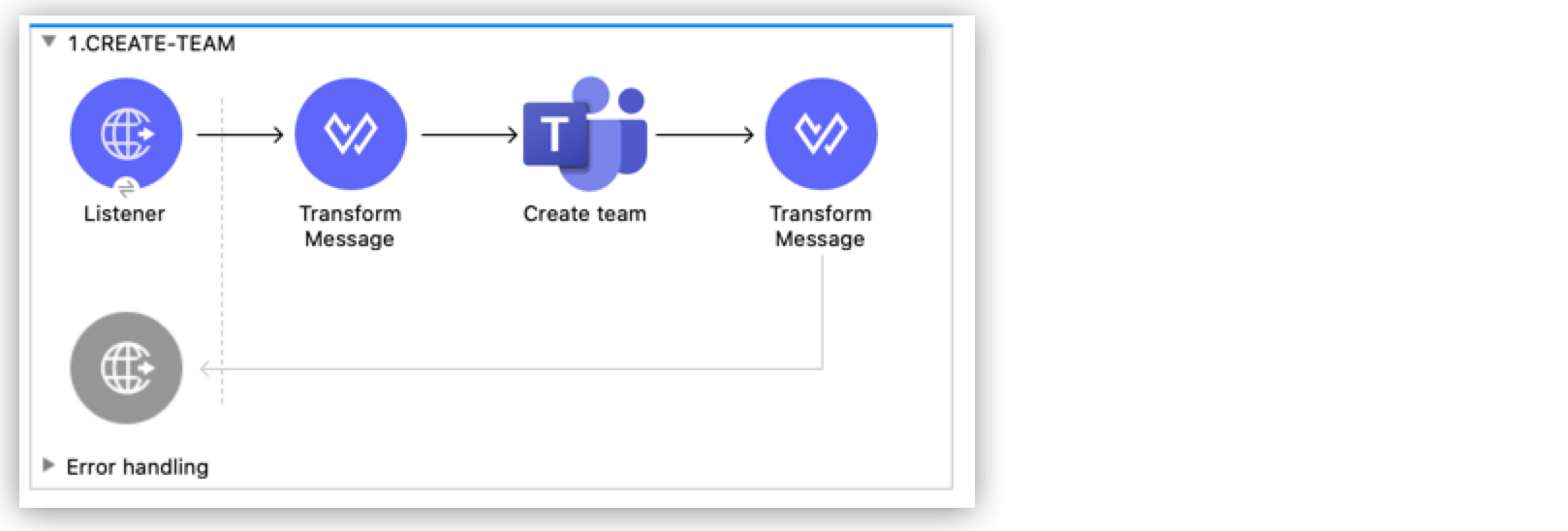
Creating a new team involves configuring an HTTP Listener component, a Transform Message component, a Create Team operation, and a second Transform Message component.
To create the flow:
-
Create a new Mule project in Studio.
-
In the Mule Palette view, search for HTTP and select the Listener operation.
-
Drag the Listener operation onto the canvas.
-
In the Listener configuration, click + next to the Connector configuration field to add a global element.
-
Accept the defaults.
-
In the HTTP properties window, set the Path field to
/createTeam.
Add the First Transform Message Component
The first Transform Message component creates a template for the input used to create the team:
-
In the Mule Palette view, search for transform message.
-
Drag the Transform Message component onto the canvas, to the right of the Listener component.
-
In the Transform Message configuration, overlay the brackets in the Output section with this XML:
{ "template@odata.bind": "https://graph.microsoft.com/v1.0/teamsTemplates('standard')", description: message.attributes.queryParams.description, displayName: message.attributes.queryParams.displayName, "members":[ { "@odata.type":"#microsoft.graph.aadUserConversationMember", "user@odata.bind":"https://graph.microsoft.com/v1.0/users('" ++ message.attributes.queryParams.user as String ++ "')", "roles":[ "owner" ] } }
Add the Create Team Operation
The Create team operation creates a new team based on user input:
-
Drag the Create team operation onto the canvas, to the right of the Transform Message component.
-
In the Create team configuration, click the Connector configuration dropdown and select Microsoft-Teams-Client-Config.
-
Select Microsoft_Teams_Client_Credentials_Config as the global element type and click OK.
-
Configure the following fields in the Create team properties window:
Field Value Display Name
Create teamConnector Configuration
OAuth_Client_Credentials_ConfigMessage
payload
Add the Second Transform Message Component
This Transform Message component converts the output of the Create team operation to JSON format.
-
In the Mule Palette view, search for
transform message: -
Drag the Transform Message component onto the canvas, to the right of the Listener component.
-
Click the Transform Message component and set the output to
application/json:%dw 2.0 output application/json
Retrieve the Team Properties and Relationships
Create a second flow to retrieve the properties and relationships for the new team. Use the Get Team operation in this flow:
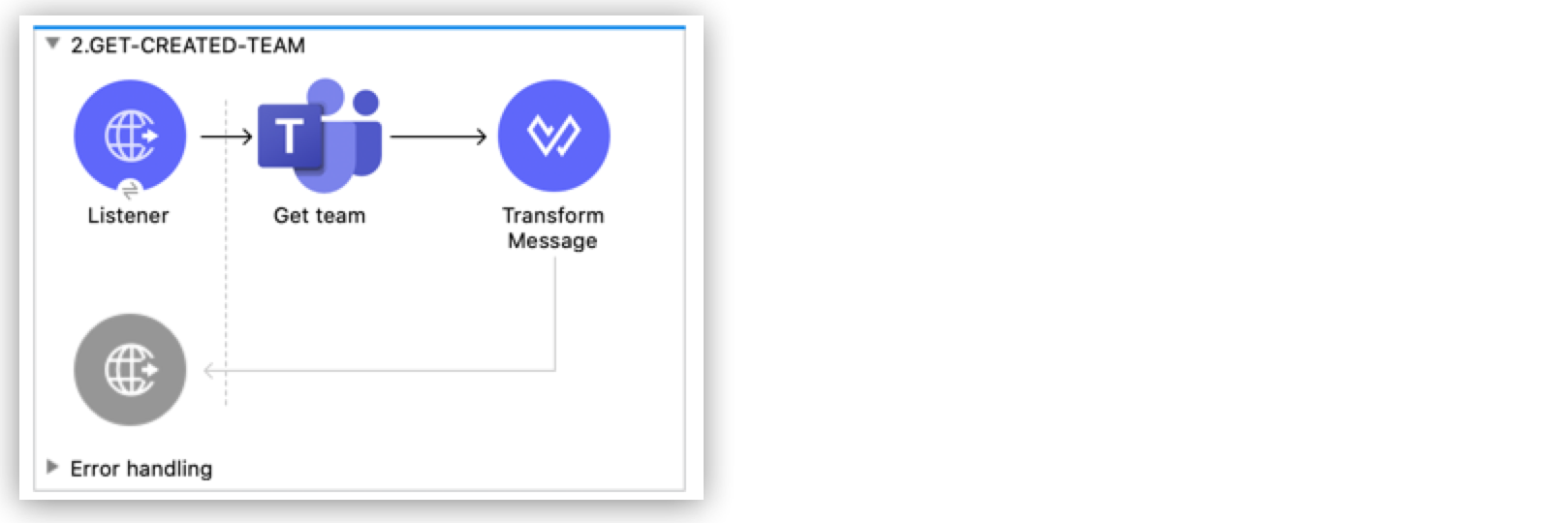
Retrieve the Team Members
Create a third flow to retrieve information about the members of the new team. Use the List team members operation in this flow:
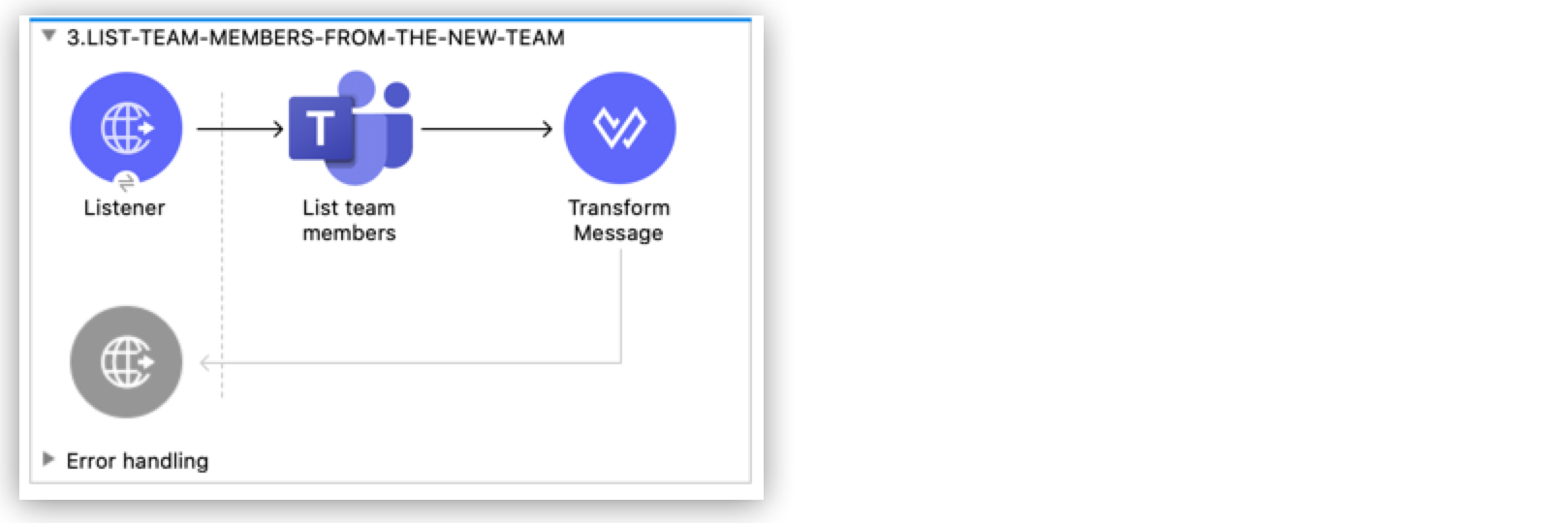
Retrieve the Team Channels
Create a fourth flow to retrieve information about the channels used by the team. Use the List channels operation in this flow:
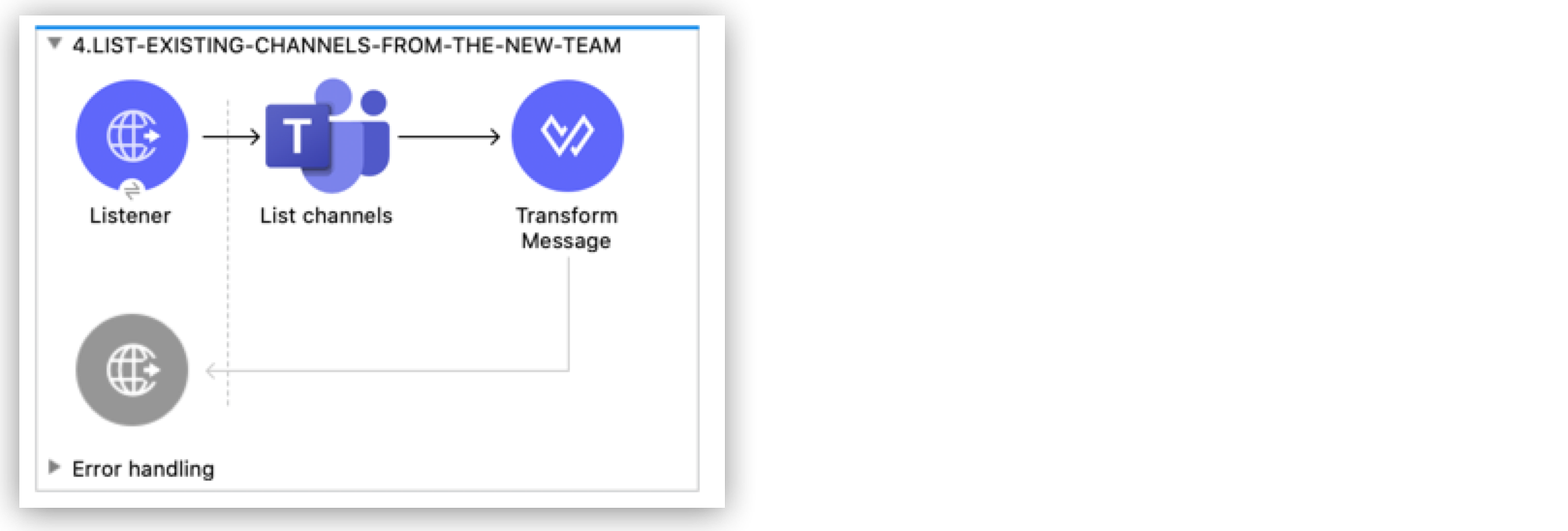
Onboard a New Hire to the Team
Create a fifth flow to onboard a new hire to the team. Use the following operations in this flow:
-
Add team member to add a new member to the team
-
Create channel to create a new channel
-
Add channel member to add the new member to the newly created channel
-
Create message to create the welcome message
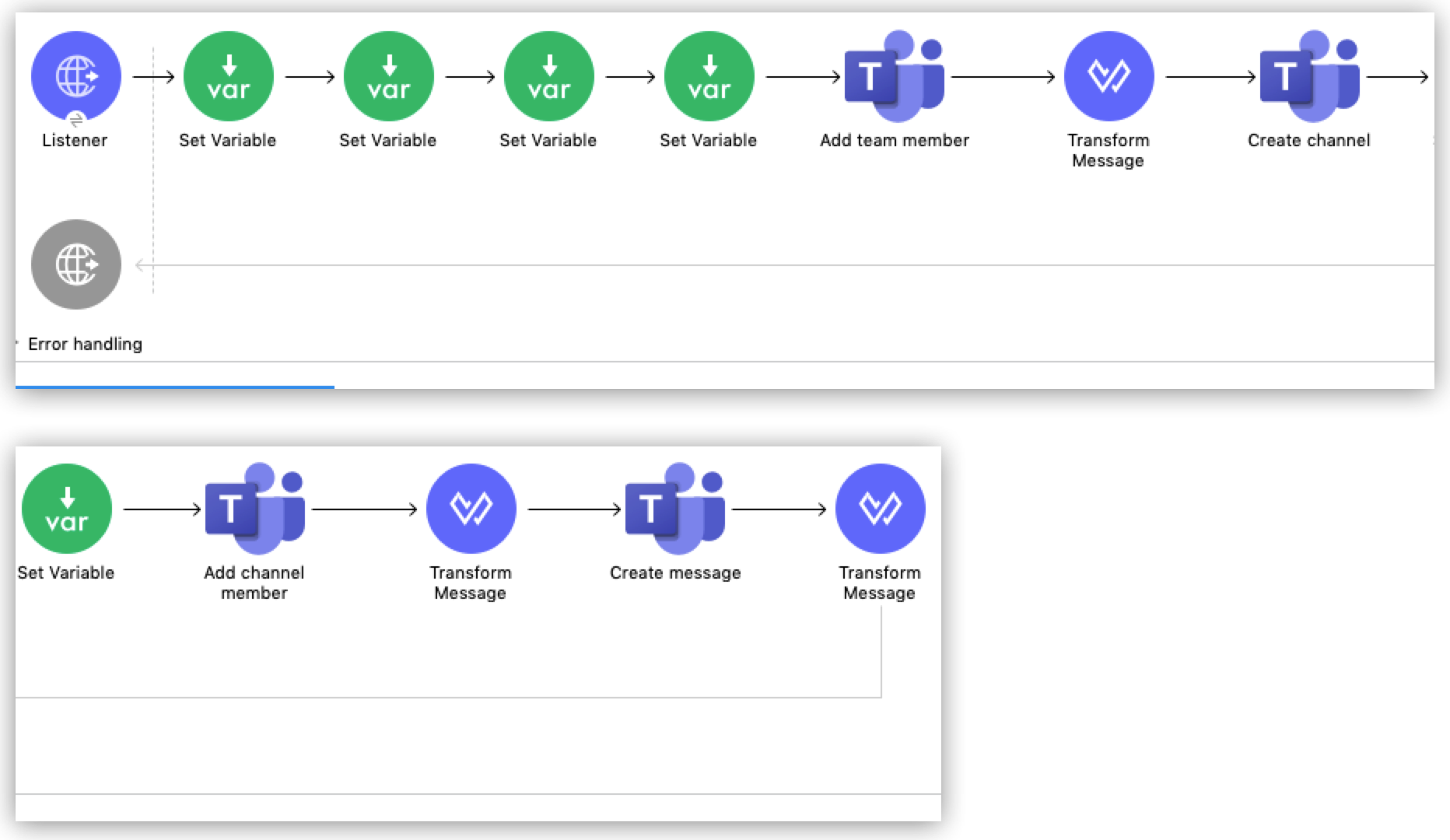
Delete a Team Channel
Create a sixth flow to delete a channel. Use the Delete channel operation in this flow.
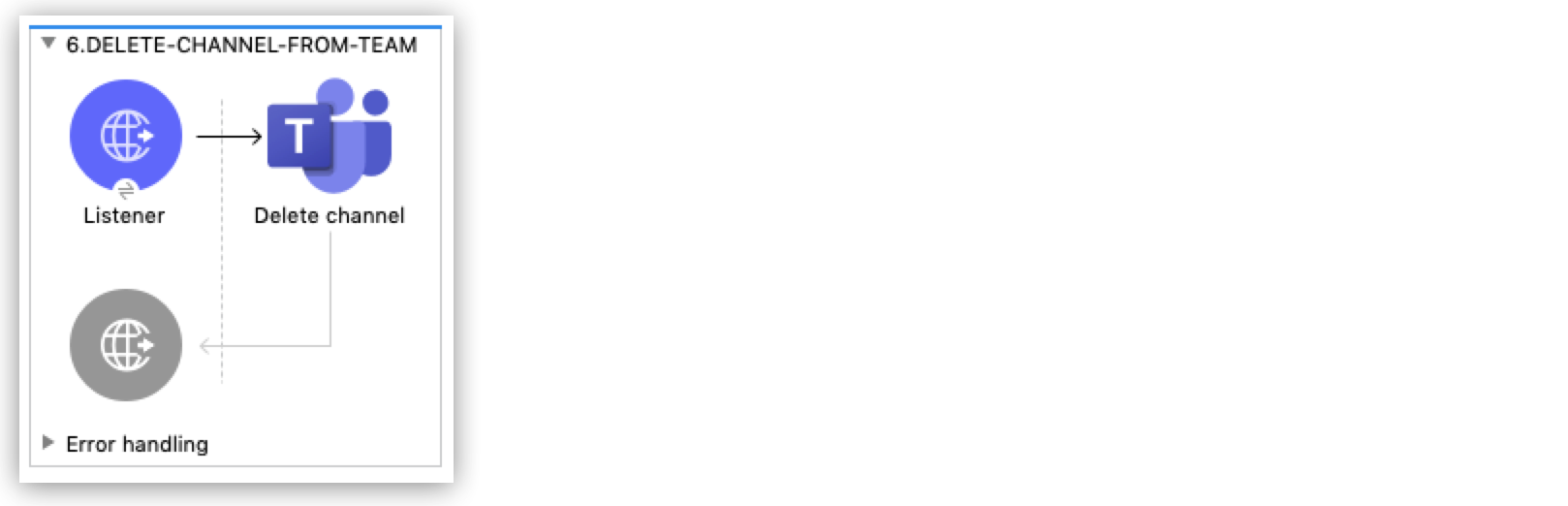
Remove a Team Member
Create a seventh flow to remove a member from a team. Use the Remove team member operation in this flow.
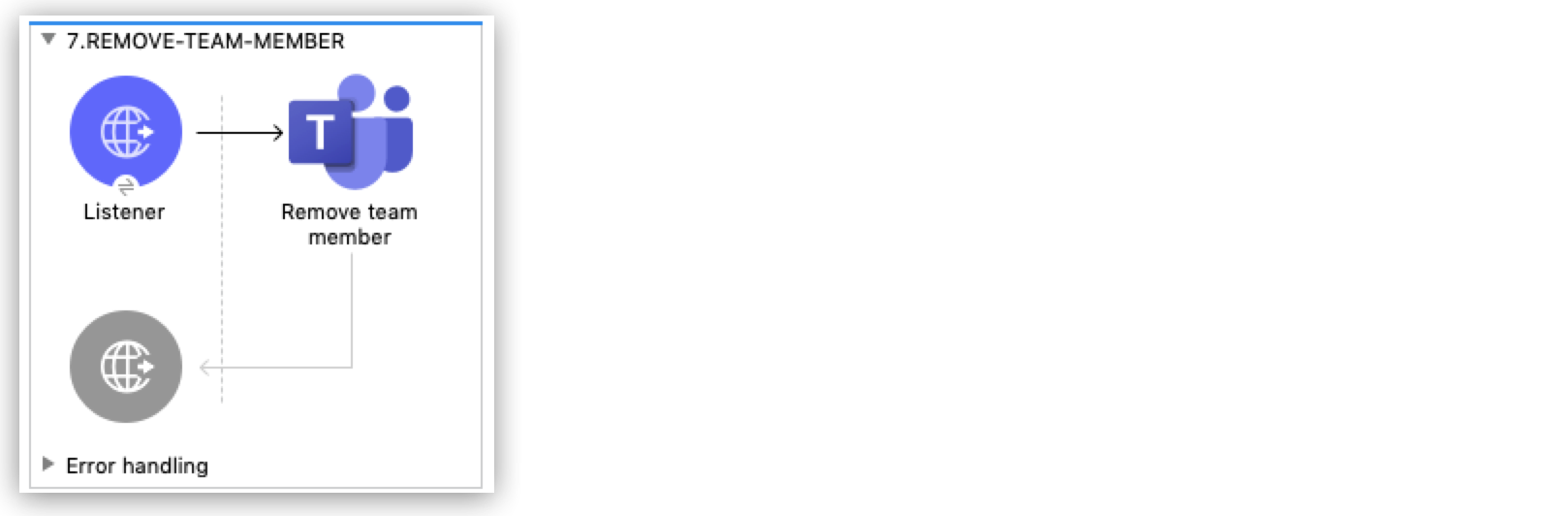
Run the App
To run the app:
-
Right-click the project in Package Explorer and select Run As > Mule Application.
-
After the app deploys, open a web browser.
-
Enter the following URL to start the OAuth dance:
http://localhost:8081/authorize. -
In the login screen, enter the login information used to access Microsoft Teams and click Login.
-
Click Allow.
-
Initiate a flow by entering the associated URL, as shown in the following table. If the URL has query parameters, ensure that you include the parameter values:
Flow URL Notes Create a new team
http://localhost:8081/createTeam?displayName={teamDisplayName}&description={teamDescription}&user={teamOwnerUser}Retrieve the team properties and relationships
http://localhost:8081/getTeam?team={createdTeamId}Retrieve the team channels
http://localhost:8081/listChannelsReturns only the default channel because this example does not create channels.
Onboard a new hire to the team
http://localhost:8081/newHireFlow?channelName={channelName}&team={createdTeamId}&userToOnboard={userToBeOnboarded}&channelOwner={channelOwner}For the
userToOnboardquery parameter, specify a user who is not the channel owner. The JSON response contains the following welcome message:"content": "Welcome to the team {channelName}"Delete a team channel
http://localhost:8081/deleteChannel?team={teamId}&channel={channelId}Remove a team member
http://localhost:8081/removeTeamMembers?team={teamId}&member={membershipId}
XML for the Examples
Paste this XML code into the Configuration XML tab in your project to experiment with the flows described in the previous sections. When you paste this code, click Yes on the Regenerate 'doc:id' Values dialog.
<?xml version="1.0" encoding="UTF-8"?>
<mule xmlns:ee="http://www.mulesoft.org/schema/mule/ee/core" xmlns:http="http://www.mulesoft.org/schema/mule/http"
xmlns:microsoftTeams="http://www.mulesoft.org/schema/mule/microsoftTeams"
xmlns="http://www.mulesoft.org/schema/mule/core" xmlns:doc="http://www.mulesoft.org/schema/mule/documentation" xmlns:xsi="http://www.w3.org/2001/XMLSchema-instance" xsi:schemaLocation="http://www.mulesoft.org/schema/mule/core http://www.mulesoft.org/schema/mule/core/current/mule.xsd
http://www.mulesoft.org/schema/mule/microsoftTeams http://www.mulesoft.org/schema/mule/microsoftTeams/current/mule-microsoftTeams.xsd
http://www.mulesoft.org/schema/mule/http http://www.mulesoft.org/schema/mule/http/current/mule-http.xsd
http://www.mulesoft.org/schema/mule/ee/core http://www.mulesoft.org/schema/mule/ee/core/current/mule-ee.xsd">
<configuration-properties file="mule-app.properties"/>
<microsoftTeams:client-credentials-config name="OAuth_Client_Credentials_Config" doc:name="Microsoft Teams Client Credentials Config">
<microsoftTeams:oauth-client-credentials-connection >
<microsoftTeams:oauth-client-credentials clientId="${config.oauth.client.credentials.clientId}" clientSecret="${config.oauth.client.credentials.clientSecret}" tokenUrl="${config.oauth.client.credentials.tokenUrl}" scopes="https://graph.microsoft.com/.default" />
</microsoftTeams:oauth-client-credentials-connection>
</microsoftTeams:client-credentials-config>
<http:listener-config name="HTTP_Listener_config" doc:name="HTTP Listener config">
<http:listener-connection host="0.0.0.0" port="8081" />
</http:listener-config>
<http:listener-config name="auth" doc:name="HTTP Listener config" >
<http:listener-connection host="0.0.0.0" port="8083" />
</http:listener-config>
<microsoftTeams:authorization-code-config name="OAuth_Authorization_Code_Config" doc:name="Microsoft Teams Authorization Code Config" >
<microsoftTeams:oauth-authorization-code-connection >
<microsoftTeams:oauth-authorization-code consumerKey="${config.oauth.authorization.code.consumerKey}" consumerSecret="${config.oauth.authorization.code.consumerSecret}" authorizationUrl="${config.oauth.authorization.code.authorizationUrl}" accessTokenUrl="${config.oauth.authorization.code.accessTokenUrl}" scopes="https://graph.microsoft.com/.default" />
<microsoftTeams:oauth-callback-config listenerConfig="auth" callbackPath="/callback" authorizePath="/authorize" externalCallbackUrl="http://localhost:8083/callback" />
</microsoftTeams:oauth-authorization-code-connection>
</microsoftTeams:authorization-code-config>
<flow name="1.CREATE-TEAM" >
<http:listener doc:name="Listener" config-ref="HTTP_Listener_config" path="/createTeam"/>
<ee:transform doc:name="Transform Message">
<ee:message >
<ee:set-payload ><![CDATA[%dw 2.0
output application/json
---
{
"template@odata.bind": "https://graph.microsoft.com/v1.0/teamsTemplates('standard')",
description: message.attributes.queryParams.description,
displayName: message.attributes.queryParams.displayName,
"members":[
{
"@odata.type":"#microsoft.graph.aadUserConversationMember",
"user@odata.bind":"https://graph.microsoft.com/v1.0/users('" ++ message.attributes.queryParams.user as String ++ "')",
"roles":[
"owner"
]
}
]
}]]></ee:set-payload>
</ee:message>
</ee:transform>
<microsoftTeams:create-team doc:name="Create team" config-ref="OAuth_Client_Credentials_Config"/>
<ee:transform doc:name="Transform Message">
<ee:message >
<ee:set-payload ><![CDATA[%dw 2.0
output application/json
---
payload]]></ee:set-payload>
</ee:message>
</ee:transform>
</flow>
<flow name="2.GET-CREATED-TEAM">
<http:listener doc:name="Listener" config-ref="HTTP_Listener_config" path="/getTeam" />
<microsoftTeams:get-team doc:name="Get team" teamId="#[message.attributes.queryParams.team]" select="#[message.attributes.queryParams.select]" config-ref="OAuth_Client_Credentials_Config">
<microsoftTeams:advanced-query-params >
</microsoftTeams:advanced-query-params>
</microsoftTeams:get-team>
<ee:transform doc:name="Transform Message">
<ee:message>
<ee:set-payload><![CDATA[%dw 2.0
output application/json
---
payload]]></ee:set-payload>
</ee:message>
</ee:transform>
</flow>
<flow name="3.LIST-TEAM-MEMBERS-FROM-THE-NEW-TEAM">
<http:listener doc:name="Listener" path="/listTeamMembers" config-ref="HTTP_Listener_config"/>
<microsoftTeams:list-team-members doc:name="List team members" teamId="#[message.attributes.queryParams.team]" config-ref="OAuth_Client_Credentials_Config"/>
<ee:transform doc:name="Transform Message">
<ee:message >
<ee:set-payload ><![CDATA[%dw 2.0
output application/json
---
payload]]></ee:set-payload>
</ee:message>
</ee:transform>
</flow>
<flow name="4.LIST-EXISTING-CHANNELS-FROM-THE-NEW-TEAM">
<http:listener doc:name="Listener" config-ref="HTTP_Listener_config" path="/listChannels"/>
<microsoftTeams:list-channels doc:name="List channels" doc:id="e260eb05-4be8-4da9-9cfa-e220ecb4a49a" teamId="#[message.attributes.queryParams.team]" config-ref="OAuth_Client_Credentials_Config">
<microsoftTeams:advanced-query-params >
</microsoftTeams:advanced-query-params>
</microsoftTeams:list-channels>
<ee:transform doc:name="Transform Message">
<ee:message >
<ee:set-payload ><![CDATA[%dw 2.0
output application/json
---
message]]></ee:set-payload>
</ee:message>
</ee:transform>
</flow>
<flow name="5.NEW-HIRE-TEAM-ONBOARDING">
<http:listener doc:name="Listener" config-ref="HTTP_Listener_config" path="/newHireFlow"/>
<set-variable value="#[message.attributes.queryParams.channelOwner]" doc:name="Set Variable" variableName="channelOwner"/>
<set-variable value="#[message.attributes.queryParams.channelName]" doc:name="Set Variable" variableName="name"/>
<set-variable value="#[message.attributes.queryParams.userToOnboard]" doc:name="Set Variable" variableName="userToOnboard"/>
<set-variable value="#[message.attributes.queryParams.team]" doc:name="Set Variable" variableName="team"/>
<microsoftTeams:add-team-member doc:name="Add team member" teamId="#[vars.team]" userId="#[vars.userToOnboard]" config-ref="OAuth_Client_Credentials_Config"/>
<ee:transform doc:name="Transform Message" >
<ee:message >
<ee:set-payload ><![CDATA[%dw 2.0
output application/java
---
{
description: "This channel will be used to onboard new hire " ++ vars.name as String,
displayName: "Welcome " ++ vars.name as String ++ uuid()[0 to 5],
membershipType: "private",
"members":
[
{
"@odata.type":"#microsoft.graph.aadUserConversationMember",
"user@odata.bind":"https://graph.microsoft.com/v1.0/users('" ++ vars.channelOwner as String ++ "')",
"roles":["owner"]
}
]
}]]></ee:set-payload>
</ee:message>
</ee:transform>
<microsoftTeams:create-channel doc:name="Create channel" teamId="#[vars.team]" config-ref="OAuth_Client_Credentials_Config"/>
<set-variable value="#[payload.id]" doc:name="Set Variable" variableName="channel"/>
<microsoftTeams:add-channel-member doc:name="Add channel member" channelId="#[vars.channel]" teamId="#[vars.team]" userId="#[vars.userToOnboard]" owner="true" config-ref="OAuth_Client_Credentials_Config"/>
<ee:transform doc:name="Transform Message" >
<ee:message >
<ee:set-payload ><![CDATA[%dw 2.0
output application/json
---
{
body: {
content: "Welcome to the team " ++ vars.name as String
}
}]]></ee:set-payload>
</ee:message>
</ee:transform>
<microsoftTeams:create-message doc:name="Create message" config-ref="OAuth_Authorization_Code_Config" teamId="#[vars.team]" channelId="#[vars.channel]"/>
<ee:transform doc:name="Transform Message" >
<ee:message >
<ee:set-payload ><![CDATA[%dw 2.0
output application/json
---
payload]]></ee:set-payload>
</ee:message>
</ee:transform>
</flow>
<flow name="6.DELETE-CHANNEL-FROM-TEAM">
<http:listener doc:name="Listener" config-ref="HTTP_Listener_config" path="/deleteChannel" />
<microsoftTeams:delete-channel doc:name="Delete channel" teamId="#[message.attributes.queryParams.team]" channelId="#[message.attributes.queryParams.channel]" config-ref="OAuth_Client_Credentials_Config"/>
</flow>
<flow name="7.REMOVE-TEAM-MEMBER">
<http:listener doc:name="Listener" config-ref="HTTP_Listener_config" path="/removeTeamMember" />
<microsoftTeams:remove-team-member doc:name="Remove team member" teamId="#[message.attributes.queryParams.team]" membershipId="#[message.attributes.queryParams.member]" config-ref="OAuth_Client_Credentials_Config"/>
</flow>
</mule>


