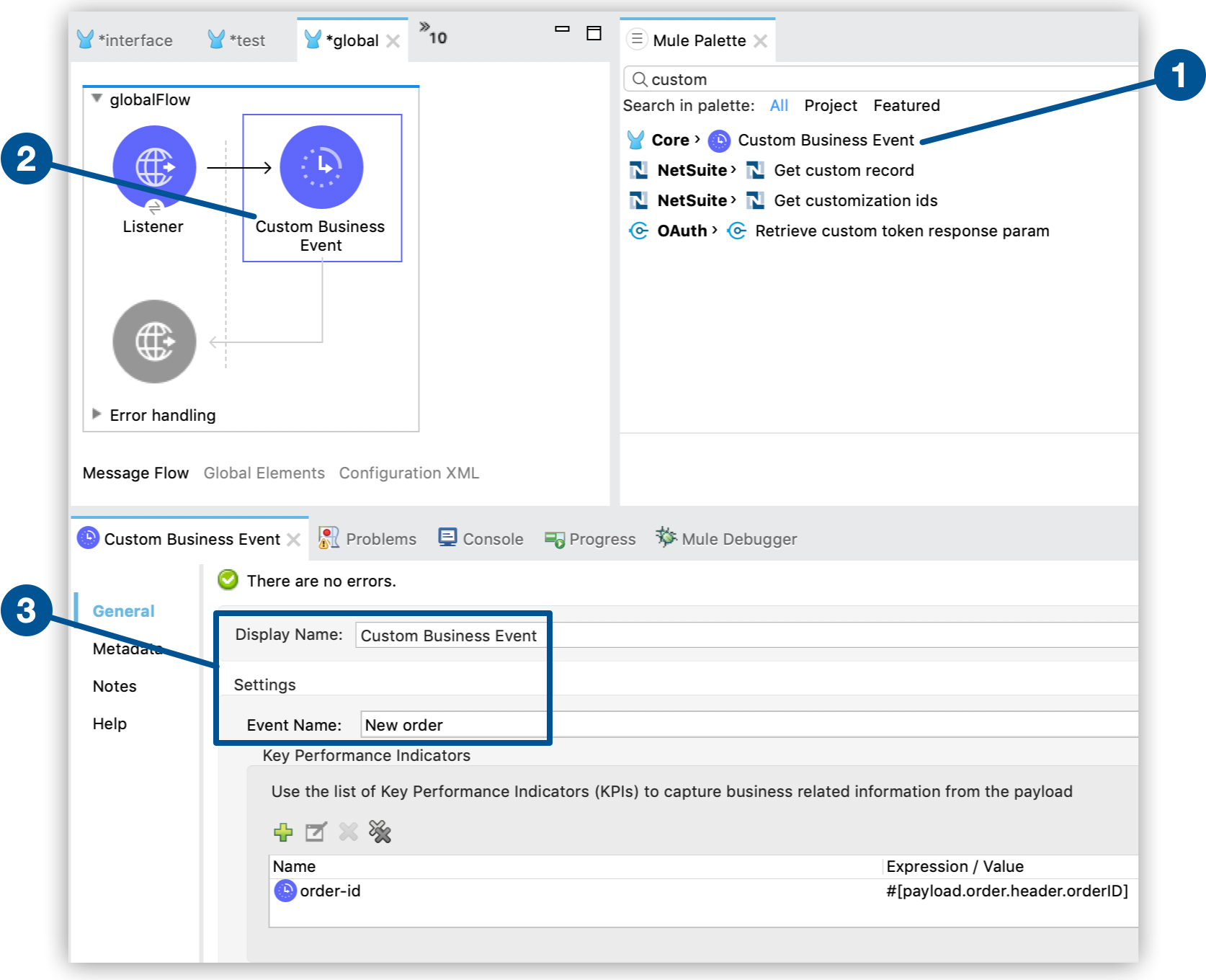
Custom Business Event Component
|
This version of Mule reached its End of Life on May 2, 2023, when Extended Support ended. Deployments of new applications to CloudHub that use this version of Mule are no longer allowed. Only in-place updates to applications are permitted. MuleSoft recommends that you upgrade to the latest version of Mule 4 that is in Standard Support so that your applications run with the latest fixes and security enhancements. |
Use the Custom Business Event component (tracking:custom-event element in the XML view) to add metadata and Key Performance Indicators (KPIs) to your flow. Configure the component as follows:
-
Click the Mule Palette tab in Anypoint Studio.
-
Drag Custom Business Event to any point of your flow.
-
Open the component properties view and specify values for Display Name and Event Name:
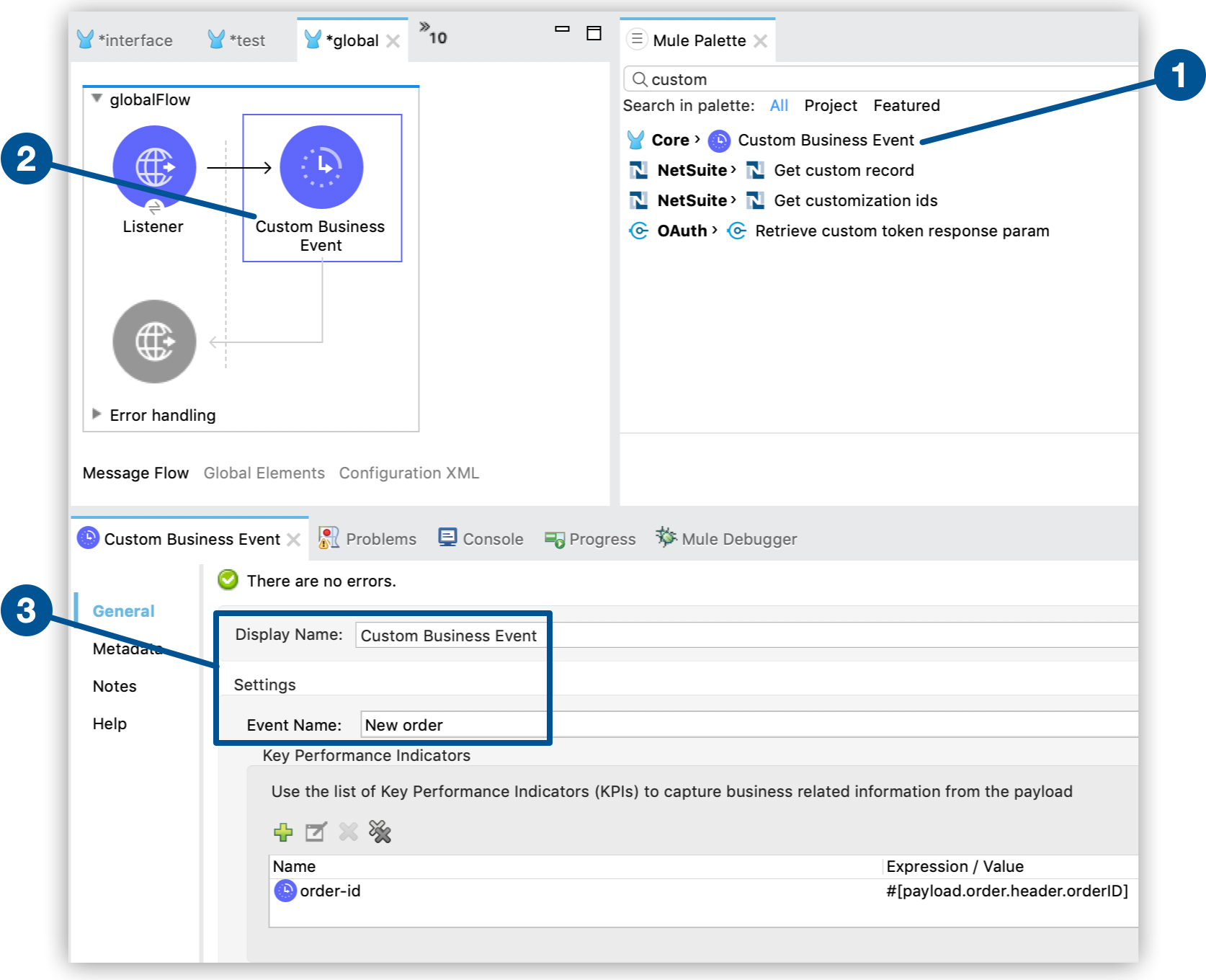
You can also configure Key Performance Indicators (KPIs) to capture information from the message payload:
-
In the UI:
-
Click the plus button (
 ) inside Key Performance Indicators.
) inside Key Performance Indicators. -
Configure Name and Expression / Value:
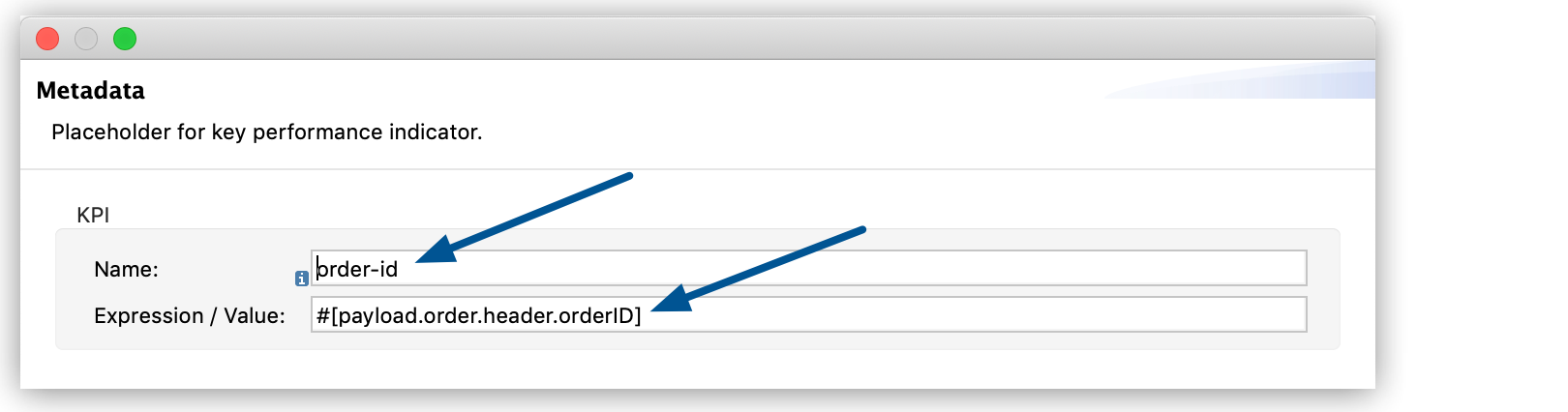
-
-
In the XML:
-
Add a child
tracking:meta-dataelement to thetracking:custom-event. -
Configure the
keyandvalueattributes insidetracking:meta-data:For example:
<tracking:custom-event doc:name="Custom Business Event" event-name="New order"> <tracking:meta-data key="order-id" value="#[payload.order.header.orderID]" /> </tracking:custom-event>
-
For your KPIs, use names that are easy to search for in the Anypoint Runtime Manager interface, and use a representative value, which can be any Mule expression:
| Name | Expression / Value |
|---|---|
|
|
|
|
|
|
|
|
|
|
|
|



