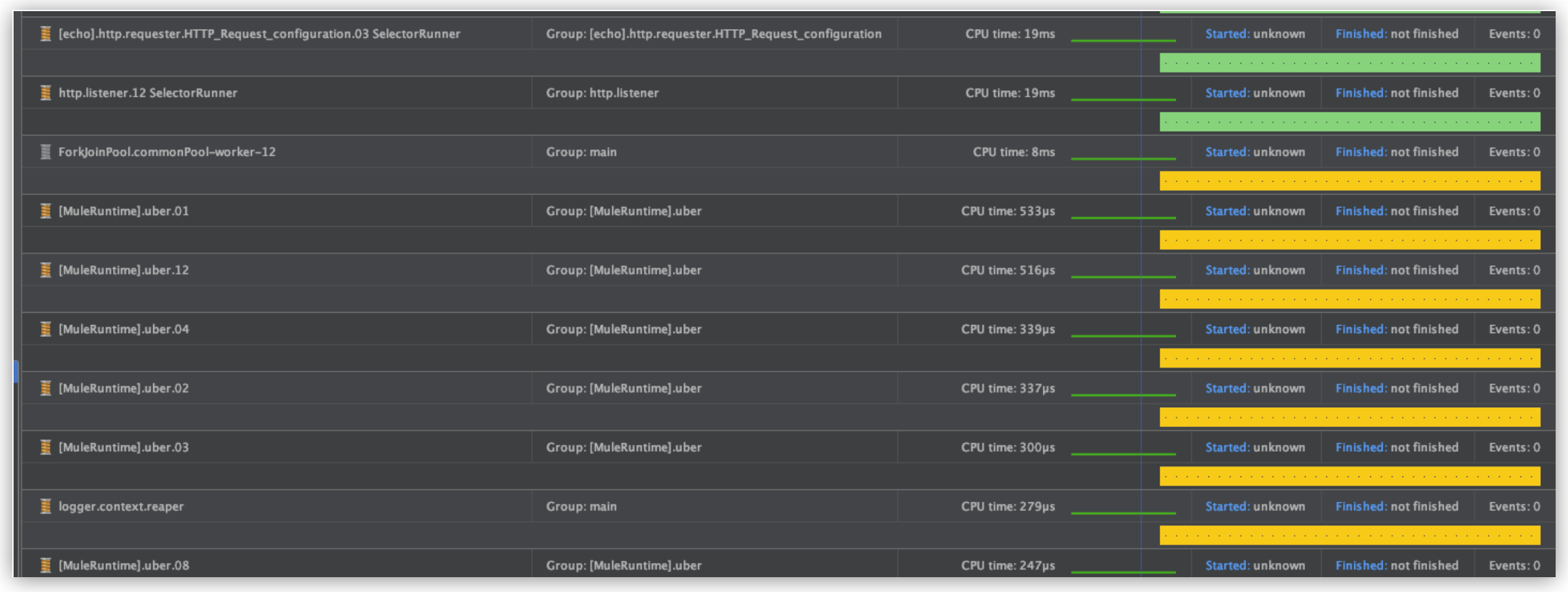# The strategy to be used for managing the thread pools that back the 3 types of schedulers in the Mule Runtime
# (cpu_light, cpu_intensive and I/O).
# Possible values are:
# - UBER: All three scheduler types will be backed by one uber thread pool (default since 4.3.0)
# - DEDICATED: Each scheduler type is backed by its own Thread pool (legacy mode to Mule 4.1.x and 4.2.x)
org.mule.runtime.scheduler.SchedulerPoolStrategy=UBERExecution Engine
Mule runtime engine implements a reactive execution engine, tuned for nonblocking and asynchronous execution.
To see more details about reactive programming, visit https://en.wikipedia.org/wiki/Reactive_programming.
This task-oriented execution model enables you to take advantage of nonblocking I/O at high concurrency levels transparently, meaning you don’t need to account for threading or asynchronicity in your flows. Each operation inside a Mule flow is a task that provides metadata about its execution, and Mule makes tuning decisions based on that metadata.
Mule event processors indicate to Mule whether they are CPU-intensive, CPU-light, or I/O-intensive operations. These workload types help Mule tune for different workloads, so you don’t need to manage thread pools manually to achieve optimum performance. Instead, Mule introspects the available resources (such as memory and CPU cores) in the system to tune thread pools automatically.
Processing Types
Mule event processors indicate to Mule what kind of work they do, which can be one of:
-
CPU-Light
For quick operations (around 10 ms), or nonblocking I/O, for example, a Logger (logger) or HTTP Request operation (http:request). These tasks should not perform any blocking I/O activities. The applicable strings in the logs areCPU_LIGHTandCPU_LIGHT_ASYNC. -
Blocking I/O
For I/O that blocks the calling thread, for example, a Database Select operation (db:select) or a SFTP read (sftp:read) . Applicable strings in the logs areBLOCKINGandIO. -
CPU Intensive
For CPU-bound computations, usually taking more than 10 ms to execute. These tasks should not perform any I/O activities. One example is the Transform Message component (ee:transform). The applicable string in the logs isCPU_INTENSIVE.
See specific component or module documentation to learn the processing type it supports. If none is specified, the default type is CPU Light.
For connectors created with the Mule SDK, the SDK determines the most appropriate processing type based on how the connector is implemented. For details on that mechanism, refer to the Mule SDK documentation.
Threading
Starting in Mule 4.3, Mule contains one unique thread pool, called the UBER pool. This thread pool is managed by Mule and shared across all apps in the same Mule instance. At startup, Mule introspects the available resources (such as memory and CPU cores) in the system and tunes automatically for the environment where Mule is running. This algorithm was established through performance testing and found optimal values for most scenarios.
This single thread pool allows Mule to be efficient, requiring significantly fewer threads (and their inherent memory footprint) to process a given workload when compared to Mule 3.
| If you are upgrading from earlier Mule 4.x versions, see Threading in Mule 4.2 to understand the differences applied to the threading model in Mule 4.3. |
Proactor Pattern
Proactor is a design pattern for asynchronous execution. To understand how the Proactor design pattern works, visit https://en.wikipedia.org/wiki/Proactor_pattern
According to this design pattern, tasks are classified in categories that correspond to Mule processing types, and each task is submitted for execution to the UBER pool.
Performance testing shows that applying the Proactor pattern leads to better performance, even with one unique thread pool, because it allows threads to return to the main loop more quickly, allowing the system to continue to accept new work while the I/O tasks are blocked and waiting.
Configuration
The thread pool is automatically configured by Mule at startup, applying formulas that consider available resources such as CPU and memory.
If you run Mule runtime engine on premises, you can modify these global formulas by editing the MULE_HOME/conf/schedulers-pools.conf file in your local Mule instance. This configuration file contains comments that document each of the properties, but depending on your pool strategy, you can configure specific properties.
Configure the org.mule.runtime.scheduler.SchedulerPoolStrategy parameter to switch between the two available strategies:
-
UBER
Unified scheduling strategy. Default. -
DEDICATED
Separated pools strategy. Legacy.
UBER Scheduling Strategy
When the strategy is set to UBER, the following configuration applies:
-
org.mule.runtime.scheduler.uber.threadPool.coreSize=cores -
org.mule.runtime.scheduler.uber.threadPool.maxSize=max(2, cores + ((mem - 245760) / 5120)) -
org.mule.runtime.scheduler.uber.workQueue.size=0 -
org.mule.runtime.scheduler.uber.threadPool.threadKeepAlive=30000
Example schedulers-pools.conf file:
# The number of threads to keep in the uber pool.
# Supports Expressions
# Only applies when org.mule.runtime.scheduler.threadPool.strategy=UBER
org.mule.runtime.scheduler.uber.threadPool.coreSize=cores
# The maximum number of threads to allow in the uber pool.
# Supports Expressions
# Only applies when org.mule.runtime.scheduler.threadPool.strategy=UBER
org.mule.runtime.scheduler.uber.threadPool.maxSize=max(2, cores + ((mem - 245760) / 5120))
# The size of the queue to use for holding tasks in the uber pool before they are executed.
# Supports Expressions
# Only applies when org.mule.runtime.scheduler.threadPool.strategy=UBER
org.mule.runtime.scheduler.uber.workQueue.size=0
# When the number of threads in the uber pool is greater than SchedulerService.io.coreThreadPoolSize, this is the maximum
# Only applies when org.mule.runtime.scheduler.threadPool.strategy=UBER
# time (in milliseconds) that excess idle threads will wait for new tasks before terminating.
org.mule.runtime.scheduler.uber.threadPool.threadKeepAlive=30000DEDICATED Scheduling Strategy
When the strategy is set to DEDICATED, the parameters from the default UBER strategy are ignored.
To enable this configuration, uncomment the following parameters in your schedulers-pools.conf file:
-
org.mule.runtime.scheduler.cpuLight.threadPool.size=2*cores -
org.mule.runtime.scheduler.cpuLight.workQueue.size=0 -
org.mule.runtime.scheduler.io.threadPool.coreSize=cores -
org.mule.runtime.scheduler.io.threadPool.maxSize=max(2, cores + ((mem - 245760) / 5120)) -
org.mule.runtime.scheduler.io.workQueue.size=0 -
org.mule.runtime.scheduler.io.threadPool.threadKeepAlive=30000 -
org.mule.runtime.scheduler.cpuIntensive.threadPool.size=2*cores -
org.mule.runtime.scheduler.cpuIntensive.workQueue.size=2*cores
Example schedulers-pools.conf file:
# The number of threads to keep in the cpu_lite pool, even if they are idle.
# Supports Expressions
# Only applies when org.mule.runtime.scheduler.threadPool.strategy=DEDICATED
org.mule.runtime.scheduler.cpuLight.threadPool.size=2*cores
# The size of the queue to use for holding cpu_lite tasks before they are executed.
# Supports Expressions
# Only applies when org.mule.runtime.scheduler.threadPool.strategy=DEDICATED
org.mule.runtime.scheduler.cpuLight.workQueue.size=0
# The number of threads to keep in the I/O pool.
# Supports Expressions
# Only applies when org.mule.runtime.scheduler.threadPool.strategy=DEDICATED
org.mule.runtime.scheduler.io.threadPool.coreSize=cores
# The maximum number of threads to allow in the I/O pool.
# Supports Expressions
# Only applies when org.mule.runtime.scheduler.threadPool.strategy=DEDICATED
org.mule.runtime.scheduler.io.threadPool.maxSize=max(2, cores + ((mem - 245760) / 5120))
# The size of the queue to use for holding I/O tasks before they are executed.
# Supports Expressions
# Only applies when org.mule.runtime.scheduler.threadPool.strategy=DEDICATED
org.mule.runtime.scheduler.io.workQueue.size=0
# When the number of threads in the I/O pool is greater than SchedulerService.io.coreThreadPoolSize, this is the maximum
# time (in milliseconds) that excess idle threads will wait for new tasks before terminating.
# Only applies when org.mule.runtime.scheduler.threadPool.strategy=DEDICATED
org.mule.runtime.scheduler.io.threadPool.threadKeepAlive=30000
# The number of threads to keep in the cpu_intensive pool, even if they are idle.
# Supports Expressions
# Only applies when org.mule.runtime.scheduler.threadPool.strategy=DEDICATED
org.mule.runtime.scheduler.cpuIntensive.threadPool.size=2*cores
# The size of the queue to use for holding cpu_intensive tasks before they are executed.
# Supports Expressions
# Only applies when org.mule.runtime.scheduler.threadPool.strategy=DEDICATED
org.mule.runtime.scheduler.cpuIntensive.workQueue.size=2*coresConsiderations
MuleSoft doesn’t recommend changing the used pool strategy nor change its configuration values. Note that the configuration is global and affects the entire Mule Runtime instance.
MuleSoft recommends that you perform load and stress testing with all applications involved in real-life scenarios to validate any change in the threading configurations and to understand how the thread pools work in Mule 4.
Configuration at the Application Level
You can define the pool strategy to use in an application by adding the following to your application code:
<ee:scheduler-pools poolStrategy="UBER" gracefulShutdownTimeout="15000">
<ee:uber
corePoolSize="1"
maxPoolSize="9"
queueSize="5"
keepAlive="5"/>
</ee:scheduler-pools>The poolStrategy parameter exists for backward compatibility, enabling you to revert to the three pools scheme from earlier Mule versions:
<ee:scheduler-pools gracefulShutdownTimeout="15000">
<ee:cpu-light
poolSize="2"
queueSize="1024"/>
<ee:io
corePoolSize="1"
maxPoolSize="2"
queueSize="0"
keepAlive="30000"/>
<ee:cpu-intensive
poolSize="4"
queueSize="2048"/>
</ee:scheduler-pools>The gracefulShutdownTimeout parameter specifies the maximum time (in milliseconds) to wait until all tasks in all the artifact thread pools have completed execution when stopping the scheduler service.
The following table describes the configurable properties and includes the XML attribute for each field.
| Property Name | XML | Description |
|---|---|---|
Pool Size |
|
The number of threads to keep in the pool, even if they are idle. |
Queue Size |
|
The size of the queue to use for holding tasks before they are executed. |
Core Pool Size |
|
The number of threads to keep in the pool. |
Max Pool Size |
|
The maximum number of threads to allow in the pool. |
Keep Alive |
|
When the number of threads in the pool is greater than the indicated core pool size, this value sets the maximum time (in milliseconds) for excess idle threads to wait for new tasks before terminating. |
Considerations
Applying pool configurations at the application level causes Mule to create a completely new set of thread pools for the Mule app. This configuration does not change the default settings in scheduler-conf.properties, which is particularly important for on-premises deployments in which many Mule apps are deployed to the same Mule instance.
MuleSoft recommends running Mule using default settings.
If you upgrade from Mule 4.1.x or Mule 4.2.x you can use the DEDICATED strategy so that any customizations to scheduler-conf.properties are still used. However, MuleSoft recommends to test the new default setting to determine whether the optimizations are still required. Also, try first to customize the new UBER strategy before reverting to the legacy mode.
| If you define pool configurations at the application level for Mule apps deployed to CloudHub, be mindful about worker sizes because fractional vCores have less memory. See CloudHub Workers for more details. |
Custom Thread Pools
Besides the unique UBER thread pool, some components might create additional pools for specific purposes:
-
NIO Selectors
Enables nonblocking I/O. Each connector can create as many as required. -
Recurring tasks pools
Some connectors or components (expiration monitors, queue consumers, and so on) might create specific pools to perform recurring tasks.
Back-Pressure Management
Back pressure can occur when, under heavy load, Mule does not have resources available to process a specific event. This issue might occur because all threads are busy and cannot perform the handoff of the newly arrived event, or because the current flow’s maxConcurrency value has been exceeded already.
If Mule cannot handle an event, it logs the condition with the message Flow 'flowName' is unable to accept new events at this time. Mule also notifies the flow source, to perform any required actions.
The actions that Mule performs as a result of back-pressure are specific to each connector’s source. For example, http:listener might return a 503 error code, while a message-broker listener might provide the option to either wait for resources to be available or drop the message.
In some cases, a source might disconnect from a remote system to avoid getting more data than it can process and then reconnect after the server state is normalized.
Upgrading from Mule 4.2 or 4.1
When upgrading from Mule 4.2.x or 4.1.x to Mule 4.3.x or later, take the following actions:
-
If no custom threading settings are applied (either through
scheduler-pools.confor directly in the Mule app), then no action is required. -
If custom threading configurations are applied, test your Mule applications using the default configuration.
Because of the UBER pool strategy and other performance updates implemented in Mule 4.3, you might not need custom threading configurations. -
If tests confirm that a custom configuration is still necessary, a problem might exist with resource management in the application, one of the application dependencies, or the Mule instance. Using a custom configuration can lead to inefficient use of resources and might hide underlying issues.
Troubleshooting
When troubleshooting a Mule app, consider thread naming conventions.
For example, consider this flow:
<flow name="echoFlow">
<http:listener config-ref="HTTP_Listener_config" path="/echo"/>
<set-payload value="#['Echo ' ++ now()]" mimeType="text/plain"/>
<logger level="ERROR" message="request at #[now()]" />
</flow>After execution, the flow produces the following log:
ERROR 2020-03-12 19:13:45,292 [[MuleRuntime].uber.07: [echo].echoFlow.CPU_LITE @63e7e52c] [event: bd56a240-64ae-11ea-8f7d-f01898419bde] org.mule.runtime.core.internal.processor.LoggerMessageProcessor: request at 2020-03-12T19:13:45.283-03:00[America/Argentina/Buenos_Aires]
In this case, the thread name is uber.07. Mule also logs the type of the operation, which in this case is CPU_LITE.
Thread names also show up on thread dumps or when using a profiler: