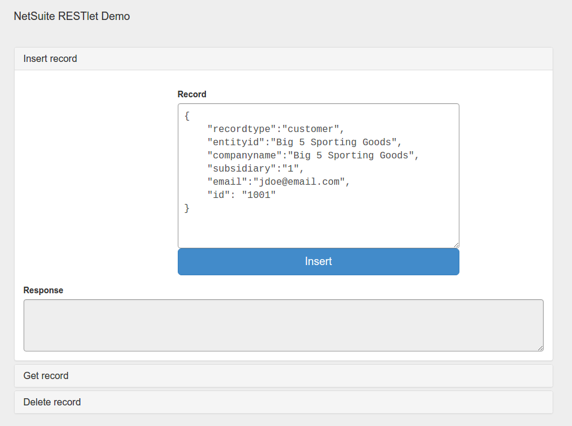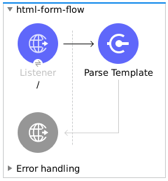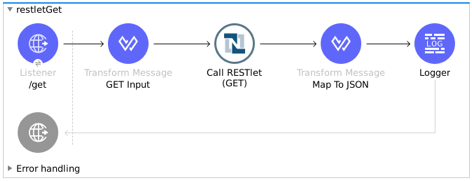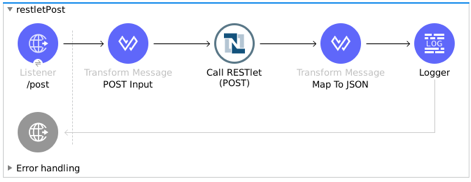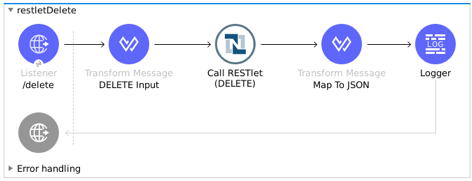// Get a standard NetSuite record
function getRecord(datain)
{
return nlapiLoadRecord(datain.recordtype, datain.id);
// for example, recordtype="customer", id="769"
}
// Create a standard NetSuite record
function createRecord(datain)
{
var err = new Object();
// Validate if mandatory record type is set in the request
if (!datain.recordtype)
{
err.status = "failed";
err.message= "missing recordtype";
return err;
}
var record = nlapiCreateRecord(datain.recordtype);
for (var fieldname in datain)
{
if (datain.hasOwnProperty(fieldname))
{
if (fieldname != 'recordtype' && fieldname != 'id')
{
var value = datain[fieldname];
if (value && typeof value != 'object')
// ignore other type of parameters
{
record.setFieldValue(fieldname, value);
}
}
}
}
var recordId = nlapiSubmitRecord(record);
nlapiLogExecution('DEBUG','id='+recordId);
var nlobj = nlapiLoadRecord(datain.recordtype,recordId);
return nlobj;
}
// Delete a standard NetSuite record
function deleteRecord(datain)
{
nlapiDeleteRecord(datain.recordtype, datain.id);
// for example: recordtype="customer", id="769"
}Call NetSuite RESTlets Example
This example shows how to:
-
Create a script that calls NetSuite RESTlets that are deployed in NetSuite instances to create, retrieve, and delete a customer record
-
Deploy the RESTlet script
-
Configure the application’s properties to connect to NetSuite and deploy the app
Before You Begin
To follow this example, you must have:
-
Java 8, 11, or 17
-
Anypoint Studio 7.0.x
-
Mule 4.2.1 or later
-
DataWeave 2.0
-
Access to a NetSuite instance with credentials in the
mule-app.propertiesfile
Create and Deploy a Script as a RESTlet
Create and then deploy a script that creates, retrieves, and deletes a customer record:
-
Create a sample JavaScript script:
-
Enable SuiteScript and NetSuite Web Services in your account:
-
Log in to NetSuite.
-
Click Set Up > Company > Enable Features > SuiteCloud:
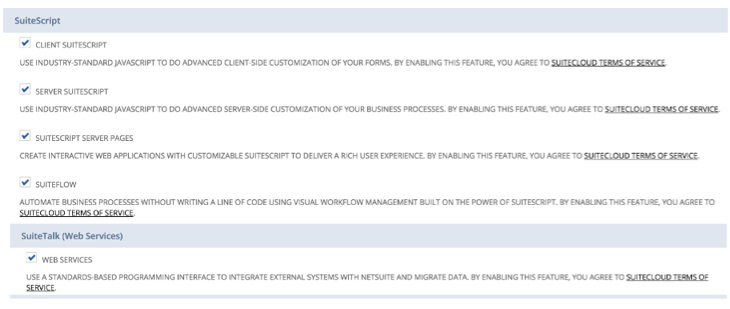
-
-
Upload the file you previously created:
-
Go to Customization > Scripting > Scripts > New.
-
Select the script file, click Create Script Record, and select RESTlet:
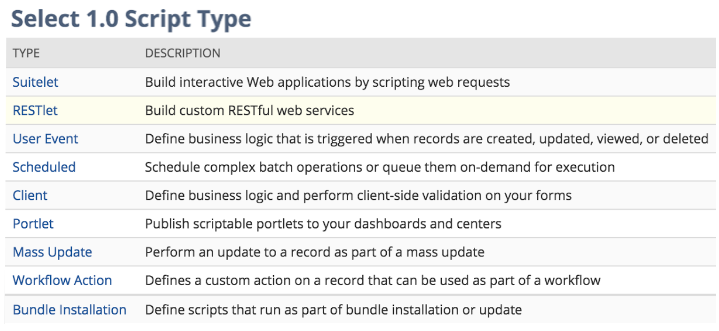
-
-
Complete the form using the content of the script you uploaded, and deploy the script:
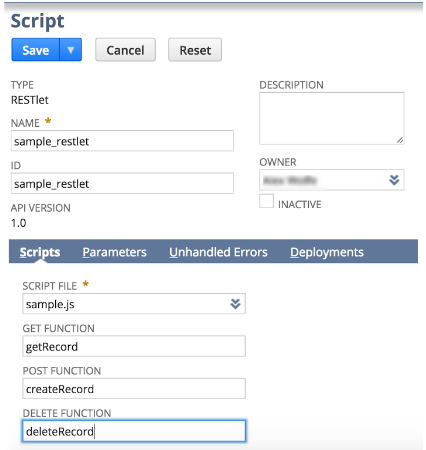
-
Select your audience to view the following page:
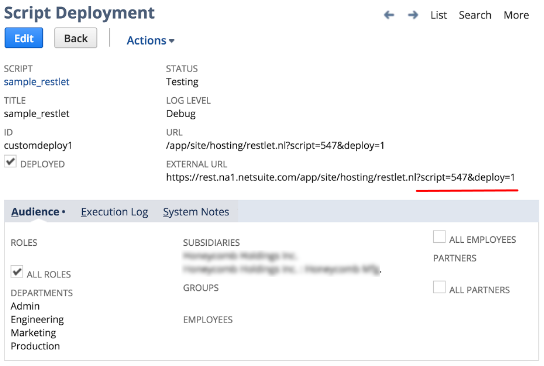
-
Write down the script and deploy numbers that appear in the external URL, because you need them to call the RESTlet later.
Create a Mule Project
In Studio, create a new Mule project and configure the credentials, deployed script, and deploy IDs to connect to NetSuite:
-
In Studio, select File > New > Mule Project.
-
Enter a name for your Mule project and click Finish.
-
In Package Explorer, open the
src/main/resources/mule-app.propertiesfile that is located in the Studio project you created. -
Configure the following values:
netsuite.email= netsuite.password= netsuite.account= netsuite.roleId= netsuite.applicationId= netsuite.subsidiary= netsuite.script= netsuite.deploy=The
netsuite.scriptandnetsuite.deployvalues are the values you wrote down in the last step of Create and Deploy a Script as a RESTlet.
Add the Connector to Your Mule Project
Add NetSuite Connector to your Mule project to automatically populate the XML code with the connector’s namespace and schema location and add the required dependencies to the project’s pom.xml file:
-
In the Mule Palette view, click (X) Search in Exchange.
-
In Add Modules to Project, type
netsuitein the search field. -
Click the connector name in Available modules.
-
Click Add.
-
Click Finish.
Create the App Flow
-
In the Studio canvas, click Configuration XML.
-
Delete all the contents after the line
<?xml version="1.0" encoding="UTF-8"?>. -
Copy and paste the following XML after the line
<?xml version="1.0" encoding="UTF-8"?>:<mule xmlns:netsuite-restlet="http://www.mulesoft.org/schema/mule/netsuite-restlet" xmlns:ee="http://www.mulesoft.org/schema/mule/ee/core" xmlns:http="http://www.mulesoft.org/schema/mule/http" xmlns="http://www.mulesoft.org/schema/mule/core" xmlns:doc="http://www.mulesoft.org/schema/mule/documentation" xmlns:xsi="http://www.w3.org/2001/XMLSchema-instance" xsi:schemaLocation="http://www.mulesoft.org/schema/mule/http http://www.mulesoft.org/schema/mule/http/current/mule-http.xsd http://www.mulesoft.org/schema/mule/core http://www.mulesoft.org/schema/mule/core/current/mule.xsd http://www.mulesoft.org/schema/mule/ee/core http://www.mulesoft.org/schema/mule/ee/core/current/mule-ee.xsd http://www.mulesoft.org/schema/mule/netsuite-restlet http://www.mulesoft.org/schema/mule/netsuite-restlet/current/mule-netsuite-restlet.xsd"> <configuration-properties file="mule-app.properties" doc:name="Configuration properties"/> <http:listener-config name="HTTP_Listener_config" doc:name="HTTP Listener config" > <http:listener-connection host="0.0.0.0" port="8081" /> </http:listener-config> <netsuite-restlet:rest-config name="NetSuite_Rest_config" doc:name="NetSuite Rest config" > <netsuite-restlet:restlet-token-connection consumerKey="${netsuite.consumerKey}" consumerSecret="${netsuite.consumerSecret}" tokenId="${netsuite.tokenId}" tokenSecret="${netsuite.tokenSecret}" account="${netsuite.account}" readTimeout="${netsuite.readTimeout}" connectionTimeout="${netsuite.connectTimeout}"/> </netsuite-restlet:rest-config> <flow name="html-form-flow"> <http:listener config-ref="HTTP_Listener_config" path="/" doc:name="/"/> <parse-template location="form.html" doc:name="Parse Template"/> </flow> <flow name="restletGet"> <http:listener config-ref="HTTP_Listener_config" path="/get" doc:name="/get"/> <ee:transform doc:name="Transform GET Input" > <ee:message > <ee:set-payload ><![CDATA[%dw 2.0 output application/java --- { "id": attributes.queryParams.id, "recordtype": attributes.queryParams.recordtype }]]></ee:set-payload> </ee:message> </ee:transform> <netsuite-restlet:call-restlet-get config-ref="NetSuite_Rest_config" script="${netsuite.script}" deploy="${netsuite.deploy}" doc:name="Call RESTlet (GET)" /> <ee:transform doc:name="to JSON" > <ee:message > <ee:set-payload ><![CDATA[%dw 2.0 output application/json --- payload]]></ee:set-payload> </ee:message> </ee:transform> <logger level="INFO" doc:name="Logger"/> </flow> <flow name="restletPost"> <http:listener config-ref="HTTP_Listener_config" path="/post" doc:name="/post"/> <ee:transform doc:name="Transform POST Input" > <ee:message > <ee:set-payload ><![CDATA[%dw 2.0 output application/java --- payload]]></ee:set-payload> </ee:message> </ee:transform> <netsuite-restlet:call-restlet-post config-ref="NetSuite_Rest_config" deploy="${netsuite.deploy}" script="${netsuite.script}" doc:name="NetSuite RESTlet (POST)"/> <ee:transform doc:name="to JSON" > <ee:message > <ee:set-payload ><![CDATA[%dw 2.0 output application/json --- payload]]></ee:set-payload> </ee:message> </ee:transform> <logger level="INFO" doc:name="Logger"/> </flow> <flow name="restletDelete"> <http:listener config-ref="HTTP_Listener_config" path="/delete" doc:name="/delete"/> <ee:transform doc:name="Transform DELETE Input" > <ee:message > <ee:set-payload ><![CDATA[%dw 2.0 output application/java --- { "id": attributes.queryParams.id, "recordtype": attributes.queryParams.'recordtype' }]]></ee:set-payload> </ee:message> </ee:transform> <netsuite-restlet:call-restlet-delete config-ref="NetSuite_Rest_config" deploy="${netsuite.deploy}" script="${netsuite.script}" doc:name="NetSuite RESTlet (DELETE)"/> <set-payload value="Record deleted successfully" doc:name="Set Payload"/> <logger level="INFO" doc:name="Logger"/> </flow> </mule> -
Save the project.
Run the App
Run, deploy, and verify the app:
-
Click Global Elements at the base of the project’s canvas.
-
In Global Configuration Elements, select NetSuite Rest config and click Edit.
-
Click Test Connection to ensure there is connectivity with the sandbox.
A success message appears:
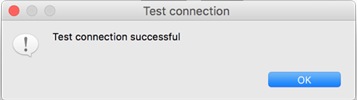
-
Click the project name in Package Explorer and click Run > Run As > Mule Application.
In the console, look for the messageMule is up and kickingto verify that the application started successfully. -
Open a browser and access the URL
http://localhost:8081.
You can see that the application deployed: