Installing RPA Bot
Before installing RPA Bot, ensure that your environment meets the minimum hardware and software requirements. After downloading and installing the bot, run the RPA Bot Configurator application to configure its connection and default settings.
Download and Install RPA Bot
Follow these steps to download and install RPA Bot.
If it is not possible to install the setup as administrator, you need to set the User Account Control setting to *Never notify. Otherwise Secure Sessions cannot be established and automations will break.
-
Download the latest RPA Bot installer from the Home page of RPA Manager.
-
Right-click on the setup file and choose Run as administrator to start the installation.
-
Provide the following details during the installation:
-
RPA Manager connection protocol
The protocol RPA Bot uses to connect with RPA Manager.
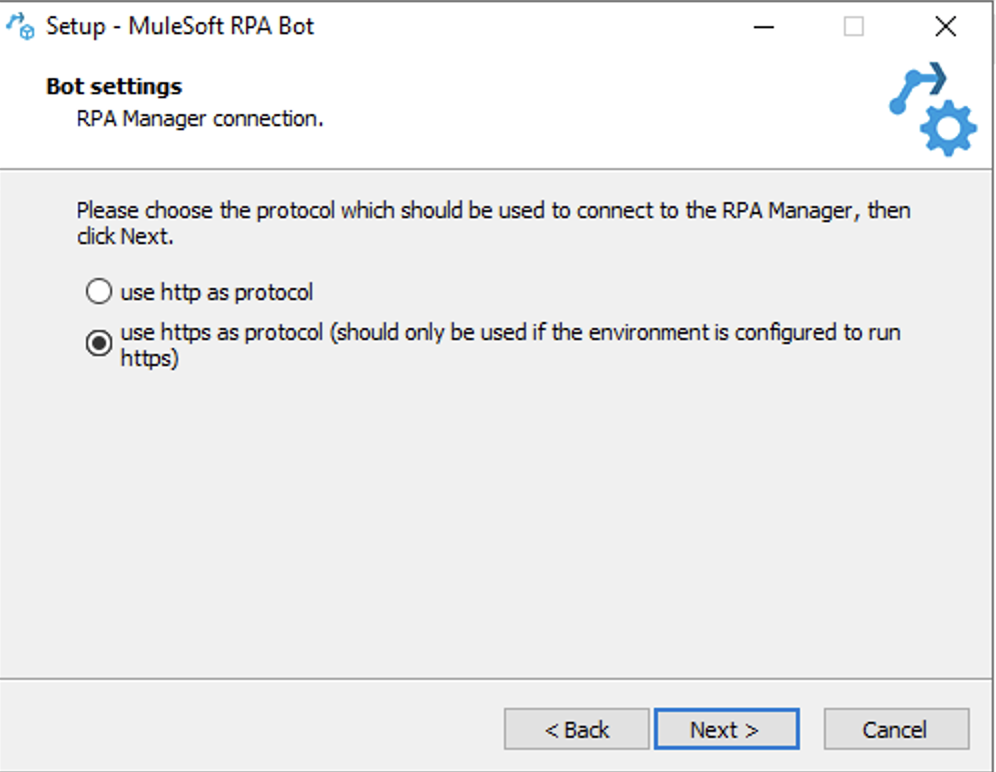
-
RPA Manager connection address
The RPA Manager servername or address to connect to. This is the same URL you use to access RPA Manager, for example:
https://myInstance.rpa.mulesoft.com/.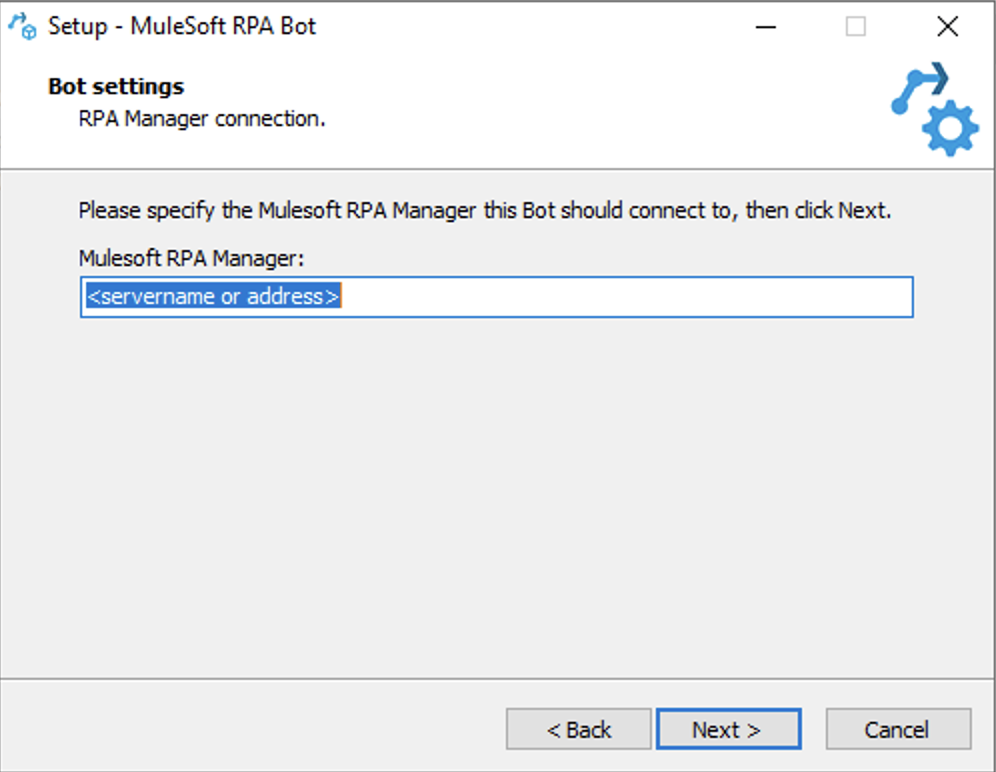
-
APIKey for the bot
The APIKey to use for this bot. Use any of the APIKeys created in RPA Manager.
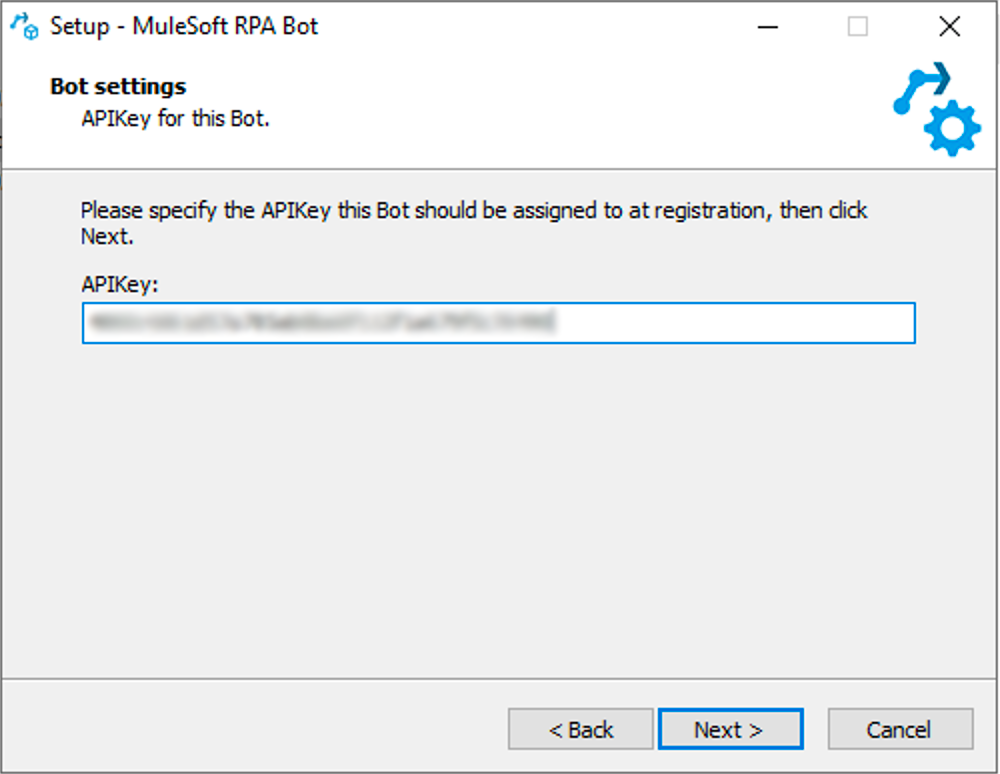
If you don’t have any APIKey, see Manage API Keys for creation instructions.
-
-
Continue the installation process until finished and restart the system.



