Using the Browser Wizard
The Browser Wizard is part of Web Automation Action Step wizards. It behaves like a normal browser and enables you to select additional elements of a website and determine their Xpath. Using the Browser Wizard is required by most Web Automation objects embedded in a Web Session.
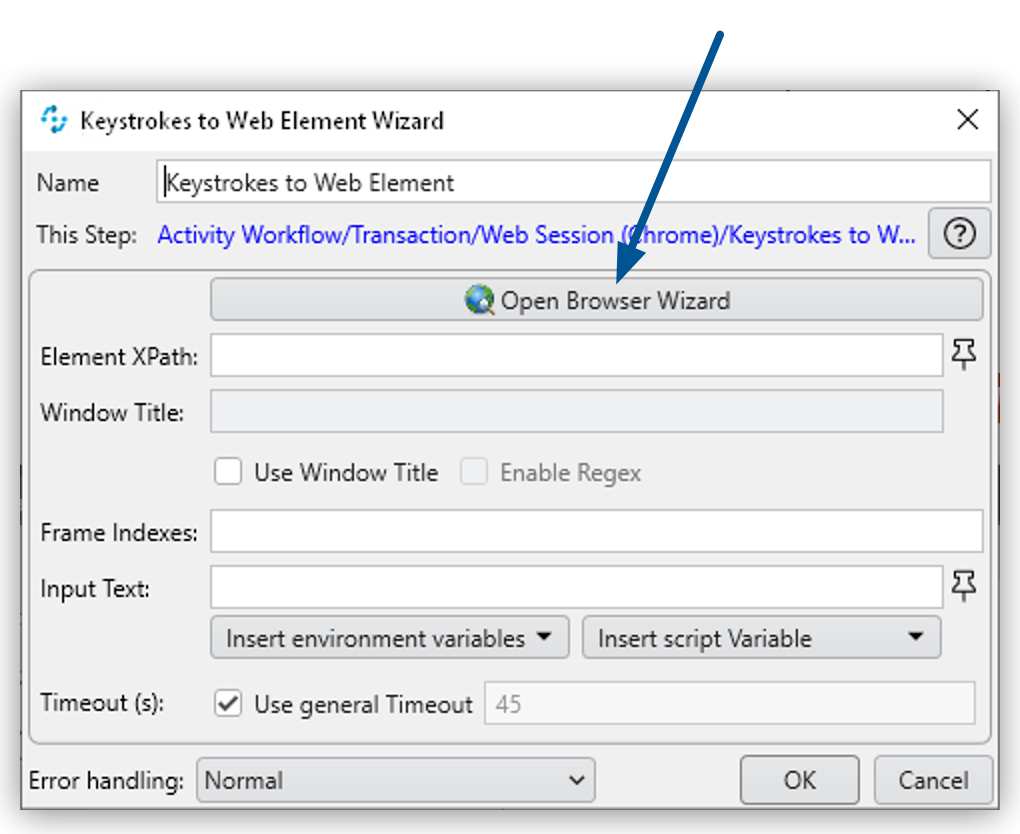
Clicking the Open Browser Wizard button in one of the wizards opens a new window that functions as a browser and loads the URL that is defined as the initial URL for the enclosing Web Session.
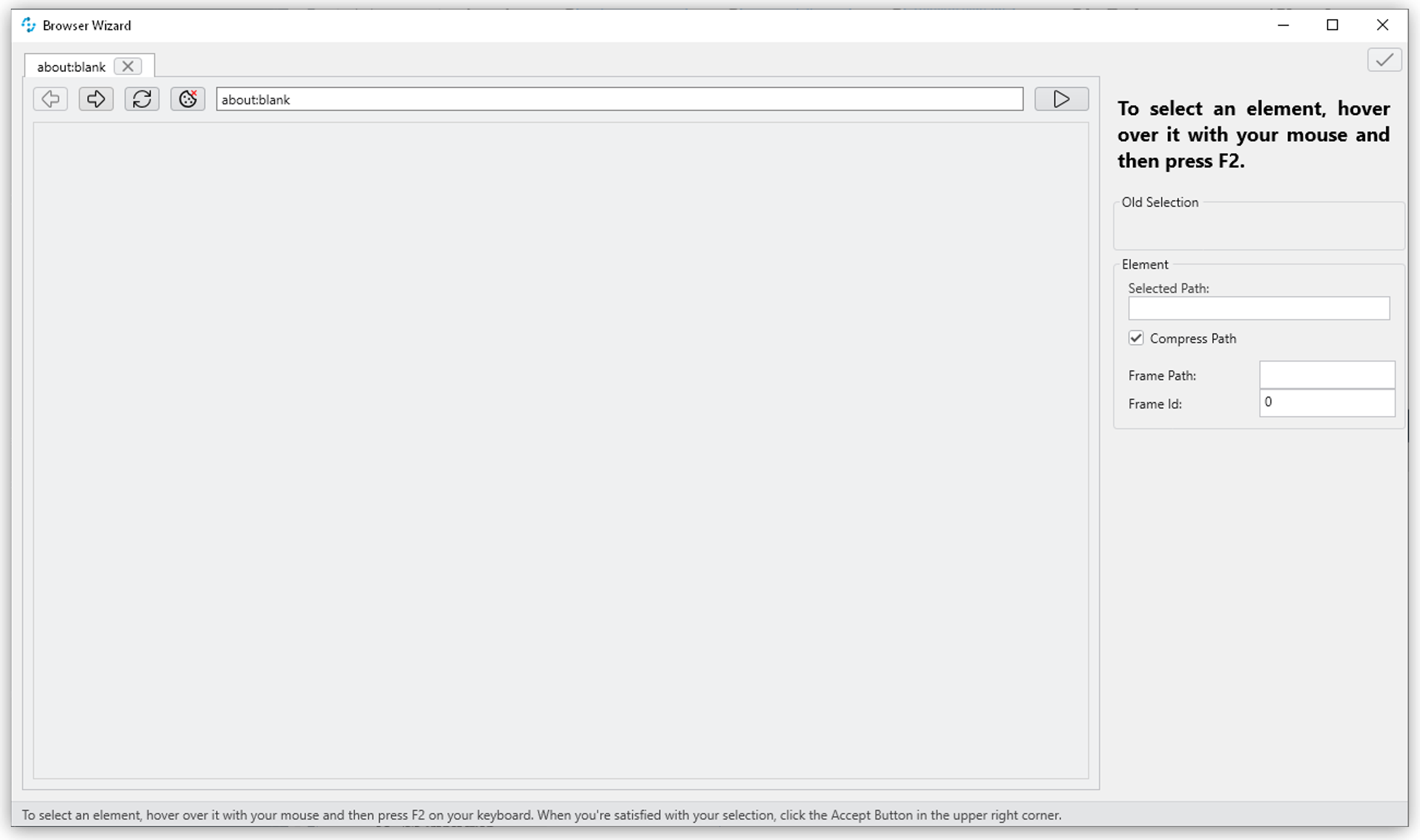
If you start the Web Session with about:blank, you can enter a URL in the address bar of the Browser Wizard and the wizard loads this URL when you press Enter.
Selecting Web Elements
When you position the cursor over the element you want to check or use within a Web Automation object, the wizard highlights the element with a blue background. If hovering over the elements does not highlight them, click on the website or web application within the Browser Wizard to activate it first.
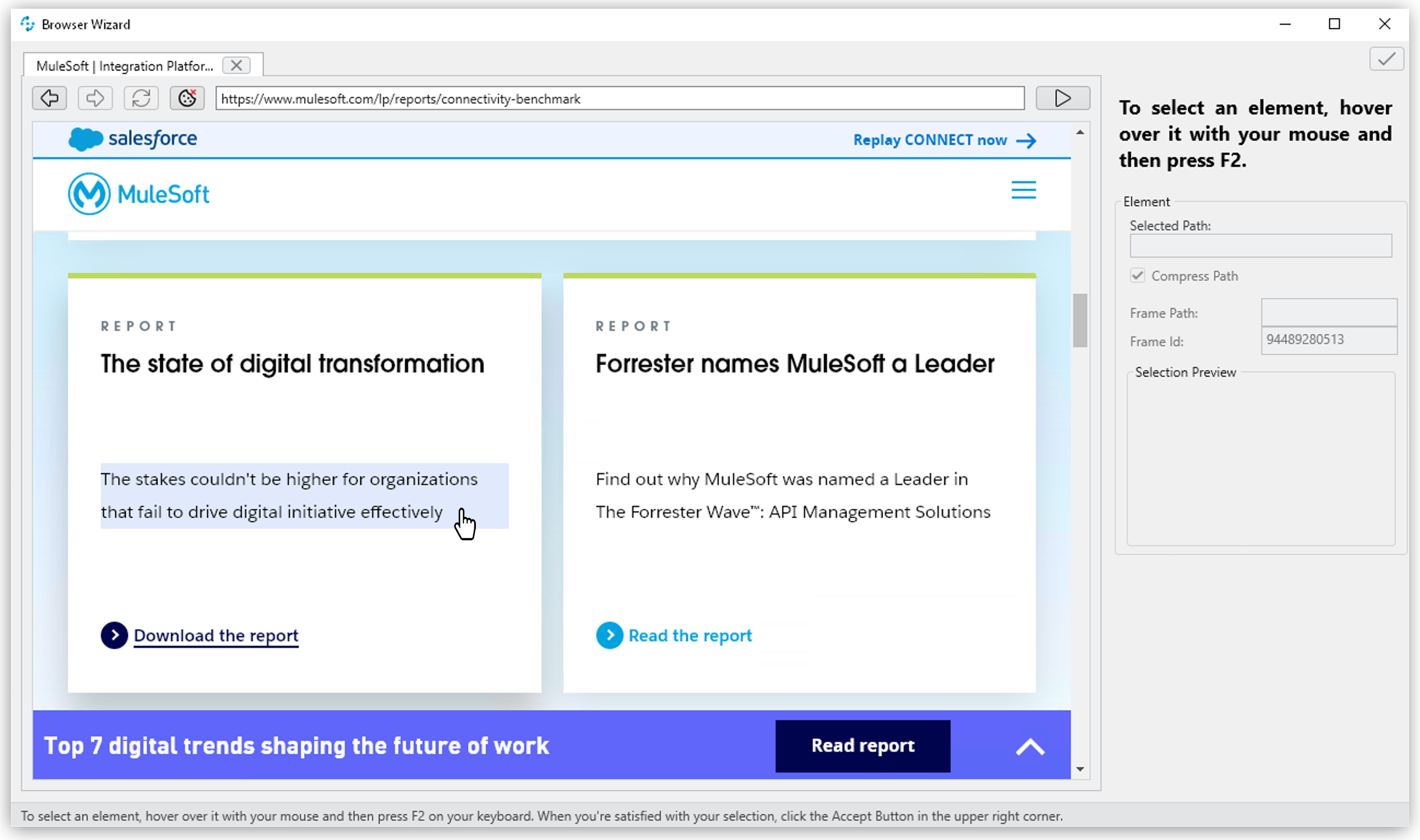
To select the highlighted element press F2. After selecting an element, its background turns blue and the XPath and available attributes corresponding to this element show on the Properties panel.
Browser Wizard Toolbar
The following list describes the buttons of the Browser Wizard toolbar:
-
(
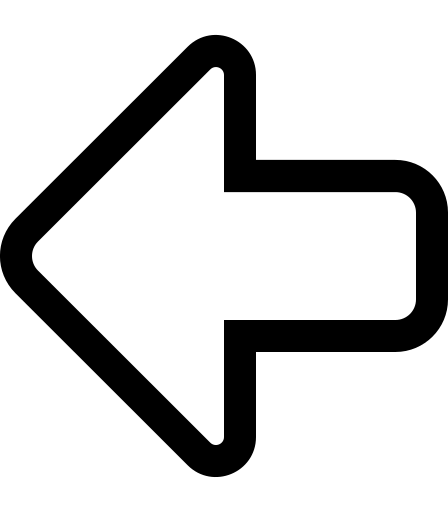 ): Navigates back.
): Navigates back. -
(
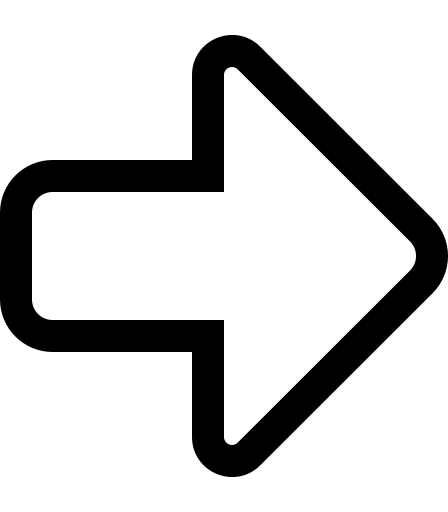 ): Navigates forward.
): Navigates forward. -
(
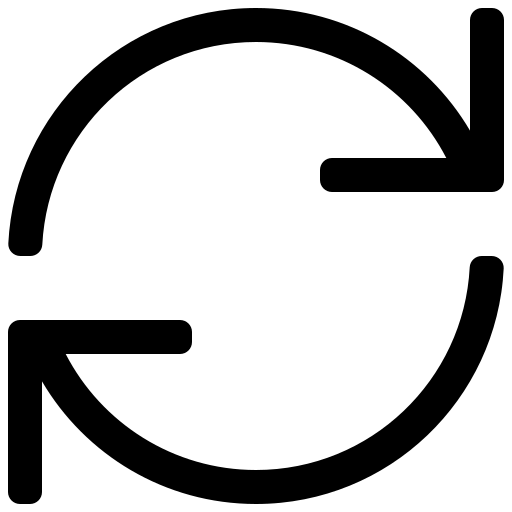 ): Reloads the current page.
): Reloads the current page. -
(
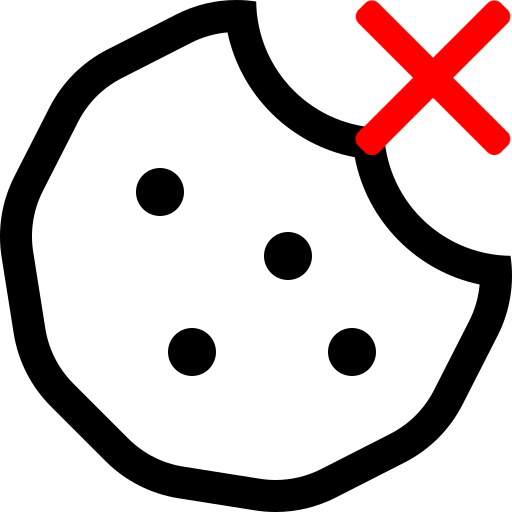 ): Clears the browser cache data and Cookies.
): Clears the browser cache data and Cookies. -
(
 ): Confirms the selection and extracts the XPath of the selected element along with the current input as values. This option is available only in the Keystrokes to Web Element Wizard.
): Confirms the selection and extracts the XPath of the selected element along with the current input as values. This option is available only in the Keystrokes to Web Element Wizard. -
(
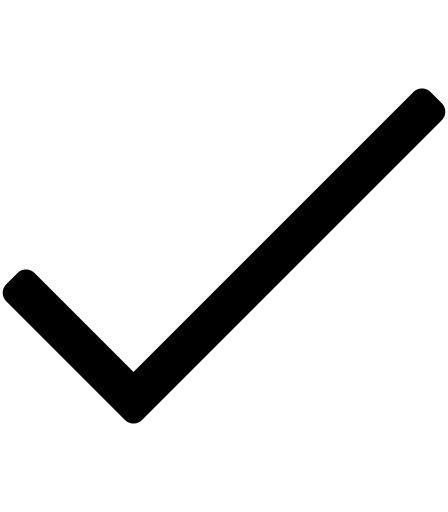 ): Confirms the selection and extracts the XPath of the selected element.
): Confirms the selection and extracts the XPath of the selected element.



