Inserting Text Modules
You can insert text modules in some text fields that elements of a Workflow use. Each of the Workflow elements that use text modules has drop-down insert lists in the Wizard that enable you to add the text modules.
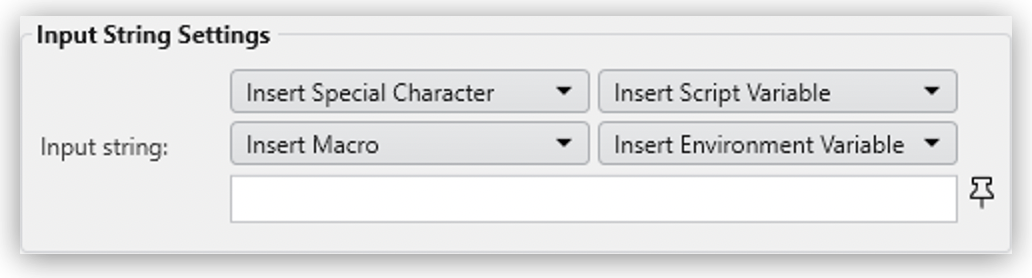
Click on the appropriate element to insert the text module into the input field where the cursor is located.
The following Workflow elements use insert lists:
-
Enter String Action Step
-
Keystrokes Action Step
-
Run Program Action Step
-
Some File Operation Action Steps
-
File Controlled Loop Action Step
-
Combine Strings Action Step
There are four types of insert lists: Insert Special Character, Insert Script Variable, Insert Macro, and Insert Environment Variable.
Insert Special Character
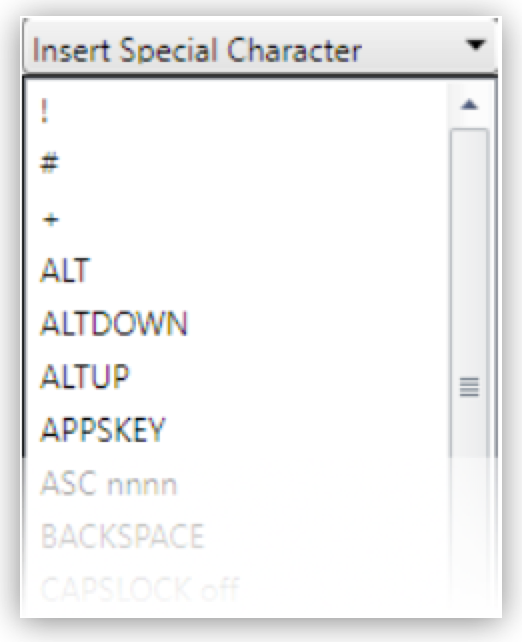
Special Characters are keys and key combinations which are understood as commands rather than strings.
For example, {ENTER} is not written, it emulates the Enter key on the keyboard.
Available Special Characters
-
! -
# -
+ -
^ -
{ -
} -
SPACE -
ENTER -
ALT -
BACKSPACE -
DELETE -
UP -
DOWN -
LEFT -
RIGHT -
HOME -
END -
ESCAPE -
INSERT -
PGUP -
PGDN -
F1 -
F2 -
F3 -
F4 -
F5 -
F6 -
F7 -
F8 -
F9 -
F10 -
F11 -
F12 -
TAB -
PRINTSCREEN -
LWIN -
RWIN -
NUMLOCK on -
NUMLOCK off -
NUMLOCK toggle -
CAPSLOCK on -
CAPSLOCK off -
CAPSLOCK toggle -
SCROLLLOCK on -
SCROLLLOCK off -
SCROLLLOCK toggle -
CTRLBREAK -
PAUSE -
NUMPAD0 -
NUMPAD1 -
NUMPAD2 -
NUMPAD3 -
NUMPAD4 -
NUMPAD5 -
NUMPAD6 -
NUMPAD7 -
NUMPAD8 -
NUMPAD9 -
NUMPADMULT -
NUMPADADD -
NUMPADSUB -
NUMPADDIV -
NUMPADDOT -
NUMPADENTER -
APPSKEY -
LALT -
RALT -
LCTRL -
RCTRL -
LSHIFT -
RSHIFT -
SLEEP -
ALTDOWN -
ALTUP -
SHIFTDOWN -
SHIFTUP -
CTRLDOWN -
CTRLUP -
LWINDOWN -
LWINUP -
RWINDOWN -
RWINUP -
ASC nnnn
Insert Script Variable
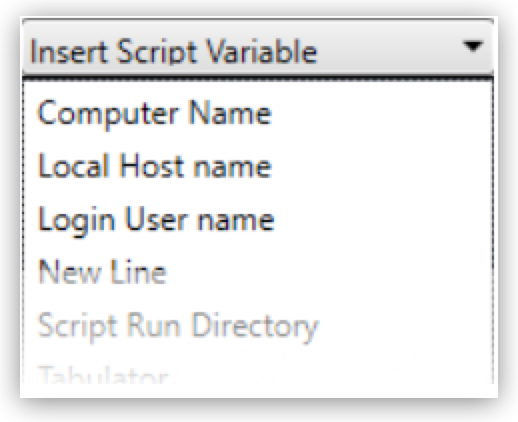
Script Variables are macros that the RPA bot replaces with real values during the execution of the Action Step, for example:
-
{@UserName}is replaced by the name of the user who is logged into the system during execution -
{@CRLF}inserts a line break
Because script variables are generated at runtime, the available list of variables looks different on each system. Usually, the list includes the computer and host name as well as formatting commands.
Insert Macro
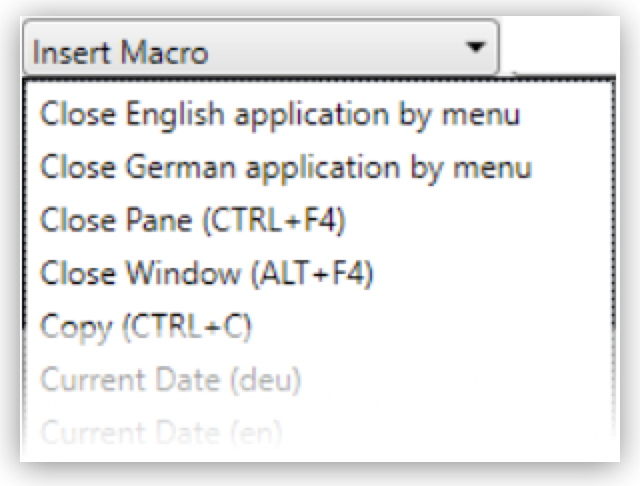
Macros are combinations of characters, Special Characters and Script Variables, which combine to create a meaningful command, for example:
-
{$User0}{TAB}{$Password0}{ENTER}performs a typical login action
Available Macros
-
Select All (CTRL+A):
{CTRLDOWN}a{CTRLUP} -
Show Desktop (WIN+D):
{LWINDOWN}d{LWINUP} -
Close Window (ALT+F4):
{ALTDOWN}{F4}{ALTUP} -
Close Pane (CTRL+F4):
{CTRLDOWN}{F4}{CTRLUP} -
Copy (CTRL+C):
{CTRLDOWN}c{CTRLUP} -
Cut (CTRL+X):
{CTRLDOWN}x{CTRLUP} -
Paste (CTRL+V):
{CTRLDOWN}v{CTRLUP} -
Dock Window Left (WIN+Left Arrow):
{LWINDOWN}{LEFT}{LWINUP} -
Dock Window Right (WIN+Right Arrow):
{LWINDOWN}{RIGHT}{LWINUP} -
Maximize Window (WIN+Up Arrow):
{LWINDOWN}{UP}{LWINUP} -
Minimize Window (WIN+Down Arrow):
{LWINDOWN}{DOWN}{LWINUP} -
Minimize all Windows (WIN+M):
{LWINDOWN}m{LWINUP} -
Close English application by menu:
{ALTDOWN}f{ALTUP}x -
Close German application by menu:
{ALTDOWN}d{ALTUP}e -
Find (CTRL+F):
{CTRLDOWN}f{CTRLUP} -
Open (CTRL+O):
{CTRLDOWN}o{CTRLUP} -
Save (CTRL+S):
{CTRLDOWN}s{CTRLUP} -
Undo (CTRL+Z):
{CTRLDOWN}z{CTRLUP} -
Redo (CTRL+Y):
{CTRLDOWN}y{CTRLUP} -
Print (CTRL+P):
{CTRLDOWN}p{CTRLUP} -
Typical Login Action:
{$User0}{TAB}{$Password0}{ENTER} -
Document Top (CTRL+POS1):
{CTRLDOWN}{HOME}{CTRLUP} -
Document End (CTRL+END):
{CTRLDOWN}{END}{CTRLUP} -
Current Date (deu):
#var#=StcGetLocalDate(); -
Current Date (en):
#var#=StcGetLocalDate(\"en-us\"); -
Current Time:
#var#=StcGetLocalTime();
Insert Environment Variable
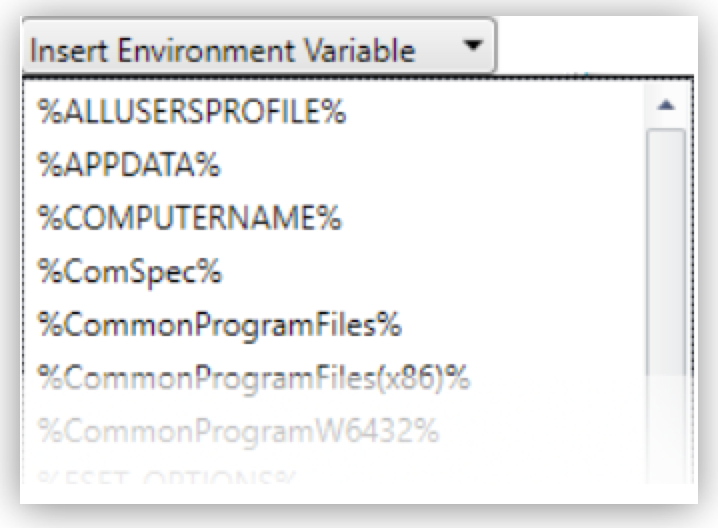
Environment Variables are replaced by the names and paths of the system on which you’re creating the Workflow, for example:
-
%COMPUTERNAME%is replaced by the name of the relevant computer -
%ProgramFiles%is replaced by the current path to Program Files, for exampleC:\Program Files
If you want to replace these variables on execution only, use Insert Script Variable instead.
Available Environment Variables
The Environment Variables that you can select depend on the system on which RPA Builder is installed. RPA Builder replaces environment variables with the relevant value when inserted in an Action Step wizard and are not modified if they are subsequently executed or opened. Usually, environment variables include the computer name as well as some system paths.
The following is a non-exhaustive list of available Environment Variables:
-
%ALLUSERSPROFILE% -
%APPDATA% -
%COMPUTERNAME% -
%ProgramFiles(x86)% -
%ProgramFiles% -
%USERPROFILE% -
%SystemRoot% -
%SystemDrive%



