Workflow Initialization
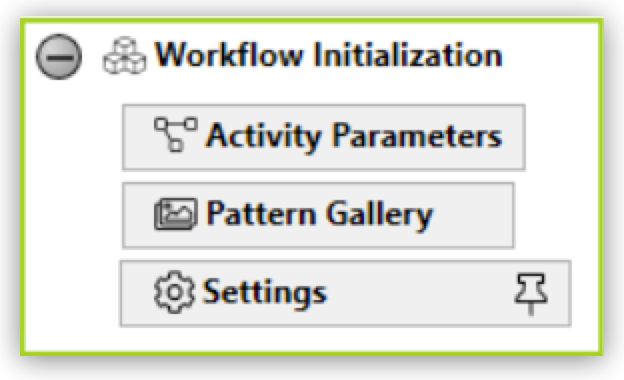
The Workflow Initialization element groups different configuration elements. You can only insert suitable elements here, such as the Actions Steps Activity Parameters, STC Protector or Settings. Workflow Initialization is at the project level and cannot be deleted.
The Workflow Initialization section contains additional elements that are not available in the Toolbox.
The Settings Action Step is located in the global initialization section of a Workflow. It is always there and cannot be removed. This Action Step defines basic path information and checks paths for all Action Steps of the type File Operations. In addition, you can define the proxy settings for the Action Step REST Call in the Network Settings tab.
Workflow Settings Properties
The following are the properties of the Settings Action Step.
-
Misc
-
Base Path
Shows the currently selected base path.
-
Generate Subfolder per run
When you enable this option, RPA Builder creates a temporary directory using a GUID (unique random number).
-
Remove Base Path Subfolder after Run
When you enable this option, RPA Builder deletes the temporary directory after the Action Step runs.
-
Use Allowed Paths limitation
When enabled, only the allowed paths set in Workflow Initialization → Settings are used.
Note that before executing any Action Step of the type File Operations, the specified Directory Path is checked against the Allowed Paths. If the Directory Path specified in the Action Step is not allowed, the Workflow terminates and displays an error message.
Do not disable the Use Allowed Paths limitation option if important data is stored on your system, as this information could be deleted by mistake.
-
-
Network Settings
-
Proxy setting
-
No Proxy (Default)
No proxy is used.
-
Use system proxy settings
The proxy settings of the operating system are used. No further configuration is necessary.
-
Manual proxy configuration
The connection data to the proxy can be entered manually in the wizard.
-
-
Proxy url
Shows the address to the proxy server entered in the Wizard.
-
Use Authentication
Shows if this option is enabled in the wizard.
-
Workflow Settings Wizard
-
File Operation Settings
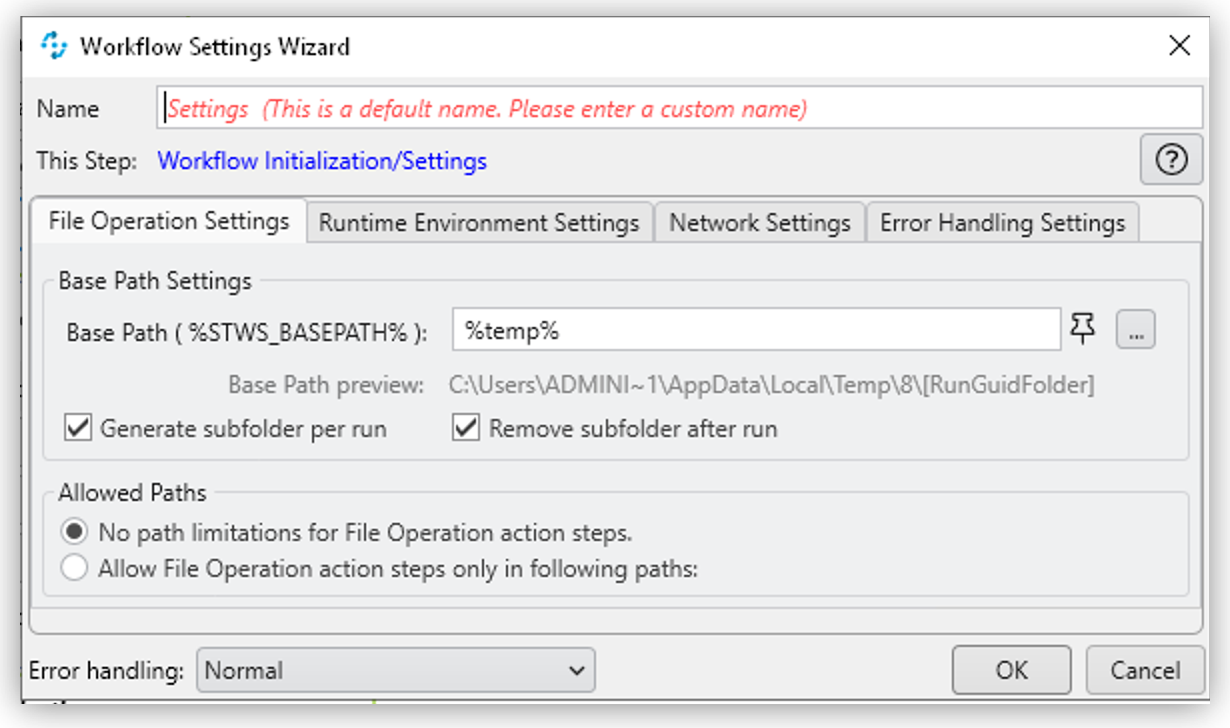
These settings apply for all File Operation Action Steps.
-
Base Path Settings
-
Base Path (%Stws_BasePath%)
Specifies the base path to use for all Action Steps of the type File Operations. Use the Browse button (
 ) to browse the path. If you leave the path blank, the default
) to browse the path. If you leave the path blank, the default %Stws_BasePath%is used internally as the path. To retrieve the specified base path later when configuring Action Steps of the type File Operations, use the Pin button ( ) and the
) and the Settings-BasePathoption. The base path is shown in the Workflow Run Results and Print Preview. -
Base Path Preview
Shows the currently selected base path.
-
Generate subfolder per run
When you enable this option, RPA Builder creates a temporary directory using a GUID (unique random number). The temporary directory is shown in the Base Path Preview and appended with
\[RunGuidFolder]. -
Remove subfolder after run
Enabling this option means that the temporary directory is deleted after the Action Step has been run.
-
-
Allowed Paths
-
No path limitations for File Operation Action Steps (default)
Use this option if you don’t want to set any limitations on the path for executing the Action Step and allow all possible paths.
Do not disable the Use Allowed Paths limitation option if important data is stored on your system, as this information could be deleted by mistake. -
Allow File Operation Action Steps only in following paths
Use this option if you want to restrict Action Step execution to certain paths (Allowed Paths). The gray field then shows the path specified in Base Path Settings, which means that, for File Operations, only the base path is allowed. Add up to 10 more allowed paths using the (
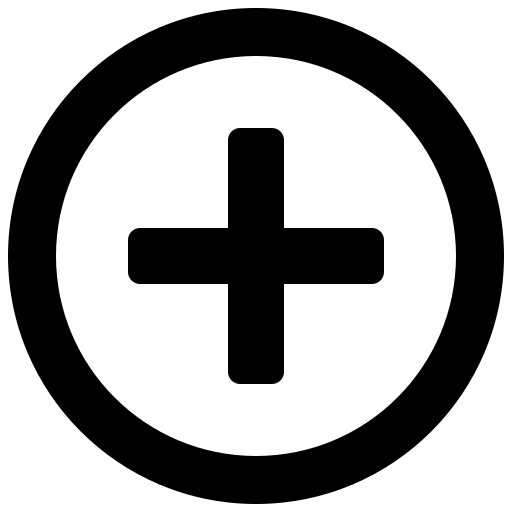 Add Allowed Path …) button. Enter a path in the field shown or browse for a path using the Browse (
Add Allowed Path …) button. Enter a path in the field shown or browse for a path using the Browse ( ) button. Additional paths can be deleted using the Delete Path (
) button. Additional paths can be deleted using the Delete Path ( ) button. The paths calculated at runtime are checked against the Allowed Paths. Allowed paths show in the Workflow Run Results and Print Preview.
) button. The paths calculated at runtime are checked against the Allowed Paths. Allowed paths show in the Workflow Run Results and Print Preview.Note that before executing any Action Step of the type File Operations, the specified Directory Path is checked against the Allowed Paths. If the specified Directory Path is not allowed in the Action Step, the Workflow terminates and displays an error message.
-
-
-
Runtime Environment Settings
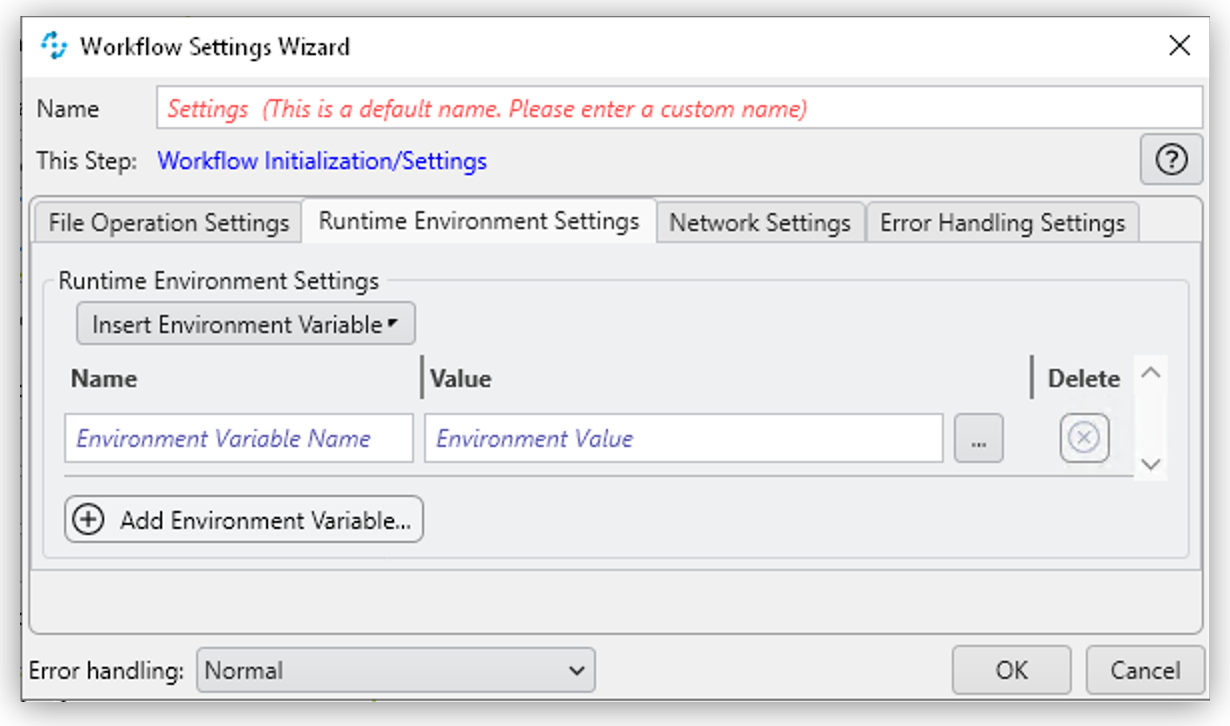
-
Name and Value
Create new environment variables using the (
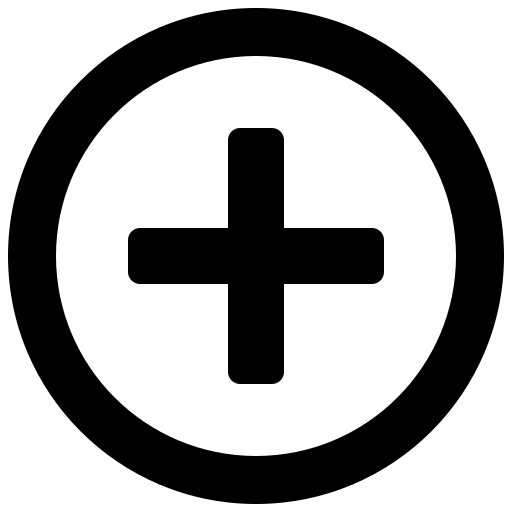 Add Environment Variable …) button. Enter the name of the new environment variables in the Name field enclosed in
Add Environment Variable …) button. Enter the name of the new environment variables in the Name field enclosed in %signs, for example%newPath%. Enter a path for the new variable in the Value field. To enter path information, it is best to browse for the path using the Browse ( ) button. Additional variables can be deleted using the Delete Environment Variable (
) button. Additional variables can be deleted using the Delete Environment Variable ( ) button.
) button.
-
-
Network Settings
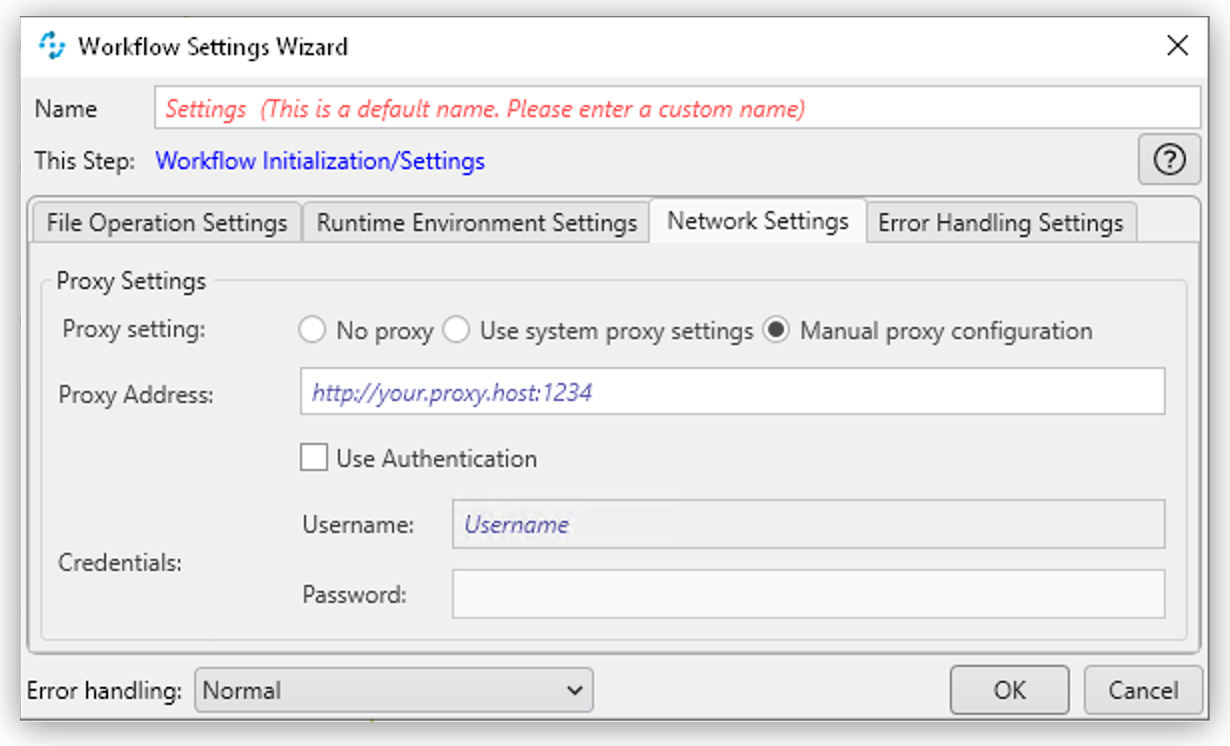
To run the Action Step REST Call via a proxy, configure the appropriate settings here. If an additional authentication is necessary, activate the checkbox Use Authentication and enter Username and Password. See Workflow Settings Properties for a detailed description of the Network Settings properties that are available in the Wizard.
-
Error Handling Settings
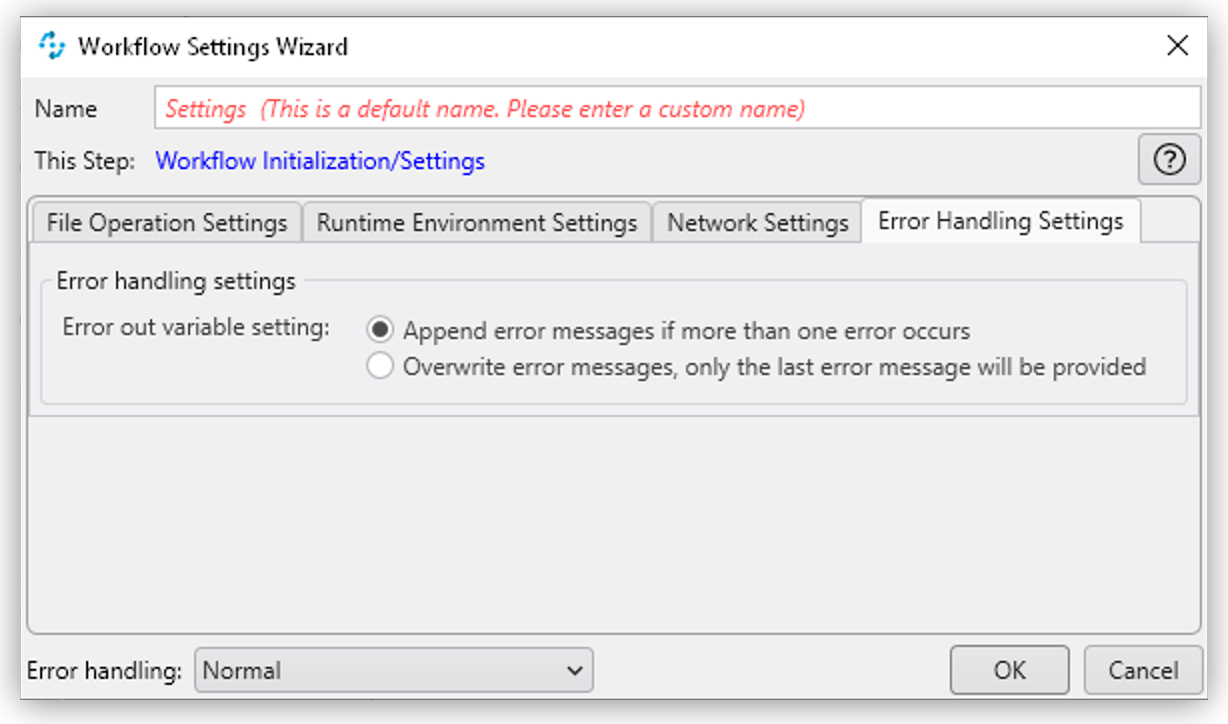
Specify the behavior of the Error Out variable when receiving more than one error message. Choose between appending or overwriting values.



