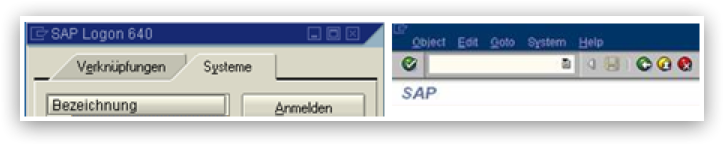
Regex Examples
The following are some examples of using Regular Expressions.
Example 1: Identifying an Exact Window Title
Action steps identify window titles without using regular expressions if the given string can be found in its entirety in an existing window title. It does not matter if there are any preceding or following characters.
Sometimes an application opens two different windows where the title of one is contained in the other. A typical example is SAP, where you log on to a system with the SAP Logon application. In this case you will have these two windows on your desktop:
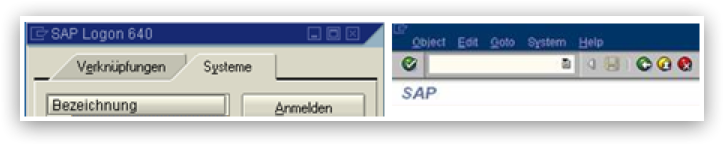
The usual way of identifying a window by searching for a part of its title will not work, since a search for the text "SAP" in the window title would return two valid results.
In this case, best practice is to enable the Use Regex function and only allow exact matches for window titles. You can do this using the following pattern ^[exact_window_name]$
For this specific example the regular expression would look like this:
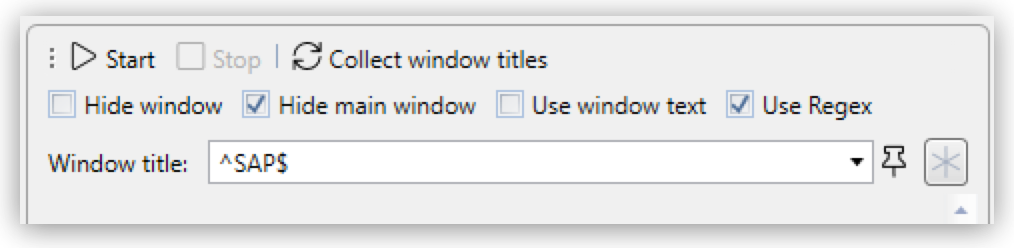
The ^ indicates that the expression starts here, there must be no preceding characters. The $ indicates that the end of the expression is the last character before the $.
Example 2: Identifying Window Titles with Dynamic Beginning, Middle, and End Components
Some applications first state their own name in the window title, followed by a dynamic component, such as a session or user ID, and then a module name or similar at the end. Sometimes a Workflow opens more than one application and uses more than one module within an application. If it is necessary to check for the correct use of a module in an application, you might need to identify a window title that is not consistently the same, but rather is separated by dynamic parts.
One such application is Microsoft Dynamics AX.

If you need to identify a "Dynamics AX" window that contains the text "cfu" near the end of the title, you can use the following regular expression:
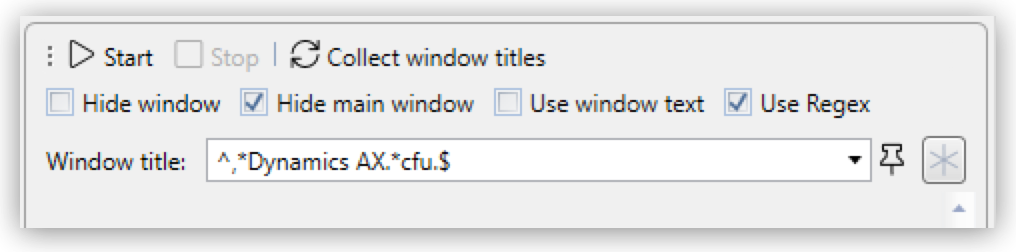
Using .* allows there to be any number of alphanumeric characters before the term "Dynamics AX", thereby accounting for the word "Microsoft". Using the same method, the example allows there to be a string of any length between "Dynamics AX" and "cfu".
How does this work? The . stands for exactly one alphanumeric character, excluding newline. The * is a quantifier that tells the software processing the regular expression that the previous character may repeat indefinitely.
Thus the single . at the end before the closing $ indicates that there has to be exactly one alphanumeric character (excluding newline) present.
Example 3: Making a Window Title Search Case Insensitive/Use of Environment Variables
Some window titles might include components such as the name of the logged-in user. It is a good idea to use the environment variable %Username% to identify the window at runtime so the Workflow does not have to be changed if the user changes (or if the user is random in the first place).
It might happen that the username in the application uses upper case, but the environment variable returns lower case, for example "User" and "user".
If you want to identify the window title by using the environment variable you have to make sure the case does not matter. You achieve this by using (?i) at the start of your regular expression.
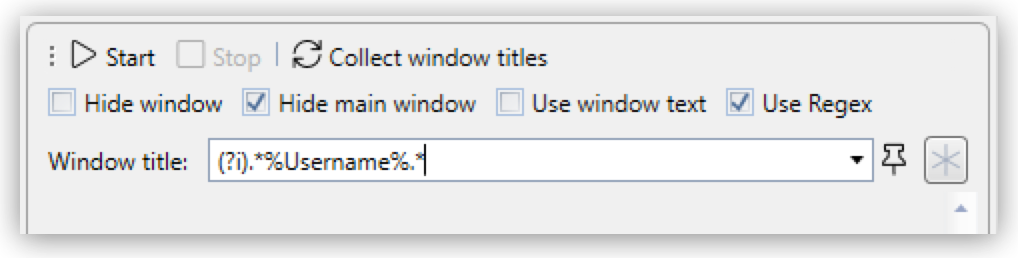
This regular expression would find a window title like "Document user.txt – Editor".



