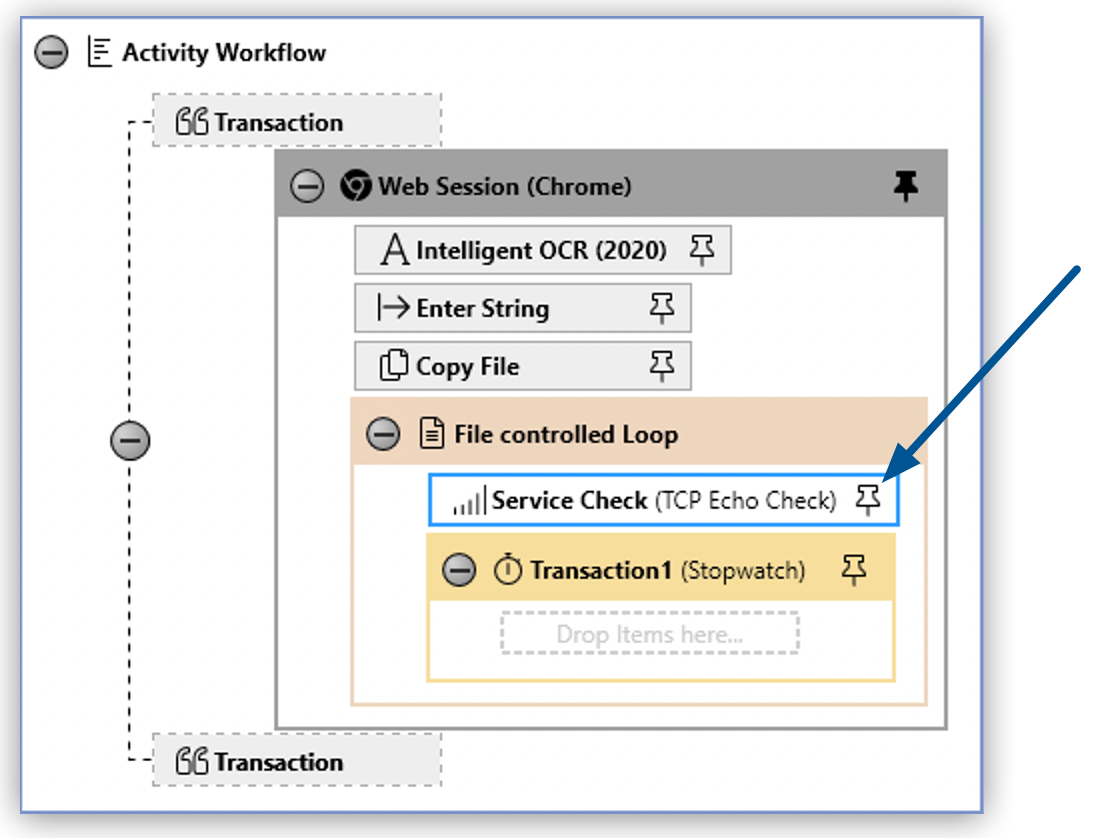Common Properties
All action steps have properties that you can configure via the relevant action step wizard or its Properties window, or by editing Variable Mappings.
The following properties are common to all action steps:
-
Common
-
Description
A custom description of the action step as defined by the user.
-
Error Handling
The error handling strategy to use. The default value is Normal.
When set to None, the error handling strategy disregards an error that occurs during this action step. In this case, the DoAction block of a Managed Control Block ignores the error, it doesn’t execute the content of the OnError block, and adds a corresponding note the log file.
The Force Error State action step does not include Error Handling because it is used to produce an error.
-
Name
The name of the action step.
To improve the clarity of a Workflow, ensure you give action steps meaningful names. action step names accept a maximum of 60 characters in length and are case sensitive.
-
-
Timing
-
Timeout
The time in seconds RPA Builder waits for an action step to finish its execution before canceling the Workflow and returning an error.
-
If Timeout is set to
0, the duration for executing the action step is not limited. -
The Timeout defined here applies only if the option Use general timeout is disabled.
-
-
Use general timeout
If this option is enabled, RPA Builder uses the time specified in seconds under Default Timeout in the properties of the Workflow as the Timeout for the action step.
-
The following properties are also required for action steps that can be shown as Measurement Points in Data Sources:
-
Common
-
Timer Name
A name for the timer. RPA Builder automatically adds this property in the Ping and Service Check action steps.
-
-
Misc
-
Script Feedback / Reporting Function
-
Record Timer
When this option is enabled, the runtime measured for the Ping and Service Check action steps is passed to RPA Manager via a linked Data Source.
-
-
Timing
-
Timer Mode
If you use Ping and Service Check action steps in the Control Blocks Loop, this option defines which of the Timer values measured is to be passed to RPA Manager via a linked Data Source.
-
Last
The only value saved is the one measured in the last loop.
-
Average
The mean of all times measured is calculated and saved.
-
Min Only
The lowest value measured is saved.
-
Max Only
The highest value measured is saved.
-
-
-
Variables
Depending on the way it is configured, every action step provides some of its values as Pin variables for subsequent action steps. Some properties of action steps can be filled by these Pin variables. You can choose from any displayed, completed variables.
Variables are named as follows: [Name of the action step in the Workflow].[Name of Variable].
If a Property of an action step is filled by a variable, this Property no longer shows in the Properties window and can only be changed using the wizard.
Suffixes
You can use suffixes for the names of the Checkpoint, Stop Watch, Ping, Service Check and Variable action steps, provided that the action steps occur within a Control Block’s File Controlled Loop. A suffix is then added to the name of the action step during every loop. Each suffix is a column entry in the file that was imported in the File Controlled Loop.
The Suffix property shows in the Edit Variable Mappings window only if the action step occurs within a Control Block’s File Controlled Loop. To open the Edit Variable Mappings window, click the Pin (![]() )button next to the action step you want to modify.
)button next to the action step you want to modify.