Window Wait
The action step Window Wait pauses the Workflow until a certain window is displayed or not displayed. This window is recognized by its window title and can be specified by Window Text additionally. Different modes allow for checking if the window is appearing, disappearing or activated.
You can deploy Window Wait after the action step Run Program or if you anticipate a dialog window as result of a preceding action. This enables you to continue the Workflow and stop or start a timer at exactly the right moment.
Often the title of a window changes. In particular, the title of Internet Explorer windows is dependent on the webpage that is shown. This means that if you want to use Window wait for a certain URL, be sure to capture the correct title with the wizard, use regular expressions, or use only a part of the window title.
Properties
-
Enable Wait Delay
If this option is activated you can use an individual time value while waiting for a stable state. If this option is not activated this value is 50ms.
-
Use Regex
Enables regular expressions for the Window title field. You can further distinguish between window titles by selecting this checkbox. For a brief introduction to regular expressions, see section Using Regular Expressions.
-
Use window text
Also captures the Window text of the window
-
Wait Delay
The time to wait until window system is in a stable state if Enable Wait Delay is enabled. The default value is 50ms and you can reduce it down to 1ms.
-
Wait for
Defines the mode of the window search
-
Window text
Contains the captured Window text to wait for in addition to the Window title (only works if Use window text is selected).
-
Window title
Contains the captured Window title to wait for.
Outbound Variables
-
Window Handle
The hexadecimal reference value of the found window in text format. If no matching window was found this value is 0.
-
Process ID
The process ID of the found window in text format. If no matching window was found this value is 0.
Wizard
The Window Wait wizard allows for the comfortable selection of Window Title and other selection criteria.
You can choose the Window Title directly by clicking in the appropriate window. For this purpose open the window, click on the button Start and then click on the window’s frame. After the correct title is adopted in the field Window Title click Stop.
Window Title and Window Text can also be bound to preceding action steps via Pin Variables.
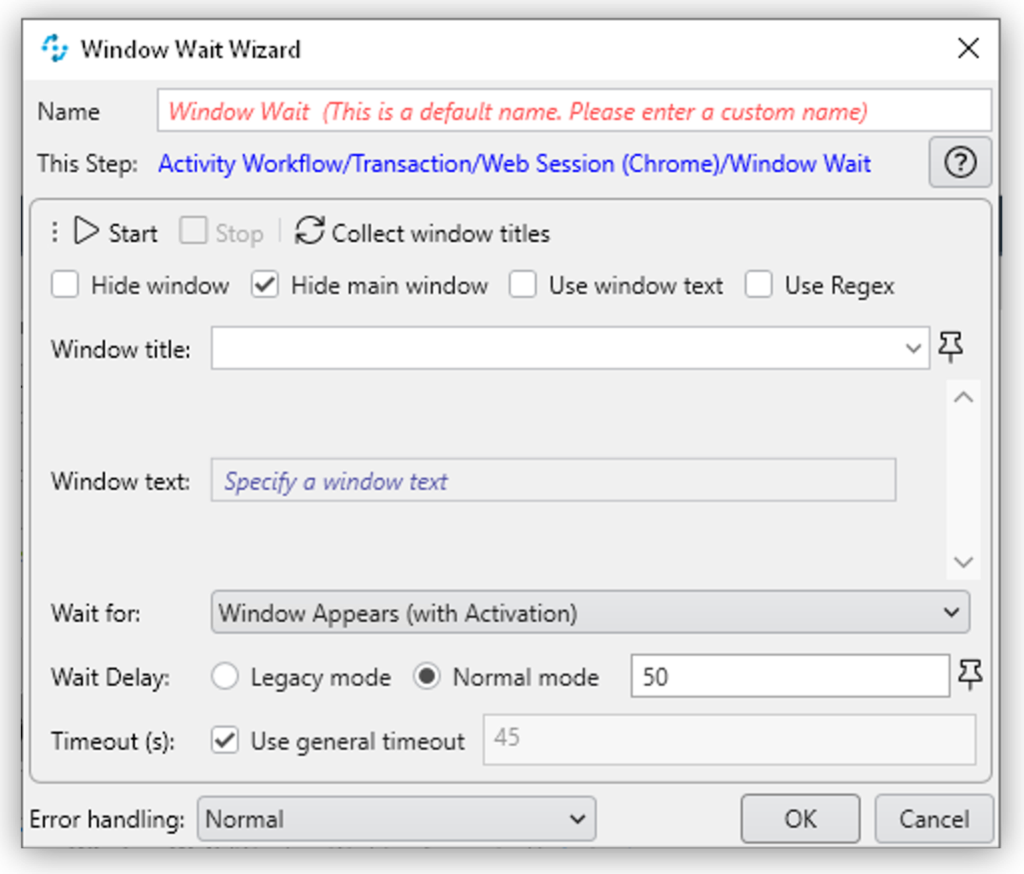
-
Start
Starts the recording of the Window Title. If you click a window after clicking this button the window’s title is entered automatically in the corresponding text field.
-
Stop
Ends the recording of the Window Title.
-
Collect Window Titles
Click this button to show all window titles available now in the drop-down menu of the text field Window Title
-
Hide window
Hides the wizard while recording the window title
-
Hide main window
Hides the RPA Builder while recording the window title
-
Use window text
If checked Window Text will be used for the identification of the window
-
Use Regex
If this option is activated, the entered window title has to be formed according to the rules of a correct regular expression. If the regular expression is not correct validation returns an error. The use of regular expressions also facilitates a case-insensitive search. You can find further information on this topic in Using Regular Expressions.
-
Window Title
Title of the window to be found.
The entered title needs to be considered as part of the window title to be searched for. For example the entered title Pad will find all windows whose title contains the text Pad (like
NotePad - MyText.txt).The search is case-sensitive. If this field remains empty all windows are considered.
If the option Use Regex is activated, the entered window title has to be formed according to the rules of a correct regular expression. If the regular expression is not correct the validation returns an error. The use of regular expressions also facilitates a case-insensitive search. You can find further information on this topic in chapter Using Regular Expressions.
-
Timeout
Length of time before a not successful search is aborted
-
Wait for
Defines the mode of the window search
-
Window Appears (with Activation)
Window Wait waits at most for the given Timeout time until a window matching the search criteria is found.
If one or more windows are found, the first from this list will be activated.
If the Timeout is exceeded without the window having appeared, the action step returns an error.
-
Window Disappears +Window Wait waits at most for the given Timeout time until a window matching the search criteria cannot be found (anymore).
If the Timeout is exceeded without the window having appeared, the action step returns an error.
-
Window is active
Window Wait checks, if a window matching the given criteria is active.
If this is not the case, the action step returns an error immediately.
-
Window exists (with Activation)
Window Wait checks, if a window matching the given criteria does exist. This window can be minimized or in the background. If such a window is found, it will be activated (and be brought to the foreground, even from a minimized state).
If the window does not exist, the action step returns an error immediately.
-
Window doesn’t exist
Window Wait checks, if a window matching the given criteria does not exist.
If such a window is found, the action step returns an error immediately.
-
Window Appears (without Activation)
Window Wait waits at most for the given Timeout time until a window matching the search criteria is found.
If the Timeout is exceeded without the window having appeared, the action step returns an error.
-
Window exists (without Activation)
Window Wait checks, if a window matching the given criteria does exist. This window might be minimized or might be in the background.
If the window does not exist, the action step returns an error immediately.
-
-
Wait Delay
-
Legacy mode (Compatibility setting)
The wait delay until the start of the search is the value entered before the last saving.
-
Normal mode
If this option is activated, you can enter a value of your choice in the field Wait Delay. The default value is 50ms.
This value can also be filled via Pin-Variable.
-



