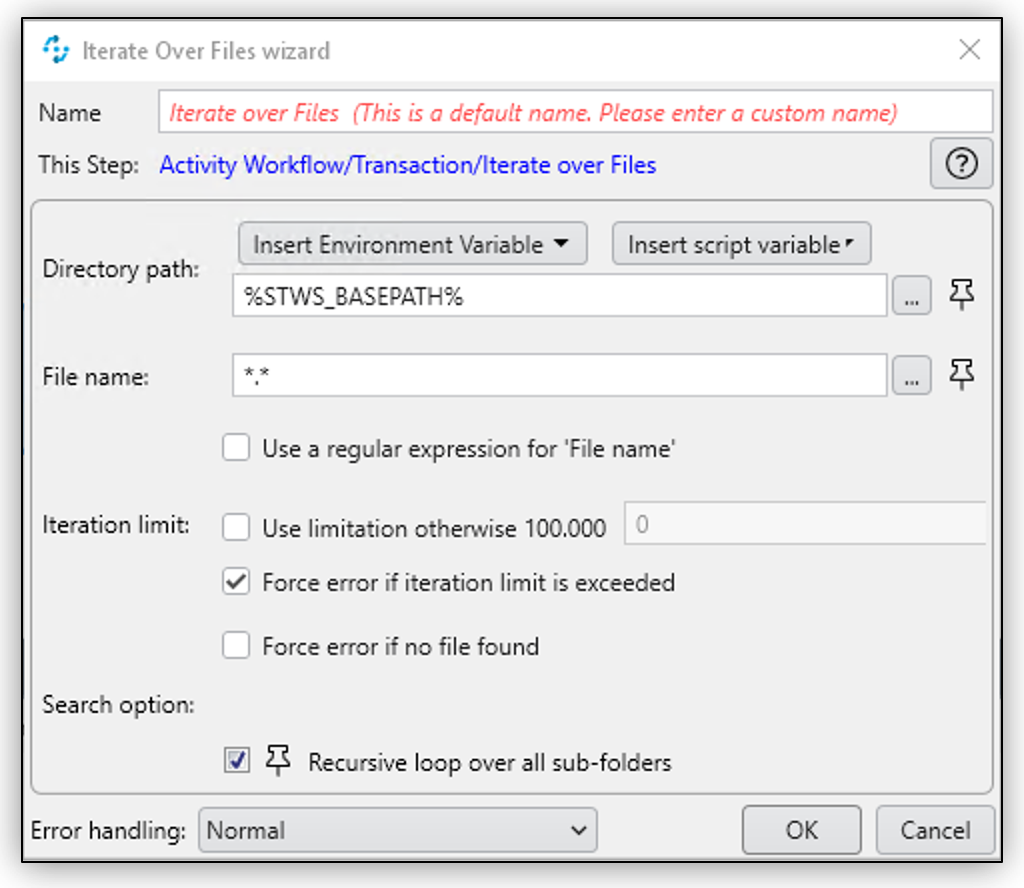
Iterate over Files
The Iterate over Files action step performs various action steps on a specified number of files. Drag the action steps to be processed into the gray area labeled Drop Items here using drag and drop. The Action Steps placed there will be processed from top to bottom in the order specified. This means that the action steps for processing will be applied to all files located in a folder and, depending on the settings, its sub-folders. It is possible to set various parameters such as the maximum number of files to be processed.
Properties
-
File Operation Settings
-
Directory path
The path to the directory that contains the files to process. This field supports absolute and relative paths. Relative paths relate to the Base Path variable.
-
File name
Specifies the names of the files to process. Use wildcard characters to build a search expression. By default, this field is set to
*.*, which finds all files in a directory.
-
-
Force error if iteration limit is exceeded
Set whether the Workflow interrupts its execution and generates an error message. This behavior applies in the following two cases: If the number of files for processing set under Max iterations has been reached and Use iteration limit is enabled. If the maximum number of 100,000 files has been processed.
-
Force error if no file found
Generates an error if the action step cannot find any files that match the given File name value in the specified Directory path.
-
Max iterations
Sets the maximum number of files to process until Iterate over files ends. You can specify up to 100,000 iterations. This value works only when Use iteration limit is enabled.
-
Recursive loop
Specifies whether to process the sub-folders located in Directory path and any files they may contain.
-
Use a regular expression for file name
Enable this option to evaluate the File name field as a regular expression.
-
Use iteration limit
Enable this option to process a limit of up to 100,000 files. Set a custom limit in the field Max iterations.
Inbound Variables
-
Directory path
The path to the directory that contains the files to process. This field supports absolute and relative paths. Relative paths relate to the Base Path variable.
-
File name
Specifies the names of the files to process. Use wildcard characters to build a search expression. By default, this field is set to
*.*, which finds all files in a directory.
Outbound Variables
-
Count Of Processed Elements
The Iterate over Files.Count of Processed Elements variable provides the number of processed files.
Wizard
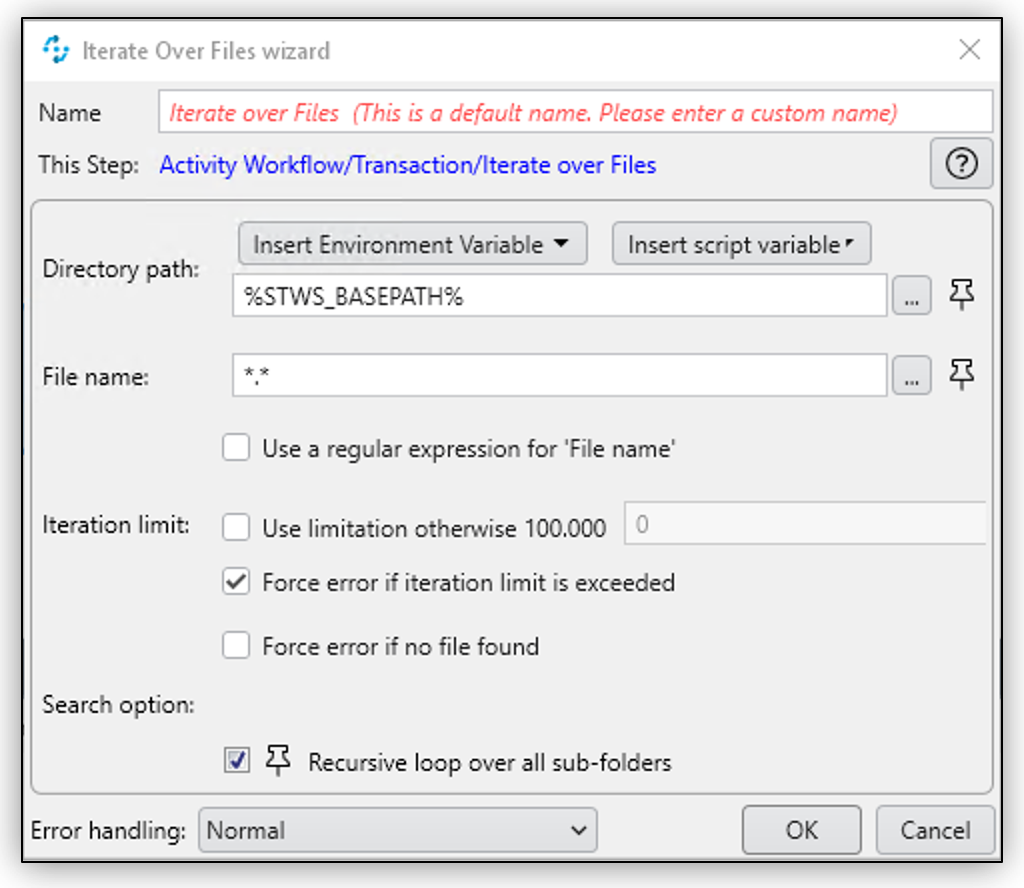
Use the Directory path field to specify an absolute or relative path to the files to process. The initial value is the environment variable %STWS_BASEPATH%. Use the […] button to browse an existing path. Click the Pin (![]() ) button to include variables from the Workflow.
) button to include variables from the Workflow.
The File name field specifies the names of the files to process. Use wildcard characters to build a search expression. By default, this field is set to *.*, which finds all files in a directory. Click the Pin (![]() ) button to include variables from the Workflow.
) button to include variables from the Workflow.
Select Use a regular expression for file name to evaluate the File name field as a regular expression.
See Path / file name / invalid characters for a list of invalid characters.
To specify a maximum numbers of files to iterate over, select Use limitation otherwise 100.000 and specify the limit in the numeric field next to this option.
Select Force error if iteration limit is exceeded to cause the Workflow to interrupt its execution and generate an error message when the iteration limit is exceeded. This behavior applies in the following two cases: If the number of files for processing set under Max iterations has been reached and Use iteration limit is enabled. If the maximum number of 100,000 files has been processed.
To generate an error if the specified files cannot be found, select Force error if no file found.
Select Recursive loop over all sub-folders to process sub-folders and any files inside them while processing the files in the specified Directory path.
Example Search Expressions
Use individual question marks (?) and supported characters in the File name field to find a specific number of variable letters or numeric
digits in the file name.
For example, The placeholder ???_log.* finds all files with three unknown characters at the start of the file
name, followed by _log. If you do not know the number of unknown
characters, but a constant piece of text appears in the file name, then
you can use *_log*.* This search expression finds all files containing _log in the file name. The placeholder .* searches for any file extension.



