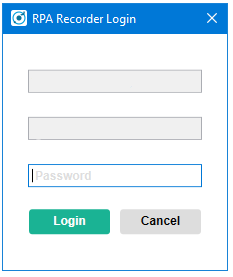Installing and Starting RPA Recorder
You can install RPA Recorder by manually downloading and running the installer or by starting the recorder from RPA Manager, which provides a link to download and install RPA Recorder.
Install RPA Recorder
Download the latest RPA Recorder installer from the Home page of RPA Manager.
Optionally, you can install RPA Recorder from the message prompt that shows in RPA Manager when you start the recording function.
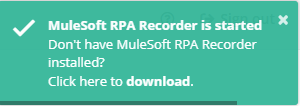
| Enable pop-ups from RPA Manager before downloading RPA Recorder. |
Start RPA Recorder
You can start RPA Recorder as a standalone application or from RPA Manager.
-
Standalone
Start RPA Recorder by opening the application from the Start menu or by opening the application’s executable file. When you start RPA Recorder as a standalone application:
-
RPA Recorder does not request RPA Manager credentials to start recordings.
-
You cannot upload recordings to RPA Manager, you can only save them locally.
-
-
RPA Manager
Start RPA Recorder by clicking the Record BPMN icon (
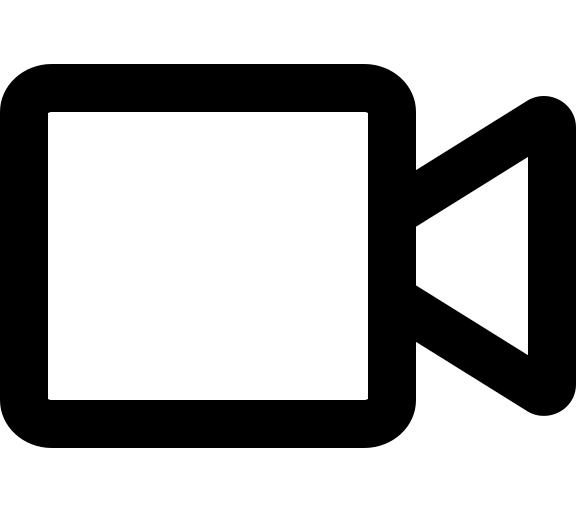 ) in RPA Manager. When you start RPA Recorder from RPA Manager:
) in RPA Manager. When you start RPA Recorder from RPA Manager:-
RPA Recorder requires RPA Manager credentials to log in and start recordings.
-
You can upload recordings to RPA Manager.
-