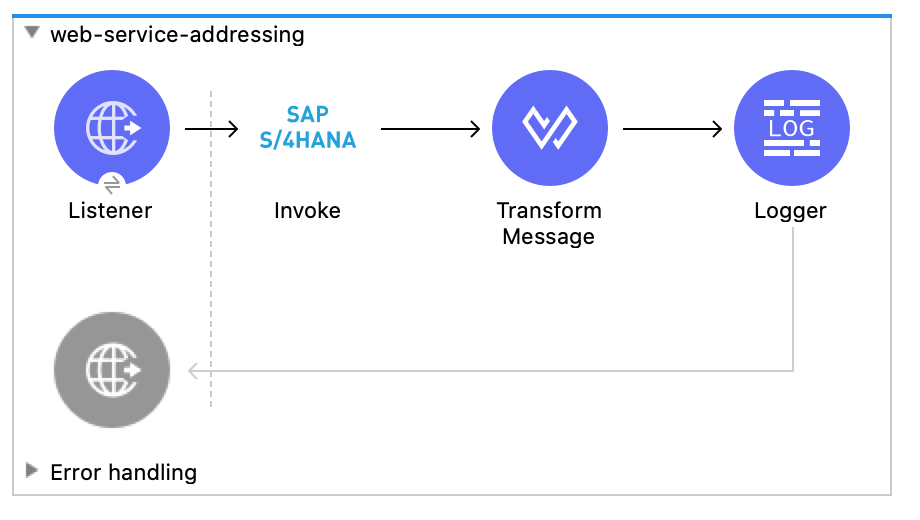
Web Service Addressing Example
This example uses the following components and operations to configure WS-Addressing and send a SOAP request:
-
HTTP > Listener
Component that initiates the flow
-
Transform Message
Component that converts the input data to a new output structure or format
-
SAP S/4HANA > Invoke
Operation that sends a request to the specified service
-
Logger
Component that displays the response in the Mule console
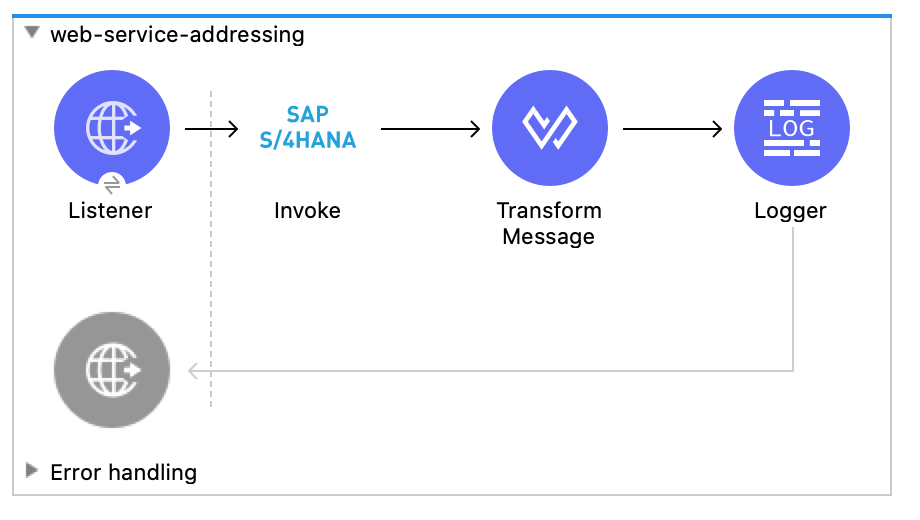 Figure 1. The flow for this example sends a SOAP request with WS-Addressing enabled.
Figure 1. The flow for this example sends a SOAP request with WS-Addressing enabled.
This example uses configuration properties for some field values. You can either replace the variables with their values in the code, or you can provide the values for each variable in the src/main/resources/mule-artifact.properties file.
Send a SOAP request with WS-Addressing headers
Create a Mule Project
In Studio, create a new Mule project to add and configure the connector:
-
Select File > New > Mule Project.
-
Enter a name for your Mule project and click Finish.
Add and Configure a Listener
-
In the Mule Palette view, search for HTTP and select the Listener operation:
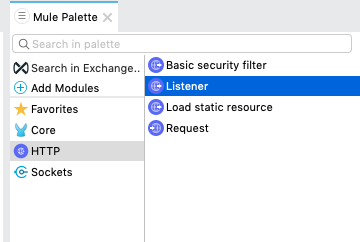
-
Drag the Listener operation onto the canvas.
-
In the Listener configuration, click + next to Connector configuration to add a global element.
-
Accept the defaults.
-
Set the Path field to
/wsa: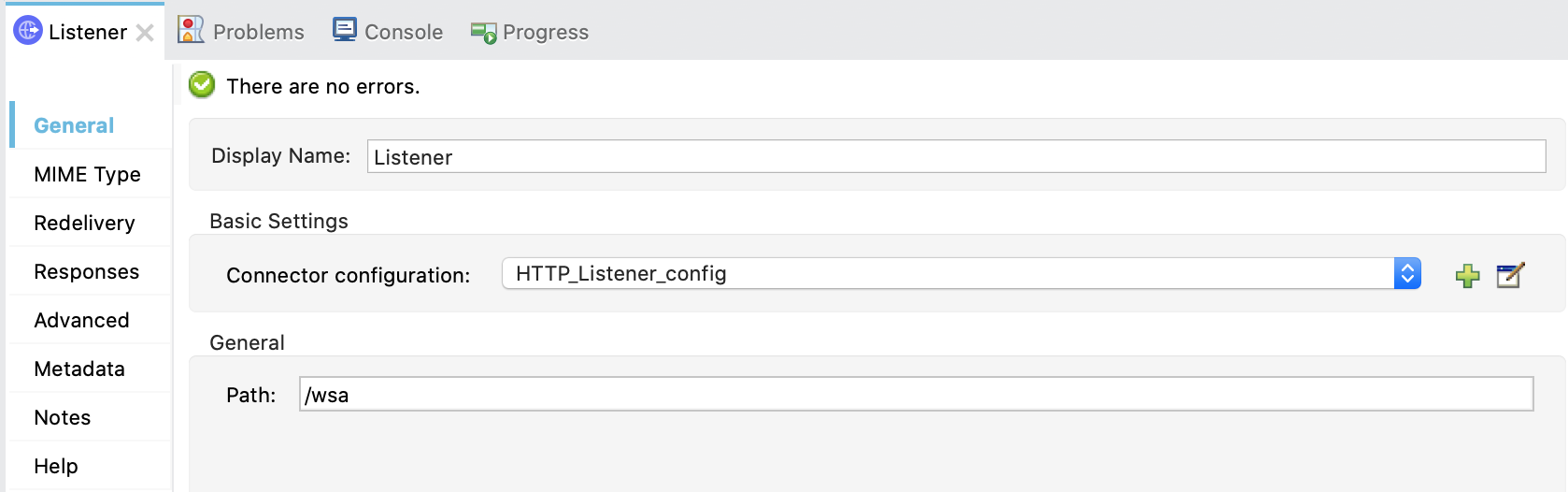
Add and Configure the Invoke Operation
-
In the Mule Palette view, search for SAP S4 HANA and select the Invoke operation.
-
Drag the Invoke operation onto the canvas, to the right of the Listener component.
-
In the Invoke configuration, click + next to Connector configuration to add a global element.
-
Configure the global element for the Invoke operation:
-
Name
Name used to reference the configuration. This example usesSAP_S4_HANA_Cloud_SOAP_Config. -
Service base URL
Base URL of SAP S/4HANA instance (endpoint) to be accessed from the connector. -
Username
Account username to log into SAP S/4HANA. -
Password
Account password to log into SAP S/4HANA.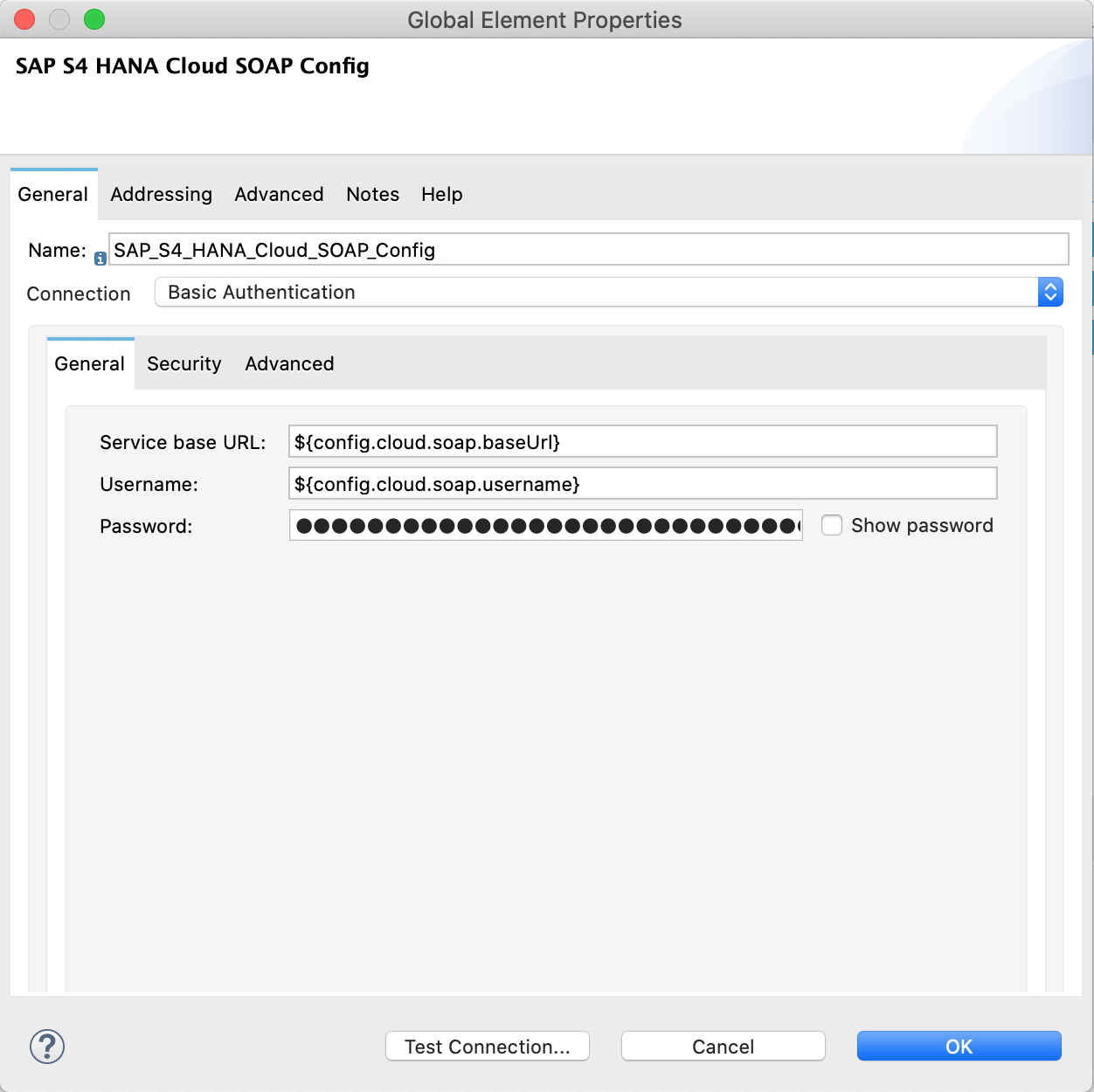 Figure 2. The following image shows example values for the global element in Invoke operation.
Figure 2. The following image shows example values for the global element in Invoke operation.
-
-
Open the Addressing tab.
-
Set global WS-Addressing properties:
-
Version
WS-Addressing version. -
From
Reference of the endpoint where the SOAP request originated from.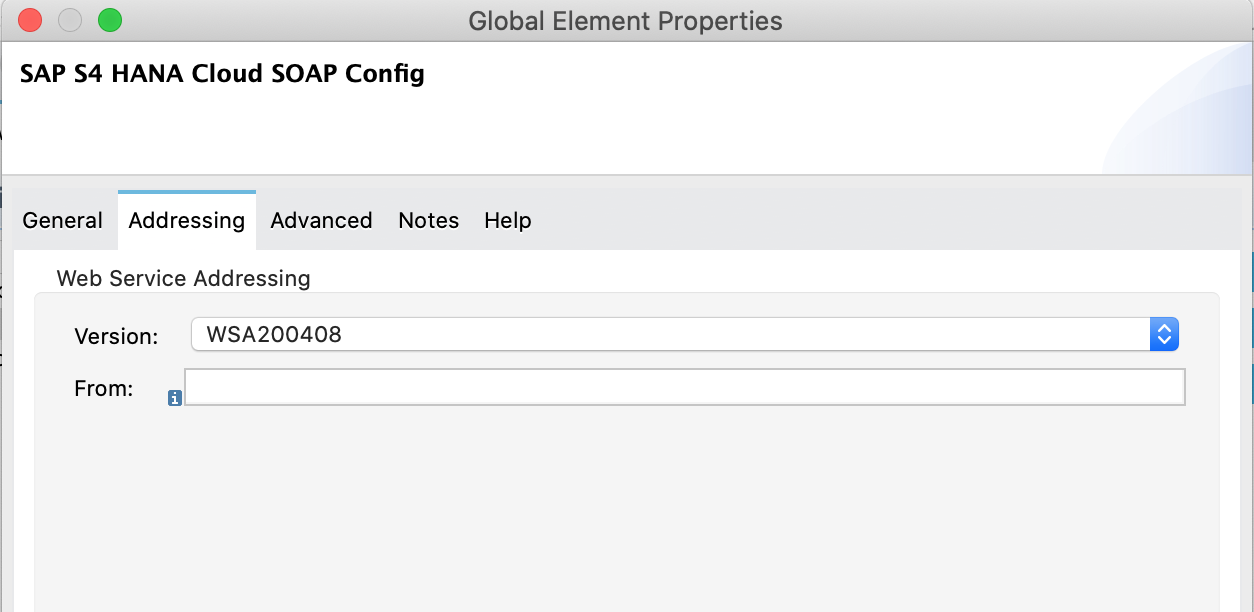 Figure 3. The following image shows example values for Addressing fields.
Figure 3. The following image shows example values for Addressing fields.
-
-
At the base of the Studio canvas, click Configuration XML to view the corresponding XML:
<s4hana-soap:config name="SAP_S4_HANA_Cloud_SOAP_Config"> <s4hana-soap:basic-authentication-connection baseUrl="${config.cloud.soap.baseUrl}" username="${config.cloud.soap.username}" password="${config.cloud.soap.password}" /> <s4hana-soap:web-service-addressing wsaVersion="WSA200408" /> </s4hana-soap:config> -
Return to the Global elements tab in the editor and open
SAP_S4_HANA_Cloud_SOAP_Configconfiguration. -
Click the Test Connection… button at the bottom of the window and verify if it is successful.
-
After successful test connection, close the Test connection and the Global Element Properties windows.
-
Open the Message flow tab in the editor and open Invoke operation processor.
-
Configure the following fields in the properties window:
-
Display Name
Name to display in the UI for the connector operation. -
Connector Configuration
Global configuration you previously created for the Invoke operation namedSAP_S4_HANA_Cloud_SOAP_Config. -
Service name
Name of the service. In this example we choseCreditManagementAccountByIDQuery_In. -
Operation name
Operation name of the service. In this example we choseCreditManagementAccountByIDQuery_In. -
Message
Content of a SOAP message.
-
-
Open the graphical view of message payload and set the SOAP message content. In this example we set the following payload:
%dw 2.0 output application/xml ns ns0 http://sap.com/xi/SAPGlobal/Global --- { ns0#CreditManagementAccountByIDQuery: { MessageHeader: { ID: "@" as String, CreationDateTime: now() }, Selection: { DebtorPartyInternalID: "0011100050" as String, CreditsegmentInternalID: 1 as String }, LanguageCode: "ZZZ" as String } } -
Set the General properties of the Invoke operation.
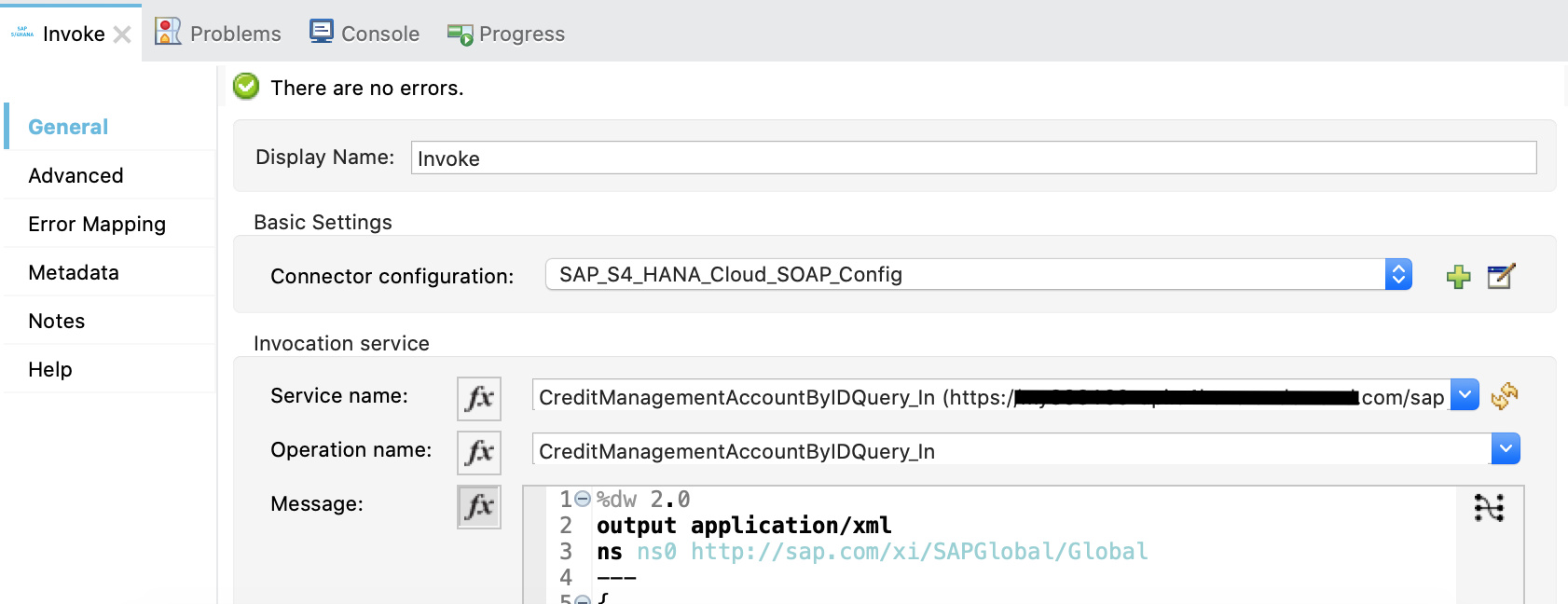
-
Open the Advanced tab and change the Web Service Addressing dropdown from
NonetoEdit inline. -
Configure the following fields:
-
To
Address of the intended receiver of this message. -
Version (optional)
WS-Addressing version. If nothing is specified, the connector uses the value from the configuration. -
From (optional)
Reference of the endpoint where the message originated from. If nothing is specified, the connector uses the value from configuration. -
Message ID
Identifier that uniquely identifies the message in time and space. If nothing is specified, the connector uses time-based UUID. -
Relates to (optional)
Message ID that the message is related to.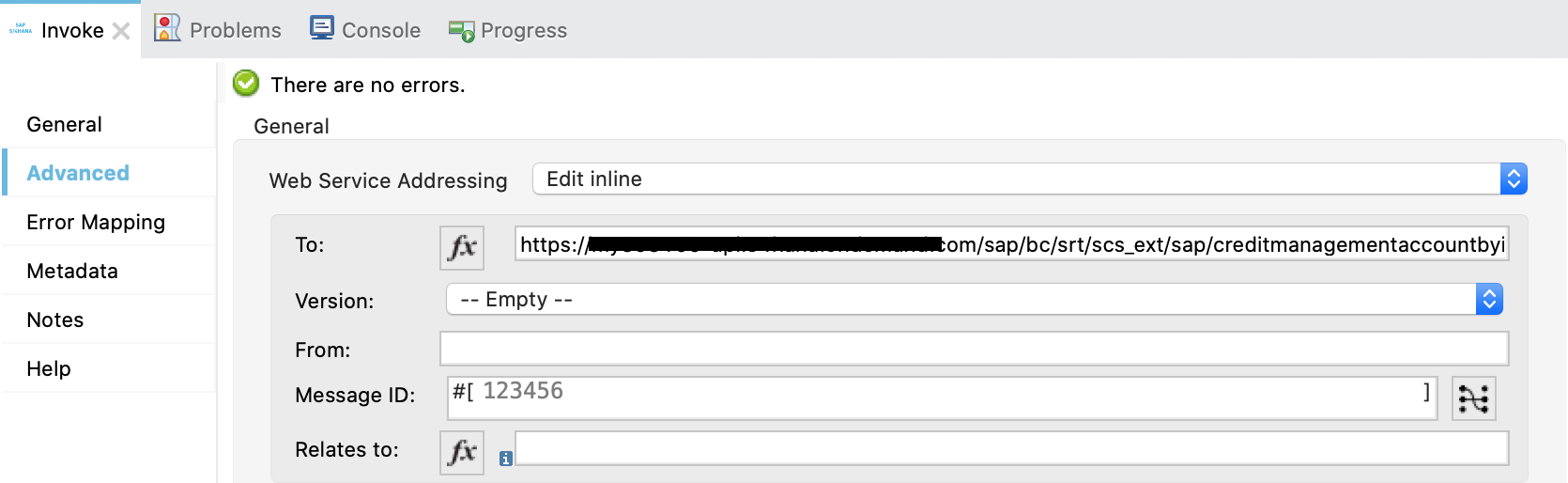 Figure 4. The following image shows the Web Service Addressing properties of the Invoke operation.
Figure 4. The following image shows the Web Service Addressing properties of the Invoke operation.
-
Add and Configure a Transform Message Component
Add the Transform Message component to the flow using what we transform in the response to JSON:
-
In the Mule Palette view, search for Transform Message.
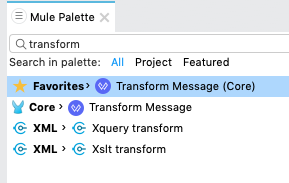
-
Drag the Transform Message component onto the canvas, to the right of the Invoke operation.
-
In the Transform Message configuration, set output to json and replace the brackets in the Output section with a keyword message:
%dw 2.0 output application/json --- message
Add and Configure a Logger Component
Add and configure a Logger component to display the message response in the Mule console:
-
In the Mule Palette view, search for Logger.
-
Drag the Logger component onto the canvas, to the right of the Transform Message component.
-
Configure the following fields:
-
Display Name
Name for the Logger component. -
Message
String or DataWeave expression that specifies the Mule log message. -
Level
Configures the logging level. The default isINFO.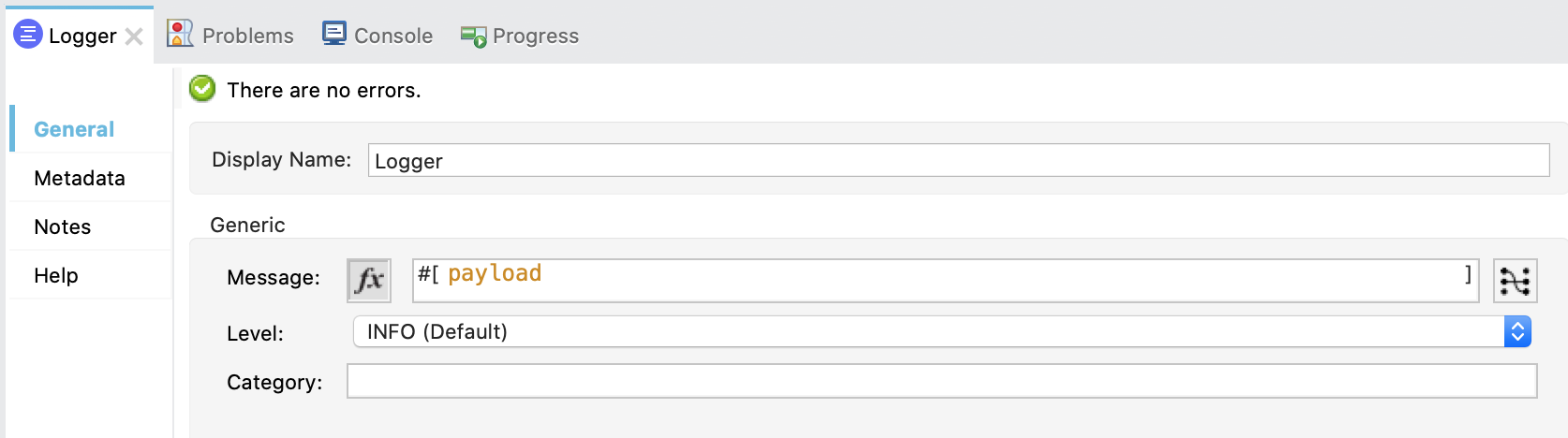 Figure 5. The following image shows example values for the fields:
Figure 5. The following image shows example values for the fields:
-
Run the Application and Verify
-
Run the application and wait until it successfully deploys.
-
Visit the following URL from the web browser:
http://localhost:8081/wsa -
Verify that the successful response was returned.
-
Locate the headers property in the payload and verify that the Relates to property has the same value as the one we set in the Message ID field for the Invoke operation.
XML for the Web Service Addressing Example
Paste this code into your XML editor to load the flow for this example use case into your Mule application. If needed, change the values to reflect your environment.
<?xml version="1.0" encoding="UTF-8"?>
<mule xmlns:ee="http://www.mulesoft.org/schema/mule/ee/core"
xmlns:s4hana-soap="http://www.mulesoft.org/schema/mule/s4hana-soap"
xmlns:http="http://www.mulesoft.org/schema/mule/http"
xmlns="http://www.mulesoft.org/schema/mule/core"
xmlns:doc="http://www.mulesoft.org/schema/mule/documentation"
xmlns:xsi="http://www.w3.org/2001/XMLSchema-instance"
xsi:schemaLocation="http://www.mulesoft.org/schema/mule/core http://www.mulesoft.org/schema/mule/core/current/mule.xsd
http://www.mulesoft.org/schema/mule/http http://www.mulesoft.org/schema/mule/http/current/mule-http.xsd
http://www.mulesoft.org/schema/mule/s4hana-soap http://www.mulesoft.org/schema/mule/s4hana-soap/current/mule-s4hana-soap.xsd
http://www.mulesoft.org/schema/mule/ee/core http://www.mulesoft.org/schema/mule/ee/core/current/mule-ee.xsd">
<configuration-properties file="mule-artifact.properties"/>
<s4hana-soap:config name="SAP_S4_HANA_Cloud_SOAP_Config">
<s4hana-soap:basic-authentication-connection baseUrl="${config.cloud.soap.baseUrl}"
username="${config.cloud.soap.username}" password="${config.cloud.soap.password}" />
<s4hana-soap:web-service-addressing wsaVersion="WSA200408" />
</s4hana-soap:config>
<http:listener-config name="HTTP_Listener_config" doc:name="HTTP Listener config">
<http:listener-connection host="0.0.0.0" port="8081" />
</http:listener-config>
<flow name="web-service-addressing">
<http:listener config-ref="HTTP_Listener_config" path="/wsa" />
<s4hana-soap:invoke config-ref="SAP_S4_HANA_Cloud_SOAP_Config"
service="https://mysap.s4hana.instance.com/sap/bc/srt/wsdl_ext/flv_10002S111AD1/srvc_url/sap/bc/srt/scs_ext/sap/creditmanagementaccountbyidqu1"
operation="CreditManagementAccountByIDQuery_In">
<s4hana-soap:addressing wsaTo="https://mysap.s4hana.instance.com/sap/bc/srt/scs_ext/sap/creditmanagementaccountbyidqu1"
wsaMessageID="#[123456]" />
<s4hana-soap:message><![CDATA[#[%dw 2.0
output application/xml
ns ns0 http://sap.com/xi/SAPGlobal/Global
---
{
ns0#CreditManagementAccountByIDQuery: {
MessageHeader: {
ID: "@" as String,
CreationDateTime: now()
},
Selection: {
DebtorPartyInternalID: "0011100050" as String,
CreditsegmentInternalID: 1 as String
},
LanguageCode: "ZZZ" as String
}
}]]]></s4hana-soap:message>
</s4hana-soap:invoke>
<ee:transform doc:name="Transform Message">
<ee:message >
<ee:set-payload ><![CDATA[%dw 2.0
output application/json
---
message]]></ee:set-payload>
</ee:message>
</ee:transform>
<logger level="INFO" message="#[payload]"/>
</flow>
</mule>


