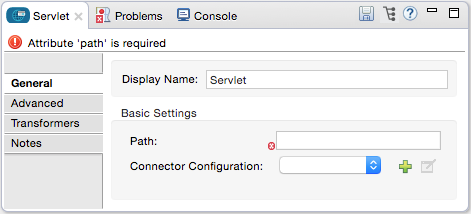
Servlet Connector
The Servlet Connector allows Mule applications to listen for messages or events received using a Servlet request.
At a minimum, specify the path to the Servlet through which the event or message is received. The Path property is set from the General tab.
To Install this Connector
-
In Anypoint Studio, click the Exchange icon in the Studio taskbar.
-
Click Login in Anypoint Exchange.
-
Search for the connector and click Install.
-
Follow the prompts to install the connector.
When Studio has an update, a message displays in the lower right corner, which you can click to install the update.
General Tab
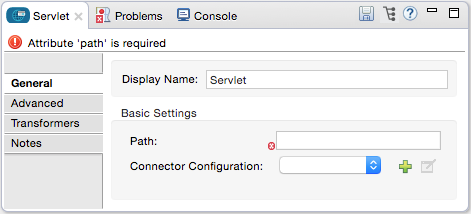
| Field | Description |
|---|---|
Display Name |
Defaults to the generic endpoint name, which in this case is Servlet. Change the display name, which must be alpha-numeric, to reflect the endpoint’s specific role, such as |
Path |
Specify the channel over which your Servlet endpoint communicates with the client web page. For example, |
Connector Configuration |
Use the dropdown list to select a previously configured connector configuration for this endpoint. If you have not created a connector configuration for this type of endpoint, you can do so from this window by clicking Add . Click Edit to modify a previously created global element. |
Advanced Tab
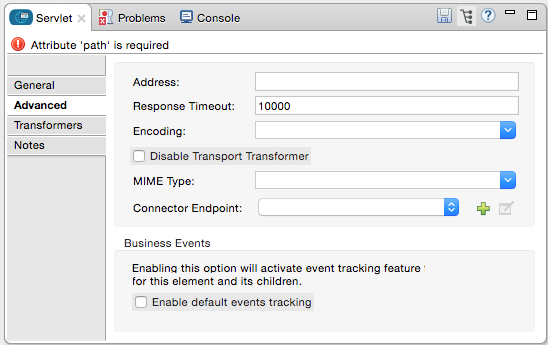
| Field | Description |
|---|---|
Address |
Enter the address for this endpoint, such as, |
Response Timeout |
Specify how long the endpoint must wait for a response (in ms). The default is 10000 ms. |
Encoding |
Choose from a drop-down list the character set used for message data. (Such as, UTF-8). |
Disable Transport Transformer |
Check this box if you do not want to use the endpoint’s default response transport. |
MIME Type |
Select from the dropdown list one of the formats this endpoint supports. |
Connector Endpoint |
Use the drop-down list to select a previously configured global endpoint template, if any exist. If you have not created a global element for this type of endpoint, you do so by clicking Add and completing the fields on the pane that appears. Click Edit to modify a previously created global element. |
Enable default events tracking |
Enable default business event tracking for this endpoint. |
Transformers Tab
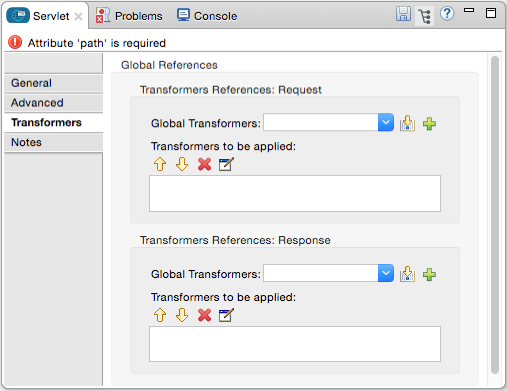
| Field | Description |
|---|---|
Request Transformer References |
Enter a list of synchronous transformers to apply to the request before sending it to the transport. |
Response Transformer References |
Enter a list of synchronous transformers to apply to the response before it returns from the transport. |
See Also
-
See the Servlet Transport Reference for details on setting the properties for a Servlet endpoint using an XML editor.



