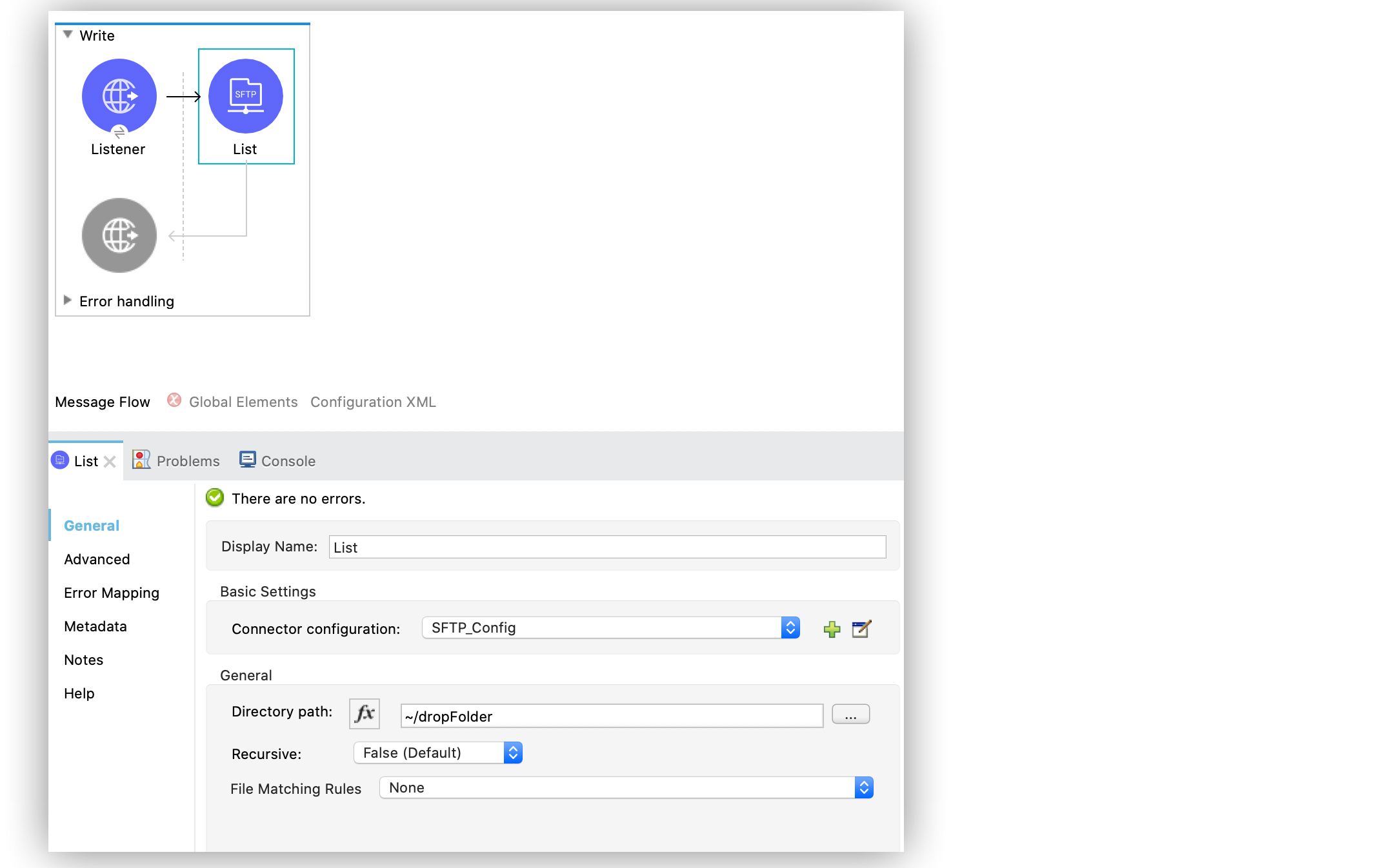
List Files Using the SFTP Connector
Anypoint Connector for SFTP (SFTP Connector) provides a List operation that returns a list of messages representing files or folders in the directory path:
-
The path you define in the Directory path field can be absolute, or it can be relative to a working directory.
-
By default, the operation does not read or list files or folders within any subfolders of the directory path.
-
To list files or folders within any subfolders, set the Recursive field to TRUE.
Configure the List Operation in Studio
To add and configure the List operation in Studio, follow these steps:
-
In the Mule Palette view, search for
sftpand select the List operation. -
Drag the List operation onto the Studio canvas.
-
In the General tab of the operation configuration screen, click the plus sign (+) next to the Connector configuration field to access the global element configuration fields.
-
Specify the connection information and click OK.
-
In the General tab, set the Directory path field to
~/dropFolderto set the path of the file to list.
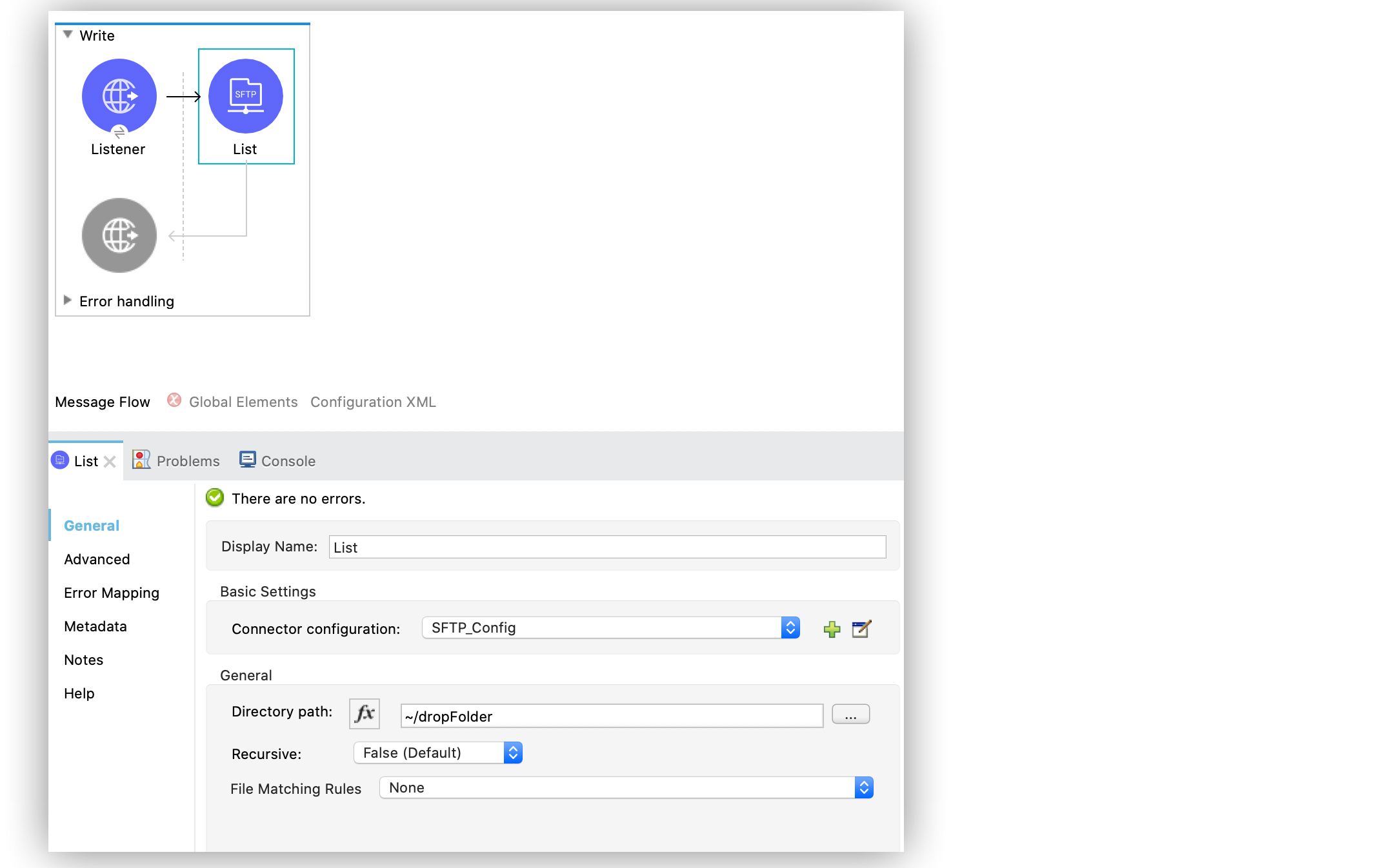
In the Configuration XML editor, the <sftp:list> configuration looks like this:
<sftp:list doc:name="List" config-ref="SFTP_Config" directoryPath="~/dropFolder"/>Examples
Basic use case
The following XML example lists the folder contents of messages in the directory path without the subfolder contents. The For Each and Choice components manage each directory in the list differently from the way they manage each file:
<flow name="list">
<sftp:list config-ref="SFTP_Config" directoryPath="~/dropFolder" />
<foreach>
<choice>
<when expression="#[attributes.directory]">
<flow-ref name="processDirectory" />
</when>
<otherwise>
<logger message="Found file #[attributes.path]" />
<sftp:read config-ref="SFTP_Config" path="#[payload]" />
<logger message="Whose content is #[payload]" />
</otherwise>
</choice>
</foreach>
</flow>Poll a Directory
You can combine a Scheduler source with the SFTP List operation to poll a directory to look for new files to process.
| For automatic polling, use the SFTP On New or Updated File operation which enables you to optionally set post-processing options to automatically move or delete files. |
In the following poll directory example, a flow lists the contents of a folder once per second. The flow then processes the files one by one, deleting each file after it is processed because there is a Delete operation in the For Each component.
The following screenshot shows the flow in Studio:

To create the flow, follow these steps:
-
In Studio, drag the Scheduler component onto the Studio canvas.
-
Drag the SFTP List operation to the right of Scheduler.
-
In the General tab of the operation configuration screen, click the plus sign (+) next to the Connector configuration field to access the global element configuration fields.
-
Specify the connection information and click OK.
-
In the General tab, set the Directory path field to
/config/dropFolderto set the path of the file to list. -
Drag a For each component to the right of the List operation.
-
Drag a Flow Reference component inside the For each component.
-
Set the Flow name field to
processFileto specify the flow reference that process the files. -
Drag an SFTP Delete operation to the right of the Flow Reference component.
-
Set the Connector configuration field to the previously configured connection in the List operation.
-
Set the Path field to
#[payload]. -
Drag a Transform Message component below the first flow.
-
Select the new flow and change the Name field to
processFile. -
Drag an SFTP Read operation to the left of the Transform Message component and set the Path field to
#[payload]. -
Select the Transform Message component in the new flow, and in the Output view, paste the following DataWeave expression:
%dw 2.0 output application/json --- characters: payload.characters.*name map ( (item, index) -> {name: item} ) -
Drag a Logger component to the right of Transform Message.
-
Set the Message field to
payload. -
Drag an Objet Store Store operation to the right of Logger.
-
Set the Key field to
test-file-' random() as String '.json', and Value topayload. -
Save your Mule application.
In the Configuration XML editor, the configuration looks like this:
?xml version="1.0" encoding="UTF-8"?>
<mule xmlns:os="http://www.mulesoft.org/schema/mule/os"
xmlns:ee="http://www.mulesoft.org/schema/mule/ee/core"
xmlns:ftps="http://www.mulesoft.org/schema/mule/ftps"
xmlns:sftp="http://www.mulesoft.org/schema/mule/sftp"
xmlns="http://www.mulesoft.org/schema/mule/core"
xmlns:doc="http://www.mulesoft.org/schema/mule/documentation"
xmlns:xsi="http://www.w3.org/2001/XMLSchema-instance"
xsi:schemaLocation="http://www.mulesoft.org/schema/mule/core http://www.mulesoft.org/schema/mule/core/current/mule.xsd
http://www.mulesoft.org/schema/mule/sftp http://www.mulesoft.org/schema/mule/sftp/current/mule-sftp.xsd
http://www.mulesoft.org/schema/mule/ftps http://www.mulesoft.org/schema/mule/ftps/current/mule-ftps.xsd
http://www.mulesoft.org/schema/mule/ee/core http://www.mulesoft.org/schema/mule/ee/core/current/mule-ee.xsd
http://www.mulesoft.org/schema/mule/os http://www.mulesoft.org/schema/mule/os/current/mule-os.xsd">
<sftp:config name="SFTP_Config" doc:name="SFTP Config" >
<sftp:connection host="localhost" port="2222" username="bob" password="pass"/>
</sftp:config>
<os:object-store name="Object_store" doc:name="Object store" />
<flow name="poll">
<scheduler>
<scheduling-strategy>
<fixed-frequency frequency="1000"/>
</scheduling-strategy>
</scheduler>
<sftp:list directoryPath="/config/dropFolder" config-ref="SFTP_Config"/>
<foreach>
<flow-ref name="processFile" />
<sftp:delete path="#[payload]" config-ref="SFTP_Config"/>
</foreach>
</flow>
<flow name="processFile" maxConcurrency="1">
<sftp:read config-ref="SFTP_Config" path="#[payload]" />
<ee:transform doc:name="Transform Message" >
<ee:message >
<ee:set-payload ><![CDATA[%dw 2.0
output application/json
---
characters: payload.characters.*name map (
(item, index) -> {name: item}
)]]></ee:set-payload>
</ee:message>
</ee:transform>
<logger level="ERROR" message="#[payload]" />
<os:store doc:name="Store" objectStore="Object_store" key="#['test-file-' ++ random() as String ++ '.json']"/>
</flow>
</mule>Match Filter
When listing files, use the File Matching Rules field, which accepts files that match the specified criteria. This field defines the possible attributes to either accept or reject a file.
These attributes are optional and ignored if you do not provide values for them. Use an AND operator to combine individual attributes.
To configure the field in Studio, set the File Matching Rules field to Edit inline and complete the desired attributes:
-
Timestamp since
Files created before this date are rejected. Any timezone specification in this value is ignored and the Mule server’s time zone is used instead. -
Timestamp until
Files created after this date are rejected. Any timezone specification in this value is ignored and the Mule server’s time zone is used instead. -
Not updated in the last
Minimum time that should pass since a file was last updated to not be rejected. This attribute works in tandem with Time unit. -
Updated in the last
Maximum time that should pass from when a file was last updated to not be rejected. This attribute works in tandem with Time unit. -
Time unit
A Not updated in the last attributes. Defaults toMILLISECONDS. -
Filename pattern
Similar to the current filename pattern filter but more powerful. Glob expressions (default) and regex are supported. You can select which one to use by setting a prefix, for example,glob:*.{java, js}orregex:[0-9]test.csv. -
Path pattern
Same as Filename pattern but applies over the entire file path rather than just a filename. -
Directories
Match only if the file is a directory. -
Regular files
Match only if the file is a regular file. -
Sym links`
Match only if the file is a symbolic link. -
Min size
Inclusive lower boundary for the file size, expressed in bytes. -
Max size
Inclusive upper boundary for the file size, expressed in bytes.
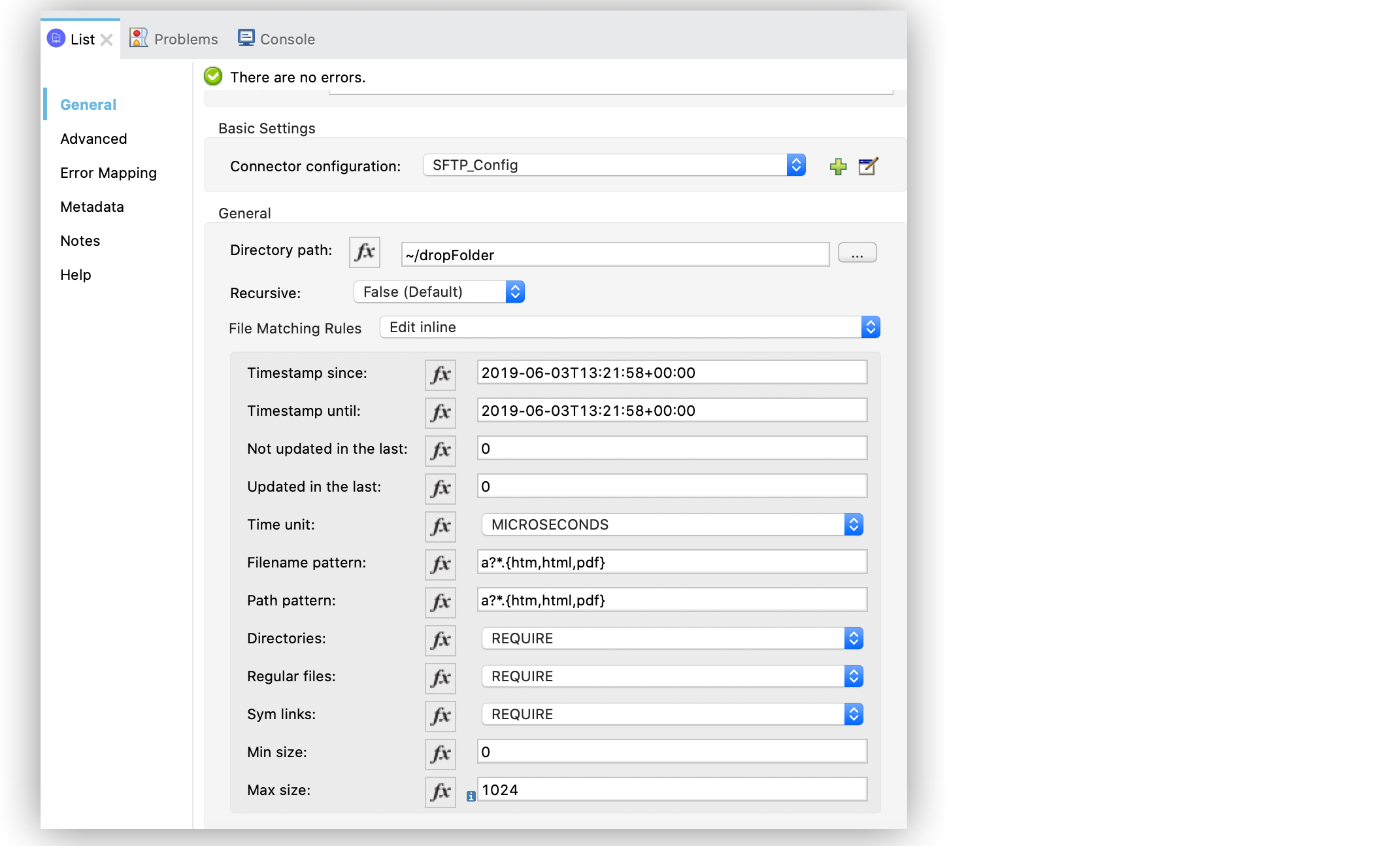
In the Configuration XML editor, the configuration looks like this:
<sftp:matcher
timestampSince="2019-06-03T13:21:58+00:00"
timestampUntil="2019-06-03T13:21:58+00:00"
timeUnit="MICROSECONDS"
filenamePattern="a?*.{htm,html,pdf}"
pathPattern="a?*.{htm,html,pdf}"
directories="REQUIRE"
regularFiles="REQUIRE"
symLinks="REQUIRE"
maxSize="1024"/>External File System Matcher
SFTP Connector enables you to use an external file system matcher. Configure the matcher as case sensitive or insensitive in the Case sensitive field.
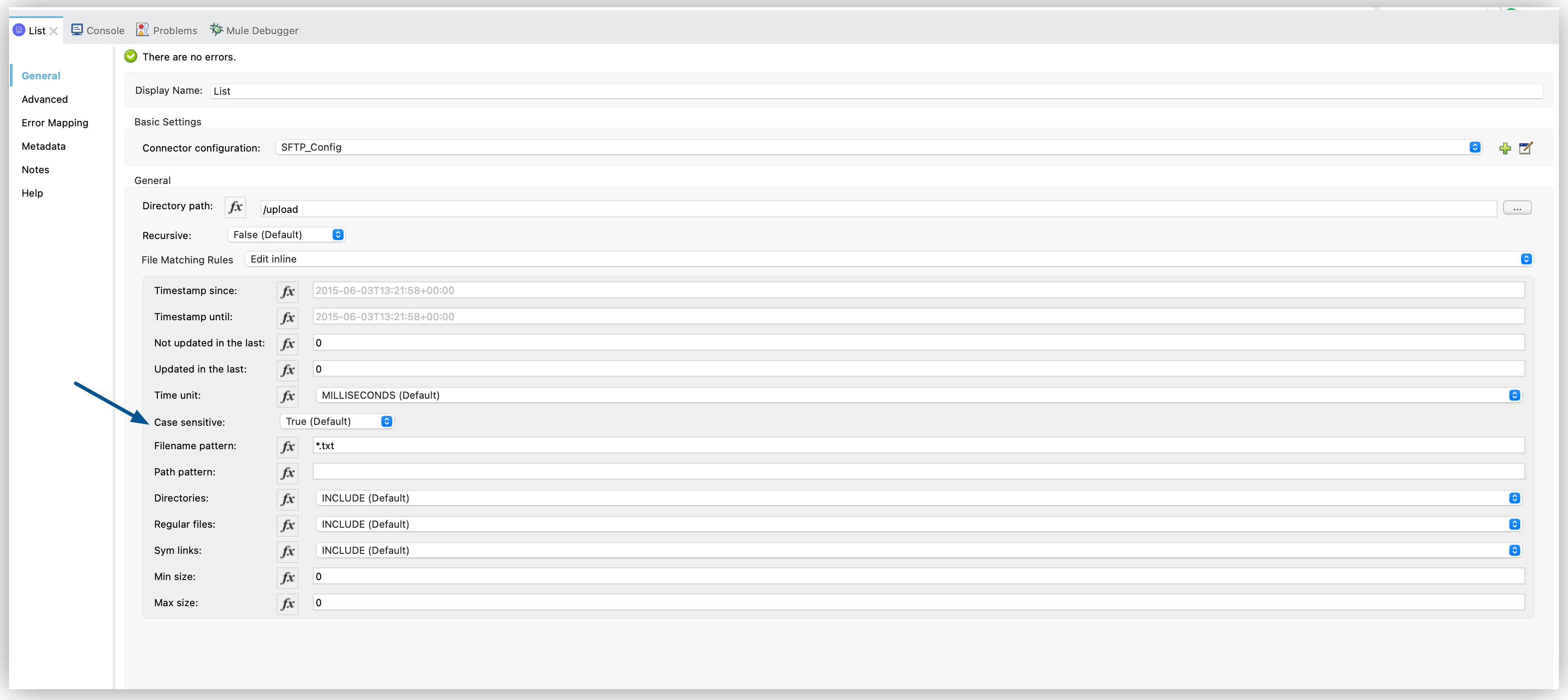
In the Configuration XML editor, the caseSensitive configuration looks like this:
<sftp:list doc:name="List" config-ref="SFTP_Config" directoryPath="/upload">
<sftp:matcher filenamePattern="*.txt" caseSensitive="true"/>
</sftp:list>Top-Level, Reusable Matcher
You can use the file matcher as either a named top-level element that enables reuse or as an inner element that is proprietary to a particular component.
The following example shows a top-level reusable matcher:
<sftp:matcher name="smallFileMatcher" maxSize="100" />
<flow name="smallFiles">
<sftp:list path="~/smallfiles" matcher="smallFileMatcher" />
...
</flow>


