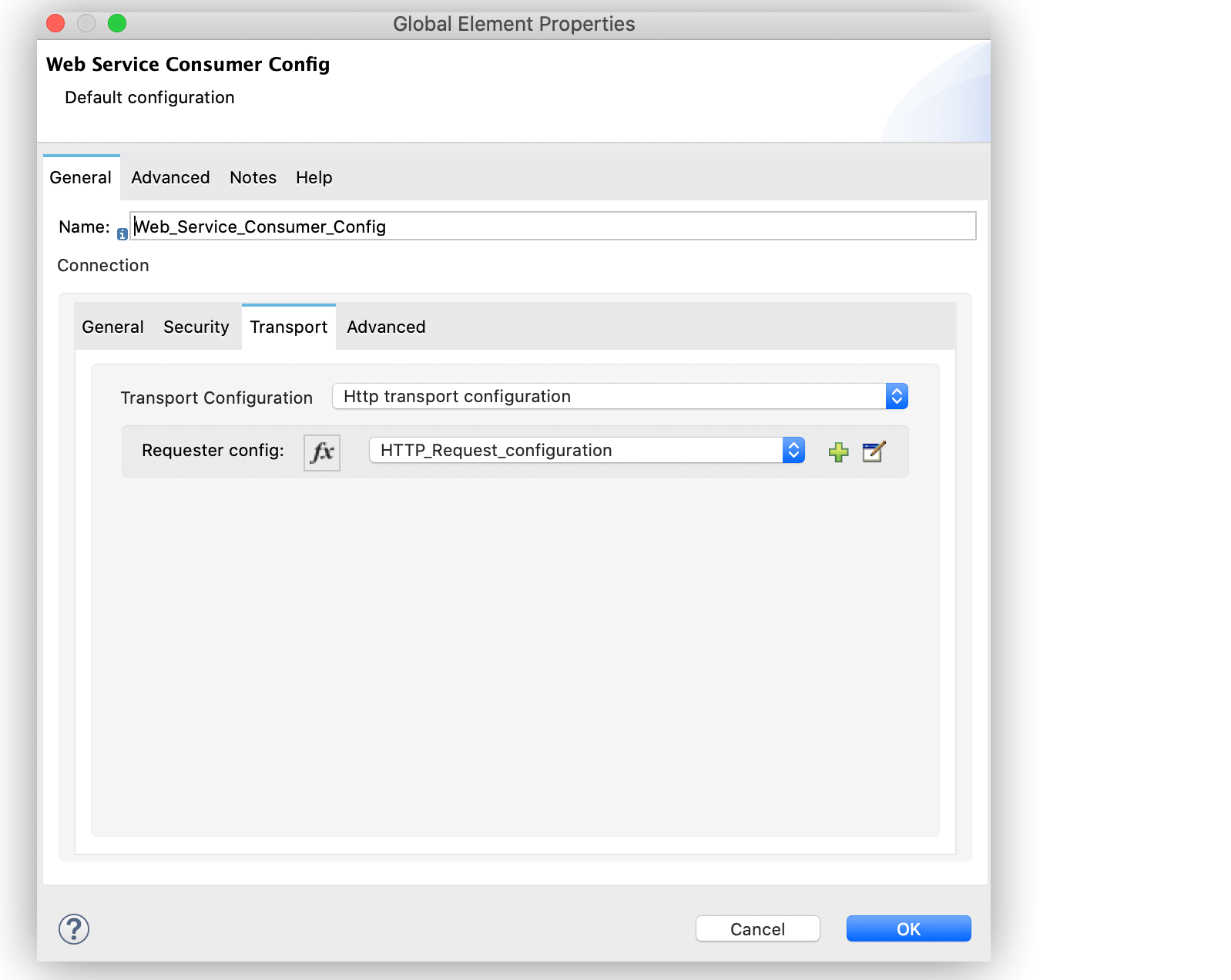
Web Service Consumer Additional Configuration Information
Set additional configuration for Anypoint Connector for Web Service Consumer (Web Service Consumer Connector), such as custom HTTP Transport and Web Service Security both in Anypoint Studio and in the XML editor.
Configure Custom HTTP Transport
By default, the connector uses a simple unprotected HTTP configuration to dispatch all outgoing SOAP messages. For cases where a more advanced HTTP configuration is required, you can parameterize the Web Service Consumer Connector with an HTTP Connector configuration to dispatch the messages.
The following example illustrates how you might declare and reference an HTTP Requester configuration with HTTP Basic authentication in the Transport Configuration parameter of the Web Service Consumer Connector configuration to ensure that the connector dispatches each request:
-
In Studio, open the Global Element Properties window of the Web Service Consumer Connector.
-
On the Transport tab, for Transport Configuration, select
HTTP Transport Configuration.
The Requester Config field automatically populatesHTTP_Request_configurationonly if you previously created the HTTP Request configuration. -
Click OK
In Studio, configuring custom HTTP transport looks like this:
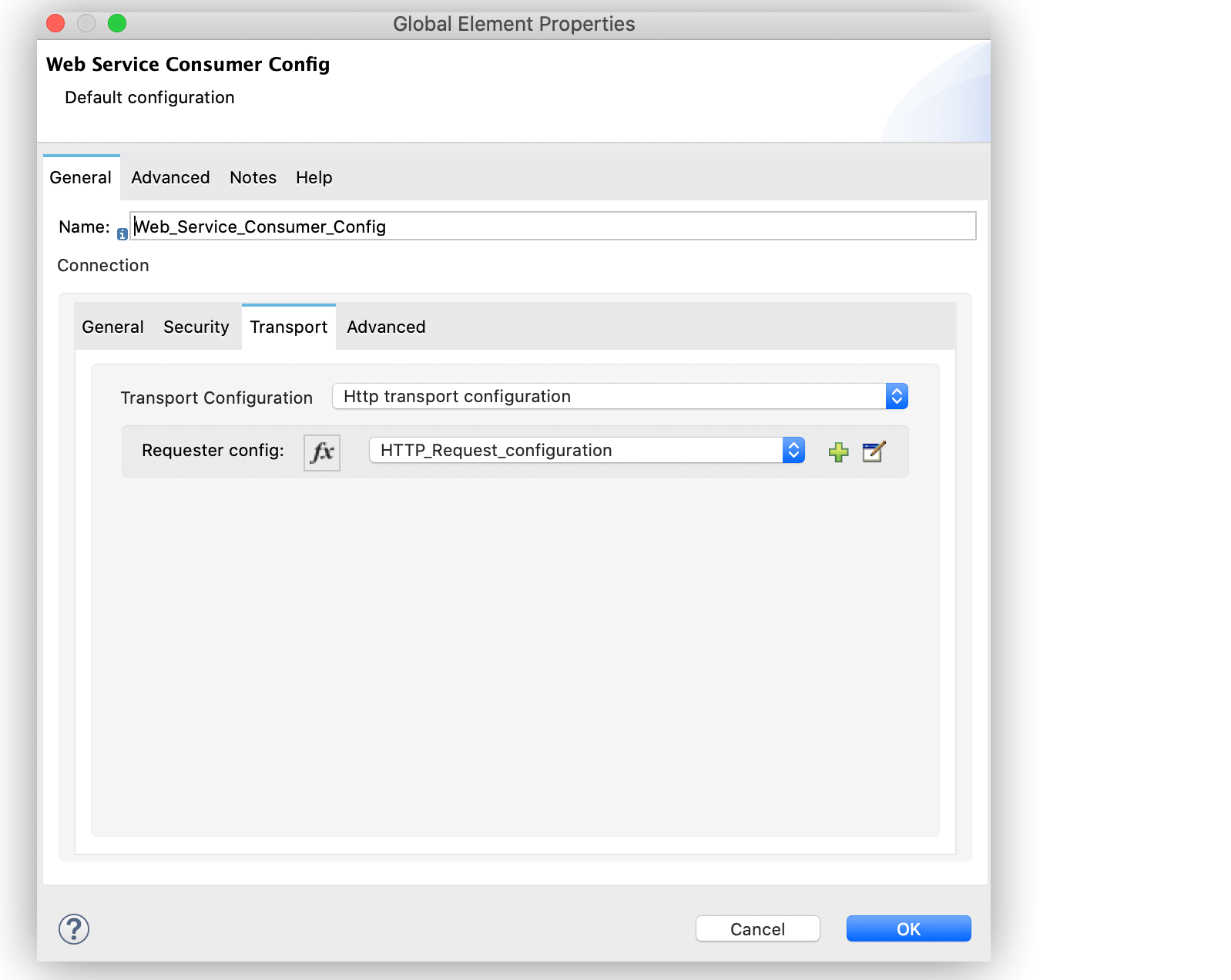
In the Configuration XML tab, the reference of the HTTP Requester configuration <http:request-config name="HTTP_Request_configuration"> is under the Web Service Consumer configuration <wsc:custom-transport-configuration>:
<http:request-config name="HTTP_Request_configuration">
<http:request-connection host="www.exampleplace.com" port="8182" protocol="HTTP">
<http:authentication>
<http:basic-authentication username="admin" password="textpassword"/>
</http:authentication>
</http:request-connection>
</http:request-config>
<wsc:config name="with-custom-transport">
<wsc:connection wsdlLocation="http://www.host.com?WSDL" service="Service" port="Port">
<wsc:custom-transport-configuration>
<wsc:http-transport-configuration requesterConfig="basic-auth"/>
</wsc:custom-transport-configuration>
</wsc:connection>
</wsc:config>Configure Web Service Security
The WS-Security protocol enables you to use various security token formats to enforce message integrity and confidentiality. This protocol uses XML Signature and XML Encryption to provide end-to-end security.
WS-Security describes how to:
-
Sign SOAP messages to ensure integrity and provide nonrepudiation
-
Encrypt SOAP messages to ensure confidentiality
-
Attach security tokens to ascertain the sender’s identity
Web Service Consumer Connector supports the following mechanisms:
-
Timestamp
-
Signature or signature verification
-
Username
-
Encryption or decryption
The following example illustrates how you might configure a username token security strategy as web service security for the connector:
-
In Studio, open the Global Element Properties window of the Web Service Consumer Connector.
-
On the Security tab, for Username token security strategy, select
Edit inline. -
Complete the Username, and Password fields, and set Add nonce and Add created fields to
true. -
Click OK.
In Studio, configuring web service security looks like this:
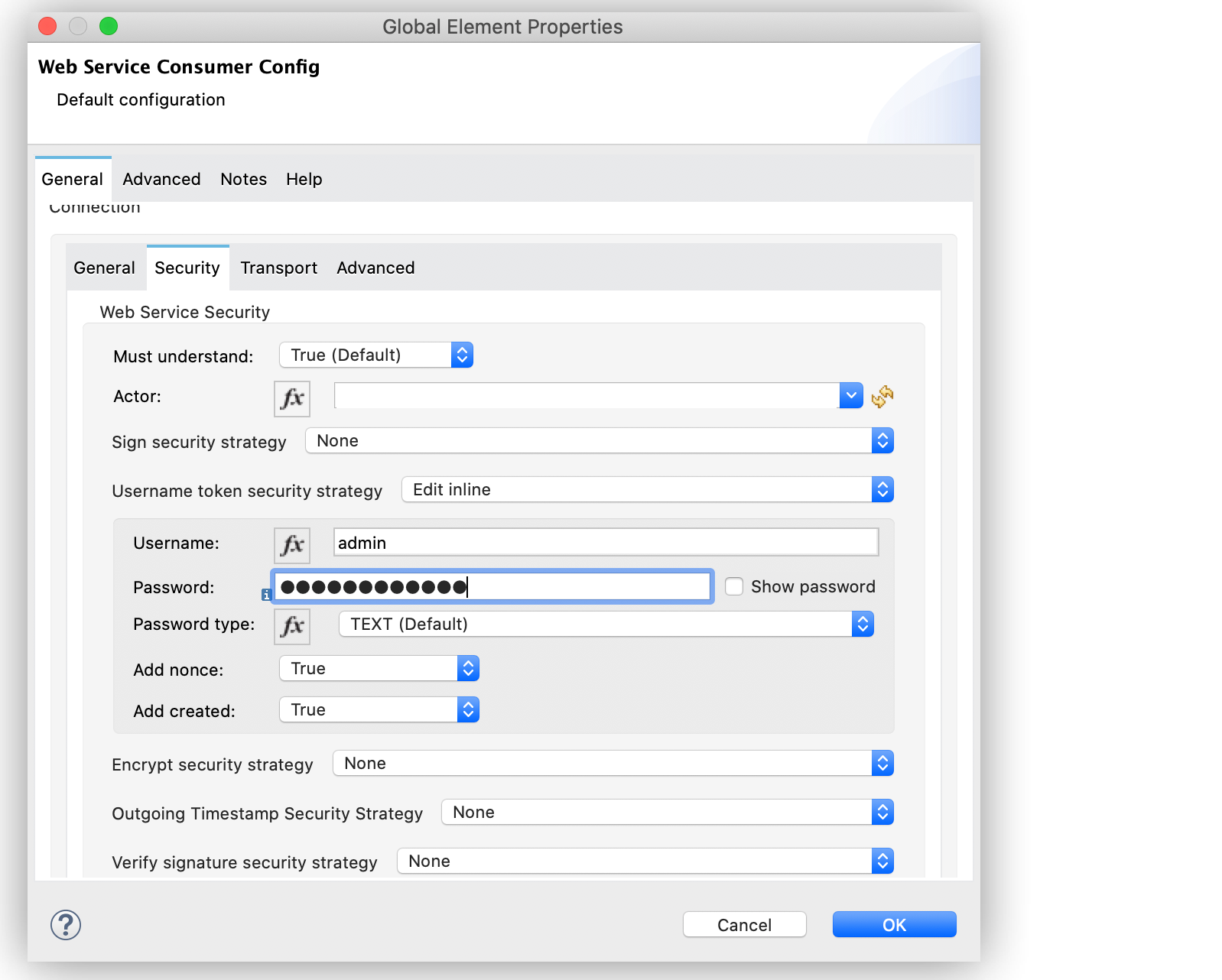
In the Configuration XML tab, configuring Web Service Security looks like this:
<wsc:config name="with-custom-transport">
<wsc:connection wsdlLocation="http://www.host.com?WSDL" service="Service" port="Port">
<wsc:web-service-security>
<wsc:username-token-security-strategy username="admin" password="textPassword" addCreated="true" addNonce="true"/>
</wsc:web-service-security>
</wsc:connection>
</wsc:config>Configure WSC:EMPTY_RESPONSE Error
When mandatory fields are missing from the response (Illegal Empty Response), you can configure the Error Handler component to throw the WSC:EMPTY_RESPONSE error for the Web Service Consumer Connector.
-
In Studio, select the On Error Continue component of the Error handling section.
-
Set Type to WSC:EMPTY_RESPONSE.
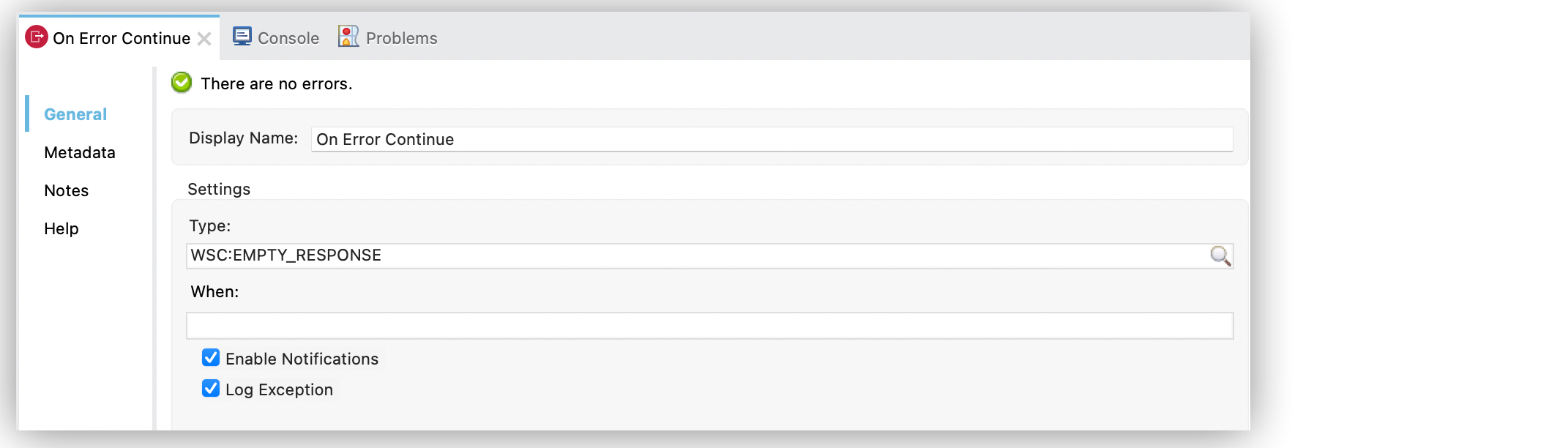
In the Configuration XML tab, the configuration looks like this:
<flow name="WSC-Example">
<scheduler>
<scheduling-strategy >
<fixed-frequency />
</scheduling-strategy>
</scheduler>
<set-variable value="test" variableName="variableSample"/>
<ee:transform>
<ee:message >
<ee:set-payload ><![CDATA[ %dw 2.0
output application/xml
ns con http://service.soap.service.mule.org/
---
con#attachOperation: {
text: vars.variableSample
}]]></ee:set-payload>
</ee:message>
</ee:transform>
<wsc:consume config-ref="Web_Service_Consumer_Config" operation="attachOperation">
<wsc:message-customizations forceXMLProlog="true"/>
</wsc:consume>
<error-handler >
<on-error-continue enableNotifications="true" logException="true" type="WSC:EMPTY_RESPONSE">
<logger level="INFO" message="The response was empty." />
</on-error-continue>
</error-handler>
</flow>Read Attributes in a Failure Scenario
The following example shows how to configure the Web Service Consumer Connector to read SOAP attributes or additional transport data attributes in a failure scenario.
-
In Studio, drag a Scheduler source to your flow.
-
Drag a Set variable component alongside the Scheduler source.
-
Set Name to
variableSampleand Value totest. -
Drag a Transform Message component alongside the Set Variable component.
-
In the Datasense output view, add the following DataWeave expression:
%dw 2.0
output application/xml
ns con http://service.soap.service.mule.org/
---
con#attachOperation: {
text: vars.variableSample
}-
Drag the Web Service Consumer Connector Consume operation alongside the Transform Message component.
-
Set a Connector configuration for the connector.
-
Set Operation to
attachOperation. -
Drag an On Error Continue component to the Error handling section of your flow.
-
Set Type to
WSC:BAD_RESPONSE. -
Drag a Logger component into the On Error Continue component.
-
Set Message to the expression
#[error.additionalData.statusCode]to read SOAP attributes or additional transport data.
In the Configuration XML tab, the configuration looks like this:
<?xml version="1.0" encoding="UTF-8"?>
<mule xmlns:ee="http://www.mulesoft.org/schema/mule/ee/core"
xmlns:wsc="http://www.mulesoft.org/schema/mule/wsc" xmlns:compression="http://www.mulesoft.org/schema/mule/compression"
xmlns="http://www.mulesoft.org/schema/mule/core"
xmlns:doc="http://www.mulesoft.org/schema/mule/documentation" xmlns:xsi="http://www.w3.org/2001/XMLSchema-instance" xsi:schemaLocation="
http://www.mulesoft.org/schema/mule/ee/core http://www.mulesoft.org/schema/mule/ee/core/current/mule-ee.xsd http://www.mulesoft.org/schema/mule/core http://www.mulesoft.org/schema/mule/core/current/mule.xsd
http://www.mulesoft.org/schema/mule/compression http://www.mulesoft.org/schema/mule/compression/current/mule-compression.xsd
http://www.mulesoft.org/schema/mule/wsc http://www.mulesoft.org/schema/mule/wsc/current/mule-wsc.xsd">
<flow name="WSC-Example">
<scheduler>
<scheduling-strategy >
<fixed-frequency />
</scheduling-strategy>
</scheduler>
<set-variable value="test" variableName="variableSample"/>
<ee:transform>
<ee:message >
<ee:set-payload ><![CDATA[ %dw 2.0
output application/xml
ns con http://service.soap.service.mule.org/
---
con#attachOperation: {
text: vars.variableSample
}]]></ee:set-payload>
</ee:message>
</ee:transform>
<wsc:consume config-ref="Web_Service_Consumer_Config" operation="attachOperation">
<wsc:message-customizations forceXMLProlog="true"/>
</wsc:consume>
<error-handler >
<on-error-continue enableNotifications="true" logException="true" type="WSC:BAD_RESPONSE">
<logger level="INFO" message="#[error.additionalData.statusCode]" />
</on-error-continue>
</error-handler>
</flow>
</flow>
</mule>


