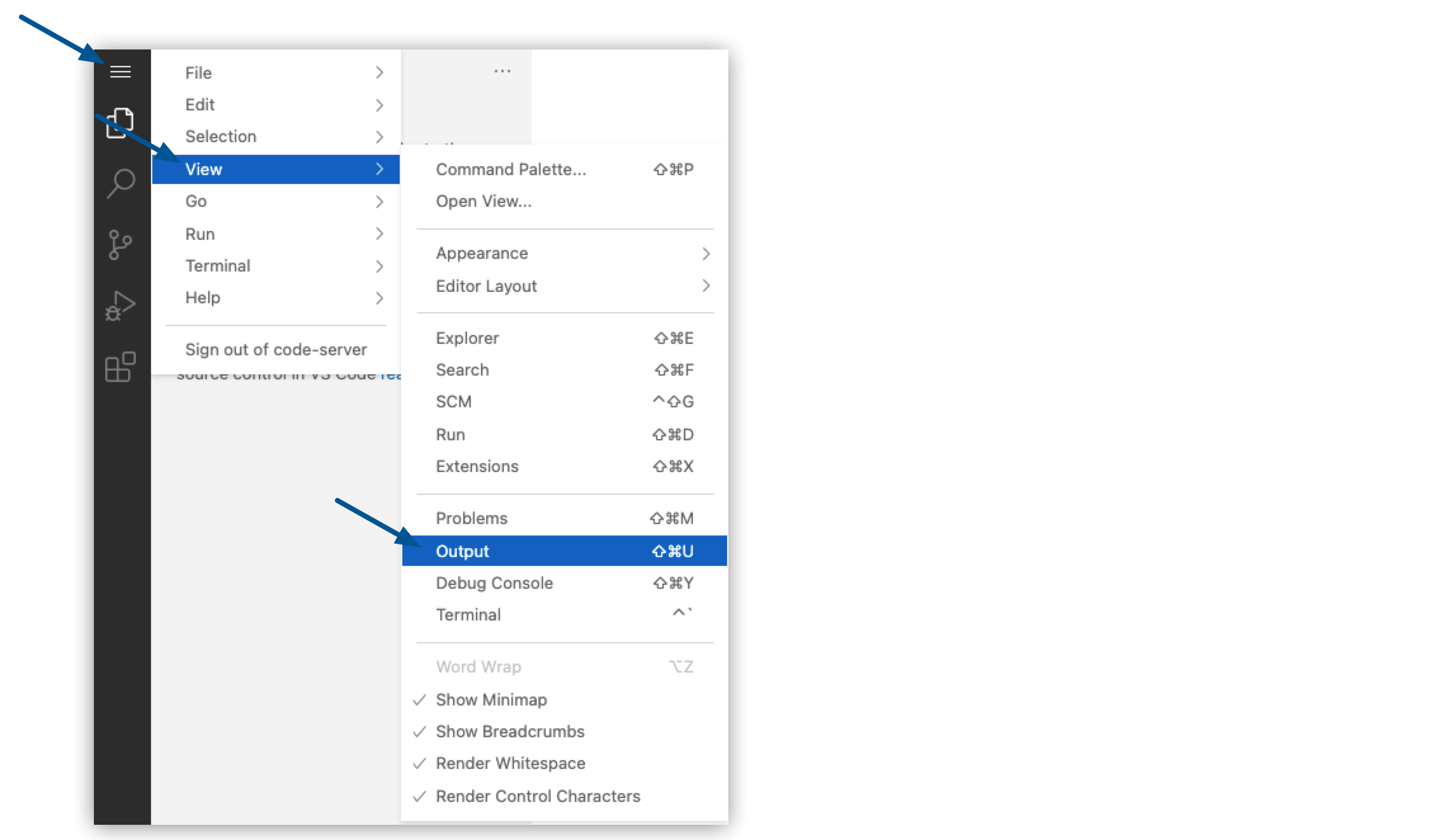
Opening the Output Panel
Configuring the output panel to display logs for the Anypoint Code Builder extensions enables you to view the status of activity in the IDE.
Before You Begin
-
You must have an Anypoint Platform account with the required permissions.
-
Your Anypoint organization administrator must accept Anypoint Code Builder beta terms and conditions.
For guidance, see Getting Started with Anypoint Code Builder.
Configure the Default Output Panel
You must configure your output panel to display information from the Anypoint Code Builder extensions:
-
Open the output panel:
-
Use the keyboard shortcuts:
-
Mac: Cmd+Shift+u
-
Windows: Ctrl+Shift+u
-
-
In the desktop IDE, select View > Output.
-
In the cloud IDE, click the
 (menu) icon, and select View > Output:
(menu) icon, and select View > Output: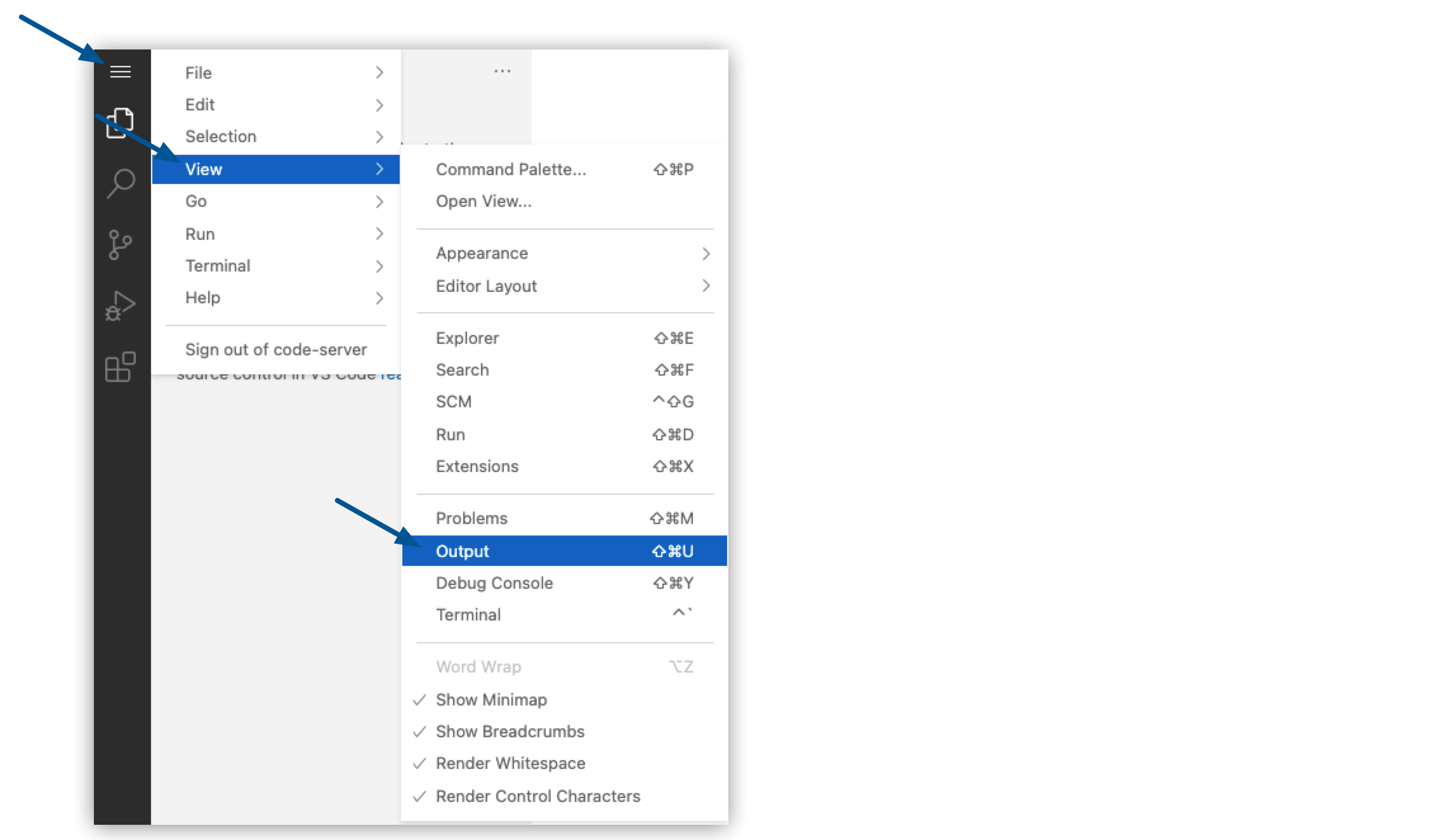
-
-
In the output panel, select Mule DX Server from the dropdown list:

Anypoint Code Builder now displays information related to logs produced by the extensions. To see scaffolding errors only, select Mule DX Server: Scaffolding from the list.




 Cloud IDE
Cloud IDE
 Desktop IDE
Desktop IDE