View all client apps, including client app IDs and client secrets for each client app.
Configuring Environment and Access Permissions
Use access management to create an enviroment and manage the roles of users who administer the Anypoint MQ features in Anypoint Platform for your organization.
Create an Environment
Before you give yourself Anypoint MQ access permissions, create an environment with which to associate permissions:
-
From Anypoint Platform, select Access Management.
-
Follow the steps in To Create a New Environment.
Give Users Anypoint MQ Access Permissions
First, give yourself Anypoint MQ access permissions and then give others in your organization access.
Assign user permissions to yourself for use with Anypoint MQ. These permissions enable you to create client applications and destinations by creating queues and exchanges. You can use the same information to assign user permissions for others in your organization.
To assign user permissions:
-
From Anypoint Platform, click Access Management.
-
Follow the steps in Grant Permissions to Users.
Use Teams to Assign Permissions
Use the Teams feature to create groups of users and then assign the members of those groups certain permissions.
For example, you can create an admin team with manage permissions or a user team with just view permissions. Creating a role enables you to assign access rights to users in your organization, such as administrators, developers, or users (who only view information but don’t change it).
-
From Anypoint Platform, click Access Management.
-
Follow the steps in Manage User Access Using Teams.
Anypoint MQ Permissions
The Anypoint MQ permissions are:
| Permission | Description | ||
|---|---|---|---|
View clients |
|||
View destinations |
|
||
Clear destinations |
Same privileges as View destinations. |
||
Manage clients |
Same privileges as View clients, plus permission to create client apps. |
||
Administer destinations |
Same privileges as View destinations and Clear destinations, plus permission to:
|
||
Manage destinations (deprecated) |
Same privileges as View destinations and Clear destinations, plus permission to:
|
||
Destination subscriber for given environment |
|
||
Destination publisher for given environment |
|
||
Read MQ stats |
View organization and environment statistics. |
Switch Environments
To switch environments:
-
From Anypoint Platform, click MQ > Design.
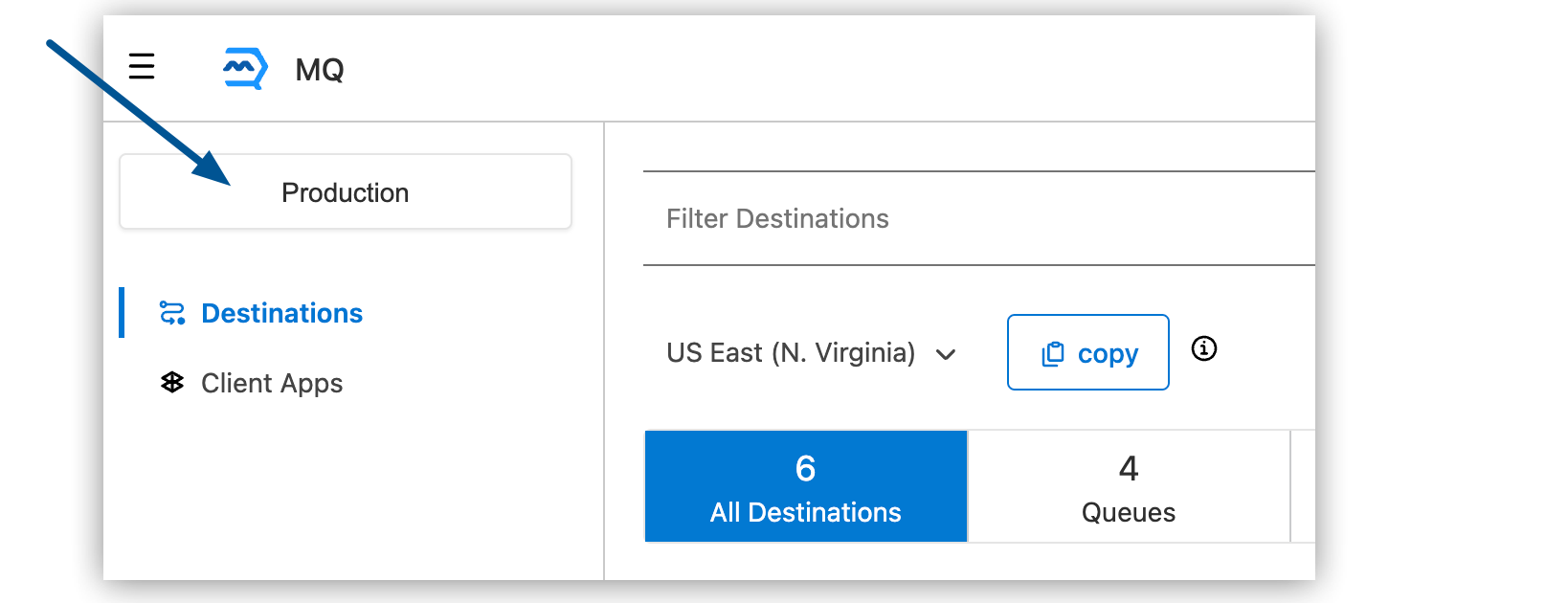
-
In the Switch Environment box, switch to a different environment or change your default environment:
-
To switch to a different environment, click the name of that environment (for example, Sandbox, if you previously created a sandbox environment) and then click Switch.
-
To change your default environment, click Open your profile to change the default environment and choose a different environment from the Default environment list.
-



