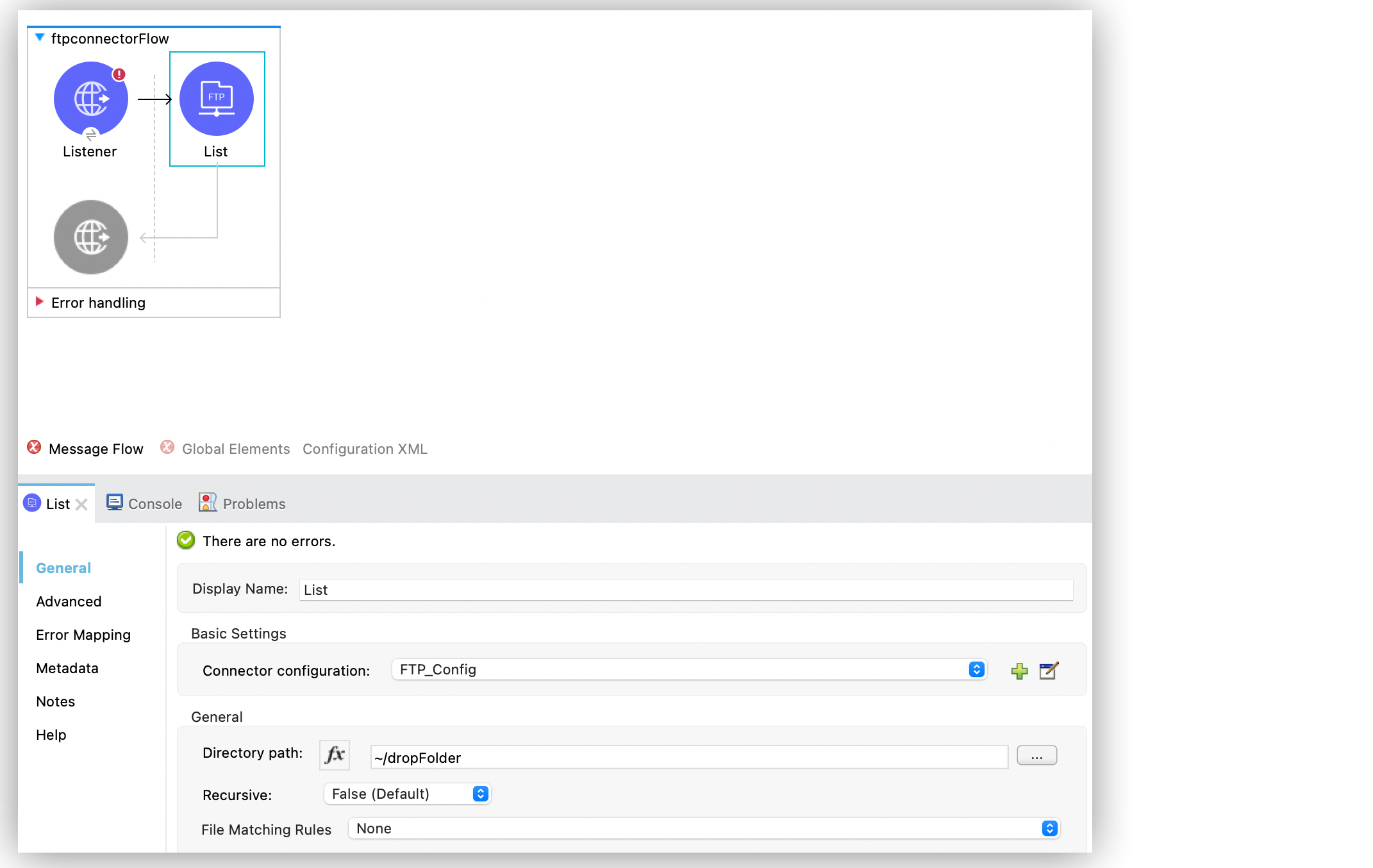
List Files Using the FTP Connector Example
Anypoint Connector for FTP (FTP Connector) provides a List operation that returns a list of messages representing files or folders in the directory path:
-
The path you define in the Directory path field can be absolute, or it can be relative to a working directory.
-
By default, the operation does not read or list files or folders within any subfolders of the directory path.
-
To list files or folders within any subfolders, set the Recursive field to TRUE.
Configure the List Operation in Studio
To add and configure the List operation in Studio, follow these steps:
-
In the Mule Palette view, search for
ftpand select the List operation. -
Drag the List operation onto the Studio canvas.
-
In the General tab of the operation configuration screen, click the plus sign (+) next to the Connector configuration field to access the global element configuration fields.
-
Specify the connection information and click OK.
-
In the General tab, set Directory path to
~/dropFolderto set the path of the file to list.
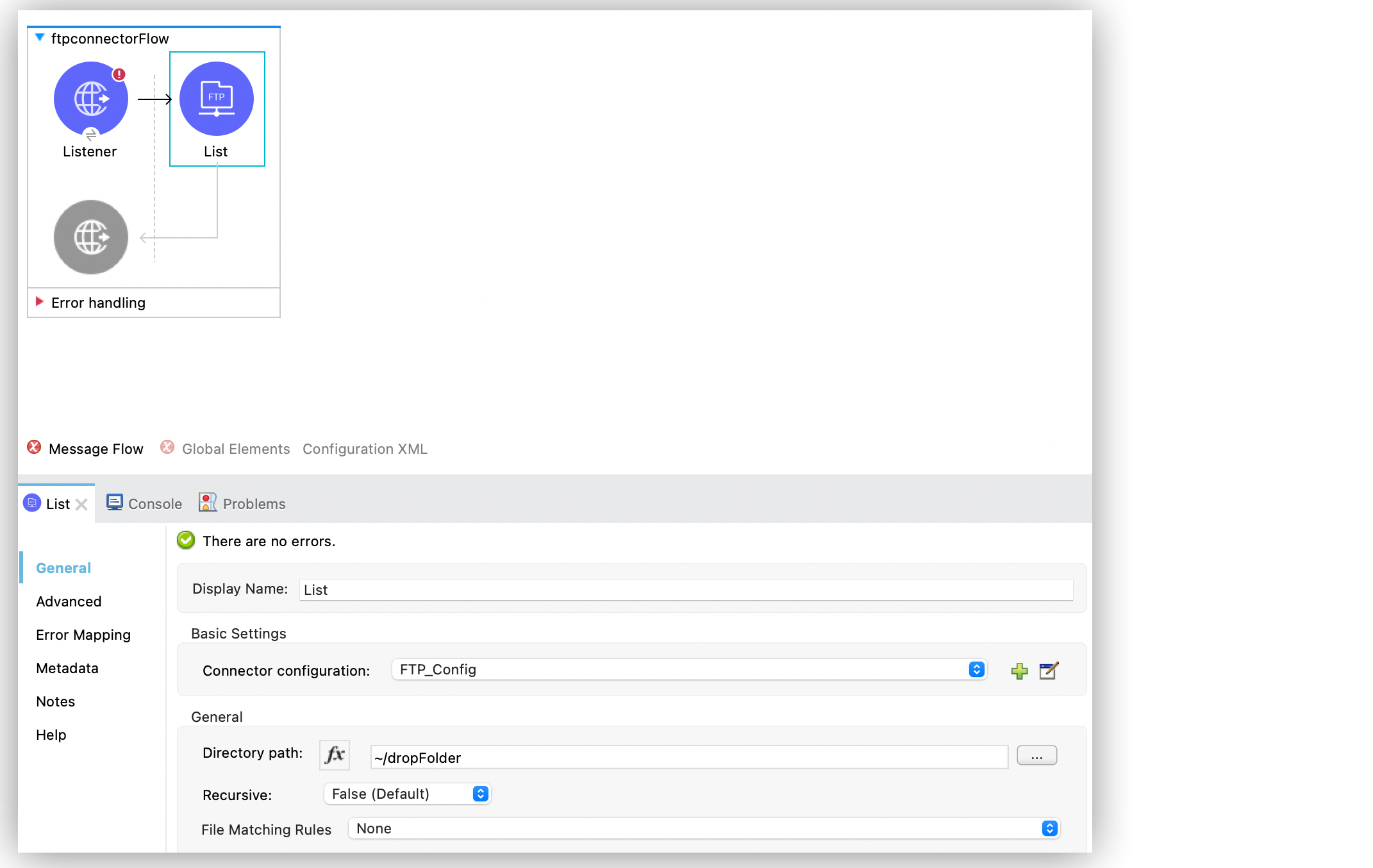
In the Configuration XML editor, the <ftp:list> configuration looks like this:
<ftp:list doc:name="List" config-ref="FTP_Config" directoryPath="~/dropFolder"/>The following XML example lists the folder contents of messages in the directory path without the subfolder contents. Note that the path can be absolute, or it can be relative to a working directory set in the File configuration. The For Each and Choice components manage each directory in the list differently from the way they manage each file:
<flow name="list">
<ftp:list directoryPath="~/dropFolder" />
<foreach>
<choice>
<when expression="#[attributes.directory]">
<flow-ref name="processDirectory" />
</when>
<otherwise>
<logger message="Found file #[attributes.path] which content is #[payload]" />
</otherwise>
</choice>
</foreach>
</flow>Poll a Directory
Because Mule 4 doesn’t have a polling message source, you can combine a Scheduler source with the SFTP List operation to poll a directory to look for new files to process.
In the following poll directory example, a flow lists the contents of a folder once per second. The flow then processes the files one by one, deleting each file after it is processed because there is a Delete operation in the For Each component.
<flow name="poll">
<scheduler>
<scheduling-strategy>
<fixed-frequency frequency="1000"/>
</scheduling-strategy>
</scheduler>
<ftp:list directoryPath="~/dropFolder" />
<foreach>
<flow-ref name="processFile" />
<ftp:delete path="#[attributes.path]" />
</foreach>
</flow>Match Filter
When listing files, use the File Matching Rules field, which accepts files that match the specified criteria. This field defines the possible attributes to either accept or reject a file.
These attributes are optional and ignored if you do not provide values for them. Use an AND operator to combine individual attributes.
To configure the field in Studio, set the File Matching Rules field to Edit inline and complete the desired attributes:
-
Timestamp since
Files created before this date are rejected. Any timezone specification in this value is ignored and the Mule server’s time zone is used instead. -
Timestamp until
Files created after this date are rejected. Any timezone specification in this value is ignored and the Mule server’s time zone is used instead. -
Not updated in the last
Minimum time that should pass since a file was last updated to not be rejected. This attribute works in tandem with Time unit. -
Updated in the last
Maximum time that should pass from when a file was last updated to not be rejected. This attribute works in tandem with Time unit. -
Time unit
A Not updated in the last attributes. Defaults toMILLISECONDS. -
Filename pattern
Similar to the current filename pattern filter but more powerful. Glob expressions (default) and regex are supported. You can select which one to use by setting a prefix, for example,glob:*.{java, js}orregex:[0-9]test.csv. -
Path pattern
Same as Filename pattern but applies over the entire file path rather than just a filename. -
Directories
Match only if the file is a directory. -
Regular files
Match only if the file is a regular file. -
Sym links`
Match only if the file is a symbolic link. -
Min size
Inclusive lower boundary for the file size, expressed in bytes. -
Max size
Inclusive upper boundary for the file size, expressed in bytes.
The following screenshot shows the File Matching Rules configuration in Studio:
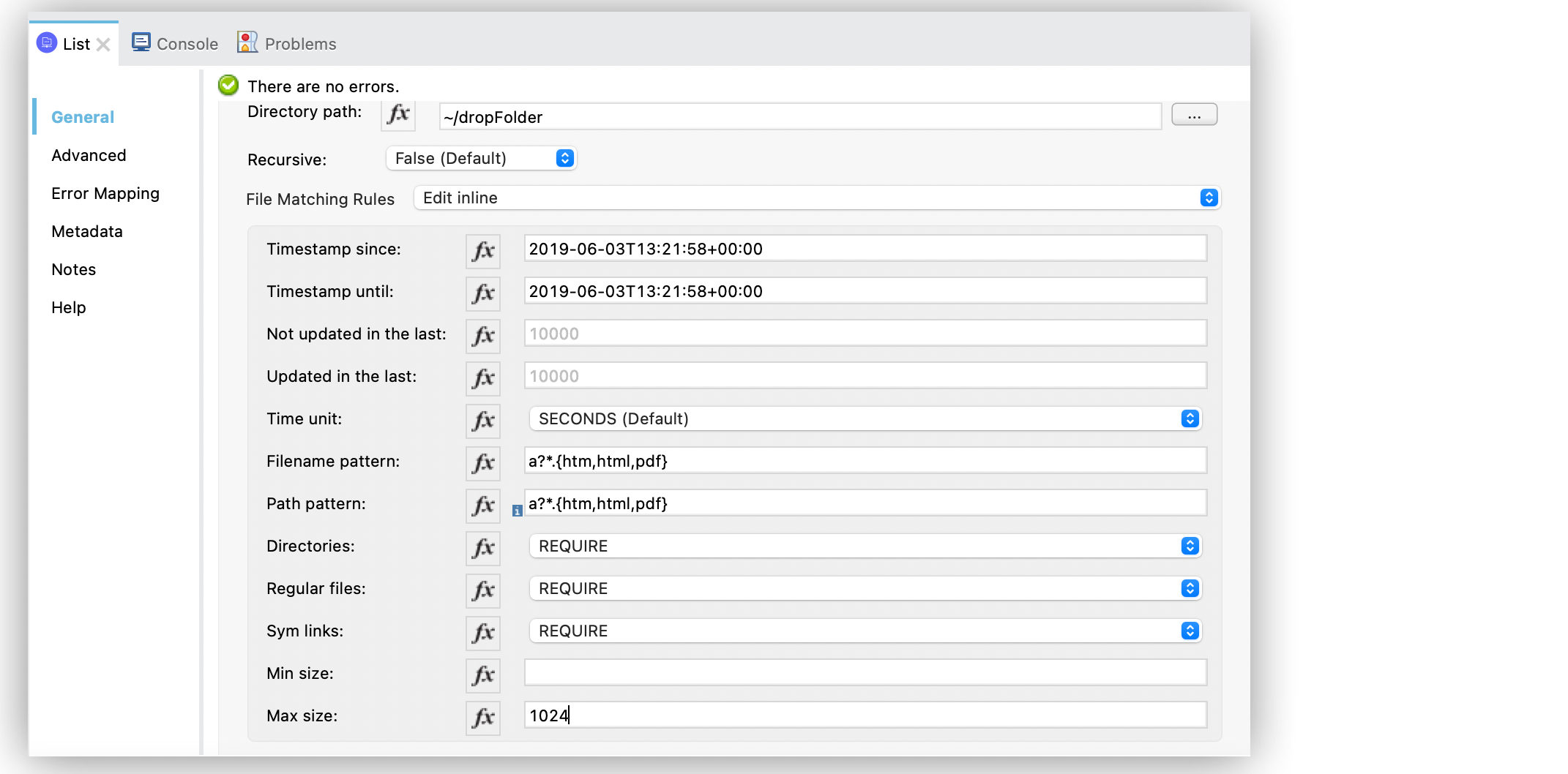
In the Configuration XML editor, the configuration looks like this:
<ftp:matcher
timestampSince="2019-06-03T13:21:58+00:00"
timestampUntil="2019-06-03T13:21:58+00:00"
timeUnit="MICROSECONDS"
filenamePattern="a?*.{htm,html,pdf}"
pathPattern="a?*.{htm,html,pdf}"
directories="REQUIRE"
regularFiles="REQUIRE"
symLinks="REQUIRE"
maxSize="1024"/>Top-Level, Reusable Matcher
You can use the file matcher as either a named top-level element that enables reuse or as an inner element that is proprietary to a particular component.
The following example shows a top-level reusable matcher:
<ftp:matcher name="smallFileMatcher" maxSize="100" />
<flow name="smallFiles">
<ftp:list path="~/smallfiles" matcher="smallFileMatcher" />
...
</flow>Repeatable Streams
The List operation makes use of the repeatable streams functionality introduced in Mule 4. The operation returns a list of messages, where each message represents a file in the list and holds a stream to the file. A stream is repeatable by default.
For more information, refer to Streaming in Mule 4.



