Number
FTPS Connector - Mule 3
Anypoint Connector for FTPS (FTPS Connector) enables you to send and receive files over FTPS, providing seamless integration between Mule apps and an FTPS server.
Use this guide to set up and configure a basic Mule flow with the FTPS connector.
Release Notes: FTPS Connector Release Notes
Exchange: FTPS Connector
Before You Begin
Install the Connector
-
In Anypoint Studio, click the Exchange icon in the Studio taskbar.
-
Sign in to Exchange with your Anypoint Platform credentials.
-
From Anypoint Exchange, click Provided by MuleSoft.
-
Search for the Mule 3 connector and click Install.
Configure the FTPS Connector Global Element
You can configure a global element for the FTPS connector for use by multiple instances of the FTPS connector in your application. However, not all connector instances use the same global element or configuration. For example, multiple connectors in a flow might use different global elements or configurations to connect to multiple instances.
You can provide connection and other details in the Global Element Properties window. These settings are saved in a global element and referenced by applicable connector instances:
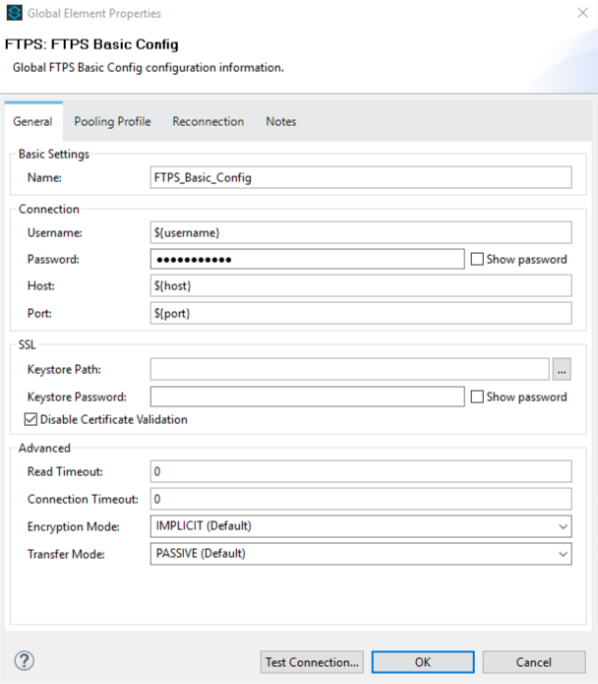
In this example, the placeholder values refer to values saved in a .properties file, which exists by default in the src/main/resources folder of your project. See Configuring Properties.
For ease of maintenance and reusability, you should use a .properties file for your FTPS connector properties, rather than hardcoding these values in the global element.
When you use the .properties file, you can deploy the app to different environments, such as production, development, and QA, changing the credentials, if needed.
See Deploying to Multiple Environments.
Global Element Properties for FTPS Connector
| Field | Description |
|---|---|
Username |
User name on the FTPS server. If the server allows anonymous login, you can use |
Password |
Password for the username. For anonymous login, this field can be empty. |
Host |
Host address of the FTPS server. |
Port |
Port where the FTPS service is running. |
Keystore path |
Path to the keystore to use for SSL. |
Keystore password |
Password for the keystore file. |
Read timeout |
Time (milliseconds) that the consumer waits for a response before it times out. The default value is 0 (infinite). |
Connection timeout |
Time (milliseconds) that the consumer attempts to establish a connection before it times out. The default value is 0 (infinite). |
Disable Certificate Validation |
Option to disable SSL certificate validation, which ignores certificates
and uses the This option is not recommended. |
Encryption mode |
Mode to invoke client security: IMPLICIT or EXPLICIT. |
Transfer mode |
Mode to establish data connection: PASSIVE or ACTIVE. |
Pooling Profile
| Field | Type | Description | Default Value | Required |
|---|---|---|---|---|
Max Active |
Controls the maximum number of Mule components that can be borrowed from a session at one time. When set to a negative value, there is no limit to the number of components that may be active at one time. When maxActive is exceeded, the pool is said to be exhausted. |
|||
Max Idle |
Number |
Controls the maximum number of Mule components that can sit idle in the pool at any time. When set to a negative value, there is no limit to the number of Mule components that may be idle at one time. |
||
Max Wait |
Number |
Specifies the number of milliseconds to wait for a pooled component to become available when the pool is exhausted and the exhaustedAction is set to |
||
Min Eviction Millis |
Number |
Determines the minimum amount of time an object may sit idle in the pool before it is eligible for eviction. When non-positive, no objects will be evicted from the pool due to idle time alone. |
||
Eviction Check Interval Millis |
Number |
Specifies the number of milliseconds between runs of the object evictor. When non-positive, no object evictor is executed. |
||
Exhausted Action |
Enumeration, one of:
|
Specifies the behavior of the Mule component pool when the pool is exhausted. Possible values are:
|
||
Initialisation Policy |
Enumeration, one of:
|
Determines how components in a pool should be initialized. The possible values are:
|
Standard Reconnection
A reconnection strategy to configure how many times a reconnection should be attempted and how long to wait between attempts.
| Field | Type | Description | Default Value | Required |
|---|---|---|---|---|
Frequency |
Number |
How often in milliseconds to reconnect. |
||
Reconnection Attempts |
Number |
How many reconnection attempts to make. |
||
Run the reconnection in a separated thread |
Boolean |
If true, the reconnection strategy runs in a separate, non-blocking thread. |
false |
Reconnect Forever
A reconnection strategy that retries an infinite number of times at the specified frequency.
| Field | Type | Description | Default Value | Required |
|---|---|---|---|---|
Frequency |
Number |
How often in milliseconds to reconnect. |
||
Run the reconnection in a separated thread |
Boolean |
If true, the reconnection strategy runs in a separate, non-blocking thread. |
false |
Using the FTPS Connector
The FTPS connector is based on the concept of the endpoint. You can configure the global element either:
-
Inbound endpoint to read files from an FTPS server
-
Outbound connector to upload a file to an FTPS server
Connector Namespace and Schema
In Anypoint Studio, when you drag the FTPS connector from the palette to the canvas, Studio automatically populates the Mule application XML code with the FTP connector namespace and schema location.
Namespace:
xmlns:ftps="http://www.mulesoft.org/schema/mule/ftps"Schema Location:
http://www.mulesoft.org/schema/mule/ftps http://www.mulesoft.org/schema/mule/ftps/current/mule-ftps.xsdIf you are manually coding the Mule application in the XML editor in Studio or other text editor, define the namespace and schema location in the header of your configuration XML, inside the <mule> tag:
<mule xmlns="http://www.mulesoft.org/schema/mule/core"
xmlns:xsi="http://www.w3.org/2001/XMLSchema-instance"
xmlns:ftps="http://www.mulesoft.org/schema/mule/ftps"
xsi:schemaLocation="
http://www.mulesoft.org/schema/mule/core
http://www.mulesoft.org/schema/mule/core/current/mule.xsd
http://www.mulesoft.org/schema/mule/ftps
http://www.mulesoft.org/schema/mule/ftps/current/mule-ftps.xsd">
<!-- put your global configuration elements and flows here -->
</mule>Using the Connector in a Mavenized Mule App
If you are coding a Mavenized Mule application, include this XML snippet in your pom.xml file:
<dependency>
<groupId>com.mulesoft.connectors</groupId>
<artifactId>mule-ftps-transport</artifactId>
<version>3.1.0</version>
</dependency>Enter the current version number in the <version> tag. The current version is 3.1.0.
FTPS Connector Example Use Cases
The example use cases are intended for Anypoint Studio users.
If you are configuring the application in XML, skip to the example Mule application XML code to see how the FTPS global element and the connector are configured in the XML in each use case:
Read Files from an FTPS Server and Log File Content - Studio
To use Anypoint Studio to read files from an FTPS server:
-
In Studio, click File > New > Mule Project to create a new Mule Project.
-
With your project open, search the Studio palette for the FTPS connector that you previously installed.
-
Drag a new FTPS connector onto the canvas.
-
Drag a Logger after the FTPS element to log incoming messages in the console.
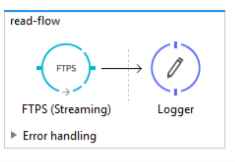
-
Double-click the flow header and rename it
read-flow.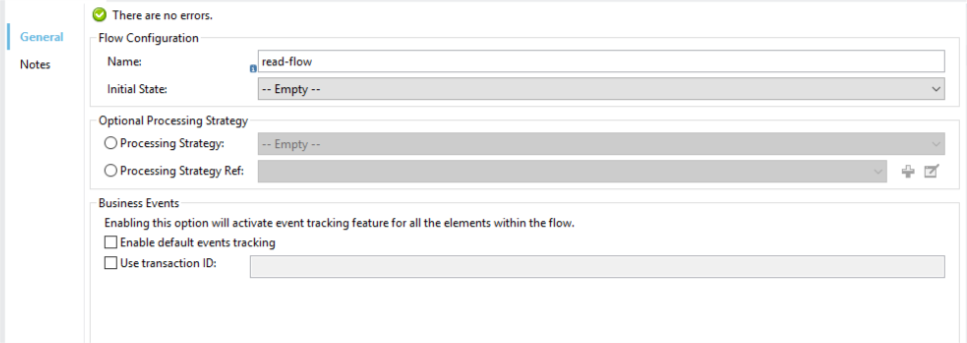
-
Double-click the FTPS connector element and configure its properties to the following:
Field Value Display Name
FTPS (Streaming)
Consumer Configuration
FTPS_Basic_config(default name of a configuration)You can set this value to the name of any other configuration that you previously configured.
Operation
Read
Directory to move to
Directory to move the files after they are read from the server.
If empty, the files are deleted.
File name
Filename pattern for the files to read.
Maximum concurrent reads
Number of threads (connections) to use to read files.
ASCII Data Type
Whether the files to read are ASCII or BINARY.
The default is BINARY.
Streaming
Whether to send an InputStream as the message payload (true) or as a byte array (false).
The default is false.
Pooling period
Interval to query the server for files.
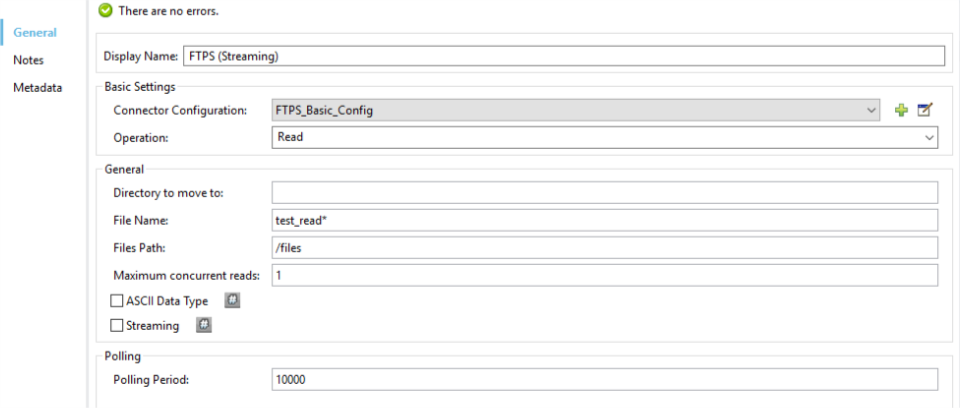
-
Select the logger and set its fields to the following:
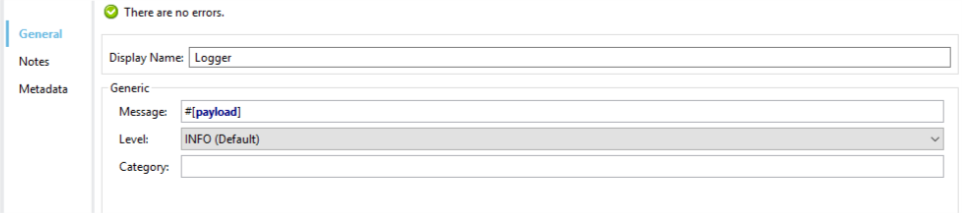
-
Select Run As > Mule Application to deploy the app from Studio to Mule runtime engine.
When a new file matching your filename pattern appears, its content should appear in the console.
Read Files from an FTPS Server - XML
To read files from an FTPS server, run this example Mule application that uses the XML code generated by Studio with the FTPS connector as a consumer:
<?xml version="1.0" encoding="UTF-8"?>
<mule xmlns:tracking="http://www.mulesoft.org/schema/mule/ee/tracking"
xmlns:ftps="http://www.mulesoft.org/schema/mule/ftps"
xmlns="http://www.mulesoft.org/schema/mule/core"
xmlns:doc="http://www.mulesoft.org/schema/mule/documentation"
xmlns:spring="http://www.springframework.org/schema/beans"
xmlns:xsi="http://www.w3.org/2001/XMLSchema-instance"
xsi:schemaLocation="http://www.springframework.org/schema/beans
http://www.springframework.org/schema/beans/spring-beans-current.xsd
http://www.mulesoft.org/schema/mule/core
http://www.mulesoft.org/schema/mule/core/current/mule.xsd
http://www.mulesoft.org/schema/mule/ftps
http://www.mulesoft.org/schema/mule/ftps/current/mule-ftps.xsd
http://www.mulesoft.org/schema/mule/ee/tracking
http://www.mulesoft.org/schema/mule/ee/tracking/current/mule-tracking-ee.xsd">
<ftps:config name="FTPS_Basic_Config" username="${username}" password="${password}"
host="${host}" port="${port}" disableCertificateValidation="true" doc:name="FTPS: FTPS Basic Config"/>
<flow name="read-flow">
<ftps:read config-ref="FTPS_Basic_Config" fileName="test_read*" filesPath="/files"
pollingPeriod="10000" doc:name="FTPS (Streaming)" isASCII="true"/>
<logger message="#[payload]" level="INFO" doc:name="Logger"/>
</flow>
</mule>Write Files to an FTPS Server - Studio
To write files to an FTP server:
-
In Studio, click File > New > Mule Project to create a new Mule project..
-
Navigate through the project structure and double-click
src/main/app/project-name.xml. -
Drag a new HTTP element onto the canvas.
This element is the entry point for the flow and provides data write to a file.
-
Drag a new FTPS element after the HTTP Listener.
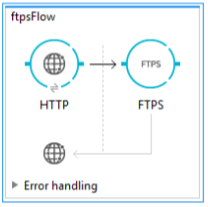
-
Double-click the flow header (blue line) and change the name of the flow to
write-flow.
-
Select the HTTP element.
-
Click the plus sign next to the Connector Configuration dropdown.
-
At the prompt, accept the default configurations, and then click OK.
-
Set Path to
write. -
Select the FTPS connector and set its properties to the following:
Display Name Write Consumer Configuration
FTPS_Basic_config(default name of a configuration)You can set this value to the name of any other configuration that you previously configured.
Operation
Write
File Name
Name of the file to create on the FTPS server.
File Path
Path on the FTPS server to create the file.
Input Reference
Data to write to the specified file.
ASCII Data Type
Whether the files to write are ASCII or BINARY.
The default is BINARY.
Append Contents
Whether to append the contents passed to the operation to an existing file (true).
Streaming
Whether to upload the contents of the file as a stream (true) or all at once (false).
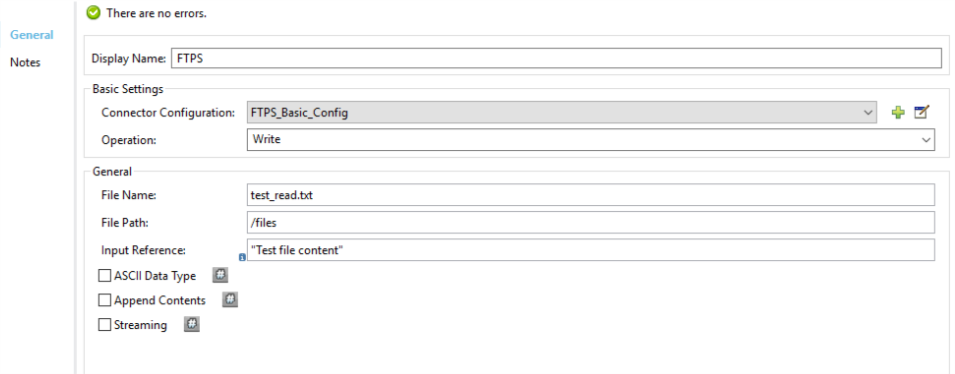
-
Start the application and invoke the HTTP endpoint that you created to create the file on the FTPS server.
Write Files to an FTPS Server - XML
To write files to an FTPS server, run this example Mule application that uses the XML code generated by Studio with the FTPS connector as a message publisher:
<?xml version="1.0" encoding="UTF-8"?>
<mule xmlns:http="http://www.mulesoft.org/schema/mule/http"
xmlns:tracking="http://www.mulesoft.org/schema/mule/ee/tracking"
xmlns:ftps="http://www.mulesoft.org/schema/mule/ftps"
xmlns="http://www.mulesoft.org/schema/mule/core"
xmlns:doc="http://www.mulesoft.org/schema/mule/documentation"
xmlns:spring="http://www.springframework.org/schema/beans"
xmlns:xsi="http://www.w3.org/2001/XMLSchema-instance"
xsi:schemaLocation="http://www.springframework.org/schema/beans
http://www.springframework.org/schema/beans/spring-beans-current.xsd
http://www.mulesoft.org/schema/mule/core
http://www.mulesoft.org/schema/mule/core/current/mule.xsd
http://www.mulesoft.org/schema/mule/ftps
http://www.mulesoft.org/schema/mule/ftps/current/mule-ftps.xsd
http://www.mulesoft.org/schema/mule/ee/tracking
http://www.mulesoft.org/schema/mule/ee/tracking/current/mule-tracking-ee.xsd
http://www.mulesoft.org/schema/mule/http
http://www.mulesoft.org/schema/mule/http/current/mule-http.xsd">
<ftps:config name="FTPS_Basic_Config" username="${username}" password="${password}"
host="${host}" port="${port}" disableCertificateValidation="true" doc:name="FTPS: FTPS Basic Config"/>
<http:listener-config name="HTTP_Listener_Configuration" host="0.0.0.0" port="8081"
doc:name="HTTP Listener Configuration"/>
<flow name="write-flow">
<http:listener config-ref="HTTP_Listener_Configuration" path="/" doc:name="HTTP"/>
<ftps:write config-ref="FTPS_Basic_Config" fileName="test_read.txt"
filePath="/files" input-ref=""Test file content"" doc:name="FTPS"/>
</flow>
</mule>


