<http:authentication >
<http:basic-authentication
username="UN" password="PW"/>
</http:authentication>Configure HTTP Request Authentication
The Anypoint Connector for HTTP (HTTP Connector) Request operation supports connecting a Mule client app to a service that requires any of the following types of authentication:
If the target HTTP service of your request requires that you authenticate, provide the necessary credentials in the HTTP Request operation global configuration element. Mule runtime engine (Mule) uses the credentials you configured in the authorization header of the HTTP request.
You can also configure Transport Layer Security (TLS) to encrypt the OAuth credentials.
To protect your API or Mule app from receiving requests from an unauthorized source, use an API Manager policy. Refer to the OAuth 2.0 Access Token Enforcement Using External Provider documentation.
| In Anypoint Studio HTTP Request operation global configuration, do not use the Expression option for the Authentication field. |
HTTP XML Authentication Setup
XML values for HTTP Connector authentication:
| Authentication Type | XML Value |
|---|---|
Basic Authentication |
|
NTLM Authentication |
|
Digest Authentication |
|
In addition, adding an OAuth component’s operation to the canvas in Studio automatically adds the following dependency to the project’s pom.xml file:
<dependency>
<groupId>org.mule.modules</groupId>
<artifactId>mule-oauth-module</artifactId>
<version>1.1.8</version>
<classifier>mule-plugin</classifier>
</dependency>Configure Basic Authentication
The basic authentication method enables an HTTP user agent to provide a username and password when making an HTTP request.
The following Mule app example illustrates how to configure basic authentication for the HTTP Request operation by sending a request to the GitHub API for user information. In this example, the GitHub API accepts requests for user information on port 443 to https://api.github.com/user.
To comply with basic authentication requirements, the Mule app provides the GitHub user name and password. You configure the HTTP Request operation to provide these credentials.
| You must have a GitHub account to use this example. |
-
In Studio > Mule Palette, select HTTP > Listener.
-
Drag Listener to the Studio canvas.
-
Set Path to
/path. -
Click the plus sign (+) next to the Connector configuration field to configure a global element that can be used by all instances of the source in the app.
-
In the HTTP Listener config window, set the following fields:
-
Protocol:
HTTP (Default) -
Host:
All Interfaces [0.0.0.0] (default) -
Port:
8081
-
-
Click OK.
-
In the Advanced tab, set Allowed methods to
GET. -
Drag an HTTP Request operation next to the HTTP Listener source.
-
Click the plus sign (+) next to the Connector configuration field to configure a global element that can be used by all instances of the operation in the app.
-
In the HTTP Request configuration window, set the following fields:
-
Name:
HTTP_Request_configuration -
Protocol:
HTTPS -
Host:
api.github.com -
Port:
443
-
-
Set Authentication to Basic authentication.
-
Set Username to your GitHub username account.
-
Set Password to either your GitHub password account or a personal access token.
-
Set Preemptive to True (Default).
-
Click OK.
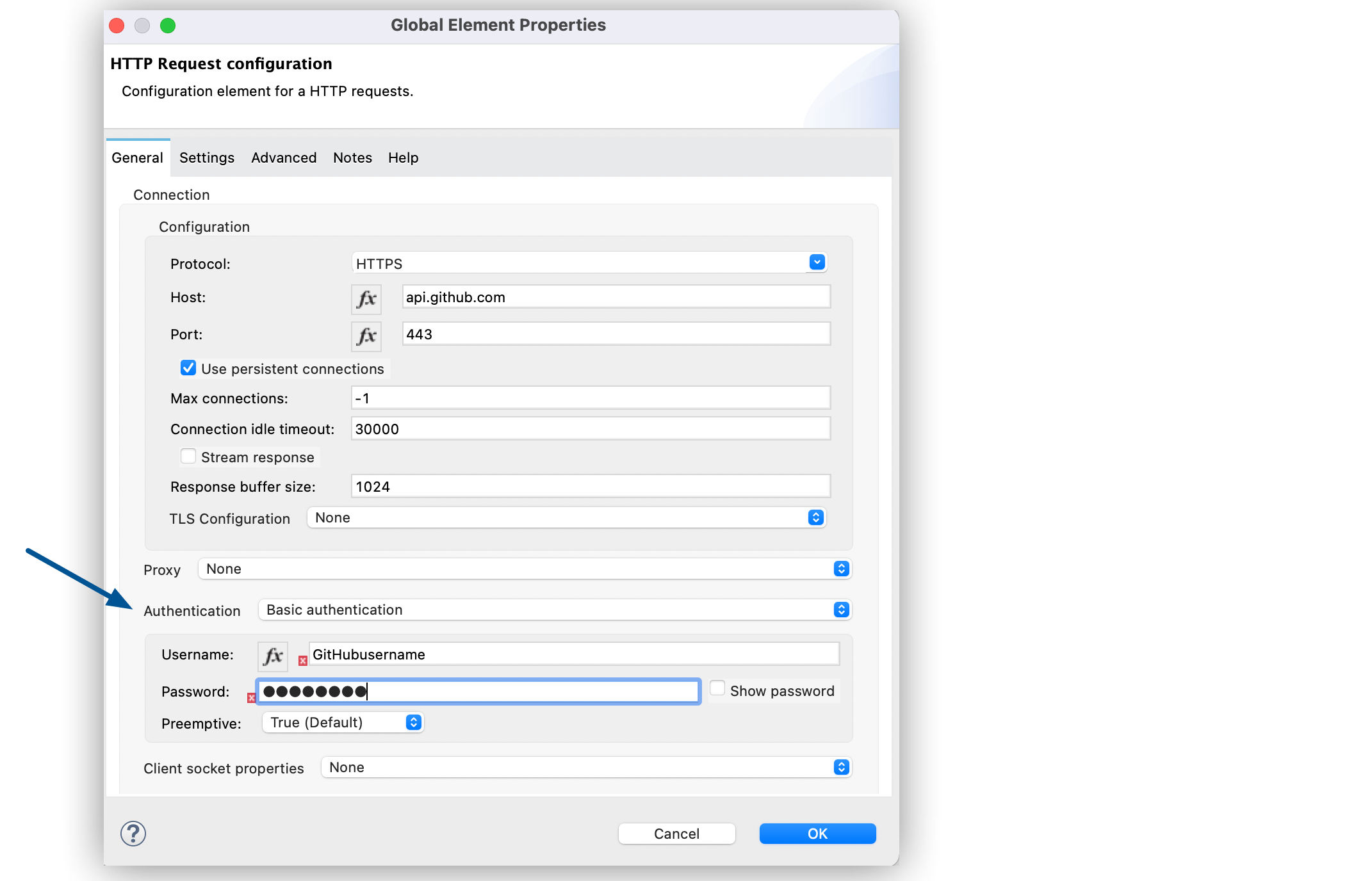
-
In the HTTP Request configuration window, set Method to GET (Default).
-
Set Path to
/user. -
In the Mule Palette, select Core > Transform message.
-
Drag the Transform message component to the right of the HTTP Request operation.
-
In the Output properties window, change the output to the following DataWeave code:
%dw 2.0 output application/json --- payload -
Save your Mule app.
-
Click Run > Run as > Mule Application.
-
To call the API, type
http://localhost:8081/in your internet browser.The GitHub API returns your user information, for example:
{ "login":"kahn", "id":16xxx343, "avatar_url":"https://avatars.githubusercontent.com/u/16xxx343?v=3"` ... }
If the browser returns HTTP GET on resource 'https://api.github.com:443/user' failed: unauthorized (401), use a personal access token instead of
specifying your GitHub password. If you are generating a new token, you need only the user > read:user scope.
XML for Configuring Basic Authentication Example
Paste this code into your Studio XML editor to quickly load the flow for this example into your Mule app:
<?xml version="1.0" encoding="UTF-8"?>
<mule xmlns:ee="http://www.mulesoft.org/schema/mule/ee/core" xmlns:http="http://www.mulesoft.org/schema/mule/http"
xmlns="http://www.mulesoft.org/schema/mule/core"
xmlns:doc="http://www.mulesoft.org/schema/mule/documentation" xmlns:xsi="http://www.w3.org/2001/XMLSchema-instance" xsi:schemaLocation="http://www.mulesoft.org/schema/mule/core http://www.mulesoft.org/schema/mule/core/current/mule.xsd
http://www.mulesoft.org/schema/mule/http http://www.mulesoft.org/schema/mule/http/current/mule-http.xsd
http://www.mulesoft.org/schema/mule/ee/core http://www.mulesoft.org/schema/mule/ee/core/current/mule-ee.xsd">
<http:listener-config name="HTTP_Listener_config" >
<http:listener-connection host="0.0.0.0" port="8081" />
</http:listener-config>
<http:request-config name="HTTP_Request_configuration" >
<http:request-connection protocol="HTTPS" host="api.github.com" port="443" >
<http:authentication >
<http:basic-authentication username="GitHubusername" password="GitHubpassword" />
</http:authentication>
</http:request-connection>
</http:request-config>
<flow name="Authenticaterequests" >
<http:listener config-ref="HTTP_Listener_config" path="/path">
</http:listener>
<http:request method="GET" config-ref="HTTP_Request_configuration" path="/user"/>
<ee:transform >
<ee:message >
<ee:set-payload ><![CDATA[%dw 2.0
output application/json
---
payload]]></ee:set-payload>
</ee:message>
</ee:transform>
</flow>
</mule>Configure Digest Authentication
The digest authentication method enables a web server to verify user credentials via the user’s web browser.
The following example shows how to configure the digest authentication for the HTTP Request operation by sending a GET request to the URL http://www.example.com/test, adding an authorization header with the provided username and password.
-
In Studio, select the HTTP Request operation from your flow.
-
Set Method to
GETand Path totest. -
Click the plus sign (+) next to the Connector configuration field to configure a global element that can be used by all instances of the operation in the app.
-
In the HTTP Request configuration window, set the following fields:
-
Name:
HTTP_Request_configuration -
Protocol:
HTTPS -
Host:
example.com -
Port:
8081
-
-
Set Authentication to Digest authentication.
-
Set Username to
Username. -
Set Password to
Password. -
Click OK.
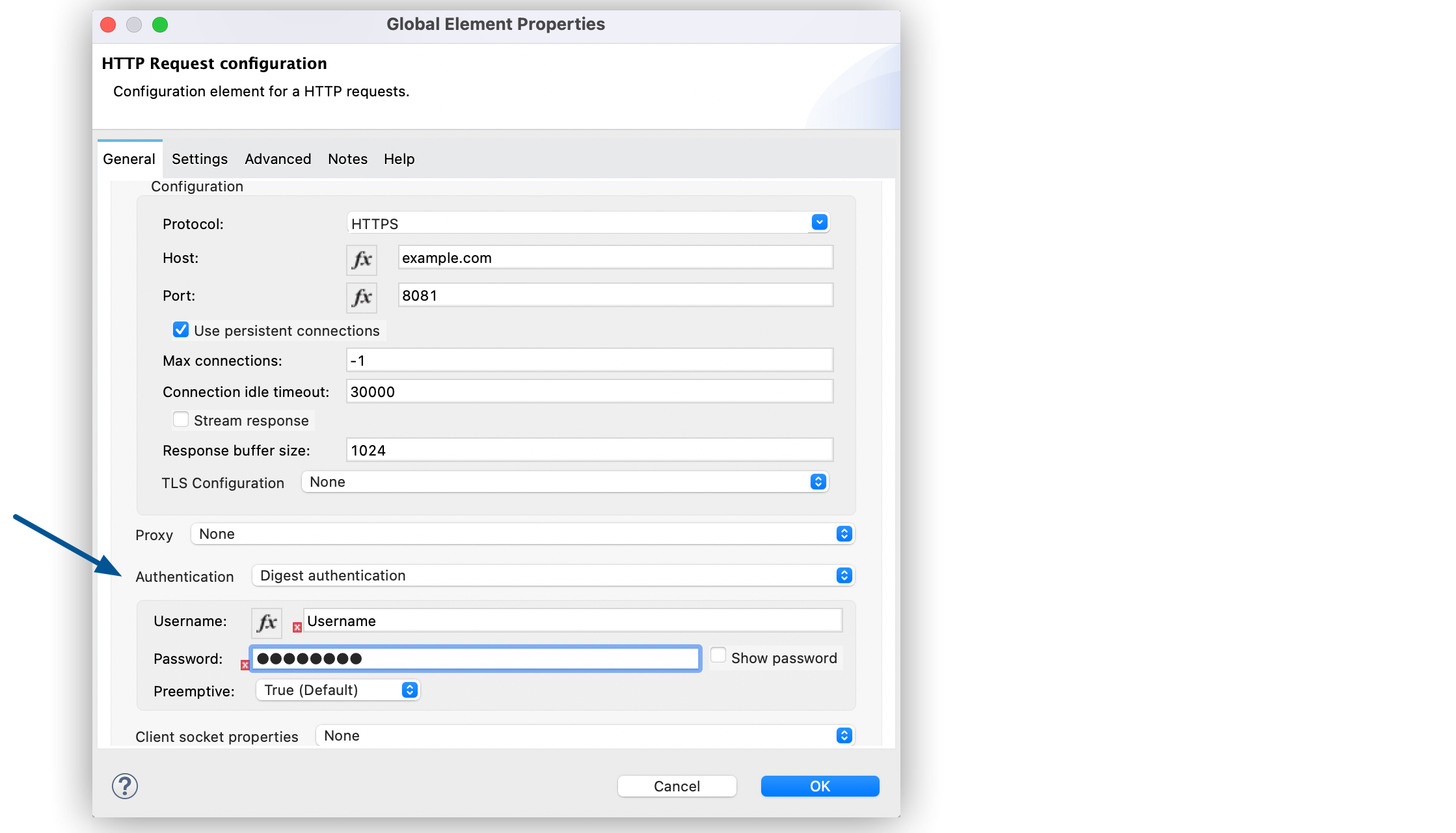
XML for Configuring Digest Authentication Example
The following code shows how to configure the digest authentication in XML:
...
<http:request-config name="HTTP_Request_configuration"
doc:name="HTTP Request configuration" >
<http:request-connection host="example.com" port="8081" >
<http:authentication >
<http:digest-authentication
username="Username"
password="Password" />
</http:authentication>
</http:request-connection>
</http:request-config>
<flow name="digest_flow">
...
<http:request config-ref="HTTP_Request_configuration"
path="test"
method="GET" />
</flow>Configure NTLM Authentication
NT LAN Manager (NTLM) authentication replaces the authentication protocol in Microsoft LAN Manager (LANMAN), an older Microsoft product.
The following example shows how to configure the NTLM authentication for the HTTP Request operation by sending a GET request to the URL http://www.example.com/test, adding an authorization header with the provided username and password.
-
In Studio, select the HTTP Request operation from your flow.
-
Set Method to
GETand Path totest. -
Click the plus sign (+) next to the Connector configuration field to configure a global element that can be used by all instances of the operation in the app.
-
In the HTTP Request configuration window, set the following fields:
-
Name:
HTTP_Request_configuration -
Protocol:
HTTPS -
Host:
example.com -
Port:
8081
-
-
Set Authentication to Ntlm authentication.
-
Set Username to
Username. -
Set Password to
Password. -
Optionally, set Domain and Workstation.
-
Click OK.
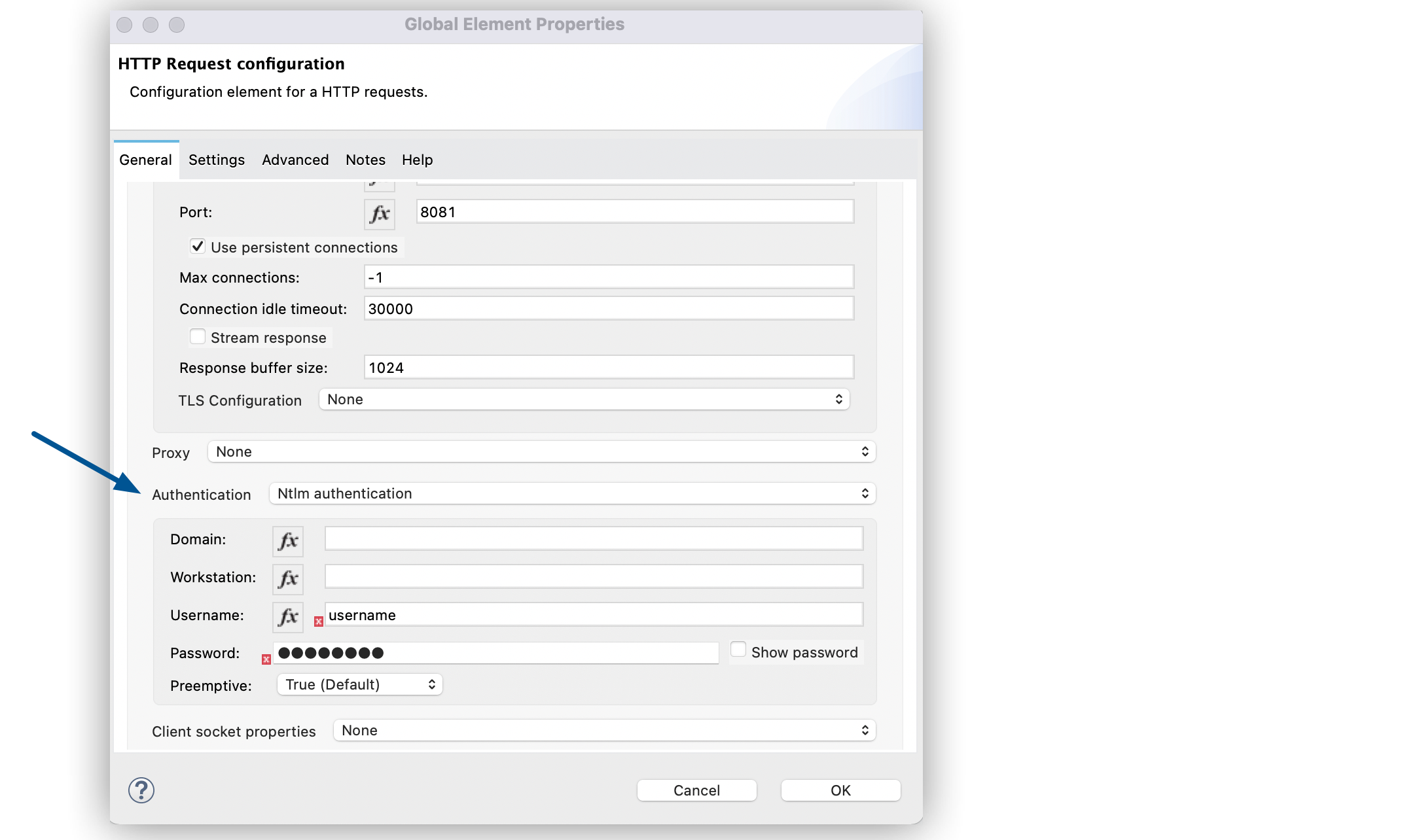
XML for Configuring NTLM Authentication
The following code shows how to configure the NTLM authentication in XML:
<http:request-config name="HTTP_Request_configuration"
doc:name="HTTP Request Configuration" >
<http:request-connection
host="example.com"
port="8081" >
<http:authentication >
<http:ntlm-authentication username="Username" password="Password" />
</http:authentication>
</http:request-connection>
</http:request-config>
<flow name="digest_flow">
...
<http:request method="GET" doc:name="Request"
config-ref="HTTP_Request_configuration"
path="test"
/>
</flow>Configure OAuth2 Authorization Code Grant Type Authentication
The OAuth2 authorization code configures the OAuth 2.0 authorization code grant type. The OAuth authentication server holds the resources protected by OAuth. For example, API calls to the GitHub API can be authenticated through GitHub server using OAuth.
Note that HTTP Connector supports only OAuth 2.0.
The following example shows how to configure the OAuth2 Authorization code grant type authentication for the HTTP Request operation by creating a Mule app to access a protected resource, GitHub user data, on the GitHub OAuth authentication server. The example covers how to:
-
Set up authorization
-
Create a Mule app
-
Run the Mule app
This example requires that you have a GitHub account.
Before you create the Mule app, review the following diagrams that show the procedure of getting OAuth access token and returning token for data:
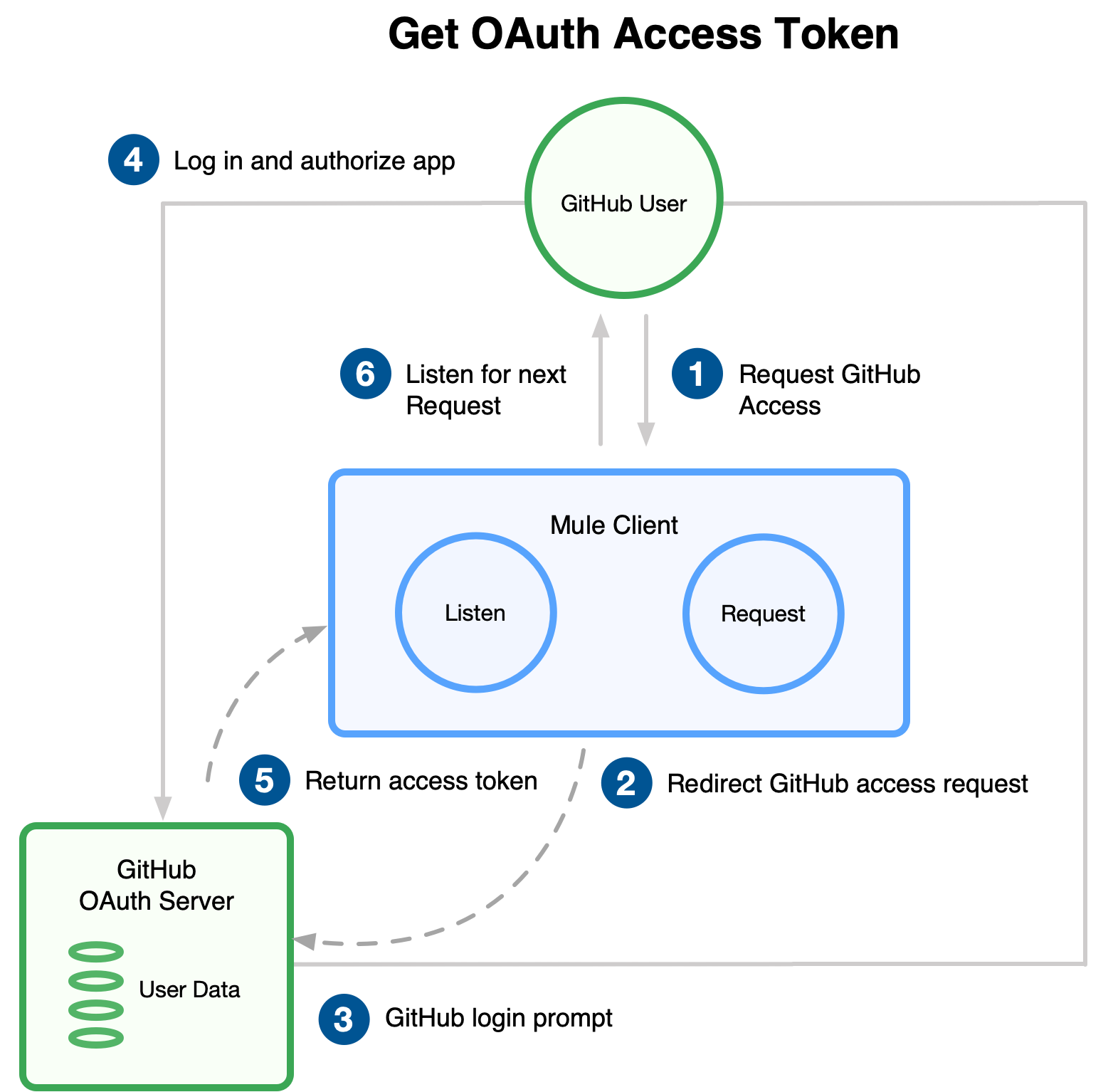
-
Submit an HTTP request for GitHub access to the client app.
-
The client app redirects the request to the GitHub authentication server.
-
GitHub requests login credentials.
-
Log in an authorize the client app.
-
The GitHub authentication server returns an access token.
-
The client app listens for the next request.
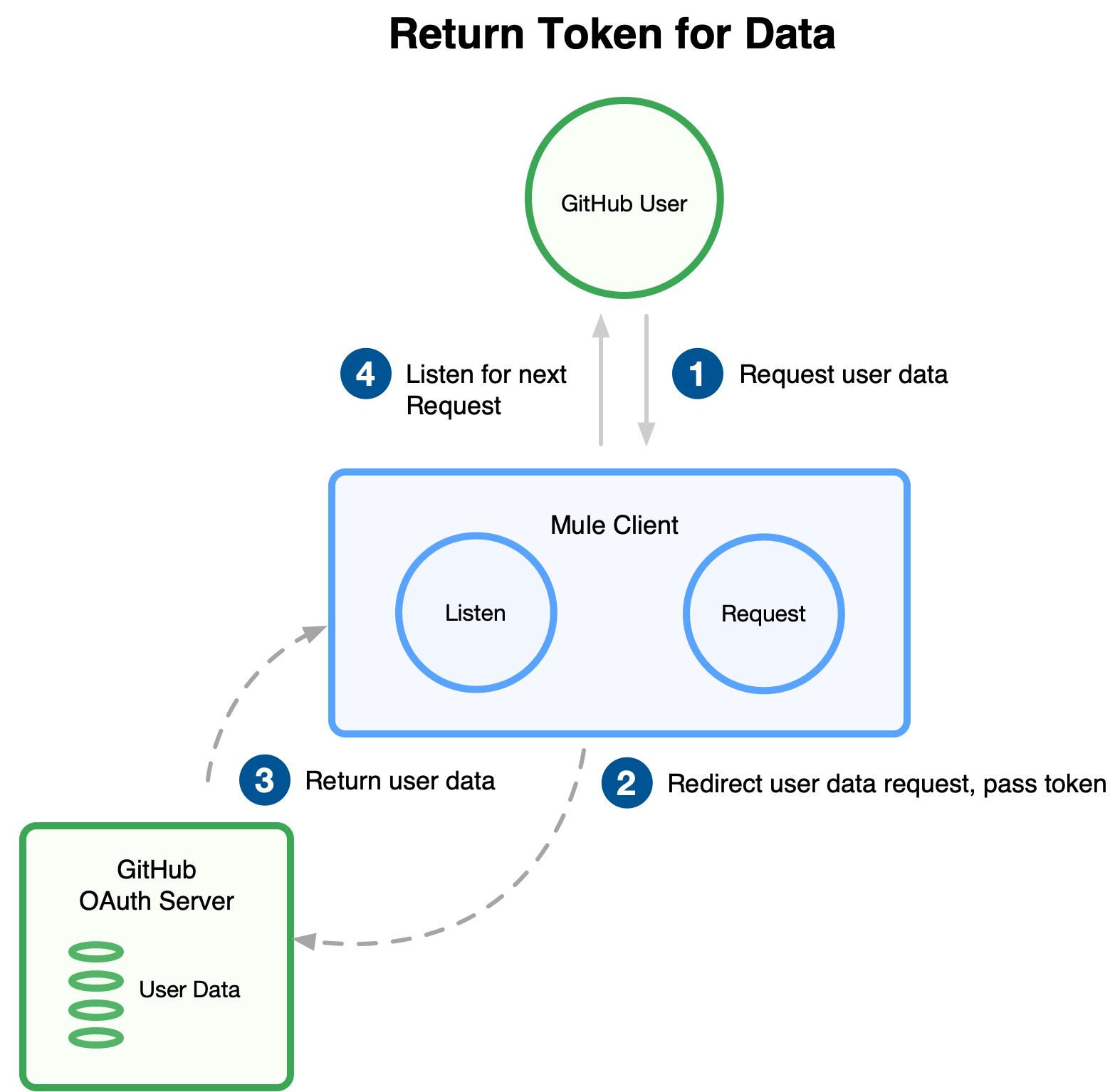
-
Request the secured user data using the access token.
-
Redirect user data request.
-
The client app gets the user data from the GitHub authentication server.
-
The client app listens for the next request.
Set Up Authorization
To set up the authorization, follow these steps:
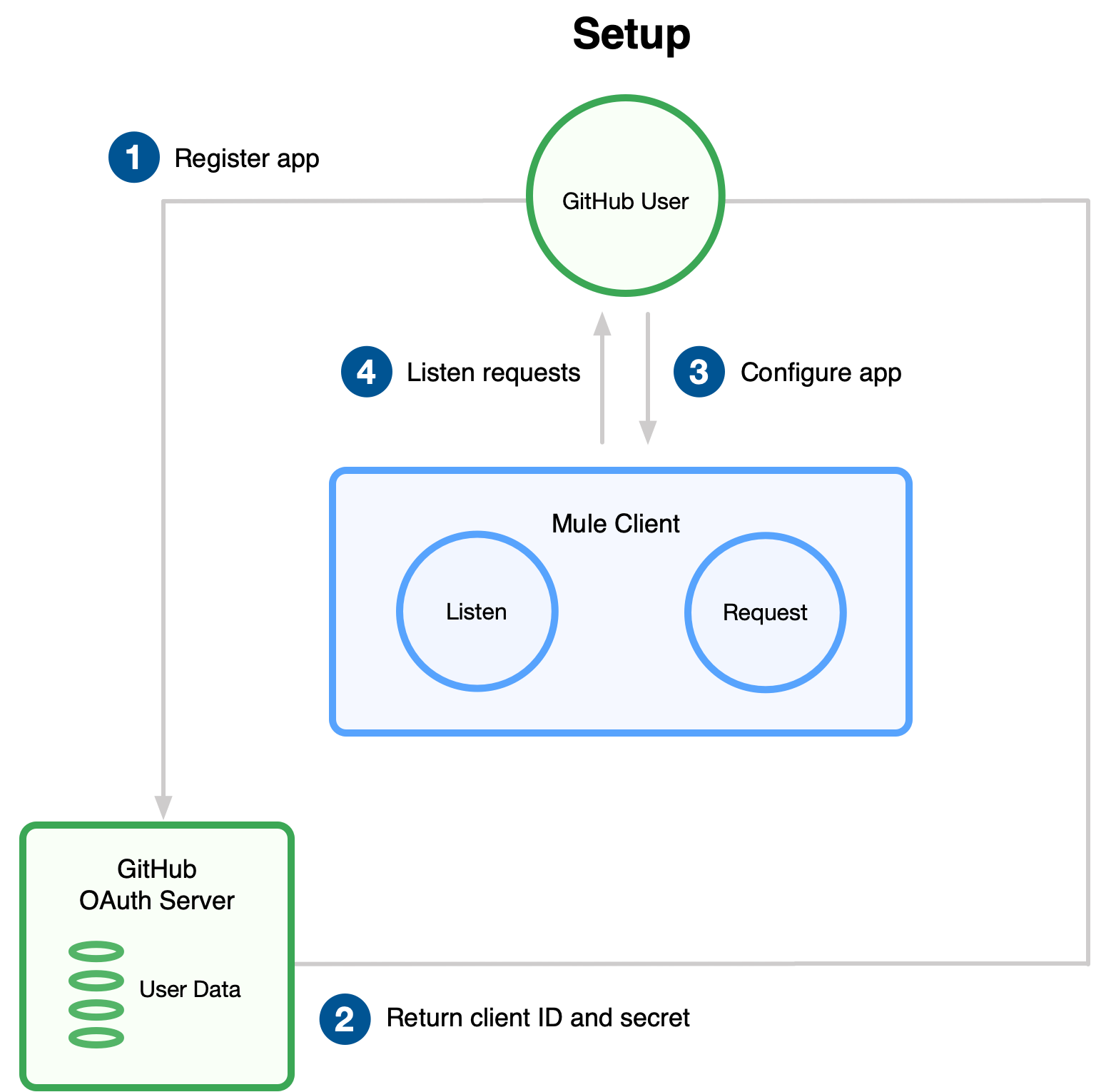
-
Register the client application on the authentication server.
The authentication server assigns a client ID and client secret to the Mule app. The app uses these credentials to identify itself to the authentication server. During the registration, provide the URL to the Mule app home page and the application callback URL. -
Log in to GitHub.
-
Register the application in your GitHub personal settings.
-
On the Register a new OAuth application page, complete the following fields:
-
Application name:
oauth-grant-code -
Homepage URL:
http://localhost:8082 -
Authorization callback URL:
http://localhost:8082/callback
-
-
Click Register application.
GitHub creates a page for the registered application on
https://github.com/settings/applications/<app number>that includes the GitHub-assigned client ID and client secret.
Create the Mule App
Create a Mule app that uses the GitHub assigned client ID and client secret to access the user data on the GitHub OAuth2 authentication server.
The Mule app consists of an HTTP Listener source, an HTTP Request operation, and a DataWeave Transform message component to transform plain text to JSON. In the HTTP Request operation, you configure access to the authentication server. To create the Mule app:
-
In Studio > Mule Palette, select HTTP > Listener.
-
Drag Listener to the Studio canvas.
-
Set Path to
/. -
Click the plus sign (+) next to the Connector configuration field to configure a global element that can be used by all instances of the source in the app.
-
In the HTTP Listener config window, set the following fields:
-
Protocol:
HTTP (Default) -
Host:
All Interfaces [0.0.0.0] (default) -
Port:
8081
-
-
Drag an HTTP > Request operation to the right of the Listener source.
-
Expand the Package Explorer window.
-
Expand your Mule app project.
-
Open the
pom.xmlfile. -
At the end of the
<dependencies>section and before the</dependencies>statement, add the following statement to enable OAuth options for the Request operation:<dependency> <groupId>org.mule.modules</groupId> <artifactId>mule-oauth-module</artifactId> <version>1.1.8</version> <classifier>mule-plugin</classifier> </dependency> -
Select the HTTP Request operation from your flow, and in the properties editor for Connector Configuration, click the plus sign (+).
-
Set Authentication to Authorization code grant type.
-
Set the following required fields:
-
External callback url:
http://myapp.mycompany.com:8082/callback
The OAuth authentication server uses this URL to provide the authentication code to the Mule server so that the Mule server can retrieve the access token. This must be the externally visible address of the callback, not the local one. -
Local authorization url:
https://localhost:8082/login
This URL enables you to authenticate and grant access to the app for your account. -
Authorization url:
https://github.com/login/oauth/authorize
This URL redirects the user request from the Mule app to the authorization URL of the GitHub authentication server. -
Client id
The client ID that GitHub provided when you registered the app. -
Client secret
The client secret that GitHub provided when you registered the app. -
Token Manager
To access authorization information for client credentials and authorization codes, configure a token manager. If you don’t configure a token manager, the OAuth Module re-initializes every time a new request is made. -
Token url:
https://github.com/login/oauth/access_token
The Mule client app sends the token to the token URL.Additionally, you can set these optional fields:
-
Local callback url:
http://localhost:8082/callback
This URL matches the value you configured for External callback URL when registering the app in GitHub. This is the configuration of the server that Mule creates to receive the requests that a remote host sends to the External callback URL. External and internal callback URLs are the same, one URL enables you to create a server in the runtime (internal) and the other URL enables the internet (external) to see the server. -
Response Access Token:
#[payload.access_token]
This DataWeave expression extracts an access token. -
Response Refresh Token:
[payload.access_token]
If the provider you use sends a refresh token, use a DataWeave expression for the refresh token as the following[payload.refresh_token]. In this example, however, GitHub doesn’t actually use a refresh token.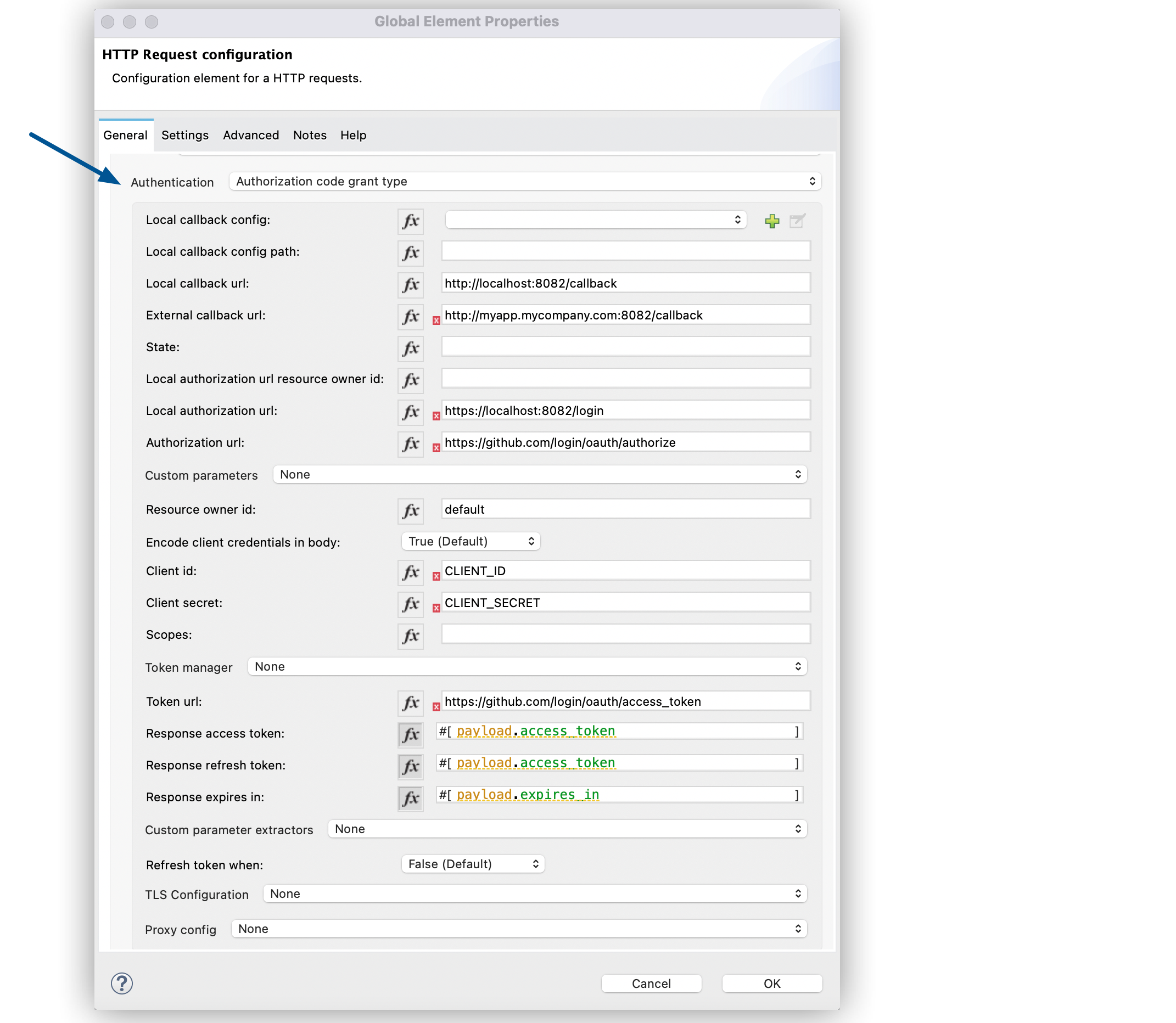
-
-
Click OK.
-
Save your Mule app.
Run the Mule Client App
To run the Mule client app and get the GitHub user data, perform the following steps before the access token expires:
-
In the Package Explorer window, right-click the project name and choose Run as > Mule Application.
The console shows the Mule app deploying.
-
In a browser, enter the local authorization URL
http://localhost:8082/loginto initiate the OAuth2 dance.GitHub prompts you to log in.
-
Log in using your GitHub username and password.
GitHub prompts you to authorize the application you registered to run.
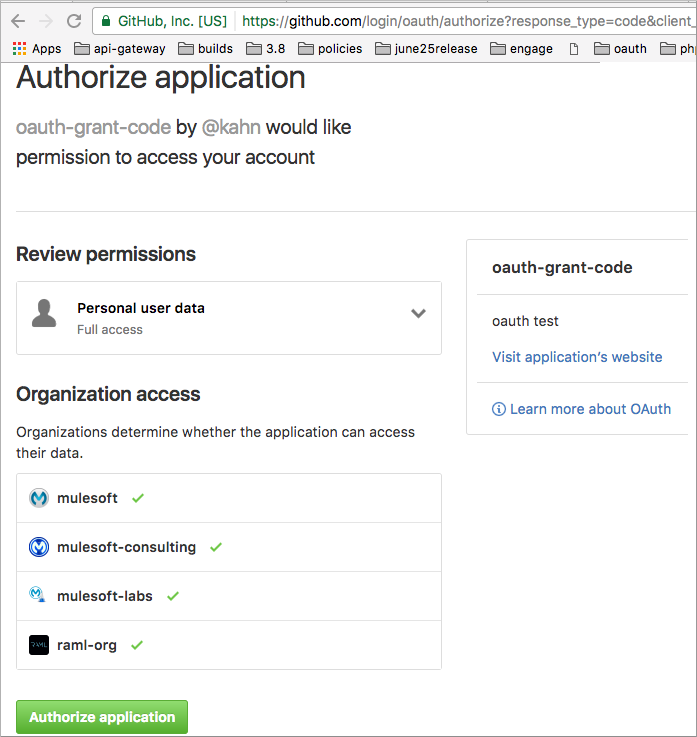
-
Click Authorize application.
Successfully retrieved access tokenappears as body text in the browser you used to initiate the OAuth2 dance. -
For the token to get data, enter the following URL in a browser:
http://localhost:8081/githubThe GitHub API returns your user information:
{ "login":"kahn", "id":16xxx343,"avatar_url":"https://avatars.githubusercontent.com/u/16xxx343?v=3"` ... }
XML for Configuring OAuth2 Authorization Code Example
The following code shows how to configure OAuth2 Authorization Code in XML:
<http:listener-config name="HTTP_Listener_Configuration"
host="0.0.0.0" port="8081" basePath="/github"/>
<http:request-config name="HTTP_Request_Configuration"
protocol="HTTPS" host="api.github.com" port="443">
<http:authentication>
<oauth:authorization-code-grant-type
externalCallbackUrl="http://myapp.mycompany.com:8082/callback"
localAuthorizationUrl="http://localhost:8082/login"
authorizationUrl="https://github.com/login/oauth/authorize"
clientId="CLIENT_ID"
clientSecret="CLIENT_SECRET"
tokenUrl="https://github.com/login/oauth/access_token" />
</http:authentication>
</http:request-config>Configure OAuth2 Authorization Scopes
Scopes in OAuth are like security roles. Configure scopes for the OAuth2 Authorization code grant type in the Scopes field by defining a comma-separated list of OAuth scopes available in the authentication server.
-
In Studio, select the HTTP Request operation from your flow.
-
Click the plus sign (+) next to the Connector configuration field to configure a global element.
-
Set Authentication to Authorization code grant type.
-
Set Scopes to
access_user_details, read_user_files.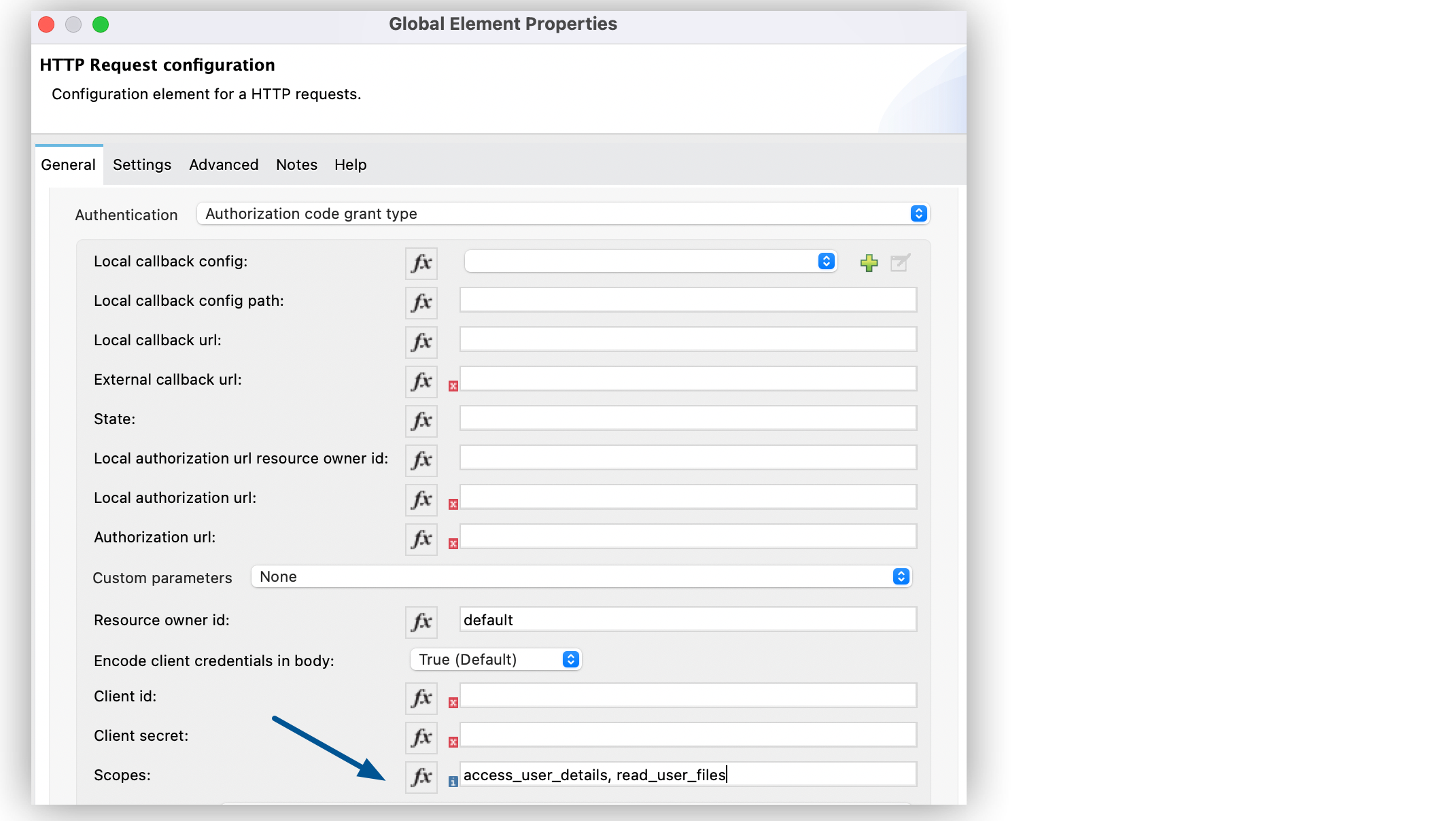
-
Click OK.
In the Configuration XML editor, the scopes configuration looks like this:
<http:authentication>
<oauth:authorization-code-grant-type
localCallbackUrl="http://localhost:8082/redirectUrl"
externalCallbackUrl="http://myapp.mycompany.com:8082/callback"
localAuthorizationUrl="https://localhost:8082/authorization"
authorizationUrl="https://www.box.com/api/oauth2/authorize"
clientId="your_client_id"
clientSecret="your_client_secret"
tokenUrl="https://www.box.com/api/oauth2/token"
tlsContextFactory="TLS_Context"
scopes="access_user_details, read_user_files" />
</http:authentication>Configure OAuth2 Authorization Custom Parameters
There are OAuth implementations that require or allow extra query parameters to be sent when calling the Authentication URL of the OAS. Configure these parameters for the OAuth2 authorization code grant type in the Custom parameters field:
-
In Studio, select the HTTP Request operation from your flow.
-
Click the plus sign (+) next to the Connector configuration field to configure a global element.
-
Set Authentication to Authorization code grant type.
-
Set the following fields:
-
External callback url:
http://myapp.mycompany.com:8082/callback -
Local authorization url:
http://localhost:8082/login -
Authorization url:
https://github.com/login/oauth/authorize -
Client id: Client ID from your GitHub account
-
Client secret: Client secret from your GitHub account
-
Token url:
https://github.com/login/oauth/access_token
-
-
Set Custom parameters to Edit inline.
-
Click the plus sign (+) to add a new custom parameter.
-
Set Key to
box_device_idand Value to123142. -
Repeat Step 6.
-
Set Key to
box_device_nameand Value tomy-phone.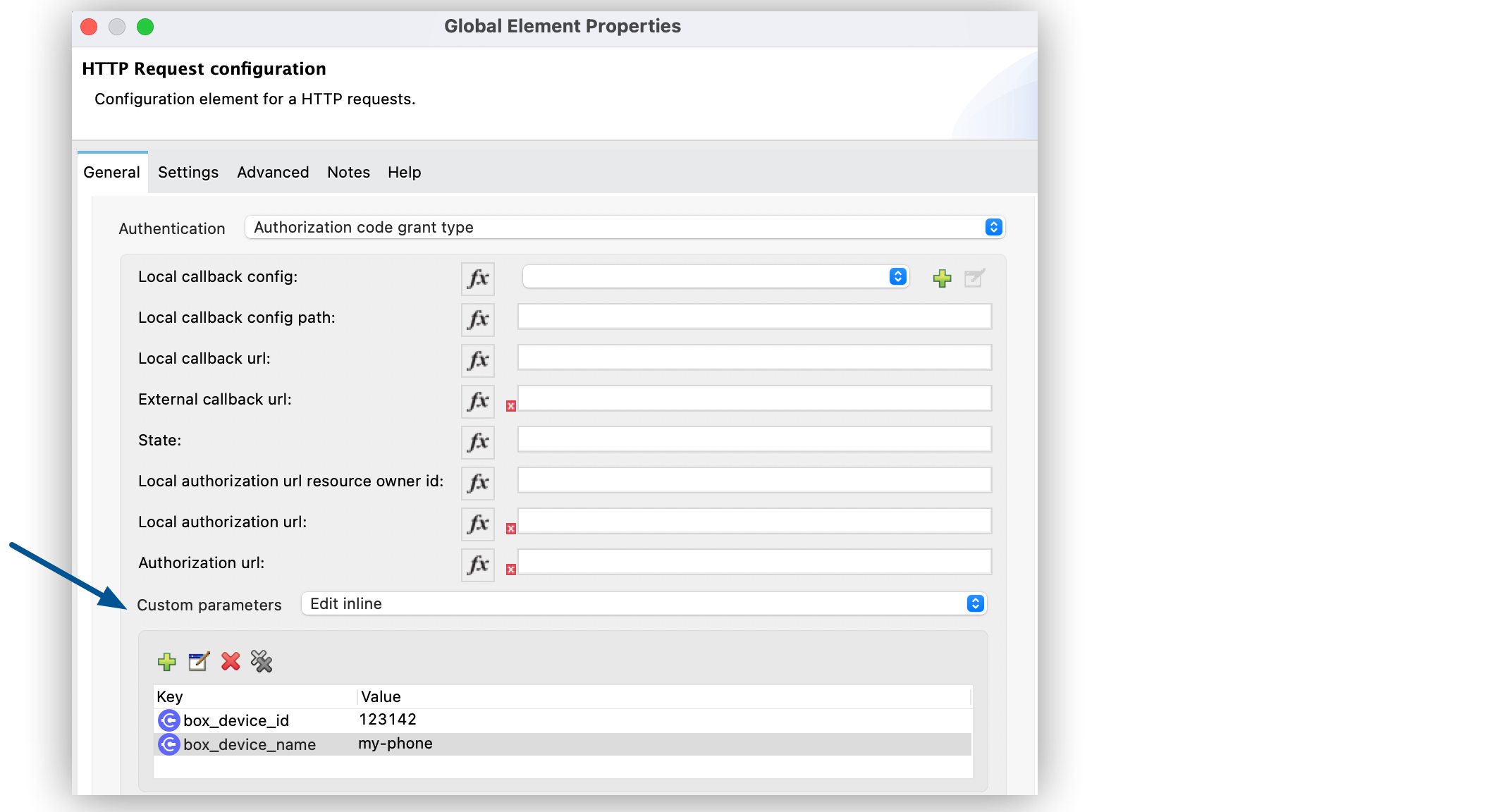
-
Click OK.
In the Configuration XML editor, the oauth:custom-parameter configuration looks like this:
<http:request-config name="HTTP_Request_Configuration"
host="api.box.com" port="443" basePath="/2.0">
<http:authentication>
<oauth:authorization-code-grant-type
externalCallbackUrl="http://myapp.mycompany.com:8082/callback"
localAuthorizationUrl="http://localhost:8082/login"
authorizationUrl="https://github.com/login/oauth/authorize"
clientId="CLIENT_ID"
clientSecret="CLIENT_SECRET"
tokenUrl="https://github.com/login/oauth/access_token" />
<oauth:custom-parameters>
<oauth:custom-parameter
key="box_device_id" value="123142"/>
<oauth:custom-parameter
key="box_device_name" value="my-phone"/>
</oauth:custom-parameters>
</http:authentication>
</http:request-config>Configure OAuth2 Authorization Redirect URI
The OAuth 2.0 specification describes checking the redirect URI from the destination site of the redirect. The OAuth authentication server uses the URL to provide the authentication code to the Mule server for retrieving the access token. If you provide this URL, Mule creates an endpoint at the URL for storing the authentication code unless there’s already an endpoint registered to manually extract the authorization code.
To override the redirect URI (external redirect_uri), configure the external redirect URI in the External callback url field, which is useful for actions such as deploying applications to CloudHub. When you configure authentication, you can optionally configure the Local callback url field as well.
For CloudHub, Mule has to create an endpoint with a format similar to the following:
https://<app>.cloudhub.io/<redirect Uri>
To instruct Mule to create the endpoint for CloudHub in the correct format, include the External callback url field in your OAuth2 authorization code grant type configuration.
Configure OAuth2 Authorization Extract Parameters
After you obtain an authorization code from the authentication server, OAuth requests an access token from the token URL of the server.
The format of the response to the token URL is not defined in the OAuth specification. Each implementation can return different response formats. By default, Mule expects the response to be in JSON format. When this is the case, HTTP requests know how to extract the required information, as long as the following fields are specified:
-
Response access token
The JSON field isaccess_token. -
Response refresh token
The JSON field isrefresh_token. -
Response expires in
The JSON field isexpires_in.
When the response is in JSON format, the parameters are automatically extracted and you can use DataWeave expressions to reference these values in the response to the token URL.
When the response is not in JSON format, then you must first configure the connector so that it knows how to extract these values.
In the following example, HTTP Connector expects the response to have a Content-Type of application/x-www-form-urlencoded, so the body of the response is transformed into a map in the payload. You extract the values from the map through DataWeave expressions, such as #[payload.access_token] (the default value for the Response access token and Response refresh token).
-
In Studio, select the HTTP Request operation from your flow and in the properties editor for Connector Configuration, click the plus sign (+).
-
Set Authentication to Authorization code grant type.
-
Verify the default options for the following fields:
-
Response access token:
#[payload.access_token] -
Response refresh token:
#[payload.refresh_token] -
Response expires in:
#[payload.expires_in]
-
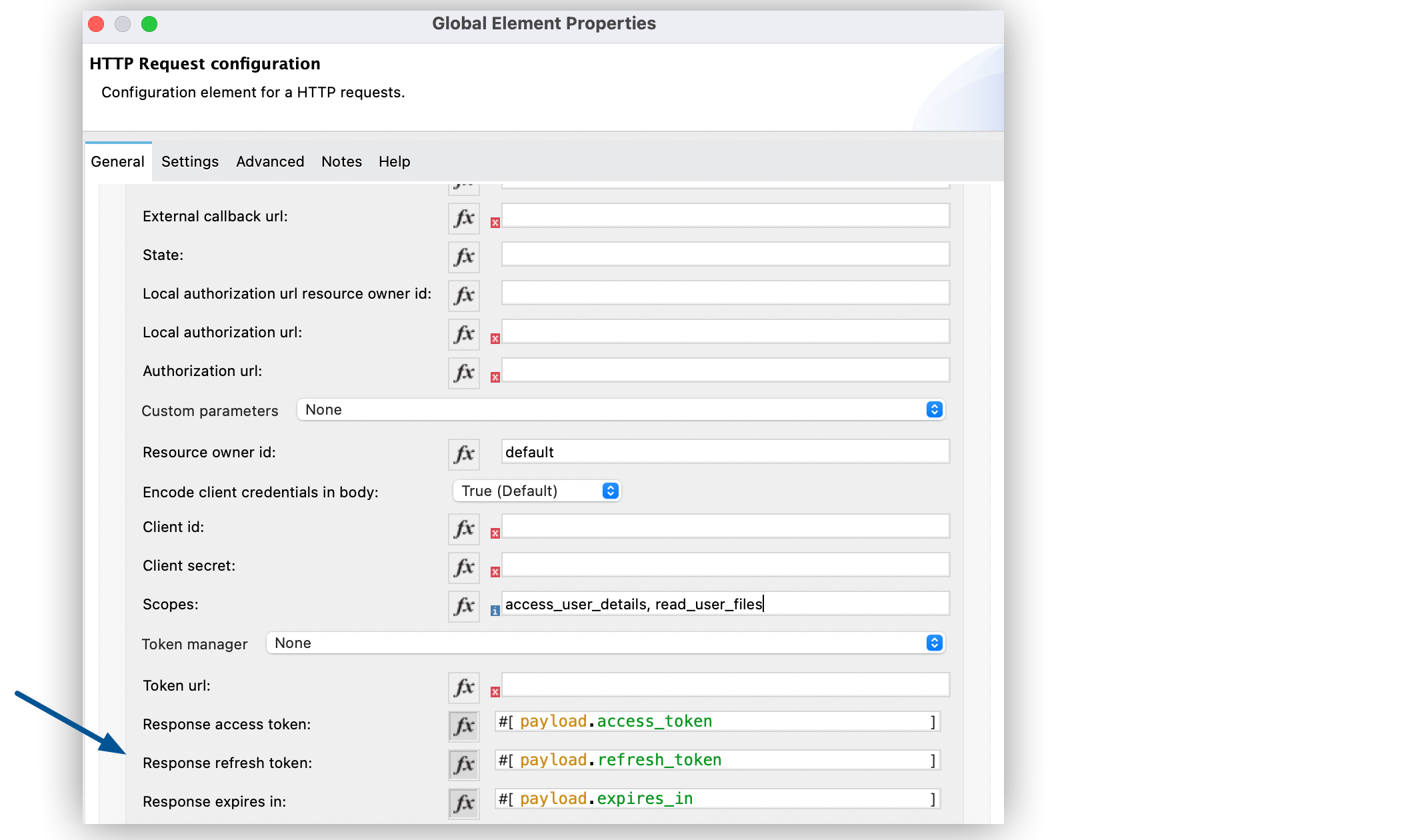
-
Click OK.
In the Configuration XML editor, the responseAccessToken, responseRefreshToken and responseExpiresIn configurations look like this:
<http:request-config name="HTTP_Request_Configuration"
host="api.box.com" port="443" basePath="/2.0">
<http:authentication>
<oauth:authorization-code-grant-type
localCallbackUrl="http://localhost:8082/redirectUrl"
externalCallbackUrl="http://myapp.mycompany.com:8082/callback"
localAuthorizationUrl="http://localhost:8082/authorization"
authorizationUrl="http://www.box.com/api/oauth2/authorize"
clientId="your_client_id"
clientSecret="your_client_secret"
tokenUrl="http://www.box.com/api/oauth2/token"
responseAccessToken="#[payload.access_token]"
responseRefreshToken="#[payload.refresh_token]"
responseExpiresIn="#[payload.expires_in]" />
</http:authentication>
</http:request-config>Configure OAuth2 Authorization Refresh Token When
The access token you obtain from the token URL eventually expires. The length of time the token is valid depends on the authentication server implementation. After the access token expires, instead of going through the whole process once again, you can retrieve a new access token by using the refresh access token provided by the token URL response.
Mule manages this behavior automatically. By default, when an HTTP request is executed, if the response has a status code of 401, Mule calls the token URL and gets a new access token.
You can configure when Mule performs one of these requests to obtain a new access token using a DataWeave expression. The expression is evaluated against the response of the HTTP Request call.
-
In Studio, select the HTTP Request operation from your flow and in the properties editor for Connector Configuration, click the plus sign (+).
-
Set Authentication to Authorization code grant type.
-
Set Refresh Token When to Expression.
-
In the expression box, add the following DataWeave expression:
#[attributes.statusCode == 401]
In the Configuration XML editor, the refreshTokenWhen configuration looks like this:
<http:request-config name="HTTP_Request_Configuration"
host="api.box.com" port="443" basePath="/2.0">
<http:authentication>
<oauth:authorization-code-grant-type
localCallbackUrl="http://localhost:8082/redirectUrl"
externalCallbackUrl="http://myapp.mycompany.com:8082/callback"
localAuthorizationUrl="http://localhost:8082/authorization"
authorizationUrl="http://www.box.com/api/oauth2/authorize"
clientId="your_client_id"
clientSecret="your_client_secret"
tokenUrl="http://www.box.com/api/oauth2/token"
refreshTokenWhen="#[attributes.statusCode == 401]" />
</http:authentication>
</http:request-config>When a request authorization fails, the response contains an XML node named status with value 'unauthorized'. In the previous example, the DataWeave expression evaluates that condition. When the condition is true, Mule sends a request to the token URL to retrieve a new access token.
Configure HTTPS for OAuth Authorization
When you need to use HTTPS for the communication with the authentication server, such as in a production environment, apply HTTPS encoding to the OAuth credentials in all requests, including those for the:
-
Local authorization url
-
Authorization url
-
Redirect url
-
Token url
To configure HTTPS for OAuth Authorization code grant type:
-
In Studio, select the HTTP Request operation from your flow and, in the properties editor for Connector Configuration, click the plus sign (+).
-
Set TLS Configuration to Global Reference.
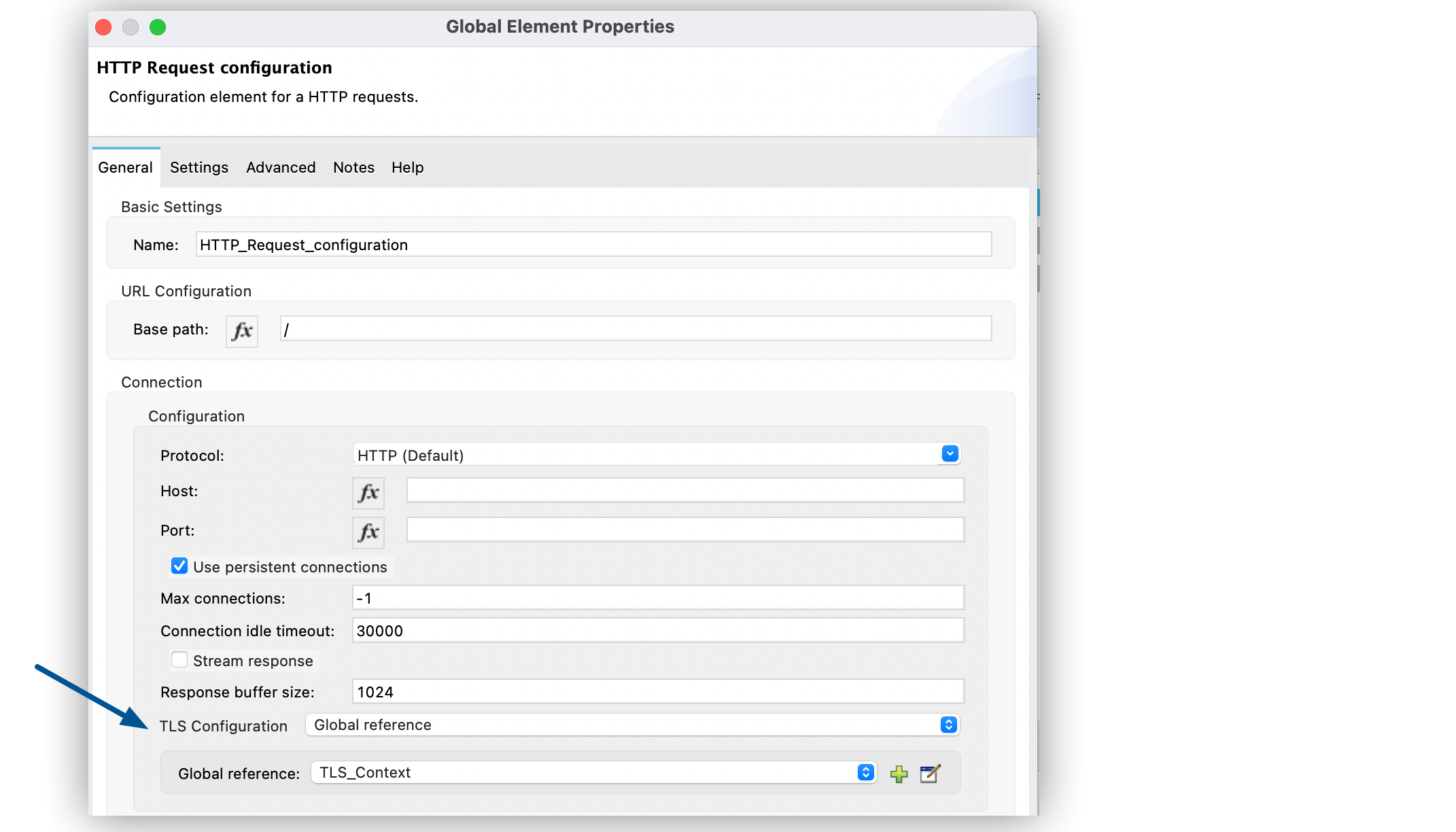
-
Click the green plus sign (+) next to the field to create a new TLS context.
-
For Trust Store Configuration, set the following fields:
-
Path:
your_trust_store -
Password:
your_password
-
-
For Key Store Configuration, set the following fields:
-
Path:
your_keystore_path -
Key Password:
your_key_password -
Password:
your_password
-
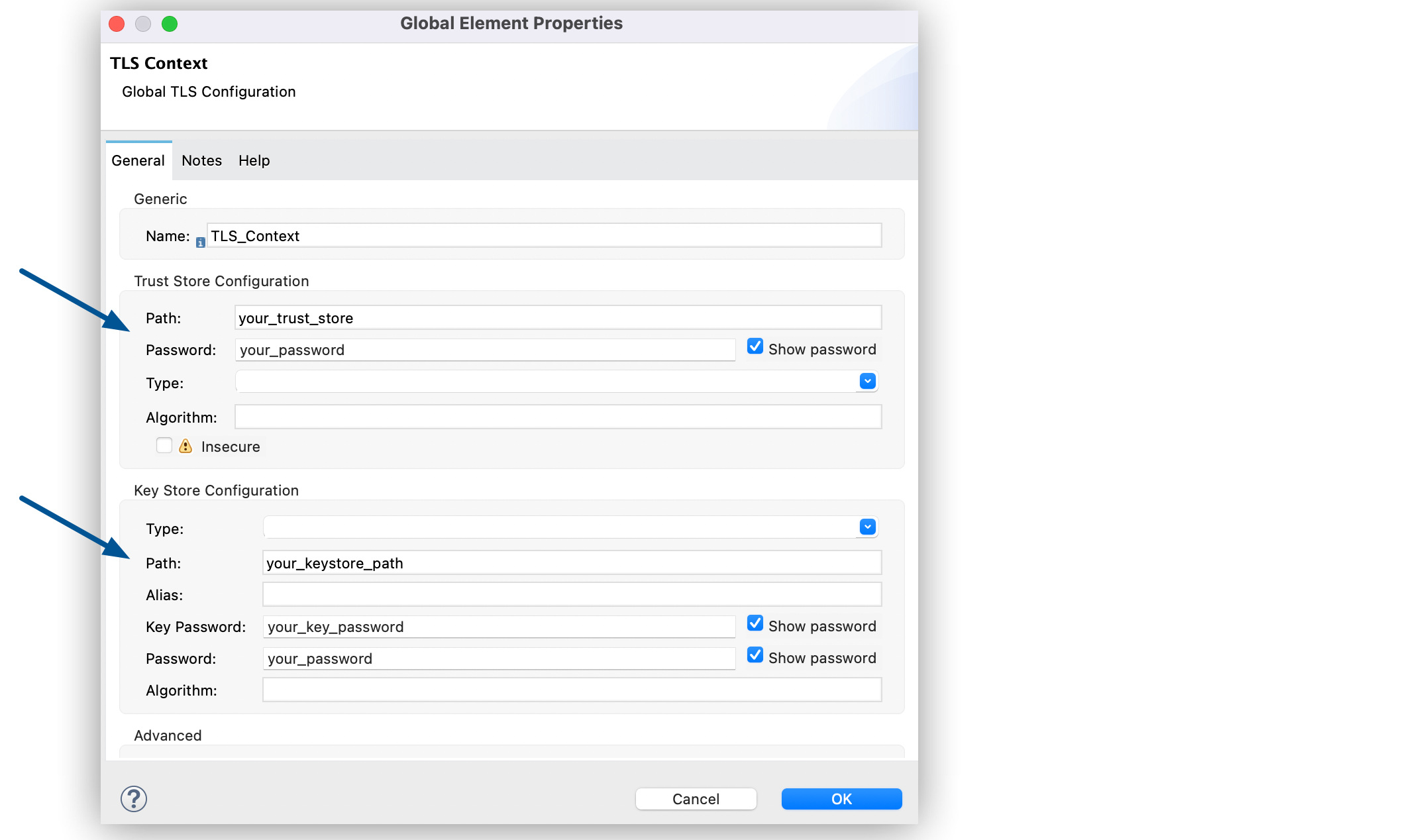
-
Click OK.
In the Configuration XML editor, the tls:context, tls:trust-store and tls:key-store configurations look like this:
<http:request-config name="HTTP_Request_Configuration_HTTPS"
host="api.box.com" port="443" basePath="/2.0"
tlsContext-ref="TLS_Context" protocol="HTTPS">
<http:authentication>
<oauth:authorization-code-grant-type
localCallbackUrl="http://localhost:8082/redirectUrl"
externalCallbackUrl="http://myapp.mycompany.com:8082/callback"
localAuthorizationUrl="https://localhost:8082/authorization"
authorizationUrl="https://www.box.com/api/oauth2/authorize"
clientId="your_client_id"
clientSecret="your_client_secret"
tokenUrl="https://www.box.com/api/oauth2/token"
tlsContextFactory="TLS_Context"
scopes="access_user_details, read_user_files" />
</http:authentication>
</http:request-config>
<tls:context name="TLS_Context">
<tls:trust-store path="your_trust_store"
password="your_password"/>
<tls:key-store path="your_keystore_path"
password="your_password" keyPassword="your_key_password"/>
</tls:context>Configure OAuth2 Authorization Code Grant Type Authentication Using Connected Apps
You can configure the OAuth2 authorization code grant type authentication using the Connected Apps feature.
The following example shows how to configure the OAuth2 authorization code grant type authentication for the HTTP Request operation by creating a Mule app to access a protected resource in the resource server. See OAuth Authorization Grant Types. The example covers how to:
-
Create the Mule app.
-
Add redirection to local authorization URL.
-
Add OAuth authentication.
-
Add the connected app.
-
Add the token URL.
-
Run the Mule app.
| This example requires you to have access to an Anypoint Platform account with organization administrator permission and familiarity with Configuring Properties. |
Before you create the Mule app, review the following steps for getting OAuth access token and returning token for data:
-
The user submits an HTTP request in the Mule app.
-
The Mule app forwards the request to the protected resource in the Anypoint organization server.
-
The Anypoint organization server rejects the request because the Mule app doesn’t have a token.
-
The Mule app redirects the user to the URL that corresponds to the authorization server, indicating where to call the Mule app back when the authorization code is available.
-
The user authenticates itself to the authorization server.
-
The authorization server returns an authorization code back to the redirect URI.
-
The Mule app calls the authorization server again and provides the authorization code to obtain an access token (stored in an object store).
-
The Mule app tries to access the protected resource again, providing a valid access token.
-
The Anypoint organization server validates the token and delivers the protected resource after successful authentication.
Note that the user does not see the token. The Mule app sees only an authorization code, not customer credentials.
Create the Mule App
When you create a Mule app, the flow tries to access a protected resource in the Anypoint organization server with no authentication configured:
<http:listener-config name="listenerConfig">
<http:listener-connection host="0.0.0.0" port="8070" />
</http:listener-config>
<http:request-config name="requestConfig">
<http:request-connection protocol="HTTPS" host="${host}" port="${port}" />
</http:request-config>
<flow name="authCodeFlow">
<http:listener config-ref="listenerConfig" path="/test" />
<http:request method="GET" config-ref="requestConfig" path="${resource}" />
</flow>The Mule app consists of an HTTP Listener source and an HTTP Request operation. If the host, port, and resource properties in your YAML file aren’t set to an accessible resource, Anypoint Platform fails with a 401 status code because it expects to obtain the access token in the request:
host: "anypoint.mulesoft.com"
port: "443"
resource: "/apiplatform/repository/v2/organizations/<your-org-id>/environments"Add Redirection to Local Authorization URL
The app uses credentials to identify itself to the authentication server. In your XML file, add the redirection to the authorization URL:
<http:listener-config name="listenerConfig">
<http:listener-connection host="0.0.0.0" port="8070" />
</http:listener-config>
<configuration-properties file="local-config.yaml" />
<http:request-config name="requestConfig">
<http:request-connection protocol="HTTPS" host="${host}" port="${port}" />
</http:request-config>
<flow name="authCodeFlow">
<http:listener config-ref="listenerConfig" path="/test" >
<http:response statusCode="#[vars.redirectStatus default '200']" >
<http:headers>
#[vars.redirectLocationHeaders default {}]
</http:headers>
</http:response>
</http:listener>
<http:request method="GET" config-ref="requestConfig" path="${resource}" />
<error-handler>
<on-error-continue type="MULE:SECURITY" >
<set-variable
variableName="redirectLocationHeaders"
value="#[{'Location': '${local.authorization.url}'}]" />
<set-variable variableName="redirectStatus" value="302" />
</on-error-continue>
</error-handler>
</flow>Add the same redirection to your YAML file:
host: "anypoint.mulesoft.com"
port: "443"
resource: "/apiplatform/repository/v2/organizations/<your-org-id>/environments"
local.authorization.url: "http://localhost:8070/authorize"Add OAuth Authentication
An OAuth dance mechanism starts when the authentication is added to the HTTP request connection. This authentication creates an endpoint in the localAuthorizationUrl that redirects you to the authorizationUrl parameter used to configure the authorization server location. In the following example, the location is https://anypoint.mulesoft.com/accounts/api/v2/oauth2/authorize.
This example uses dynamic configuration represented by the use of an expression in the resourceOwnerId parameter. See Dynamic Configurations.
After </http:listener-config> and before <flow name="authCodeFlow">, add the following statement to enable the OAuth authorization code:
<oauth:token-manager-config name="tokenManagerConfig"/>
<http:request-config name="requestConfig">
<http:request-connection protocol="HTTPS" host="${host}" port="${port}" >
<http:authentication>
<oauth:authorization-code-grant-type
localCallbackConfig="listenerConfig"
localCallbackConfigPath="${local.callback.path}"
localAuthorizationUrl="${local.authorization.url}"
authorizationUrl="${authorization.url}"
clientId="${connected.app.client.id}"
clientSecret="${connected.app.client.secret}"
scopes="full"
tokenUrl="${token.url}"
tokenManager="tokenManagerConfig"
externalCallbackUrl="${external.callback.url}"
refreshTokenWhen="#[attributes.statusCode == 401]"
localAuthorizationUrlResourceOwnerId="#['yourAnypointEmail']"
resourceOwnerId="#['yourAnypointEmail']" />
</http:authentication>
</http:request-connection>
</http:request-config>Add the same redirection to your YAML file:
host: "anypoint.mulesoft.com"
port: "443"
resource: "/apiplatform/repository/v2/organizations/<your-org-id>/environments"
local.authorization.url: "http://localhost:8070/authorize"
authorization.url: “https://anypoint.mulesoft.com/accounts/api/v2/oauth2/authorize”
connected.app.client.id: “???”
connected.app.client.secret: “???”
local.callback.path: “???”
external.callback.url: “???”
token.url: “???”Add the Connected App
The Connected Apps feature enables you to delegate access to applications that use APIs to interact with Anypoint Platform. This feature supports OAuth 2.0. See Connected Apps. To create a Connected App in the Anypoint Platform:
-
In Anypoint Platform > Access Management > select Connected Apps.
-
Click Create app.
-
Set a name for your app.
-
Set Type to App acts on behalf of a user.
-
Set Grant Type to Authorization Code.
-
Set Website URL to a website you choose.
-
Set Redirect URIs to your Mule app. You are configuring the
external.callback.url. -
In Scopes, set General to Full Access.
-
Click Save.
A new connected app appears. Anypoint Platform assigns a client ID and client secret.
-
Use the Copy Id and Copy Secret buttons to update the properties YAML file:
host: "anypoint.mulesoft.com" port: "443" resource: "/apiplatform/repository/v2/organizations/<your-org-id>/environments" local.authorization.url: "http://localhost:8070/authorize" authorization.url: “https://anypoint.mulesoft.com/accounts/api/v2/oauth2/authorize” connected.app.client.id: “pasteWhatYouCopiedWithCopyIdButton” connected.app.client.secret: “pasteWhatYouCopiedWithCopySecretButton” local.callback.path: “/callback” external.callback.url: “http://localhost:8070/callback” token.url: “???”
Add the Token URL
To complete the process, add the token.url property. After the Mule app obtains the authorization code (through the authorization callback URL), OAuth requests an access token from token.url.
host: "anypoint.mulesoft.com"
port: "443"
resource: "/apiplatform/repository/v2/organizations/<your-org-id>/environments"
local.authorization.url: "http://localhost:8070/authorize"
authorization.url: “https://anypoint.mulesoft.com/accounts/api/v2/oauth2/authorize”
connected.app.client.id: “pasteWhatYouCopiedWithCopyIdButton”
connected.app.client.secret: “pasteWhatYouCopiedWithCopySecretButton”
local.callback.path: “/callback”
external.callback.url: “http://localhost:8070/callback”
token.url: “https://anypoint.mulesoft.com/accounts/api/v2/oauth2/token”Run the Mule App
To run the Mule app and get the authorization code, follow these steps:
-
In your browser, enter the URL for the flow
http://localhost:8070/test.Anypoint Platform prompts you to log in.
-
Log in to Anypoint Platform using your credentials.
Anypoint Platform prompts you to authorize access to your account. The connected app now acts on your behalf.
-
Click Grant access to.
The authorization code is sent to the
http://localhost:8070/callbackendpoint and the Mule app retrieves a token fromhttps://anypoint.mulesoft.com/accounts/api/v2/oauth2/token.Successfully retrieved access tokenappears as body text in the browser you used to initiate the OAuth2 dance. -
To access the protected resource, enter the flow’s URL in a browser again
http://localhost:8070/test.The app processes the request using the retrieved token.
Configure OAuth2 Client Credentials Grant Type Authentication
The OAuth authentication server (OAS) is a server that holds the resources that are protected by OAuth. For example, the Box server provides an API with OAuth authentication.
Note that HTTP Connector supports only OAuth 2.0.
The client application (CA) is the server that tries to access a protected resource that belongs to a resource owner (RO). For example, a Mule server tries to access the resources that belong to a Box user, and the resources are in a Box server.
In this case, the RO is also the CA. This means that the CA is implicitly authorized by the RO, which makes the whole procedure a lot simpler.
The following diagram illustrates the relationship between both CA and OAS:
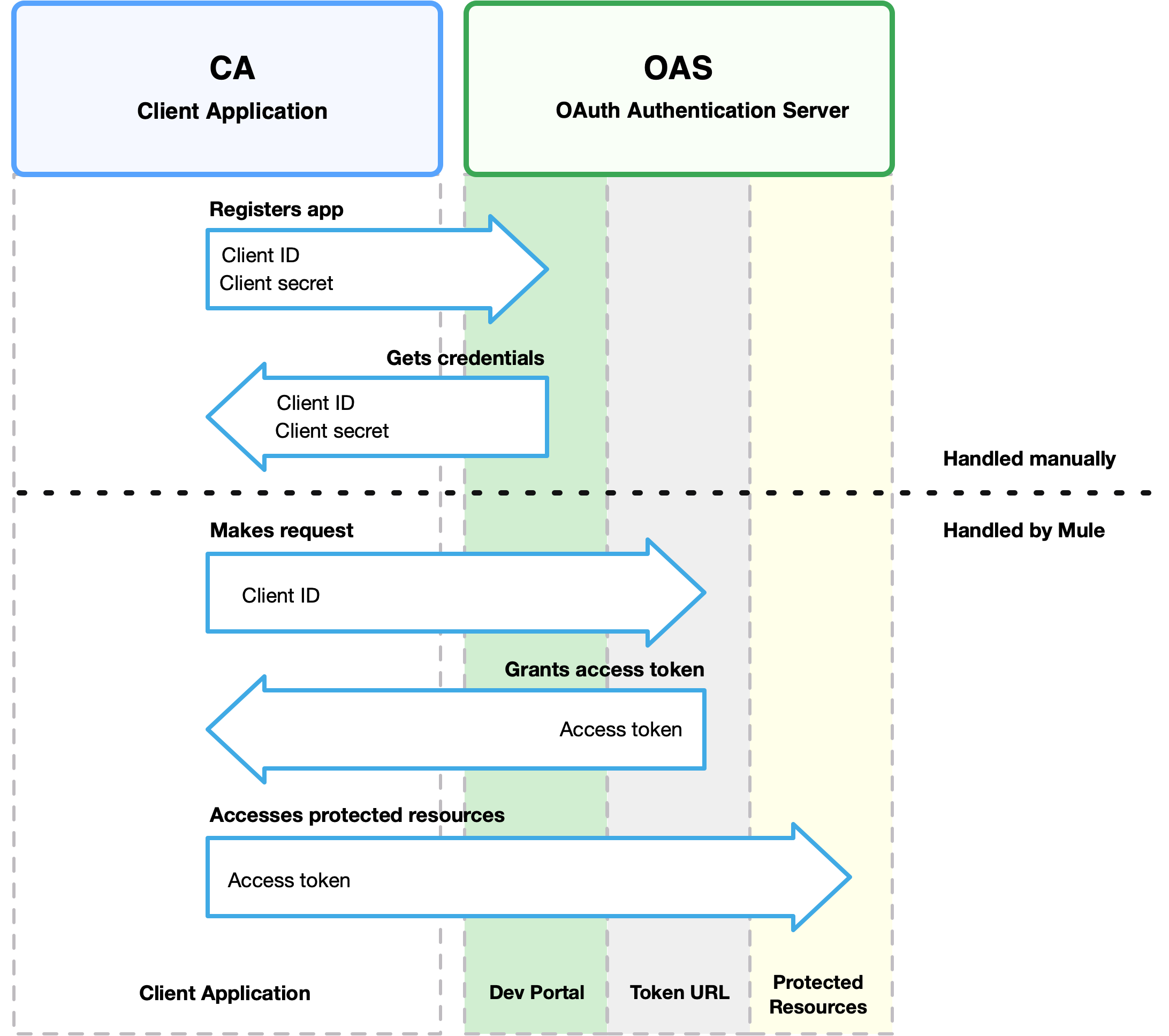
To access protected resources:
-
The CA must register an app to the OAS server. When this occurs, the OAS assigns credentials to the CA that it can later use to identify itself:
client IDandclient secret. The OAS must also provide aToken URL, to which the CA can later send HTTP requests to retrieve anaccess tokenthat is required when accessing the protected resources. -
The CA makes a request to the
Token URLof the OAS, containing its client ID to prove its identity. As a response, the OAS grants it anaccess token. -
With the access token, the CA is now free to access the protected resources in the OAS as long as it includes the access token in the requests. Depending on the policies defined by the OAS, the token may eventually expire.
Client credentials grant type is meant to be used by a client application to grant access to an application on behalf of itself, rather than on behalf of resource owner in the OAS. To get an access token, all you need is the application credentials.
To configure the OAuth2 authorization code grant type for the HTTP Request operation, set the Authentication field to Client credentials grant type:
-
In Studio, select the HTTP Request Configuration global element where you want to use the OAuth client credentials grant type.
-
Set Authentication to Client credentials grant type.
-
Set the following fields:
-
Client id
The client ID that GitHub provided when you registered the app. -
Client secret
The client secret that GitHub provided when you registered the app. -
Scopes
Scopes in OAuth are like security roles. -
Token URL
The Mule client app sends the token to the token URL.
-
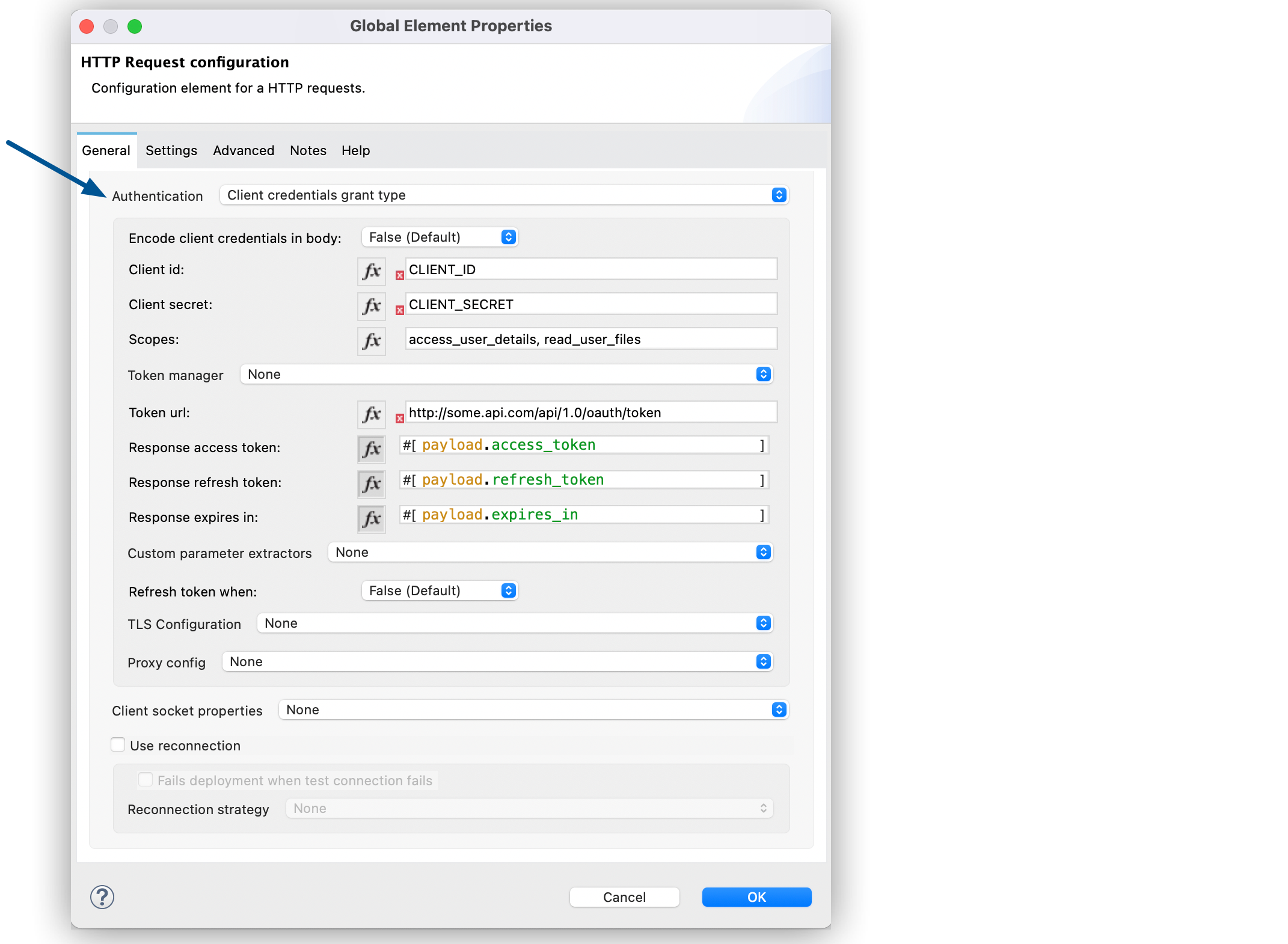
-
Click OK.
When the Mule app is deployed, it tries to retrieve an access token. If the Mule app is not able to retrieve an access token, deployment fails.
XML for Configuring Client Credentials Grant Type Authentication
The following code shows how to configure client credentials grant type authentication in XML:
<http:request-config name="HTTP_Request_configuration" >
<http:request-connection host="some.api.com" port="80" >
<http:authentication>
<oauth:client-credentials-grant-type
clientId="your_client_id"
clientSecret="your_client_secret"
tokenUrl="http://some.api.com/api/1.0/oauth/token"
scopes="access_user_details, read_user_files" />
</http:authentication>
</http:request-connection>
</http:request-config>Configure OAuth2 Client Credential Extract Parameters
The same behavior of extracting parameters from the token URL that applies to OAuth2 authorization code grant type applies to the client credentials grant type as well:
-
In Studio, select the HTTP Request operation from your flow and, in the properties editor for Connector Configuration, click the plus sign (+).
-
Set Authentication to Client credentials grant type.
-
Verify the default options for the following fields:
-
Response access token:
#[payload.access_token] -
Response refresh token:
#[payload.refresh_token] -
Response expires in:
#[payload.expires_in]
-
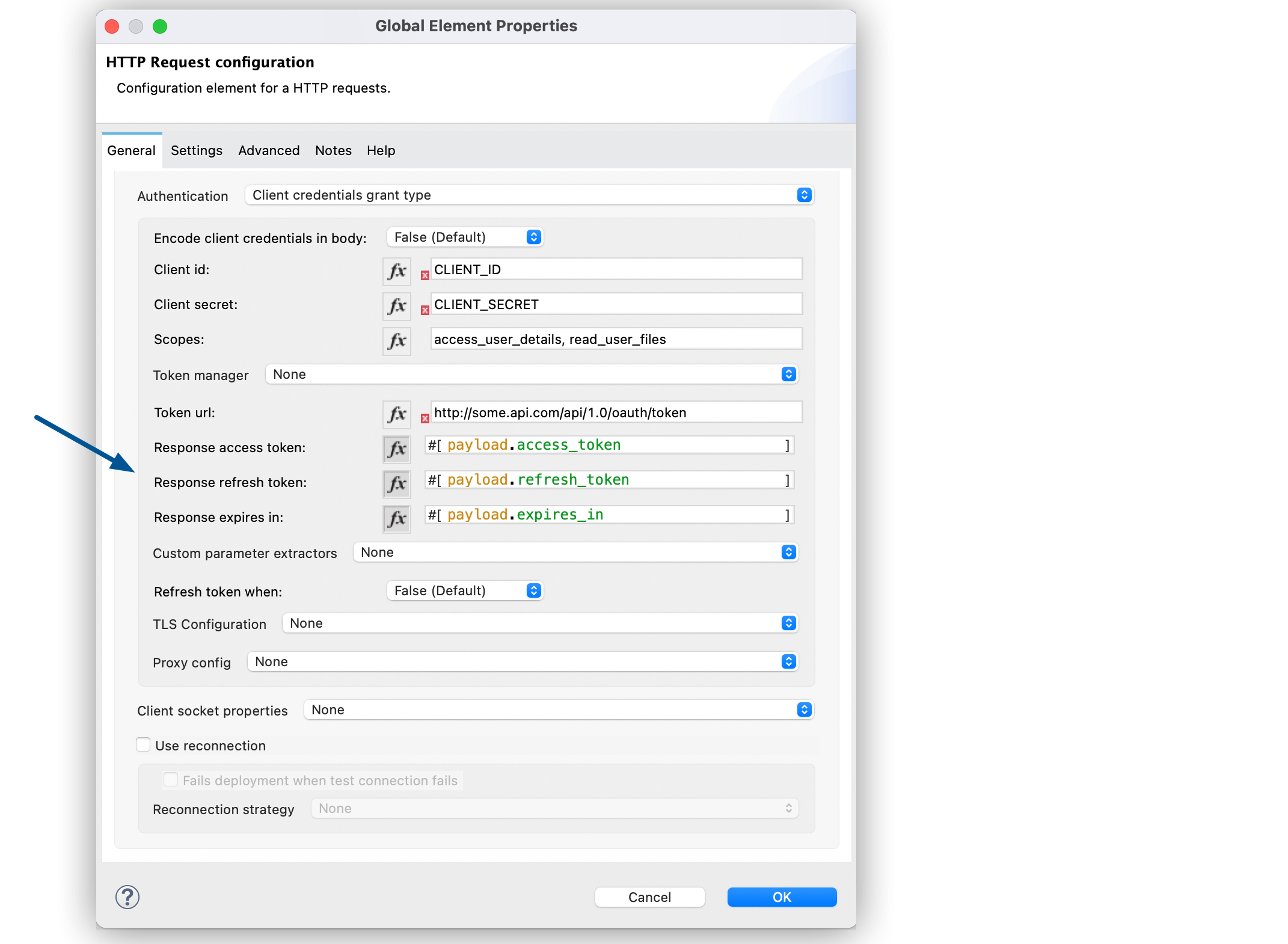
-
Click OK.
In the Configuration XML editor, the responseAccessToken, responseRefreshToken and responseExpiresIn configurations look like this:
<http:request-config name="HTTP_Request_Configuration"
host="api.box.com" port="443" basePath="/2.0">
<http:authentication>
<oauth:client-credentials-grant-type
clientId="CLIENT_ID"
clientSecret="CLIENT_SECRET"
tokenUrl="http://some.api.com/api/1.0/oauth/token"
scopes="access_user_details, read_user_files" />
</http:authentication>
</http:request-config>Configure OAuth2 Client Credential Refresh Access Token When
The same behavior of extracting parameters from the token URL that applies to OAuth2 authorization code grant type applies to the client credentials grant type as well:
-
In Studio, select the HTTP Request operation from your flow and, in the properties editor for Connector Configuration, click the plus sign (+).
-
Set Authentication to Client credentials grant type.
-
Set Refresh Token When to Expression.
-
In the expression box, add the following DataWeave expression:
#[attributes.statusCode == 401]
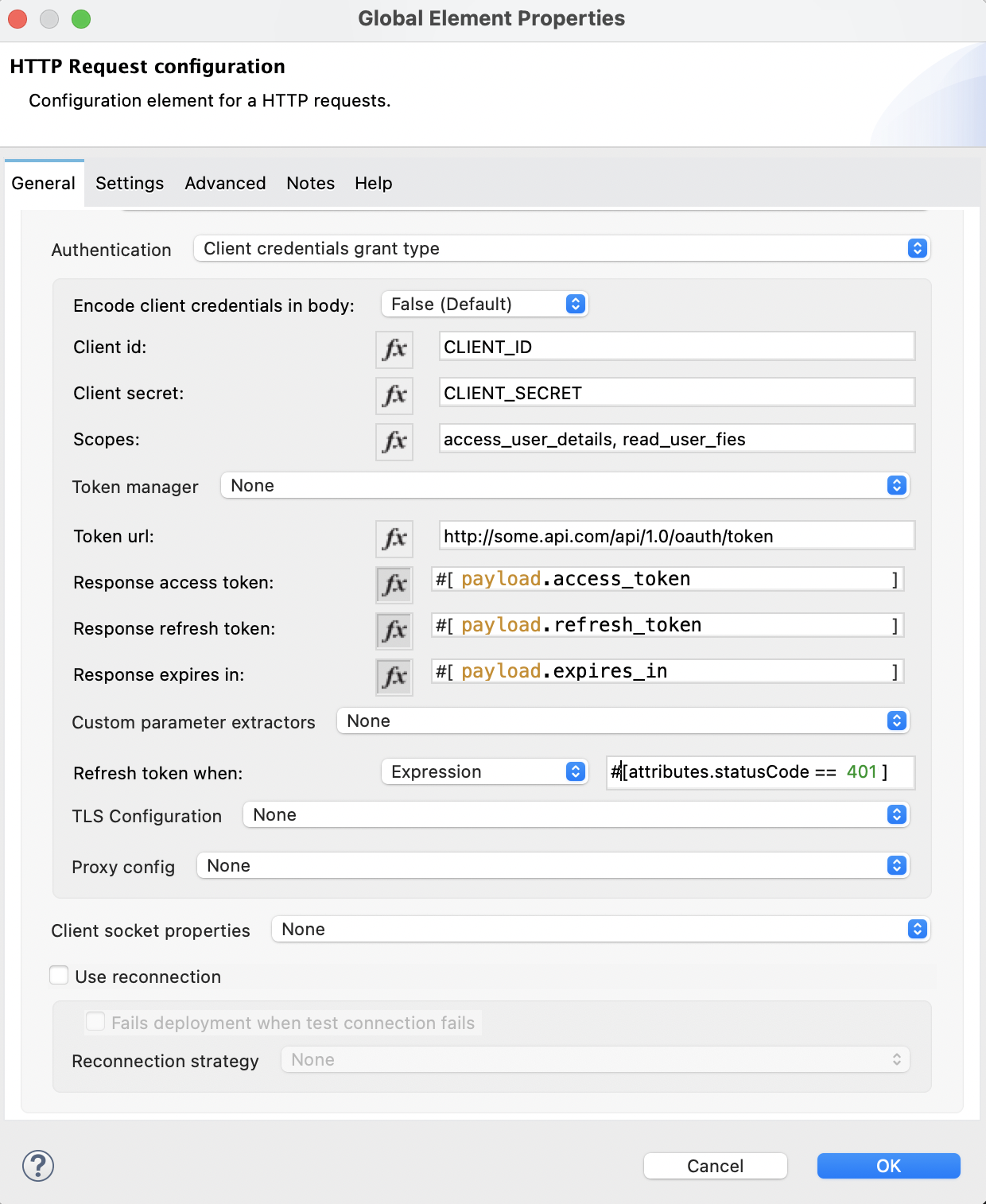
-
Click OK.
In the Configuration XML editor, the refreshTokenWhen configuration looks like this:
<http:request-config name="HTTP_Request_Configuration"
host="api.box.com" port="443" basePath="/2.0">
<http:authentication>
<oauth:client-credentials-grant-type
clientId="CLIENT_ID"
clientSecret="CLIENT_SECRET"
tokenUrl="http://some.api.com/api/1.0/oauth/token"
scopes="access_user_details, read_user_files"
refreshTokenWhen="#[attributes.statusCode == 401]" />
</http:authentication>
</http:request-config>Configure a Token Manager
To access authorization information for client credentials and authorization codes, configure a token manager:
-
In Studio, select the HTTP Request operation from your flow and, in the properties editor for Connector Configuration, click the plus sign (+).
-
Set Authentication to Authorization code grant type.
-
Set Token manager to Edit inline.
-
Click the plus sign (+) to create a new configuration that references an object store.
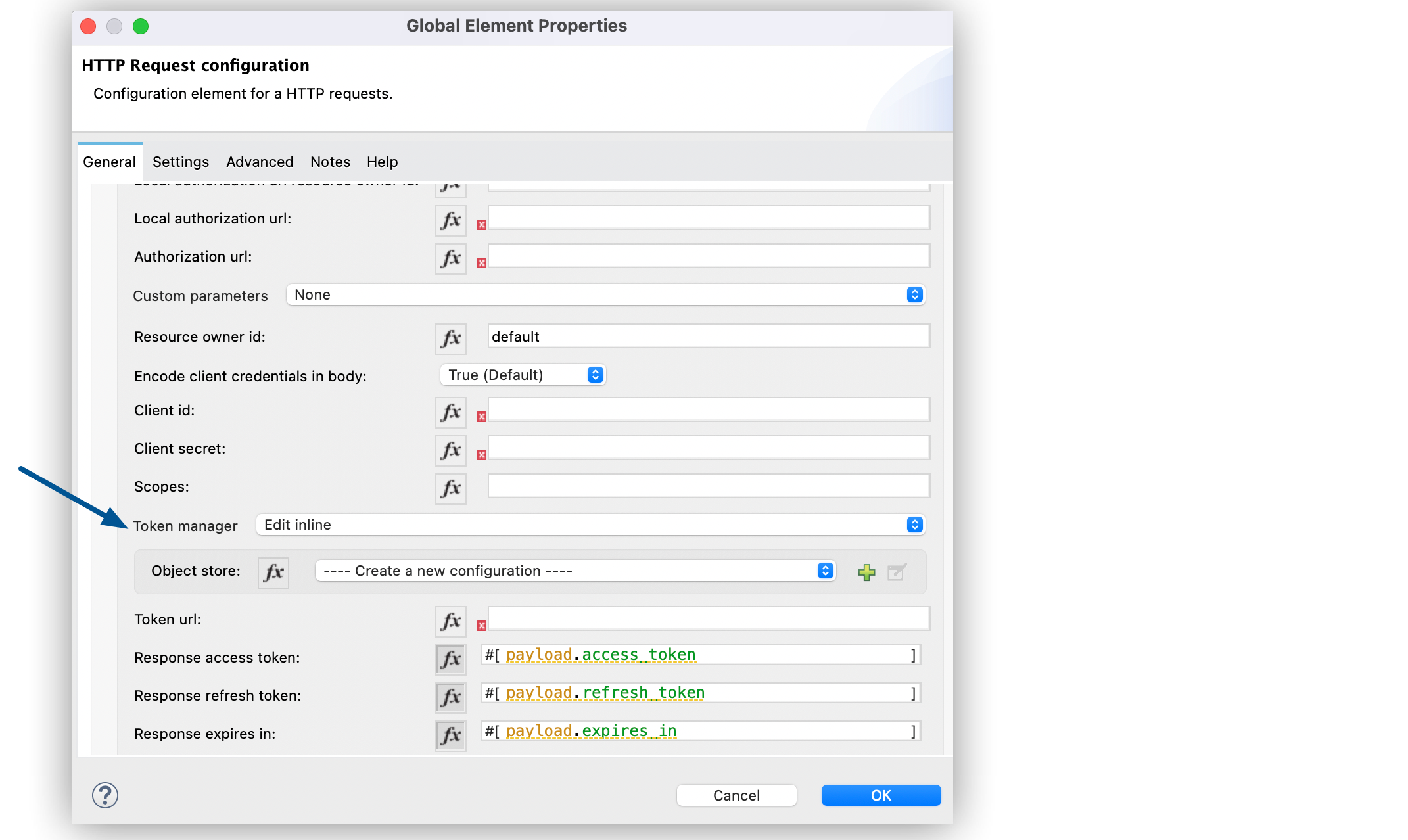
-
Click OK.
In the Configuration XML editor, the tokenManager-ref attribute references a token-manager-config element like this:
<oauth:token-manager-config name="Token_Manager_Config"/>
<http:request-config name="HTTP_Request_Configuration"
host="api.box.com" port="443" basePath="/2.0">
<http:authentication>
<oauth:authorization-code-grant-type
clientId="your_client_id"
clientSecret="your_client_secret"
localCallbackUrl="http://localhost:8082/redirectUrl"
tokenManager-ref="Token_Manager_Config"
localAuthorizationUrlResourceOwnerId="#[attributes.queryParams.userId]"
resourceOwnerId="#[vars.userId]"
authorizationUrl="https://www.box.com/api/oauth2/authorize"
localAuthorizationUrl="https://localhost:8082/authorization"
scopes="access_user_details, read_user_files"
tokenUrl="https://www.box.com/api/oauth2/token" />
</http:authentication>
</http:request-config>Token Manager - Access Authorization
After you have a token manager associated with an authorization grant type,you can use OAuth module operations anywhere in your Mule app flows to access information from an OAuth authorization.
If you use client credentials or an authorization code with a single resource owner, use the following OAuth module operations in a flow. These operations provide access to the OAuth authorization information from a token manager:
<oauth:retrieve-access-token
tokenManager="tokenManagerConfig"/>
<oauth:retrieve-refresh-token
tokenManager="tokenManagerConfig"/>
<oauth:retrieve-expires-in
tokenManager="tokenManagerConfig"/>
<oauth:retrieve-state
tokenManager="tokenManagerConfig"/>
<oauth:retrieve-custom-token-response-param
tokenManager="tokenManagerConfig"
key="#[vars.key]"/>If you use an authorization code with multiple resource owners, use the following OAuth module operations:
<oauth:retrieve-access-token
tokenManager="tokenManagerConfig"
resourceOwnerId="#[vars.resourceOwnerId]"/>
<oauth:retrieve-refresh-token
tokenManager="tokenManagerConfig"
resourceOwnerId="#[vars.resourceOwnerId]"/>
<oauth:retrieve-expires-in
tokenManager="tokenManagerConfig"
resourceOwnerId="#[vars.resourceOwnerId]"/>
<oauth:retrieve-state
tokenManager="tokenManagerConfig"
resourceOwnerId="#[vars.resourceOwnerId]"/>
<oauth:retrieve-custom-token-response-param
tokenManager="tokenManagerConfig"
resourceOwnerId="#[vars.resourceOwnerId]"
key="#[vars.key]"/>Token Manager Examples
The following table includes examples of how to retrieve information from a token manager. Place these OAuth module operations in your flow after the HTTP Request operation that manages your OAuth authentication:
| Function | Result |
|---|---|
|
|
|
|
|
|
|
Expires in value accessible through |
|
State used for the authorization URL accessible through |
|
Custom parameter extracted from the token URL response accessible through |
|
Custom parameter extracted from the token URL response for resource owner |
Configure Token Manager Access Token Invalidation
When using a token manager, you can block a particular resource owner:
-
In Studio, drag the OAuth module Invalidate oauth context operation to your flow.
-
In the properties editor, set the token manager to point to the same token manager that your HTTP Request operation references when managing OAuth authentication.
-
Set Resource owner id to an expression that points to the resource owner you want to clear, for example,
#[vars.resourceOwnerId].
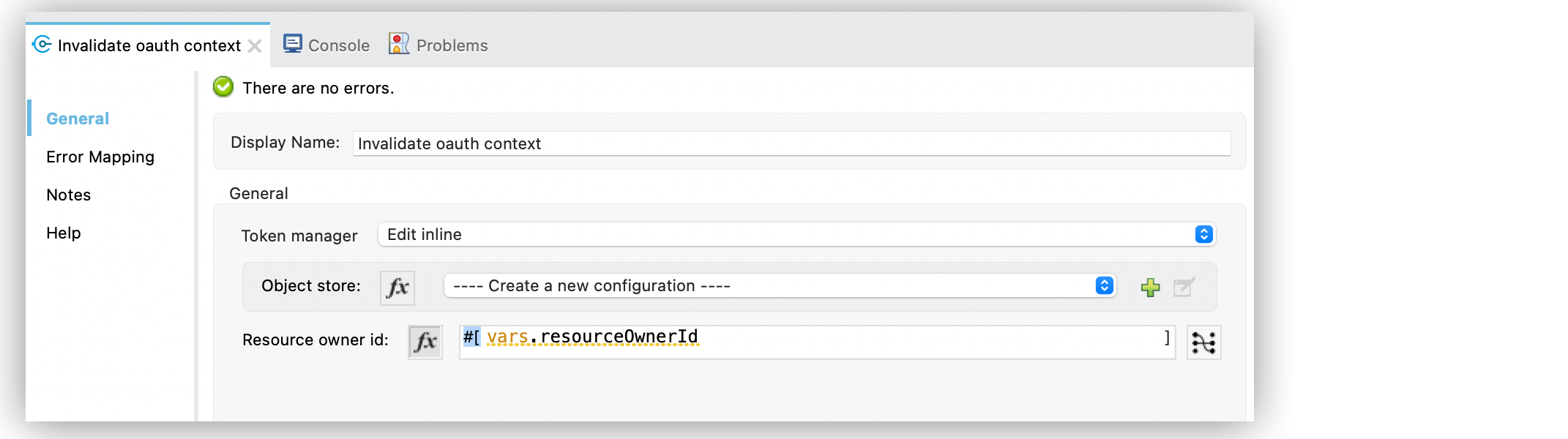
In the Configuration XML editor, the invalidate-oauth-context configuration looks like this:
<flow name="invalidateOauthContext" >
<oauth:invalidate-oauth-context
tokenManager="tokenManagerConfig"
resourceOwnerId="#[vars.resourceOwnerId]">
</oauth:invalidate-oauth-context>
</flow>The Invalidate oauth context operation removes all of the OAuth information stored in the token manager.
When using multiple resource owners with a single token manager, if you want to clear only the OAuth information of one resource owner, then specify the resource owner ID in the Invalidate OAuth Context element.
<flow name="invalidateOauthContextWithResourceOwnerId">
<oauth:invalidate-oauth-context
tokenManager="tokenManagerConfig"
resourceOwnerId="#[vars.resourceOwnerId]"/>
</flow>Configure Token Manager Object Store
By default, the token manager uses a persistent object store to store credentials. You can configure the token manager object store by using the Object store field.
For further information about object stores, refer to the documentation about configuring a custom object store.



