Provider:bc-fips-1.0.2.4 TLS: bctls-fips-1.0.19.jar PKIX: bcpkix-fips-1.0.7.jar
FIPS 140-2 Compliance Support
The Mule 4 Runtime can be configured to run in a Federal Information Processing Standard (FIPS) 140-2 certified environment. This includes all Runtime connectors, such as HTTP connector. Note that Mule doesn’t run in FIPS security mode by default. There are two requirements:
-
Have a certified cryptography module installed in your Java environment
-
Adjust Mule Runtime settings to run in FIPS security mode
|
By default, Government Cloud is configured for FIPS 140-2, so you don’t need to perform the following steps if you’re using Government Cloud. If you’re using Runtime Fabric, see Enabling FIPS 140-2 Compliance Mode for Runtime Fabric instead of performing these steps. |
Assumptions
This document assumes that you’re familiar with FIPS 140-2, the US government security standard that requires that compliant parties use only cryptographic algorithms and techniques that have been certified by NIST. This document also assumes that you have selected and obtained a certified security provider.
Setting Up a FIPS 140-2 Java Environment
Mule relies on the Java runtime to provide a FIPS-compliant security module, which is why the first requirement is to have a FIPS 140-2 Java environment properly set up. If you’re setting up your system for FIPS compliance for the first time and you haven’t already configured a certified security provider, you must first select and obtain one, then set up your Java environment following the instructions specific to your selected provider.
Details for this process vary according to your selected security provider. Refer to the documentation for your security provider for complete instructions.
Starting with Mule 4.6.21, you configure FIPS 140-2 by installing the FIPS license that MuleSoft provides in the license .zip file. To enable FIPS 140-2 compliance, you must install the FIPS license from the .zip package. The non-FIPS license in the same package isn’t valid for FIPS mode.
|
Setup Instructions Using Bouncy Castle Security Provider
These instructions demonstrate how to set up a FIPS 140-2 Java environment.
Setup Instructions in Java 8
These instructions show how to install and configure Bouncy Castle security provider in Java 8.
-
Verify that you’re using Java 8 and
JAVA_HOMEis set. -
Download the provider files from the BouncyCastle web page.
-
Install the required JAR file into the
$JAVA_HOME/lib/extfolder. -
Register the security provider in the security properties file in the
$JAVA_HOME/lib/security/java.securityfolder so that only the Bouncy Castle providers are set: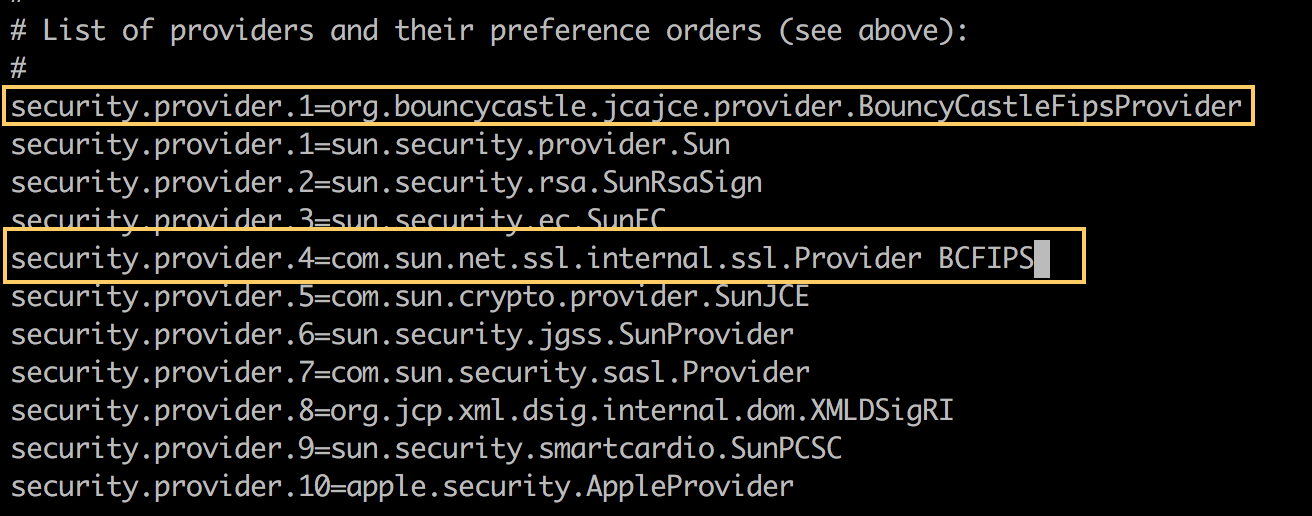
-
Save your changes.
Setup Instructions in Java 11 and Later
These instructions show how to install and configure Bouncy Castle security provider in Java 11 and later.
-
Verify that you’re using Java 11 or later and
JAVA_HOMEis set. -
Download the provider files from the BouncyCastle web page.
Provider:bc-fips-1.0.2.4 TLS: bctls-fips-1.0.19.jar PKIX: bcpkix-fips-1.0.7.jar
-
Register the security provider in the security properties file in the
$JAVA_HOME/conf/security/java.securityfolder so that only the Bouncy Castle providers are set. -
Copy the 3 files downloaded to
/lib/boot(needed for Mule runtime) and/mule-agent-plugin/lib(needed for Mule agent) folders in Mule runtime. -
Run
amc_setupand register Mule runtime. For example, in Add Server, you find the registration token/amc_setup -H d32c4bde-7184-444a-bd87-7a274623e14f---704247 node10 --fips, whered32c4bde-7184-444a-bd87-7a274623e14f---704247is the key from Anypoint Runtime Manager. -
To enable FIPS, update
$MULE_HOME/conf/wrapper.conf. Add the propertieswrapper.java.additional.<n>=-Dmule.security.model=fips140-2andwrapper.java.additional.<n>=-Dmule.cluster.network.encryption.key={someKey}, wheresomeKeyis the key from your cluster that needs to be defined if you are using a clustered environment. -
Get the latest Mule runtime distribution
4.5.x, which enables providersBouncyCastleFipsProviderandBouncyCastleJsseProviderand set the algorithms to PKIX. -
Start Mule runtime.
Running Mule in FIPS Security Mode
After following the steps in Setting Up a FIPS 140-2 Java Environment, set up your Mule instances to work in a FIPS 140-2-compliant environment by updating the configuration of the wrapper that launches the Mule app server.
-
Open your
wrapper.conffile (located in$MULE_HOME/conffolder). -
Uncomment the line that configures Mule to work in FIPS security mode (as shown). Be sure to replace the
<n>with the next sequential number in yourwrapper.conffile.
-
For Java 11 and later, also uncomment this line:

-
Set the approved-only Bouncy Castle property to enforce FIPS compliance. Be sure to replace the
<n>.
-
Save your changes.
When Mule launches again, the startup readout will indicate that FIPS security mode is enabled.
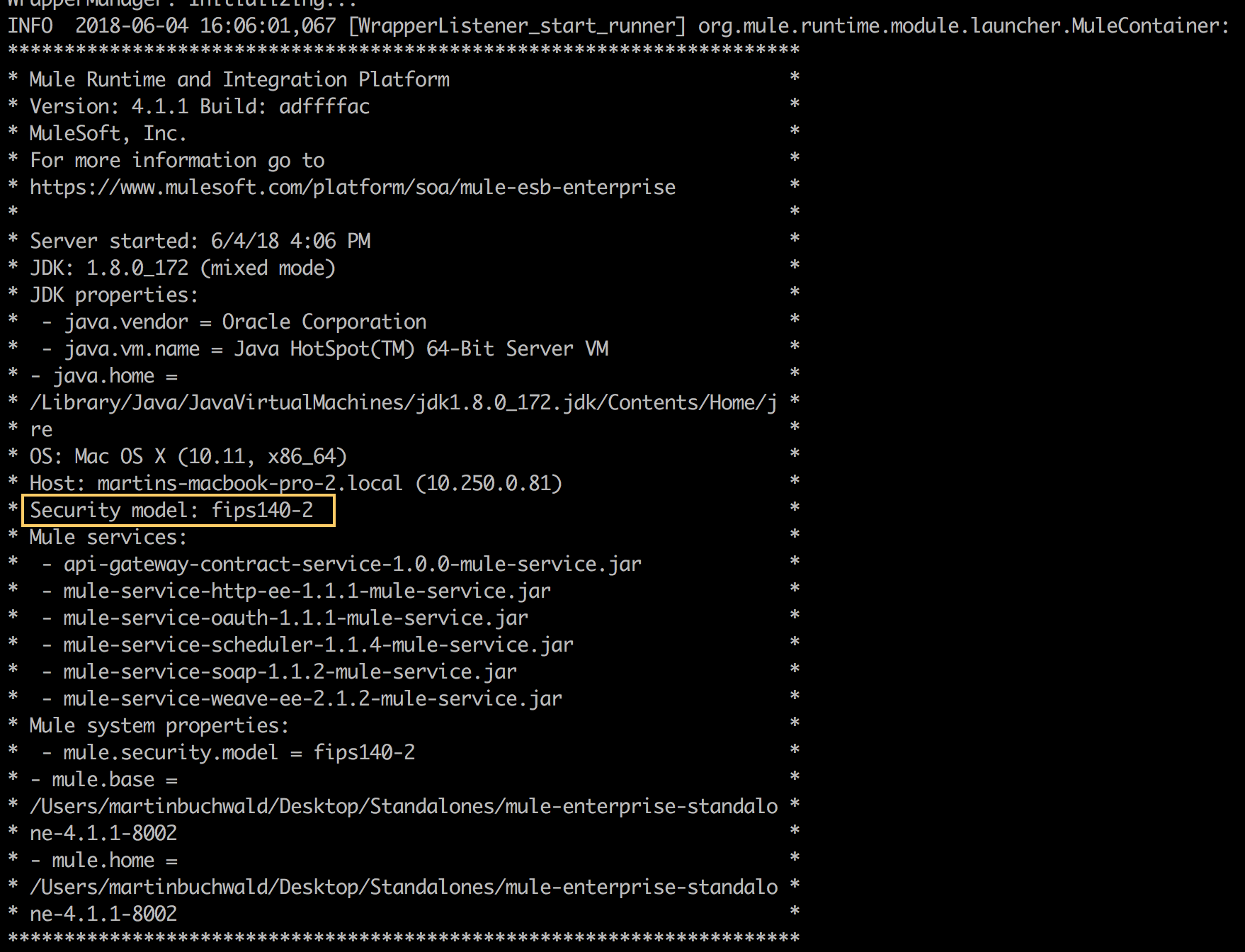
With FIPS security mode enabled, Mule automatically restricts protocol negotiations to use only the subset of approved cryptographic cipher suites. Any HTTPS connectors and any other connectors that use a TLS security layer will be affected automatically by this restriction.
Cluster Environment in FIPS mode
If you’re running in FIPS mode with a Mule runtime in a clustered environment, define an encryption key for the cluster. See Cluster reference for more insight.
FIPS 140-2 Compliant Cipher Suites
This list contains supported FIPS 140-2 compliant cipher suites. To configure the cipher suite used by on-prem Mule installations, see Fine-Tuning SSL Connectors.
-
TLS_DHE_DSS_WITH_AES_128_CBC_SHA
-
TLS_DHE_DSS_WITH_AES_256_CBC_SHA
-
TLS_DHE_RSA_WITH_AES_128_CBC_SHA
-
TLS_DHE_RSA_WITH_AES_256_CBC_SHA
-
TLS_DHE_RSA_WITH_AES_256_GCM_SHA384
-
TLS_ECDH_ECDSA_WITH_AES_128_CBC_SHA
-
TLS_ECDH_ECDSA_WITH_AES_256_CBC_SHA
-
TLS_ECDHE_ECDSA_WITH_AES_128_CBC_SHA
-
TLS_ECDHE_ECDSA_WITH_AES_128_GCM_SHA256
-
TLS_ECDHE_ECDSA_WITH_AES_256_CBC_SHA
-
TLS_ECDHE_ECDSA_WITH_AES_256_CBC_SHA384
-
TLS_ECDHE_ECDSA_WITH_AES_256_GCM_SHA384
-
TLS_ECDHE_RSA_WITH_AES_128_CBC_SHA
-
TLS_ECDHE_RSA_WITH_AES_128_GCM_SHA256
-
TLS_ECDHE_RSA_WITH_AES_256_CBC_SHA
-
TLS_ECDHE_RSA_WITH_AES_256_CBC_SHA384
-
TLS_ECDHE_RSA_WITH_AES_256_GCM_SHA384
-
TLS_ECDH_RSA_WITH_AES_128_CBC_SHA
-
TLS_ECDH_RSA_WITH_AES_256_CBC_SHA
-
TLS_AES_128_GCM_SHA256
-
TLS_AES_256_GCM_SHA384
-
TLS_AES_128_CCM_SHA256
-
TLS_AES_128_CCM_8_SHA256
FIPS 140-2 Compliant Keystore Formats
Keystores or truststores in Mule apps are typically formatted as PKCS12 or JKS.
These formats aren’t FIPS compliant. For compliance, convert them to BCFKS format.
To convert a JKS keystore to BCFKS format, make sure that you:
-
Use Java 8 or later and make sure that
JAVA_HOMEis set. -
Download the
bc-fips.jarfile from the Bouncy Castle website. -
Use this example command to convert a keystore to
BCFKSformat:
BC_FIPS_JAR=${BC_PATH}/bc-fips-*.jar # Replace with a correct path
OLD_KEYSTORE="keystore.jks" # Replace with the keystore to convert
OLD_PASSWD="changeit" # Replace with the keystore password
NEW_KEYSTORE="keystore.bcfks" # Replace with the new keystore
NEW_PASSWD="changeit" # Replace with the new keystore password
keytool -importkeystore \
-providerclass org.bouncycastle.jcajce.provider.BouncyCastleFipsProvider \
-providerpath ${BC_FIPS_JAR} \
-srckeystore ${OLD_KEYSTORE} -srcstoretype JKS -srcstorepass ${OLD_PASSWD} \
-destkeystore ${NEW_KEYSTORE} -deststoretype BCFKS -deststorepass ${NEW_PASSWD}
If you’re using Java 17 or later, add the -J--add-exports=java.base/sun.security.provider=ALL-UNNAMED parameter to the keytool command before the -importkeystore parameter.
|
-
To use the new keystore or truststore, update the TLS configuration in the Mule configuration file:
<tls:context> <tls:key-store type="bcfks" path="server.bcfks" password="changeit" keyPassword="changeit" alias="default" /> <tls:trust-store type="bcfks" path="client.bcfks" password="changeit" /> </tls:context>
If the source keystore is PKCS12, set the parameter -srcstoretype to PKCS12 in the keytool command.
|
Fine-Tuning SSL Connectors
The Mule conf folder includes two files that allow you to fine-tune the configuration of SSL connectors by manually setting which cipher suites Mule can use and which SSL protocols are allowed:
-
tls-default.conf(Allows fine-tuning when Mule isn’t configured to run in FIPS security mode) -
tls-fips140-2.conf(Allows fine-tuning when Mule is running in FIPS security mode)
Open the relevant file and comment or uncomment items in the lists to manually configure the allowed cipher suites and SSL protocols. If you make no changes to these files, Mule allows the configured security manager to select cipher suites and protocols.
Tips and Limitations
-
The Bouncy Castle security provider bundled with the Mule runtime distribution isn’t FIPS certified. When Mule starts in FIPS security mode, the Bouncy Castle provider isn’t registered or used.
-
Not all encryption schemes and signatures included in Mule Cryptography Module and Mule Secure Properties configuration options are FIPS compliant. If your application is using an algorithm that isn’t approved for FIPS use, you will get an error at runtime that reads:
Could not find encryption algorithm '<algorithm-name>'. You are running in FIPS mode, so please verify that the algorithm is compliant with FIPS.
-
Keep in mind that your different environments might have different security configurations, including different encryption schemes and algorithm selections. So you might see this error in certain environments (but not others), depending on how they are set up.
-
Similarly, enabling FIPS at the OS level, such as on Red Hat, isn’t supported as it causes cipher suite errors during license validation.



