Activity Parameters
The Action Step Activity Parameters enables you to map variables that you can use not only in the Workflow, but also in the activities of the business process and gateways. This allows the Activity Parameters to be exchanged among the different elements. For example, the BPMN gateway uses the Activity Parameters to decide which activity should be executed next.
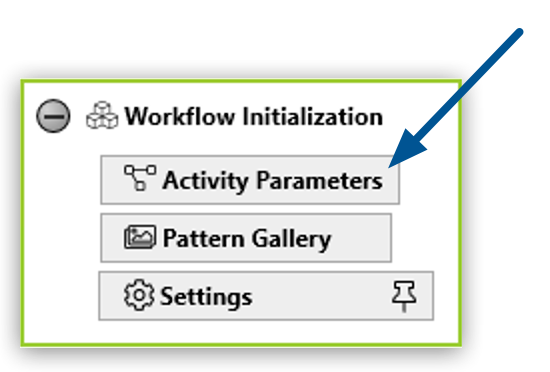
Only one Activity Parameters Action Step can exist in a process and it is automatically placed in the Workflow Initialization section when creating a new Workflow.
Activity Parameters consist of a name, description, and value. Activity parameter names have the following requirements:
-
The name consists of a combination of letters, numbers, and underscores.
-
The name contains no special characters or spaces.
-
The initial letter of the name is lower case.
-
The name is unique.
You cannot use the same name multiple times for different variables.
The predefined values are test values that RPA Builder uses only during a local run. The variables register automatically on RPA Manager when uploaded. RPA Manager enables you to modify the values of the variables and define them differently, depending on the station on which the Workflow is executed. See Using Variables for additional information.
The test values might change in the course of the business process due to the possible assignment of new values. If the business process starts again, the values reset to their initial state.
Defining Activity Parameters
To define the Activity Parameters:
-
In the BPMN editor, click the Business Process Initialization (
 ) button.
) button. -
Click Activity Parameters.
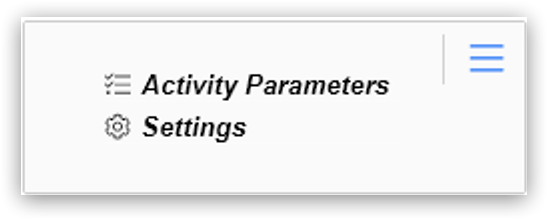
-
In the Business Process Initialization window, click (
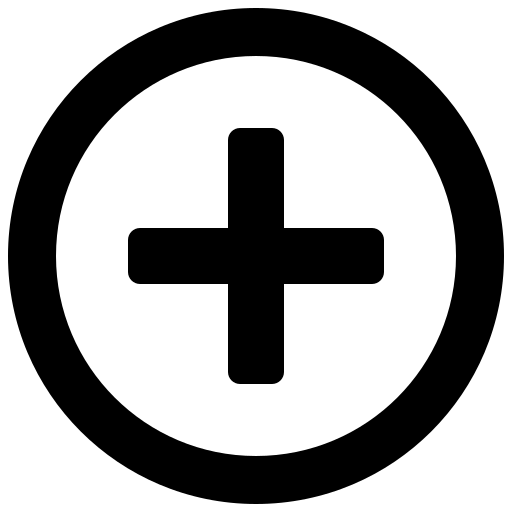 Add New Parameter …).
Add New Parameter …).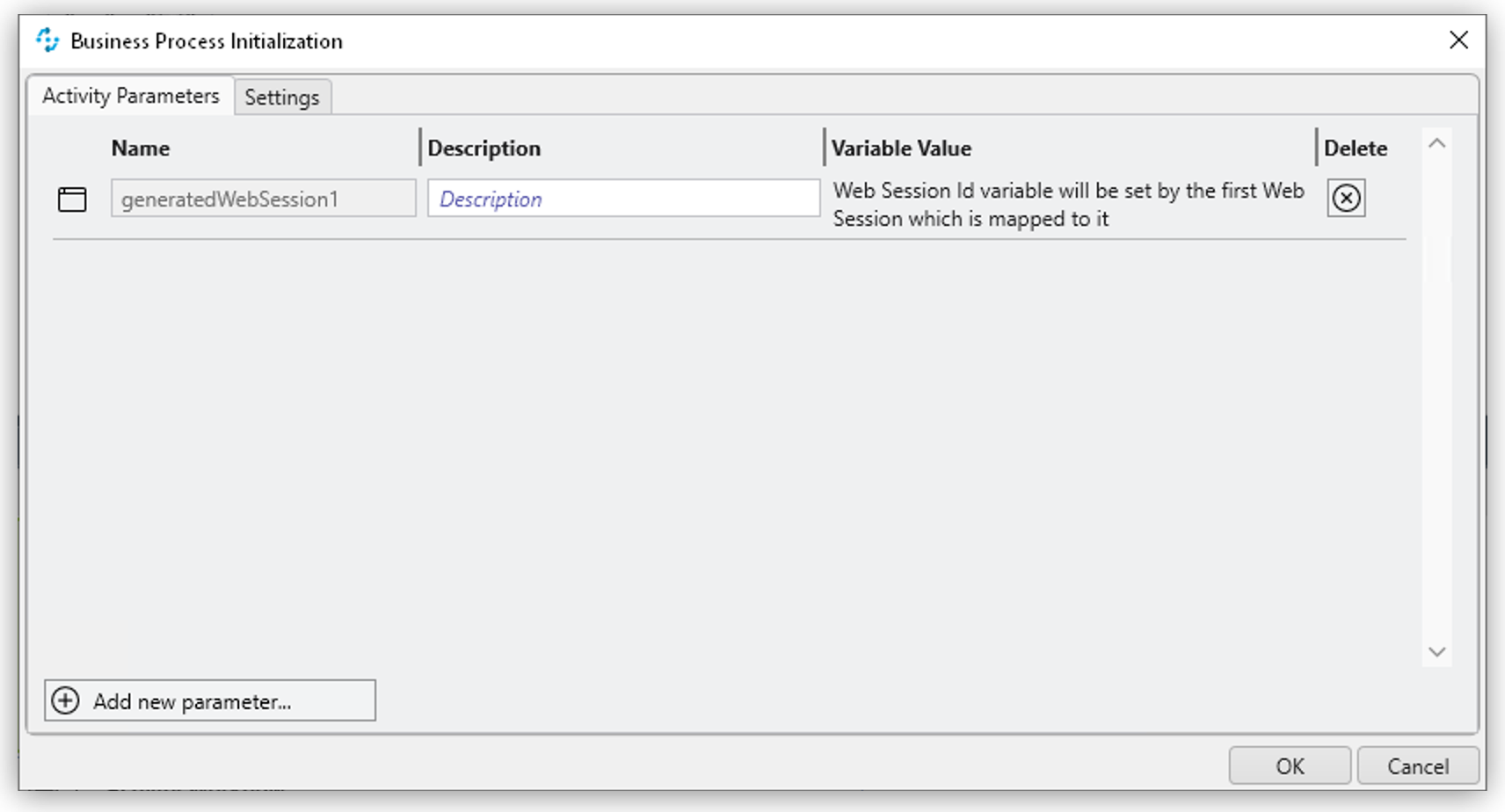
-
Select the Activity Parameter to add from the list.
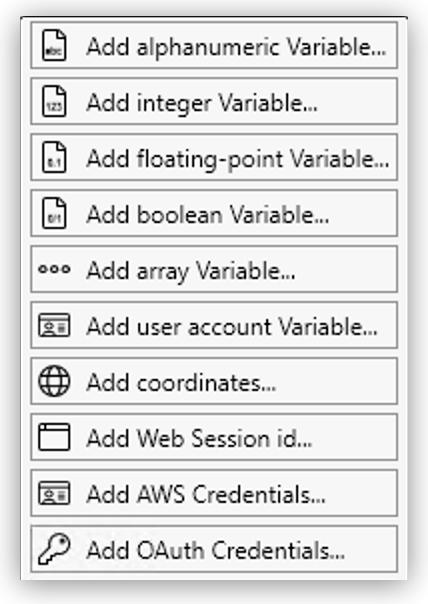
The following data types are available:
-
Texts (alphanumeric)
The value for text (alphanumeric) variables has a limit of 4000 characters.
-
Integers (integer)
-
Floating point values (floating-point)
-
Boolean values (boolean)
-
Lists (array)
-
Log-in data (user account)
-
Screen coordinates (coordinates)
-
Browser Session ID (Web Session id)
-
AWS log-in data (AWS Credentials)
-
OAuth credentials (OAuth Credentials)
-
-
Define the Name, Description, and Variable Value for the Activity Parameter.
-
Repeat the process for every Activity Parameter you want to add.
-
Click OK.
Deleting Activity Parameters
To delete an Activity Parameter, click the Delete (![]() ) button next to the Activity Parameter you want to delete.
) button next to the Activity Parameter you want to delete.
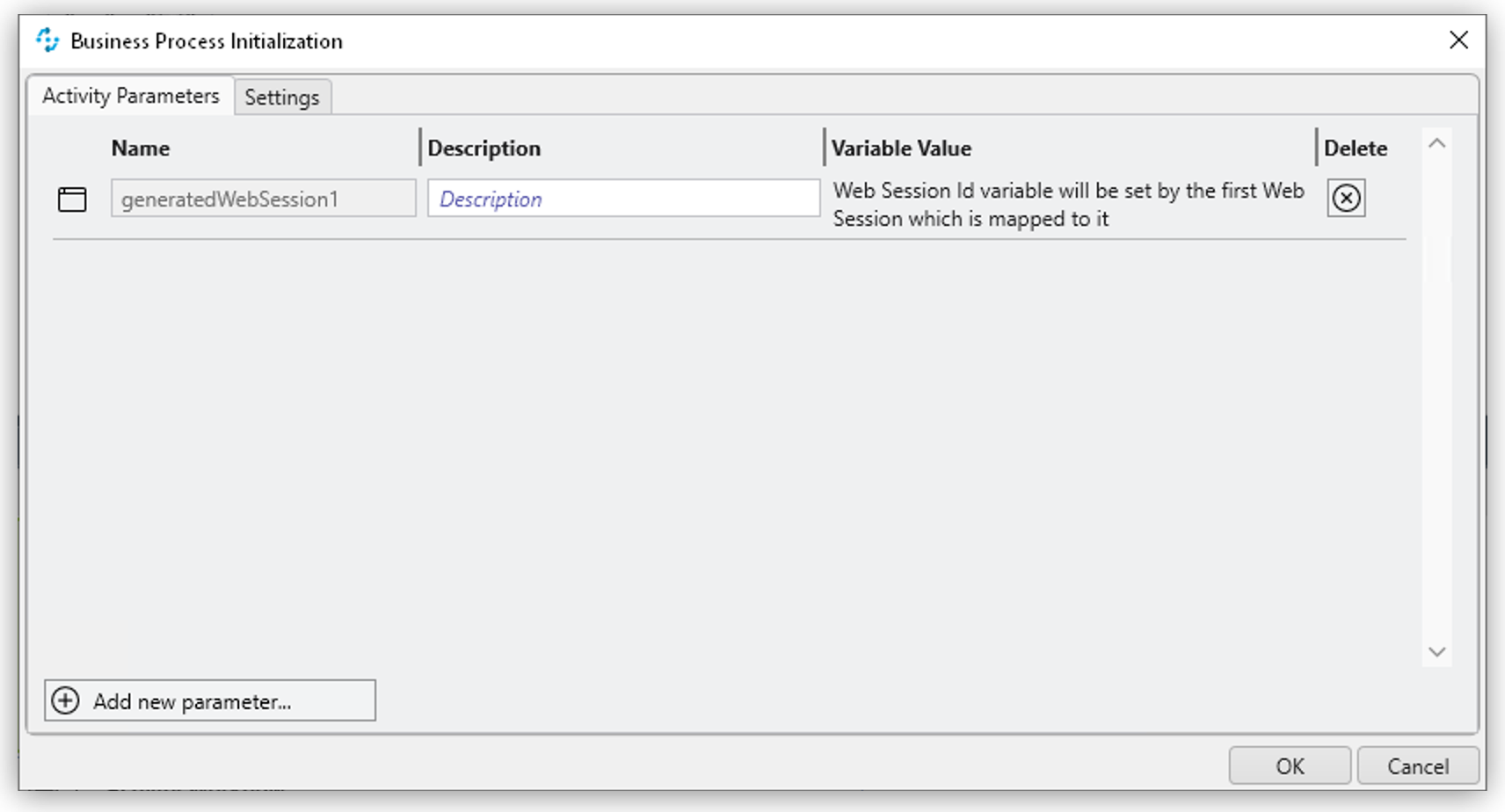
You can only delete an Activity Parameter if it is not being used in a Workflow. If the Activity Parameter is already connected to at least one Workflow, a pop-up message appears indicating that the parameter is still in use.
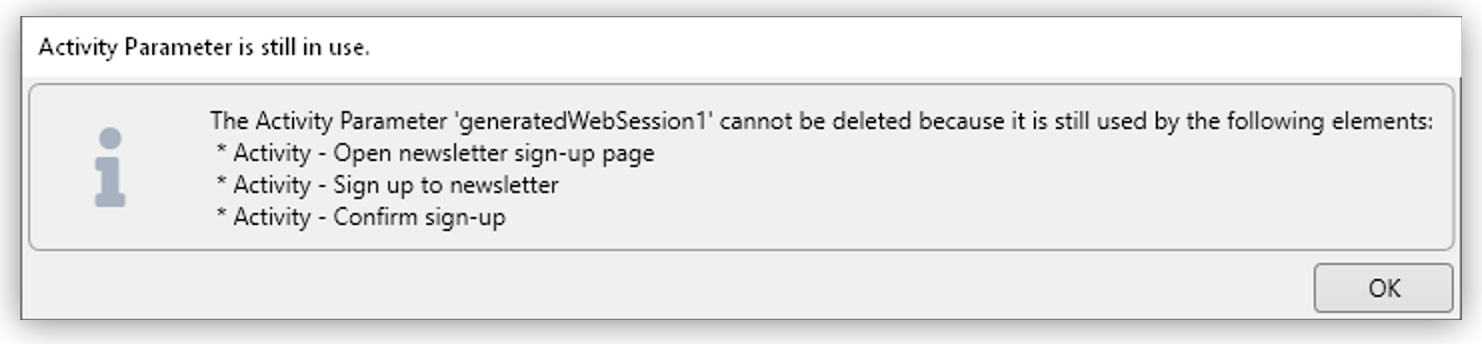
All the Workflows in which the Activity Parameter is used are displayed. To delete the Activity Parameter, you must remove the connections in all Workflows.
Changing the Name of an Activity Parameter
Activity Parameter names cannot be changed after creation. After you close the Wizard by clicking OK, the Name field remains grayed out and you can no longer change the name. You can still edit the fields Description and Value at any time.
If you want to subsequently change the name, delete the Activity Parameter and create it again with a new name. This only applies if the Activity Parameter is not already being used in a process.
Connecting Activity Parameters to a Workflow
To connect an Activity Parameter with a Workflow:
-
Click the Edit Variable Mappings (
 ) button next to the Action Step for which you want to connect an Activity Parameter.
) button next to the Action Step for which you want to connect an Activity Parameter.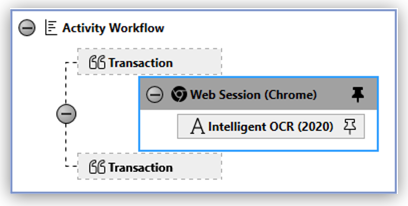
-
Select the Activity Parameter you want to connect.
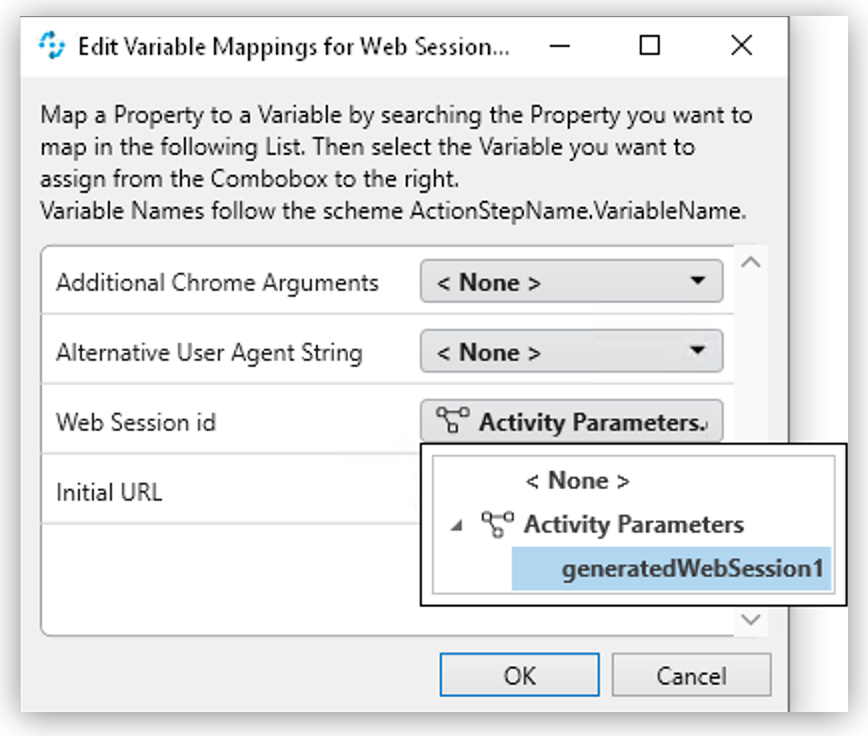
The Wizard lists all Activity Parameters and you can connect them to the Workflows that support the available parameter types.
Connecting Activity Parameters to a Gateway
To connect an Activity Parameter to a Gateway:
-
In the BPMN editor, click any Gateway element in your model.
-
In the menu that opens, click the Set Condition Expression (
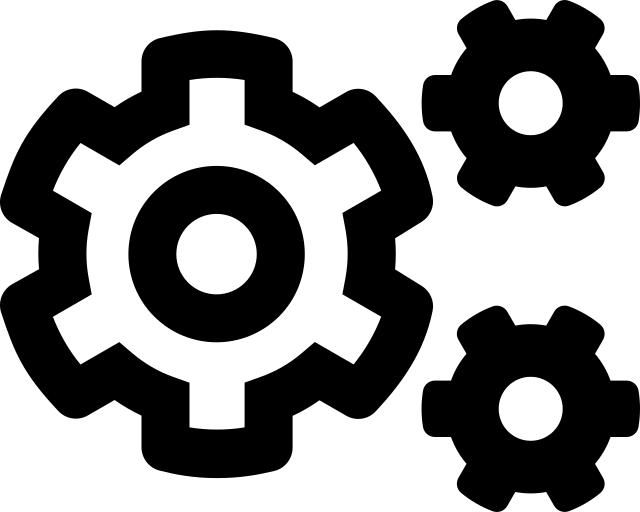 ) button.
) button.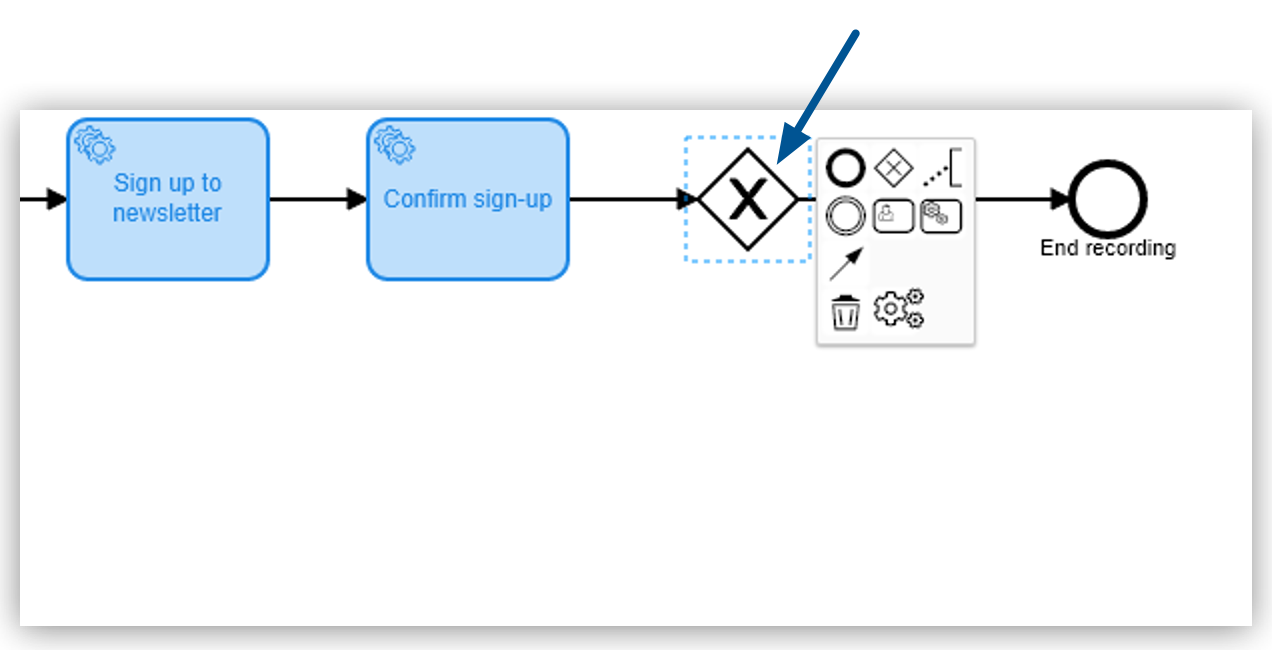
-
In the Wizard that opens, click Build Expression.
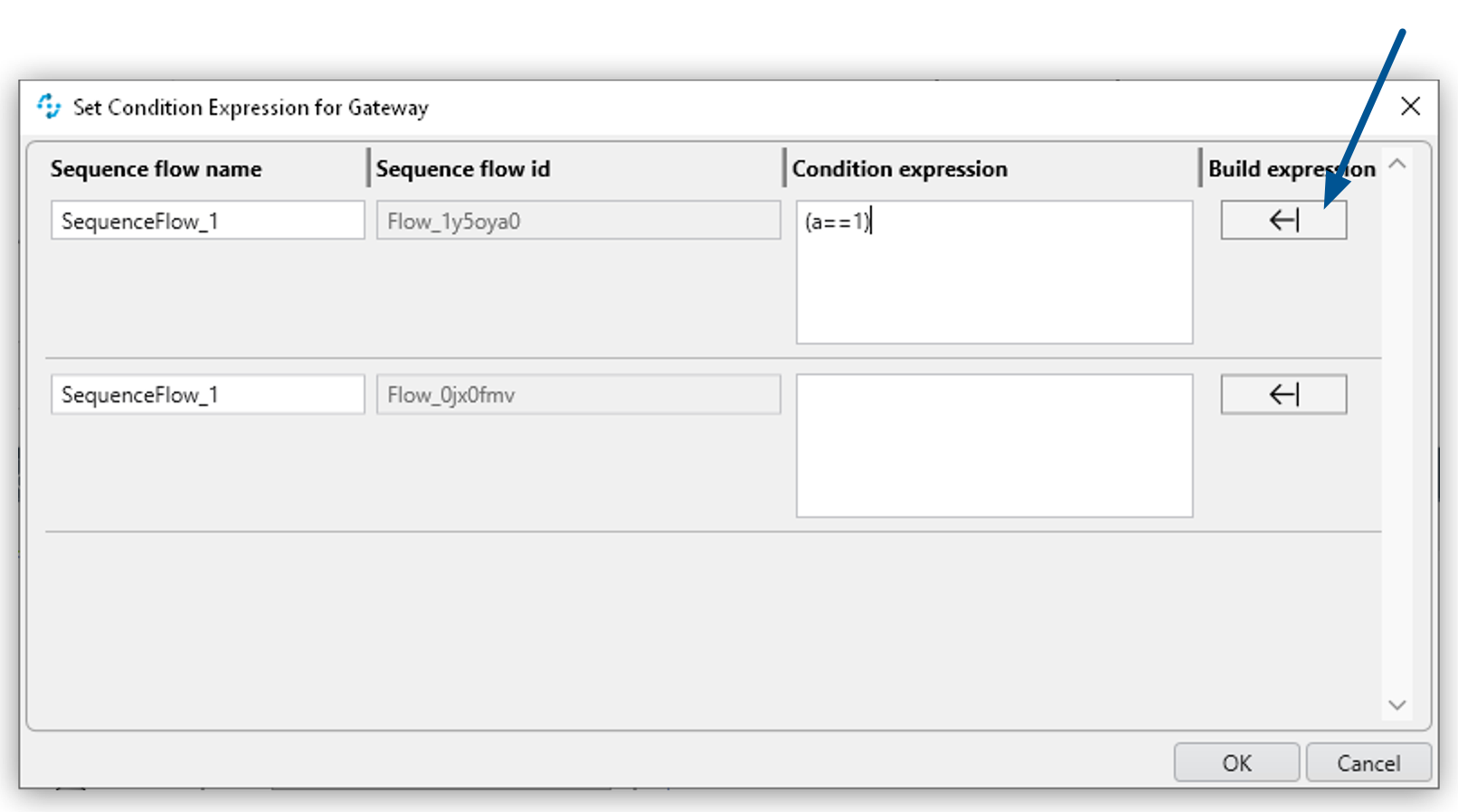
-
Click Add Expression and build an expression by using the available Activity Parameters.
Properties
-
Misc
-
Write Variables to Log File / Run Protocol
If this option is enabled, the variable names and their values are written to the log file and the run protocol.
-
For security reasons, passwords are not shown in the user account data. Simply leave this option disabled if the variables or their values contain confidential data.
Wizard
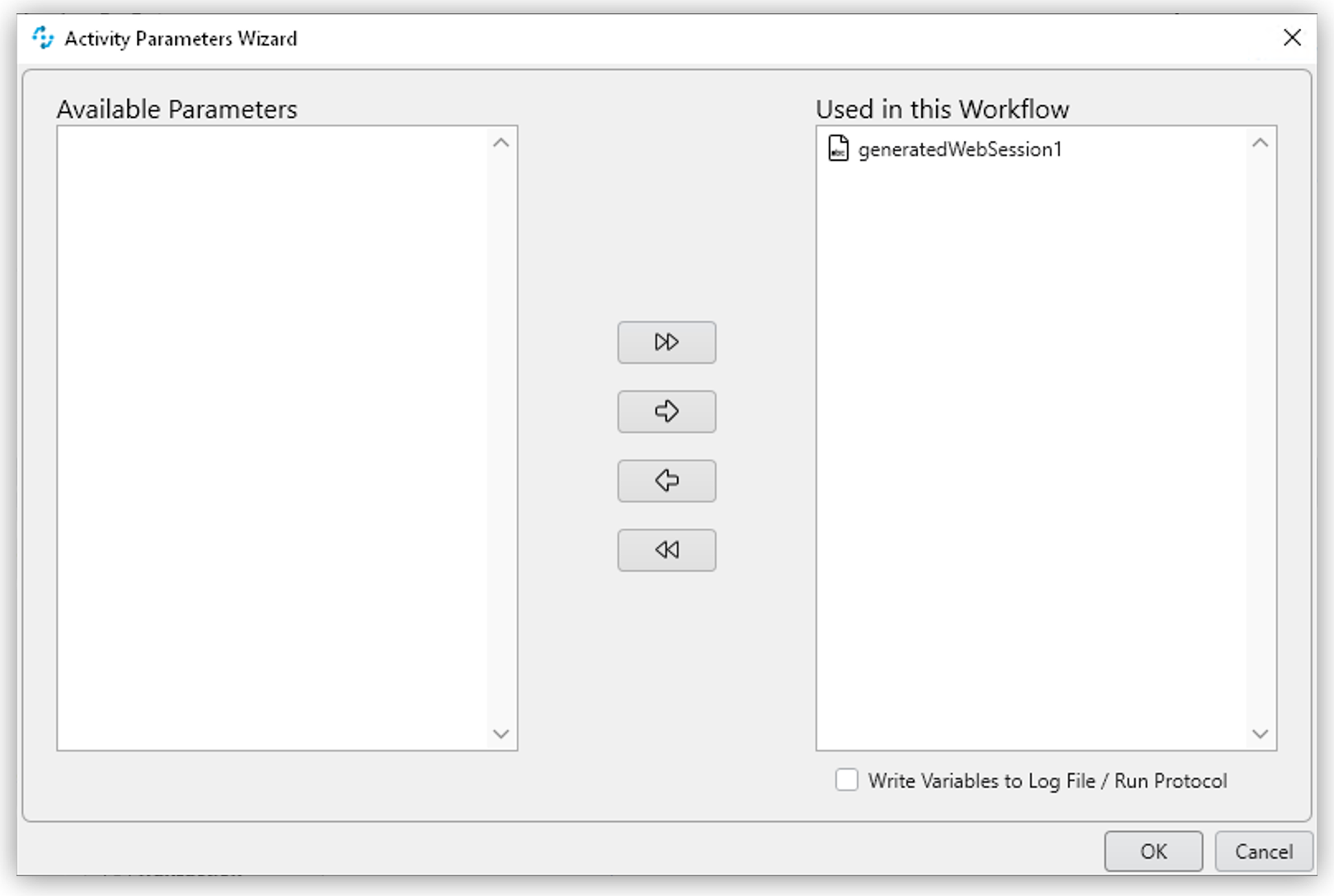
Click to select the desired parameters from the Available Parameters column. You can use the arrows to drag them into the Used in this Workflow column and thereby insert them into the Workflow.
For more information about the Write Variables to Log File /Run Protocol option, see Properties.
Handling Inconsistencies When Importing a Workflow
Importing a Workflow with Activity Parameters, for example from the Activity Library, into an existing project can cause inconsistencies.
For example, if:
-
the Activity Parameters referenced in the Workflow do not exist in the project
-
the imported Activity Parameters have the same names as Activity Parameters already existing in the project that have a different data type
In such cases, RPA Builder notifies these inconsistencies by showing a dialog.

The dialog shows you all the affected Activity Parameters and suggests a suitable action (Suggested Auto-Correction). Either missing Activity Parameters are added or, if Activity Parameters have the same name but a different data type, deleted.
You can accept the suggestions by clicking on Proceed. Click on Remove Parameters from Workflow to remove all the Activity Parameters of the imported Workflow. Clicking on Cancel cancels the import of the Workflow.
See Also
-
Global Variables for Initializing Activity Parameters in the RPA Manager documentation
-
Credentials for Initializing Activity Parameters in the RPA Manager documentation



