Manage Global Variables
Global variables store values that are the same in multiple processes and that frequently change. By using them, you can reduce the time involved and the error rate in the maintenance of the processes.
Examples use cases of global variables are:
-
Tax rates (floating point value)
-
File paths (alphanumeric value)
-
Email addresses (alphanumeric value)
-
Approval (boolean value)
-
Offset for determining a screen coordinate (coordinate value)
The RPA developer defines activity parameters for a process in RPA Builder.
You create reusable global variables that process team members can link to an activity parameter in an automation to overwrite the initial value of the activity parameter:
Use descriptive names for global variables and only use the variables in an appropriate context. For example, if the number 42 refers to both the number of employees in your company and the answer to a different question, then create two global variables (for example, number_employees and answer).
Editing or deleting a global variable affects all configurations that use the variable.
Check the usage of a variable before changing or deleting it.
To store login data securely, use credentials.
Before You Begin
-
Ask an organization administrator in Access Management to assign you the required permissions:
Action RPA Permission Deprecated RPA Permission Open the Process Automation module.
RPA Automations Designer, RPA Automations Contributor, RPA Automations Manager, RPA Administrator
Process Automation Open
Create and change global variables that can be used in the test phase.
RPA Automations Contributor, RPA Automations Manager, RPA Administrator
Global Variables Create for Test phase, Global Variables Edit for Test phase
Create and change global variables that can be used in the production phase.
RPA Automations Contributor, RPA Automations Manager, RPA Administrator
Global Variables Create for Production phase, Global Variables Edit for Production phase
Delete global variables.
RPA Automations Manager, RPA Administrator
Global Variables Delete
Create a Global Variable
Create a global variable that process team members can link to an activity parameter in an automation to overwrite the initial value of the activity parameter.
To create a global variable:
-
Open the Global Variables view of the Process Automation module.
-
Click Create.
-
Complete the Create a New Global Variable form:
-
Phase affiliation
Phases in which the variable is permitted to be deployed. When you create or change the variable, your individual privileges determine which phases you can select:
-
Test
The variable can be deployed in the test phase.
-
Production
The variable can be deployed in the production phase.
-
-
Type
Type of the global variable. The type of variable determines where it can be used. The original value defined in RPA Builder is typed. Select one of the following types:
-
Integer
An integer number.
-
Alphanumeric
A character string.
-
Boolean
A logical value. Select the Value checkbox for the value
trueor deselect for the valuefalse. -
Float
A floating-point number.
-
Coordinate
Combination of two integer values for an X-Y coordinate.
-
-
Value
You can only enter values of the specified type.
-
Check the Usage of a Global Variable
Before editing a global variable, check its usage to avoid inadvertent side effects:
-
Open the Global Variables view of the Process Automation module.
-
Click Usage (
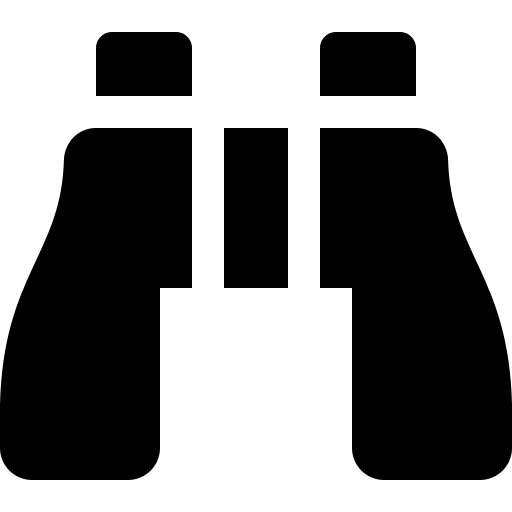 ) in the row of the global variable to check.
) in the row of the global variable to check.
A window with a table shows you the configurations that use the global variable.
Edit a Global Variable
Edit a global variable to change its name or value. You cannot change the type of a global variable. Check the usage of the variable first to avoid inadvertent side effects.
To edit a global variable:
-
Open the Global Variables view of the Process Automation module.
-
Click Edit (
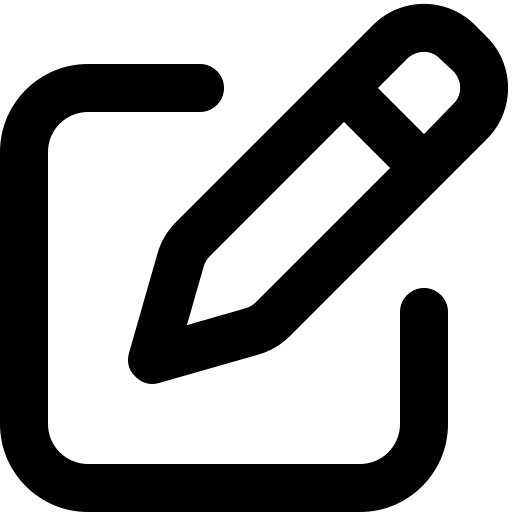 ) in the row of the global variable to edit.
) in the row of the global variable to edit. -
Change data in the Edit the Global Variable form.
For an explanation of the properties, see Create a Global Variable.
-
Click Save.
The variable is changed everywhere it is used.
Delete a Global Variable
Delete global variables that are no longer needed. You cannot delete variables linked in configurations.
To delete a global variable:
-
Open the Global Variables view of the Process Automation module.
-
Click Delete (
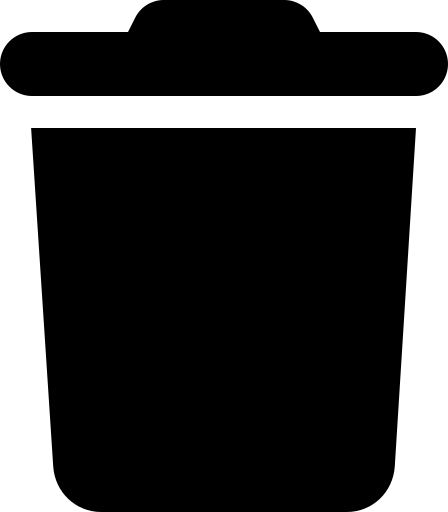 ) in the row of the global variable to delete.
) in the row of the global variable to delete. -
Confirm the deletion.



