Publishing Automation Assets to Anypoint Exchange
You can connect RPA Manager with your Anypoint Platform account, which enables you to publish a process automation to Exchange. Connecting RPA Manager with your Anypoint Platform account requires a Connected App with the scope RPA Integrator configured in Access Management.
To publish automation assets to Exchange:
-
Connect RPA Manager with your Anypoint Platform Account.
See Configure Anypoint Platform Credentials for instructions.
-
Publish a Process Automation to Anypoint Exchange.
See Publish a Process Automation to Anypoint Exchange for instructions.
Configure a Connected App in Access Management
To create a Connected App in your Anypoint Platform account:
-
Log in to Anypoint Platform.
-
Open Access Management.
-
On the navigation panel, click Connected Apps.
-
Click Create App.
-
Specify a Name for the Connected App.
-
In Type, select App acts on its own behalf(client credentials).
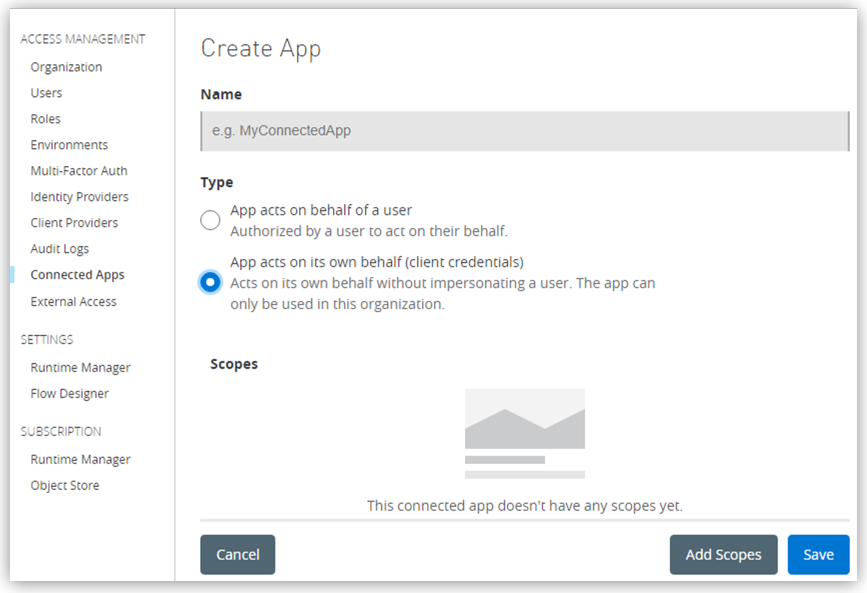
-
Click Add Scopes.
-
In the filter box, type RPA and select RPA Integrator among the results.
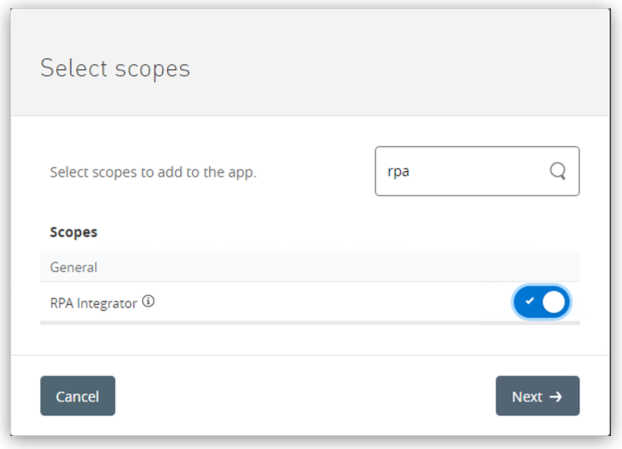
-
Click Next.
-
Select a Business Group and click Review.
-
Click Add Scopes to confirm.
-
Click Save.
See the Client ID and Client Secret of a Connected App
After you create a Connected App, it shows in the Connected Apps section of Access Management, where you can see the Connected App’s Client ID and Client Secret.
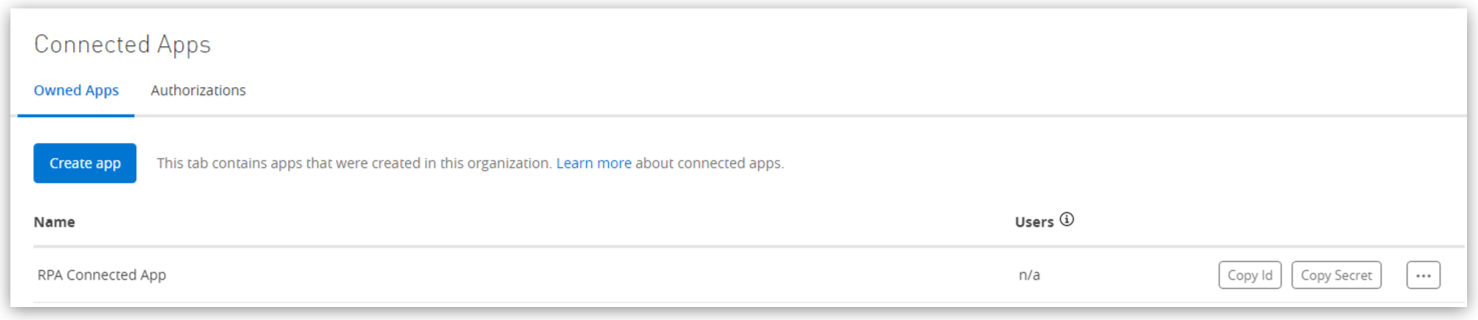
Click either Copy ID or Copy Secret to copy the corresponding value to the clipboard for further use.



