Step 3. Create the Automation Project
After evaluating and approving a process for automation, create an automation project from the approved process proposal and assign it a category. You can either use a category that exists in your organization or you can create a new one.
Step 3.1: Create a Category
To create a category, follow these steps:
-
In the navigation panel of RPA Manager, click the Process Automation module.
-
Open the Process Management view.
-
Click Create.
-
In the Name field, write
Web Automations. -
Click OK.
Step 3.2: Create the Automation Project
After you create a category, follow these steps to create your automation project:
-
In the navigation panel, click the My RPA module.
-
Open My Backlog.
-
Search for the MuleSoft newsletter sign-up project in the process list and click the Start automation (
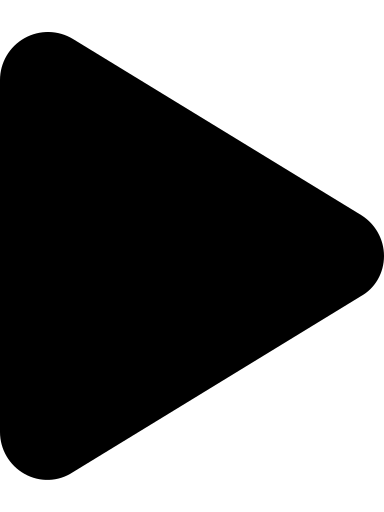 ) button.
) button. -
Provide the necessary information for the project:
-
In Process name, write
MuleSoft newsletter sign-up. -
In User, select Design, Build, Test, and Production to ensure your user has access to all phases of this automation project.
-
In Category, select the Web Automations category, created in the previous step.
-
Deselect Use Process Board.
-
-
Click Save
Next Steps
Now that you’ve created an automation project, it’s time to move to the design phase, in which you create the BPMN diagram for the process.
Continue with Step 4: Design the BPMN diagram for the automation



