-
Create tags for the library.
-
Add, edit, and remove tags from bot workflows.
-
Add and edit bot workflow descriptions.
Managing the Bot Workflow Library
The Bot Workflow Library view shows all bot workflows in the RPA Builder Activity Library.
You can do the following to view and manage the workflows:
-
Create, edit, and delete tags for the library.
-
View an outline of a workflow.
-
Edit the description and the tags of a workflow.
Before You Begin
-
Ask an organization administrator in Access Management to assign you the required permissions:
Action RPA Permission Deprecated RPA Permission Open the Process Automation module.
RPA Administrator
Process Automation Open
Open the Bot Workflow Library.
RPA Automations Contributor, RPA Automations Manager
Activity Library Open
RPA Automations Manager
Activity Library Administration
Viewing Bot Workflows
Managing Bot Workflows
Change the descriptions and tags of bot workflows.
Change the Description of a Bot Workflow
Edit the description of a bot workflow tag to render it more precisely:
-
Open the Bot Workflow Library view in the Process Automation module.
-
Click Edit (
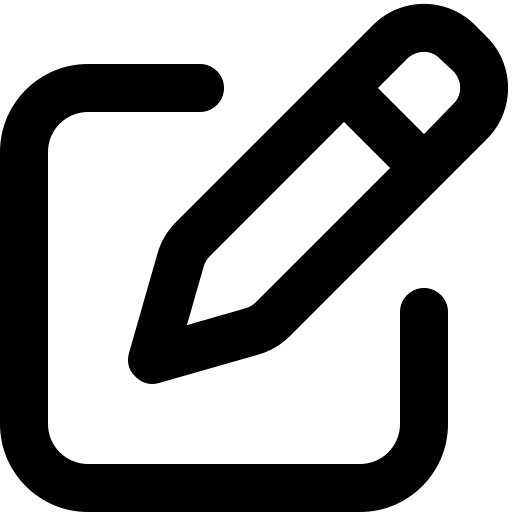 ) in the panel of the workflow to edit.
) in the panel of the workflow to edit. -
In the Edit <Bot Workflow Name> window, change the description.
-
Click Update.
Managing Bot Workflow Tags
Create, edit, and delete bot workflow tags. Users assign the tags to bot workflows in RPA Manager and RPA Builder. Changes affect all tags, regardless of their assignment.
Create a New Bot Workflow Tag
Create a new bot workflow tag to categorize workflows:
-
Open the Bot Workflow Library view in the Process Automation module.
-
Click Manage Bot Workflow Tags.
-
In the Bot Workflow Library Tags view, click Create.
-
In the Create Bot Workflow Library Tag window, enter a name.
-
Click Create.
Edit a Bot Workflow Tag
Edit a bot workflow tag to define it more precisely:
-
Open the Bot Workflow Library view in the Process Automation module.
-
Click Manage Bot Workflow Tags.
-
In the Bot Workflow Library Tags view, click Edit (
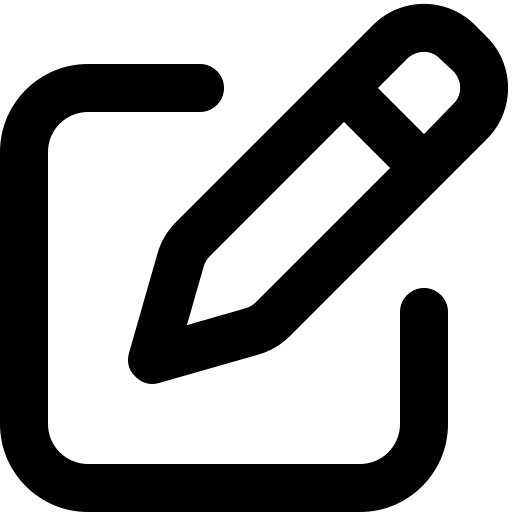 ) in the panel of the tag to edit.
) in the panel of the tag to edit. -
In the Edit Bot Workflow Library Tag window, change the name.
-
Click Update.
Delete a Bot Workflow Tag
Delete a bot workflow tag if it’s no longer relevant:
-
Open the Bot Workflow Library view in the Process Automation module.
-
Click Manage Bot Workflow Tags.
-
In the Bot Workflow Library Tags view, click Delete (
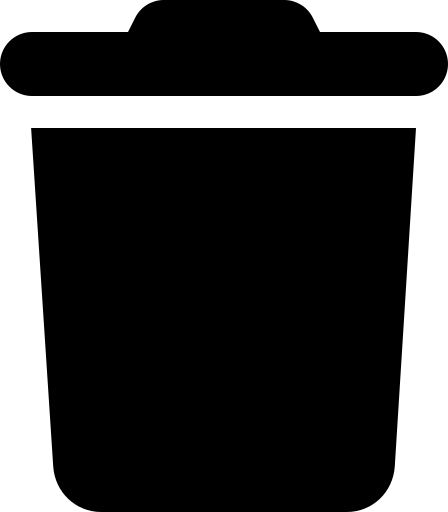 )in the panel of the tag to delete.
)in the panel of the tag to delete. -
Confirm the deletion.
Assigned tags are removed from workflows upon deletion.



