Connecting to RPA Processes from Salesforce Products
If you use an Anypoint account to login to RPA Manager, refer to the Settings documentation.
RPA Manager requires user authentication to integrate RPA processes into other Salesforce products. For example, you can use your API key to configure an RPA connector in a MuleSoft Composer flow.
For security reasons, you can only see and copy your API key on creation.
Before You Begin
-
Ask an administrator to assign you the required privileges:
Action Privilege Open the User Management module.
User Management Open
Create, edit, and delete API keys.
User API Key Create, User API Key Edit, User API Key Delete
-
You must have an account in RPA Manager to associate your API key with.
-
You must have a secure place accessible to store your API key.
Create a User API Key
Create an API key for yourself to integrate an RPA process into another Salesforce product. After expiration, the integrated process instance can no longer connect to RPA Manager from other Salesforce products. Edit the API key to move the expiration date. For security reasons, RPA Manager shows the API Key only during creation. Copy your API Key and save it to a secure place. If you lose an API Key, create a new one.
To create a user API key:
-
Open the User API Keys view of the User Management module.
-
Click Create.
-
Complete the form Create User API Key:
-
User:
Select yourself. Your identity and permissions are used to connect from another Salesforce products to RPA Manager.
-
Expiration Date:
Select an expiration date for the user API key from the calendar.
-
-
Click OK.
-
In the window Key Created!, click Copy to clipboard.
-
Copy the API key to a secure place.
-
Click Close.
Copy your saved API key into the configuration settings of the Salesforce products into which you want to integrate the RPA processes.
Edit a User API Key
Edit a user API key to change its name, description, or expiration date. If you lost access to your API key, create a new one.
To edit a user API key:
-
Open the User API Keys view of the User Management module.
-
Click Edit (
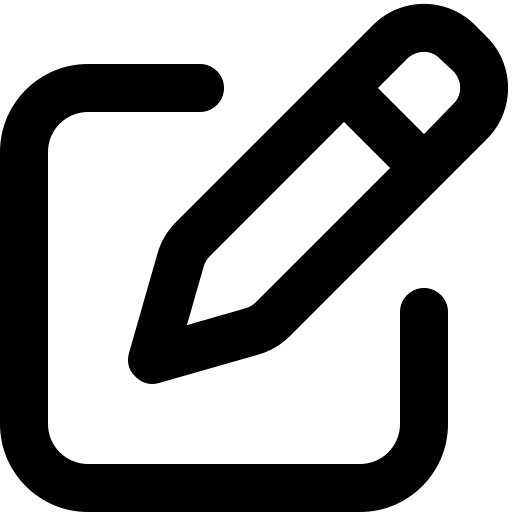 ) on the panel of the user API key to edit.
) on the panel of the user API key to edit. -
Edit the form Create User API Key:
For an explanation of the properties, see Create a User API Key.
-
Click Save.
Delete a User API Key
Delete a user API key to revoke the user’s REST API access to RPA Manager. Integrated processes that use the deleted API key stop working.
To delete a user API key:
-
Open the User API Keys view of the User Management module.
-
Click Remove (
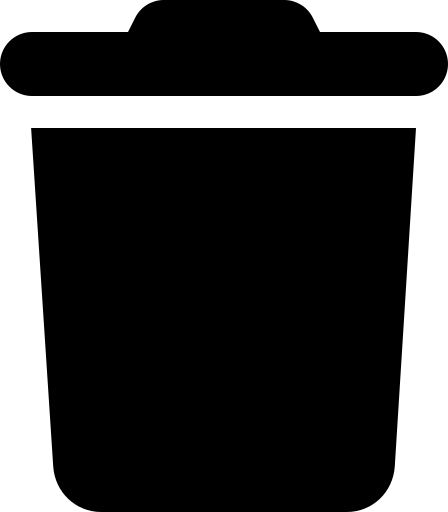 ) on the panel of the user API key to remove.
) on the panel of the user API key to remove. -
Confirm the removal.



