Configuring Process Evaluations
Process evaluations are based on templates.
Evaluation templates contain criteria to assess the feasibility and benefits of a process’s automation.
You create criteria and templates adapted to your needs.
Before You Begin
-
Ask an organization administrator in Access Management to assign you the required permissions:
Action RPA Permission Deprecated RPA Permission Open the Process Evaluation module.
RPA Evaluations Viewer, RPA Evaluations Contributor, RPA Evaluations Manager, RPA Administrator
Process Evaluation Open
Manage the Process Evaluation module.
RPA Evaluations Contributor, RPA Evaluations Manager, RPA Administrator
Process Evaluation Administration
Open the Evaluation Criteria view.
RPA Evaluations Viewer, RPA Evaluations Contributor, RPA Evaluations Manager, RPA Administrator
Evaluation Criteria Open
Create, change, and delete evaluation criteria.
RPA Evaluations Contributor, RPA Evaluations Manager, RPA Administrator
Evaluation Criteria Create, Evaluation Criteria Edit, Evaluation Criteria Delete
Open the Evaluation Templates view.
RPA Evaluations Viewer, RPA Evaluations Contributor, RPA Evaluations Manager, RPA Administrator
Evaluation Templates Open
Create, change, and delete evaluation criteria.
RPA Evaluations Contributor, RPA Evaluations Manager, RPA Administrator
Evaluation Template Create, Evaluation Template Edit, Evaluation Template Delete
Manage Process Evaluation Criteria
Process evaluation criteria are properties of the process that are used to assess feasibility and benefits of automating a process. They are graded according to the extent to which they are present in the process. You can create, edit, and remove criteria.
Create Process Evaluation Criteria
Create criteria adapted to your processes.
-
In the Evaluation Criteria view of the Process Evaluation module, click Create Qualifier or Create Benefit.
-
Complete the form Create new <[Qualifier,Benefit]]>:
-
Exclude:
Select this checkbox if the criterion can be excluded from a process evaluation. When you create a process evaluation, the same checkbox appears next to the criterion. Excluded criteria are not used in the computation of the rating.
-
Gradation:
Move the slide control to the right to increase the number of gradations of the criterion step by step from 2 to 5. You can enter a description for each gradation level. The higher the level, the better the rating for the process automation’s feasibility respectively benefits.
-
-
Click Save.
Edit Process Evaluation Criteria
Edit criteria to make it more useful.
RPA Manager does not change process evaluations that are based on a template with edited criterion. The evaluations continue to contain the criterion in its original form. The changed form of the criterion is used in the templates as soon as the changes are saved.
-
In the Evaluation Criteria view of the Process Evaluation module, click Edit (
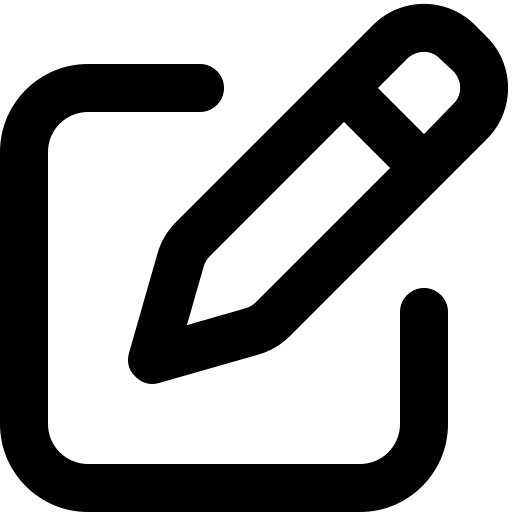 ) in the row of the criterion to edit.
) in the row of the criterion to edit. -
Edit the form Edit <criterion type>.
-
Click Save.
Remove Process Evaluation Criteria
Remove criteria you no longer use.
Process evaluations that have been created before are not changed and continue to contain the criterion even after it is removed.
-
In the Evaluation Criteria view of the Process Evaluation module, click Remove (
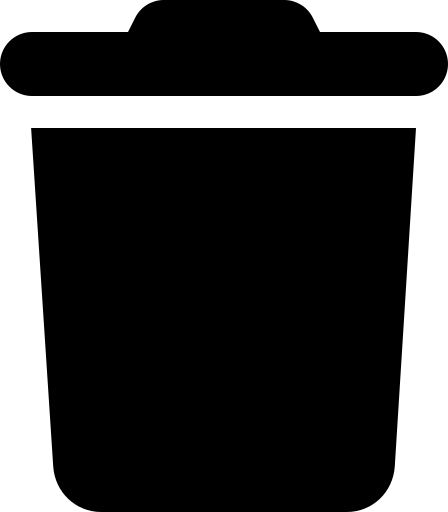 ) in the row of the criterion to delete.
) in the row of the criterion to delete. -
Confirm the removal of the criterion from the templates it is used in.
Manage Process Evaluation Templates
Process evaluation templates combine criteria suitable for a specific type of process.
You can create, copy, edit, and remove templates.
Create Process Evaluation Templates
Create different templates for different types of processes.
Instead of creating a new, empty template, you can also copy and edit an existing template:
-
In the Evaluation Templates view of the Process Evaluation module click Create.
-
Complete the form Create a new Evaluation Template:
-
Available/Assigned <criteria>:
Click on a criterion to move it from Available to Assigned and vice versa.
-
Exclude MuleSoft default evaluation criteria:
Select the checkbox to exclude the MuleSoft default criteria from the selection lists.
-
-
Click Save.
Copy Process Evaluation Templates
Copy and edit templates instead to save time.
-
In the Evaluation Templates view of the Process Evaluation module, click Copy (
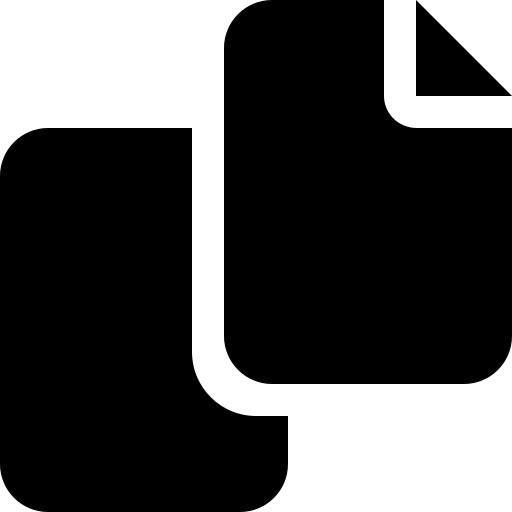 )in the row of the template you want to copy.
)in the row of the template you want to copy. -
Edit the form Copy an Evaluation Template.
-
Click Save.



