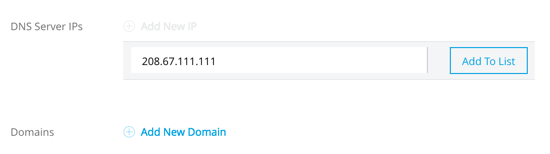
Resolve Private Domains in Your Internal Network
You can specify custom private domains by adding the IP address and domain name for your network. When you provide private domains, your worker resolves them using your private DNS, so you can still use the internal host names of your private network (make sure your applications call the backend resources by FQDN).
-
Sign into Anypoint Platform, and in Management Center, click Runtime Manager.
-
In the left navigation, click VPCs.
-
Select the row of the Anypoint VPC to configure, then click Manage VPC.
-
Click the Internal DNS tab.
-
Click Add New IP, enter the IP address of your internal DNS server, then click Add to List.
You can enter up to 3 IP addresses.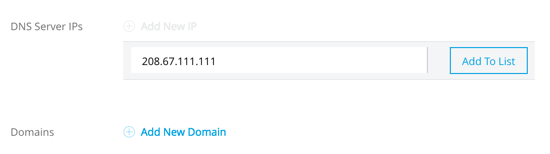
-
Click Add New Domain, enter your internal domain name, then click Add to List.
You only need to add the common portion of the domain name, for example:mulesoft.com.You can add several private domains.
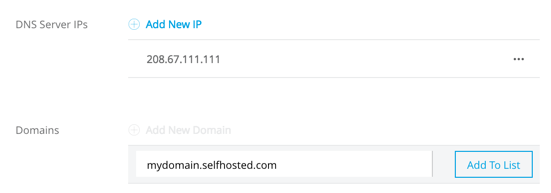
-
Click Apply Changes.
Changes to internal DNS IP addresses and domains can take up to 60 minutes to propagate to your CloudHub workers.
When resolving a domain name in your internal network, consider the following:
-
The IP address you configure is for the DNS server of your internal network. It is not the IP address of the service you are connecting to.
-
The maximum number of characters of all the domains you configure must not exceed 229 characters. For example, adding the domains
mydomain1.comandmydomain2.comrequires 28 characters. Each domain name consumes an additional character because in the DNS hierarchy all domains end with a "." character. -
Avoid entering hostnames to ensure that you do not exceed the 229 character limit.
-
All DNS servers must include valid and identical records for all of the private domains listed.



