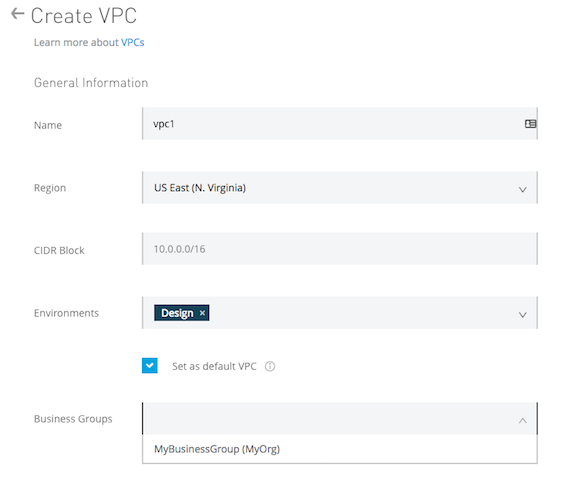
Create and Update a VPC with Runtime Manager
Before you can create an Anypoint VPC, your organization must:
-
Purchase an Anypoint VPC offering
-
Have the necessary permissions on your account to create and administrate a Anypoint VPC
Create the Anypoint VPC
-
Sign into your Anypoint Platform account as a user with the Organization Administrators role.
-
Under Management Center, click Runtime Manager.
-
In the left navigation, click VPCs.
-
Click Create VPC, and enter the following information to define and configure the Anypoint VPC:
-
Name: The name to identify your Anypoint VPC.
The name must:-
Be unique within the organization
-
Between 3 - 42 characters long
-
Contain only lowercase letters, numbers, and dashes
You cannot change the name of a VPC after you create it. To change the name, delete and recreate the VPC.
-
-
Region: The region to which the Anypoint VPC is bound.
All Anypoint VPCs must be associated with a CloudHub region.
-
CIDR Block: The size of the Anypoint VPC in Classless Inter-Domain Routing (CIDR) notation.
For example, if you set it to 10.111.0.0/24, the Anypoint VPC is granted 256 IP addresses from 10.111.0.0 to 10.111.0.255.
Ideally, the CIDR Blocks you choose for the Anypoint VPC come from a private IP space, and should not overlap with any other Anypoint VPC’s CIDR Blocks, or any CIDR Blocks in use in your corporate network.This setting is configurable only during this initial creation of an Anypoint VPC. Once the Anypoint VPC instance is created, you cannot resize it or edit your selected CIDR block.
Make sure you thoroughly understand how to properly size the Anypoint VPC for your needs before configuring this parameter. If you are not sure of how to configure this setting, follow the Anypoint VPC sizing guide. -
Environments: Optionally, select an environment to which to bind Anypoint VPC.
If you don’t select an environment, all applications deployed to the selected region are associated with this Anypoint VPC.Don’t associate Anypoint VPC with a design environment. You can deploy apps to the design environment only from Design Center, not from Runtime Manager.
There is a cache timeframe between services that prevents rate limiting errors with different time configuration across Anypoint control planes. If you create an environment in Access Management and attempt to immediately use it to create or edit a VPC in Runtime Manager, you might experience a delay to see the newly created environment in the VPCs Environments dropdown.
-
| If a new or updated VPC (VPC A) is associated with an environment already linked to another VPC (VPC B) in the same region, VPC B loses the environment, and it is automatically attached to VPC A. As a result, any applications in that environment are deployed to VPC A when the VPC is updated or restarted. |
-
Set as default VPC: Select this option to set the Anypoint VPC as the default for the region you set.
This means that all environments in this region not associated with an Anypoint VPC will be, by default, associated with this Anypoint VPC. -
Business Groups: Optionally, bind the Anypoint VPC with a business group.
If you don’t select a business group, the Anypoint VPC is associated with the main organization. You can change this later in the Anypoint VPC management settings.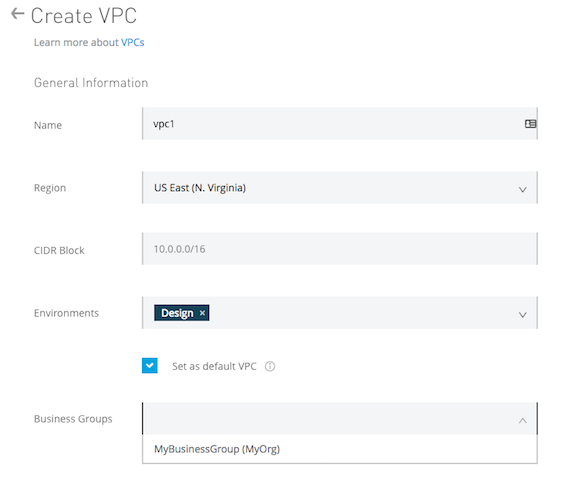
-
Click Firewall Rules to expand the fields and configure firewall rules.
By default, all inbound traffic is blocked, and you need to configure firewall rules to allow traffic to your worker. You can configure these rules at a later time.
The UI is pre-filled with suggestions of the most commonly used firewall rules.
The example below shows a firewall rule with typehttp.private.portfromAnywhere. The port range is set to8091automatically.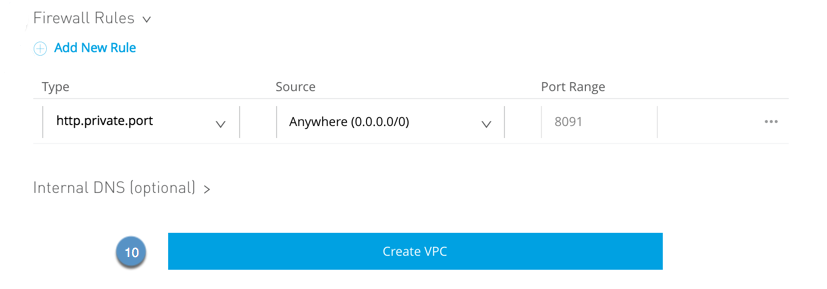
This means that only connections through port
8091are allowed inside the Anypoint VPC and that your worker will listen to all interfaces coming through port8091.
Setting this firewall rule allows a dedicated load balancer to communicate to your workers using its default configurations.Additionally, to properly receive requests from the load balancer, all applications deployed to the Anypoint VPC must be listening on port
8091. -
Optionally, you can click the Internal DNS option to set up internal DNS servers to resolve your private host names.
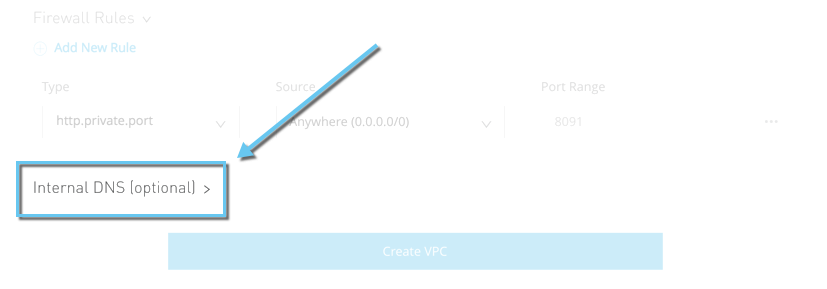
You can do this when you initially create the Anypoint VPC, or you can configure the internal DNS later.
-
Click Create VPC.
-
Connect to your Anypoint VPC
Configuration steps differ based on the VPC connectivity methods chosen. Follow the instructions in Request Anypoint VPC Connectivity to Your Network.
Update an Existing Anypoint VPC
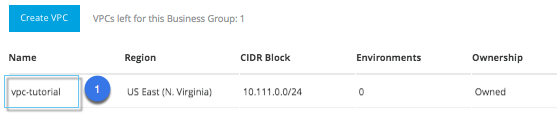
-
Find your Anypoint VPC in the list of existing Anypoint VPCs in the UI, and select it.
-
You can update:
-
Environments
You can select one or more specific environment from the drop down menu.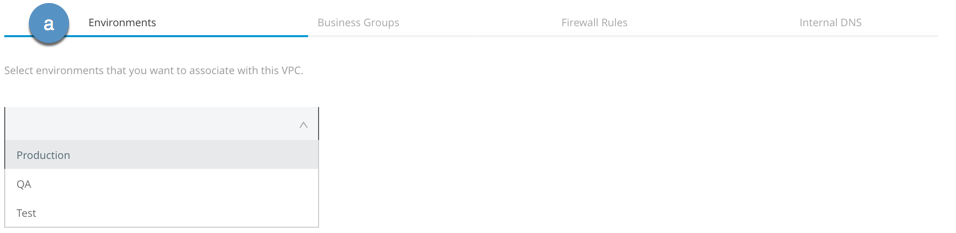
-
Business Groups
You can select one or more business groups from the drop down menu.
-
Firewall Rules
You can edit existing firewall rules, or add new ones.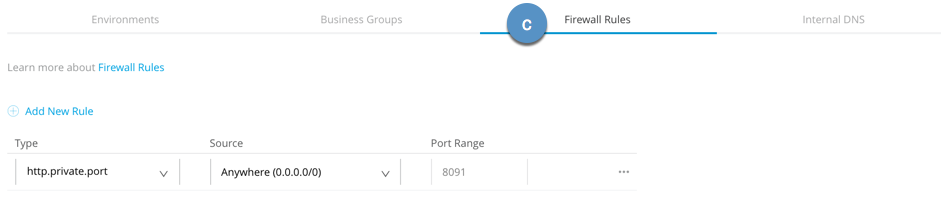
-
Internal DNS
You can edit existing internal DNS configurations, or add new ones.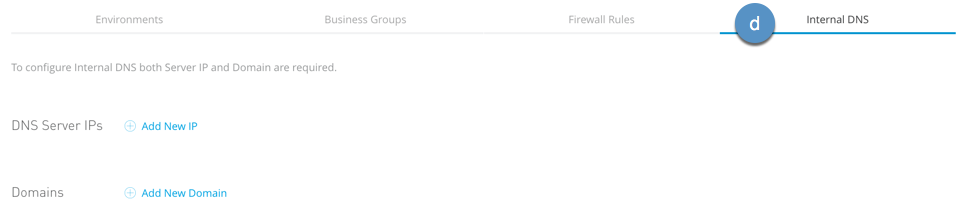
Set your public DNS IP address and press
enter, or click the blue check mark.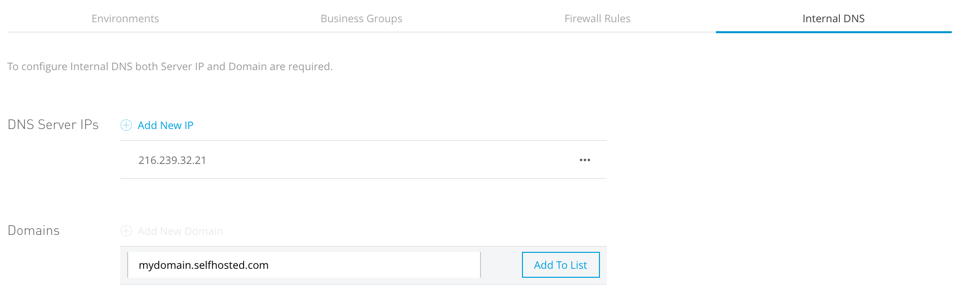
Add the private domains that need to be resolved using your DNS server and press
enter, or click the blue check mark.
-
-
When you finish making your changes, click Apply Changes.



