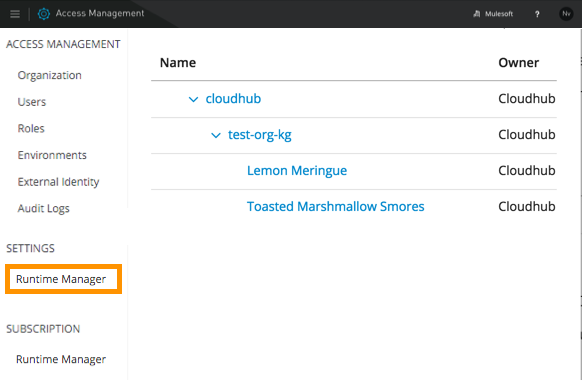
Manage CloudHub-Specific Settings
This document describes Anypoint Platform settings relevant to applications deployed to CloudHub.
Manage these settings from the Access Management in your Anypoint Platform.
| Your account must have the role Cloudhub administrator or Organization Administrator to edit access management settings. |
Manage Regions
If Global Deployment is enabled on your account, you can also set the default region. The region auto-populates in the deployment screen settings for all applications deployed by users in your organization, and it can be adjusted at the application level if necessary for individual deployments.
Access this menu by clicking the gear icon next to your user name at the top of the screen and then picking the CloudHub link, under Settings in the left menu.
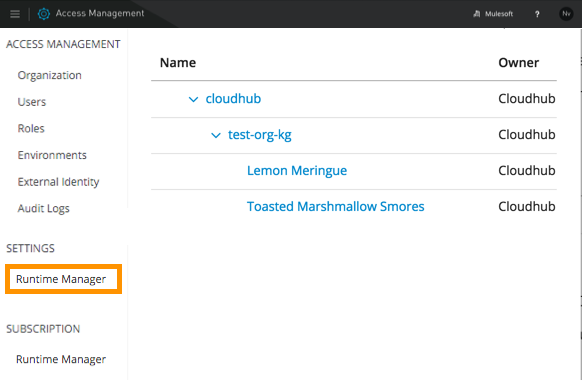
| If you don’t currently have Global Deployment enabled on your account but would like it, please contact your MuleSoft account manager. |
See Regional Services for a list of available regions.
CloudHub Subscription
When you first sign up for CloudHub, you’re automatically added to the Free plan (subscription level). To upgrade to a paid plan, please contact your MuleSoft account manager.
To see your subscription level and usage, click the gear icon at the top of the screen and click Subscription:
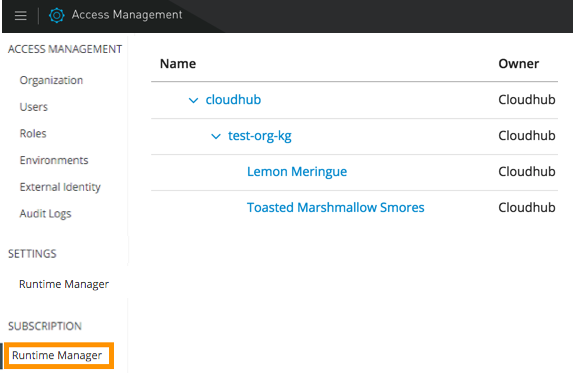
The following Subscription example shows the use of 13.1 of possible 20 vCores in the Production environment and 2 of 20 vCores in use in the Sandbox environment:
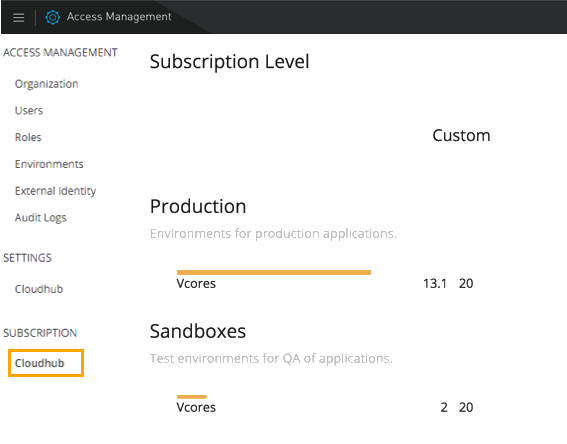
|
The number of workers is not the same as the number of applications. For more information about worker sizing, see High Availability and CloudHub Workers. |
Only running applications count for vCores processing usage. Stopped applications do not consume vCore availability.



