apiVersion: gateway.mulesoft.com/v1alpha1
kind: PolicyBinding
metadata:
name: <custom-policy-id>
spec:
targetRef:
kind: ApiInstance
name: <your-api-instance>
policyRef:
kind: Extension
name: <your_custom_policy>-<version>-impl
config:
<custom-cofiguration-parameters>: "your parameter"Applying Custom Policies
Applying custom policies is the same as applying included policies.
When applying custom policies, the configuration parameters are defined in definition/gcl.yaml.
To learn more about defining configuration parameters, see Defining a Policy Schema Definition.
Before You Begin
-
If applying your custom policy to Flex Gateway running in Connected Mode, upload your custom policy to Exchange.
Apply Policies in Connected Mode
When you apply a custom policy in Connected Mode, the configuration parameters and metadata defined in gcl.yaml appear in the API Manager UI.
To apply a custom policy in Connected Mode, see Applying Policies for Managed Flex Gateways and Connected Mode.
Update Policies in Connected Mode
To update a custom policy in API Manager:
-
Go to Anypoint Platform > API Manager.
-
In API Administration click the name of the API to which to apply a policy.
-
From the left navigation menu, click Policies.
-
Click the more options button (
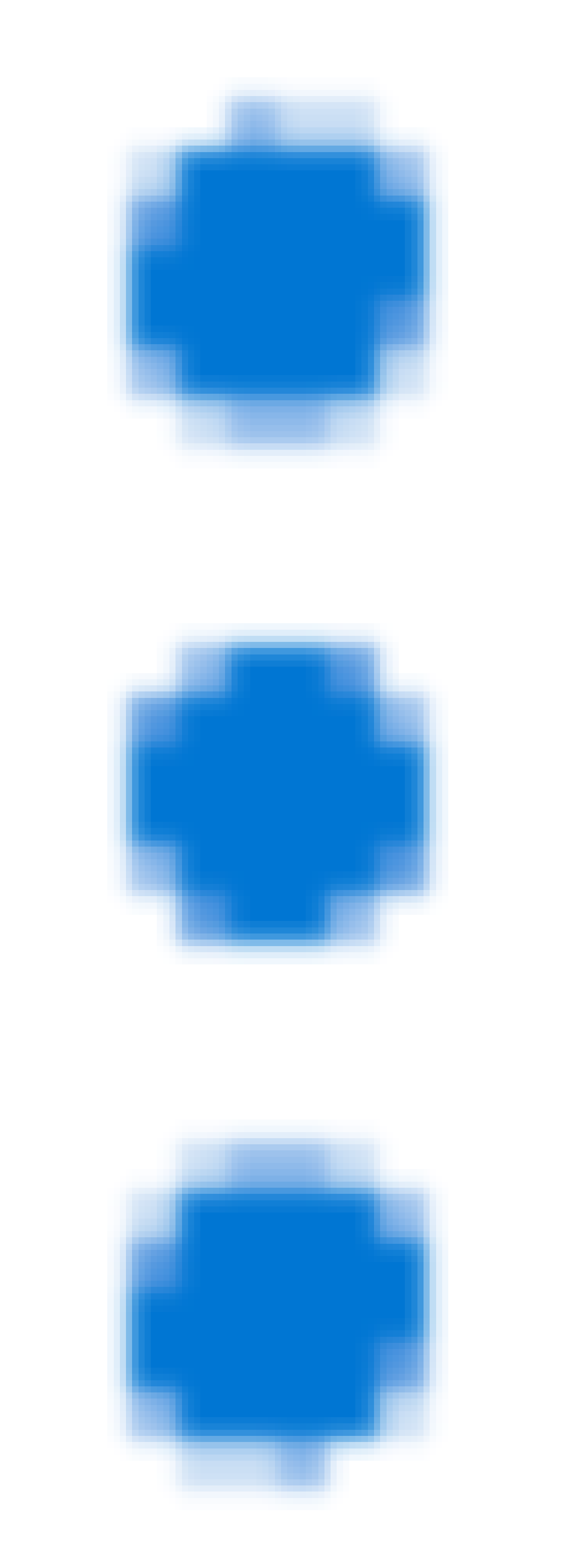 ) of the policy you want to update, and then click Edit configuration.
) of the policy you want to update, and then click Edit configuration. -
Select the latest version for Policy version configuration parameter.
-
Click Save.
-
Click the more options button (
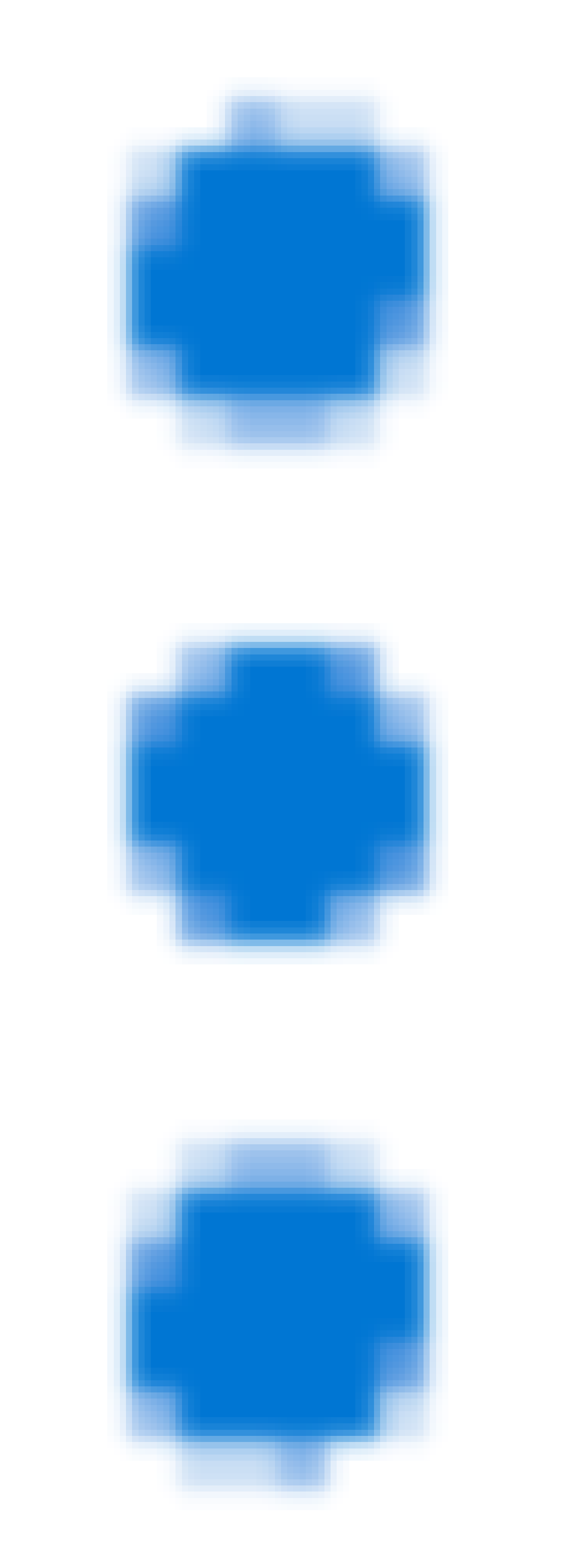 ) of the policy you want to update, and then click Check for implementation updates.
) of the policy you want to update, and then click Check for implementation updates.For more information about implementation updates, see Update Policy Implementations.
-
In the confirmation dialog box, click Update all.
Apply Policies in Local Mode
For Flex Gateway running in Local Mode, you apply custom policies using local declarative configuration files. You specify the location of these configuration files when you first run Flex Gateway.
To create the local declarative files:
-
In the
target/wasm32-wasip1/releasePDK directory, copy both of the following files:-
<your_custom_policy>_definition.yaml -
<your_custom_policy>_implementation.yaml
-
-
Paste the two files in the
/etc/mulesoft/flex-gateway/conf.d/Flex Gateway configuration directory. -
Create a policy binding configuration file with a
.yamlfile extension to bind the policy to an API instance:-
Give the file a custom name.
-
Save the file in the Flex Gateway configuration directory
/etc/mulesoft/flex-gateway/conf.d/custom. This directory can contain multiple configuration files.
-
-
Copy and paste the following YAML snippet into the file, substituting your values where indicated:
-
metadata.name: The custom policy instance name. -
spec.targetRef.name: The name of the API instance of which to apply the custom policy. The API instance must already have been defined and applied. -
spec.policyRef.name: The custom policy implementation ID. To get the policy ID, run themake show-policy-ref-namecommand from the policy’s root directory. -
spec.config: Your policy configuration data.
-
-
Save the file. The gateway automatically refreshes the configuration.
Update Policies in Local Mode
To update a custom policy for Flex Gateway running in Local Mode:
-
If you did not edit the configuration parameters, replace your old
<your_custom_policy>_implementation.yamlin your Flex Gateway configuration directory with the implementation file from yourtarget/wasm32-wasip1/releasePDK directory. -
If you did edit the configuration parameters, repeat the steps in Apply Policies in Local Mode to update your configuration parameters.
Reorder Custom Policies
Reordering custom policies is the same as reordering included policies.
To reorder policies, see Ordering Policies.
Polices execute in order on the request and then in inverse order on the response. However, some policies do not execute on both the request and the response.
For example, policies ordered:
-
Policy X
-
Policy Y
Execute Policy X then Policy Y on the request, and Policy Y then Policy X on the response.



