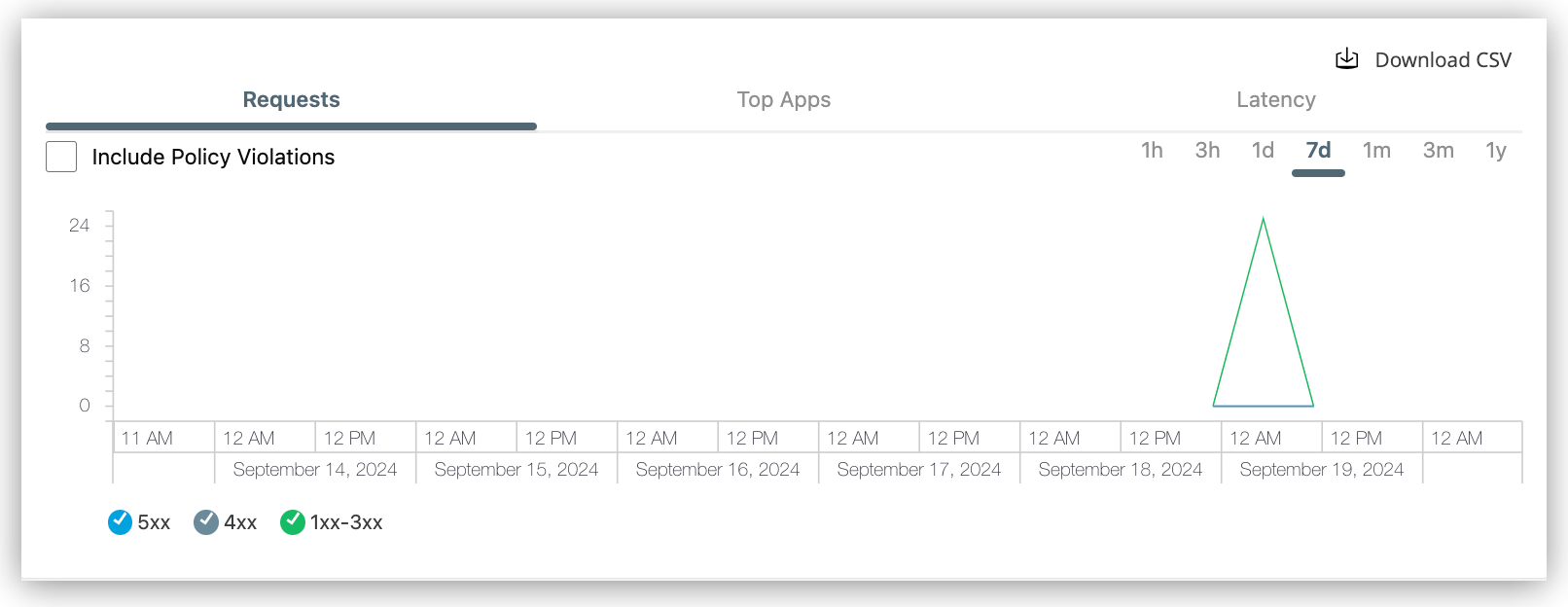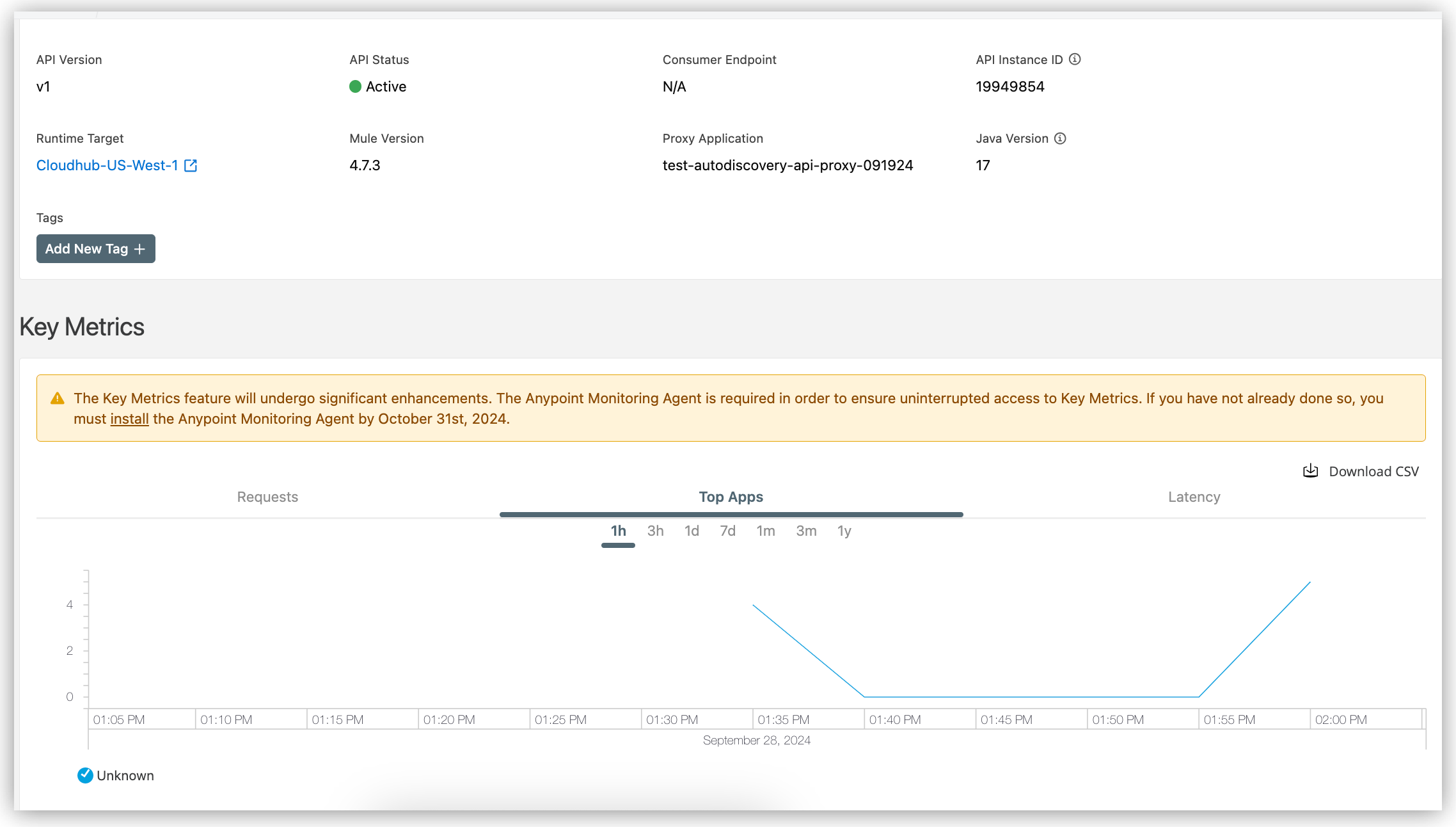Show me how
-
Open the list of business groups in Access Management, on Anypoint Platform (US, EU).
To navigate to the business group list from the Anypoint Platform home page instead, open Access Management, and click Business Groups.
-
In the business group list, click the name of your business group.
-
Click the Settings tab for your business group.
-
Obtain the Client ID and Client Secrets values from the Settings tab in Access Manager.




 Cloud IDE
Cloud IDE
 Desktop IDE
Desktop IDE