Enter the configuration name.
Using Anypoint Studio to Configure Amazon DynamoDB Connector
Anypoint Studio (Studio) editors help you design and update your Mule applications, properties, and configuration files.
To add and configure a connector in Studio:
If you are new to configuring connectors in Studio, see Using Anypoint Studio to Configure a Connector. If, after reading this topic, you need additional information about the connector fields, see the Amazon DynamoDB Connector Reference.
Create a Mule Project
In Studio, create a new Mule project in which to add and configure the connector:
-
In Anypoint Studio, select File > New > Mule Project.
-
Enter a name for your Mule project and click Finish.
Add the Connector to Your Mule Project
Add Amazon DynamoDB Connector to your Mule project to automatically populate the XML code with the connector’s namespace and schema location, as well as to add the required dependencies to the project’s pom.xml file:
-
In the Mule Palette view, click (X) Search in Exchange.
-
In Add Modules to Project, type
amazon dynamodbin the search field. -
Click Amazon DynamoDB in Available modules.
-
Click Add.
-
Click Finish.
Adding a connector to a Mule project in Studio does not make that connector available to other projects in your Studio workspace.
Configure an Input Source
An input source initiates a flow when a specified condition is met. You can configure one of these input sources to use with Amazon DynamoDB Connector:
-
HTTP Listener, which initiates a flow each time it receives a request on the configured host and port -
Scheduler, which initiates a flow when a time-based condition is met
For example, to configure HTTP Listener, follow these steps:
-
In the Mule Palette view, select HTTP > Listener.
-
Drag Listener to the Studio canvas.
-
On the Listener tab, optionally change the value of the Display Name field.
-
Specify a value for the Path field.
-
Click the plus sign (+) next to the Connector configuration field to configure a global element that can be used by all instances of
HTTP Listenerin the app. -
On the General tab, specify connection information.
-
On the TLS tab, optionally specify TLS information.
-
On the Advanced tab, optionally specify reconnection information, including a reconnection strategy.
-
Click Test Connection to confirm that Mule can connect with the specific server.
-
Click OK.
Add a Connector Operation to the Flow
When you add a connector operation to your flow, you immediately define a specific operation for that connector to perform.
To add an operation for Amazon DynamoDB Connector, follow these steps:
-
In the Mule Palette view, select Amazon DynamoDB and then select the desired operation.
-
Drag the operation onto the Studio canvas to the right of the input source.
Configure a Global Element for the Connector
When you configure a connector, it is best to configure a global element that can be used by all instances of that connector in the app. Configuring a global element requires you to provide the authentication credentials the connector uses to access the target Amazon DynamoDB system. Amazon DynamoDB Connector supports both Basic authentication and Role authentication.
To configure the global element for Amazon DynamoDB Connector, follow these steps:
-
Select the connector in the Studio canvas.
-
In the configuration screen for the operation, click the plus sign (+) next to the
Connector configurationfield to access the global element configuration fields. -
On the General tab, configure Basic authentication or Role authentication, as described in the Basic Authentication and Role Authentication sections.
You can reference a configuration file that contains ANT-style property placeholders (recommended), or you can enter your authorization credentials in the global configuration properties. For more information about using ANT-style property holders, see Anypoint Connector Configuration.
-
On the Advanced tab, optionally specify reconnection information, including a reconnection strategy.
-
Click Test Connection to confirm that Mule can connect with the specified server.
-
Click OK.
Basic Authentication
Enter the following information on the General tab of the Global Element Properties screen to configure Basic authentication:
| Field | User Action |
|---|---|
Name |
|
Connection |
Select |
Session Token |
Optionally enter the session token provided by Amazon Security Token Service (STS). |
Access Key |
Enter the access key provided by Amazon. |
Secret Key |
Enter the secret key provided by Amazon. |
Try Default AWS Credentials Provider Chain |
Set to |
Region Endpoint |
Select the region endpoint for the service. |
The following screenshot shows an example of configuring Basic authentication:
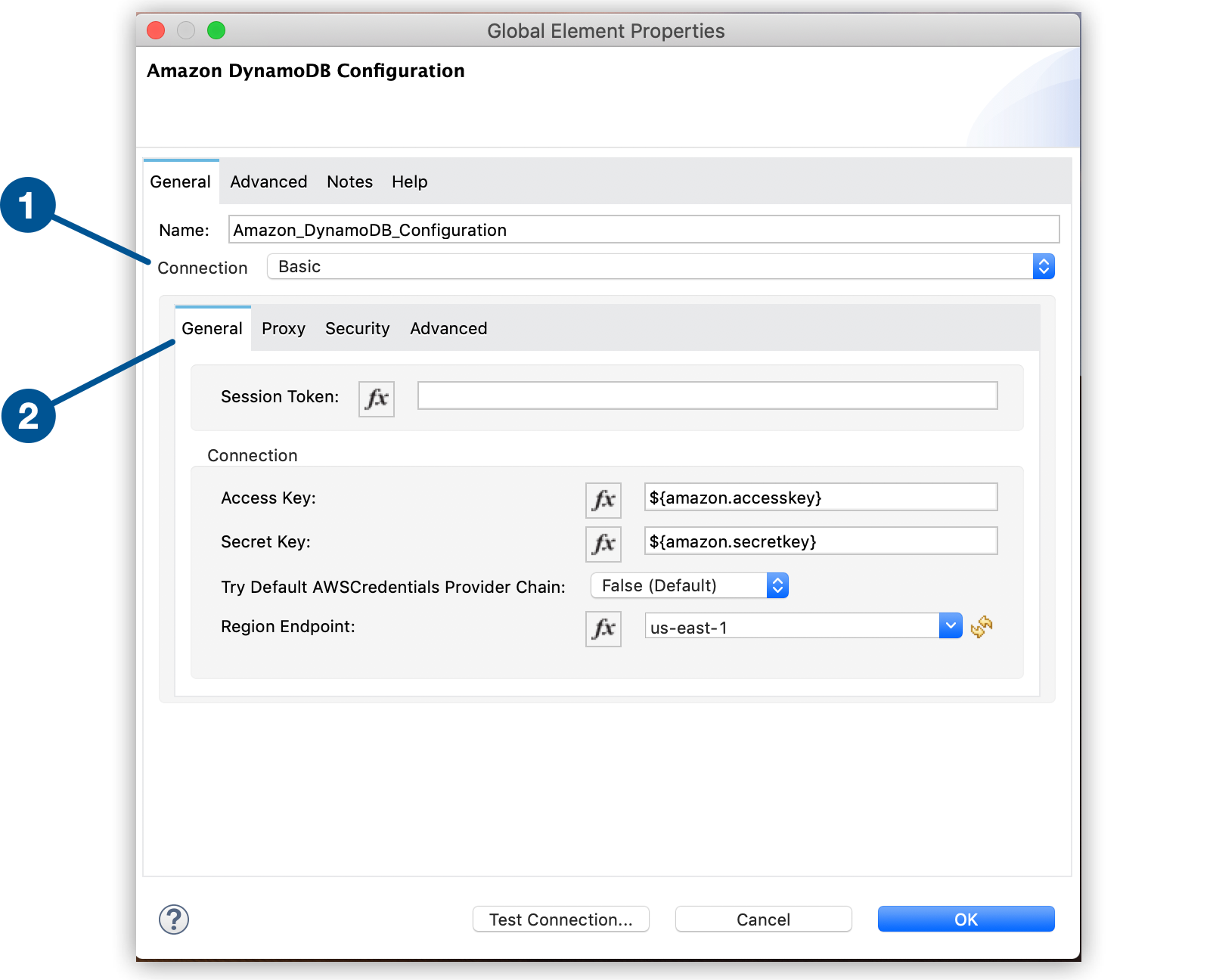
The first item shows where to specify that the connector will use Basic authentication. The second item shows the General tab, which contains fields related to Basic authentication.
Role Authentication
Enter the following information on the General tab of the global element configuration screen to configure Role authentication:
| Field | User Action |
|---|---|
Name |
Enter the configuration name. |
Connection |
Select |
Role ARN |
Enter the role to assume to gain cross-account access. |
Access Key |
Enter the access key provided by Amazon. |
Secret Key |
Enter the secret key provided by Amazon. |
Try Default AWS Credentials Provider Chain |
Set to |
Region Endpoint |
Select the region endpoint for the service. |
The following screenshot shows an example of configuring Role authentication:
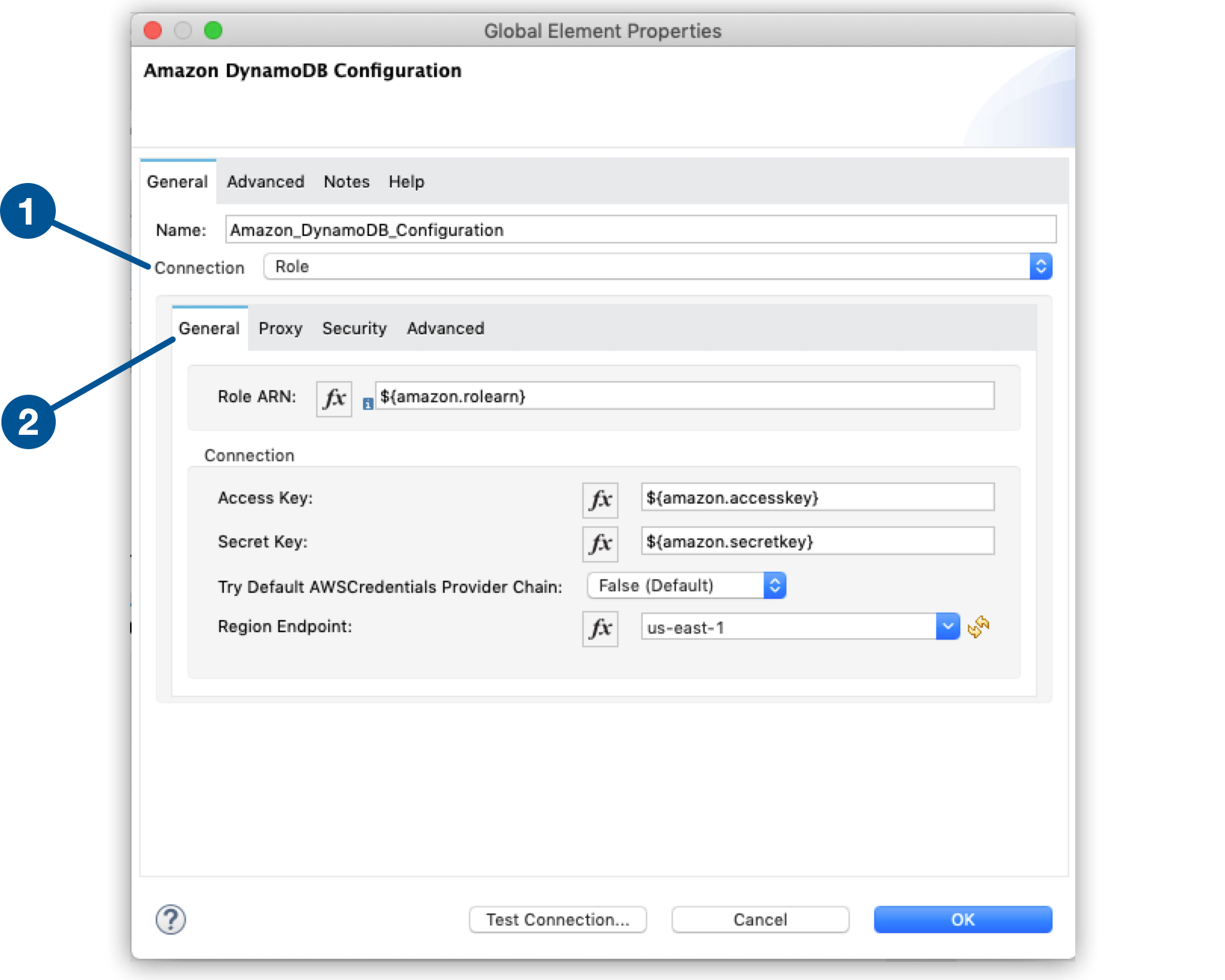
The first item shows where to specify that the connector will use Role authentication. The second item shows the General tab, which contains fields related to Role authentication.
Configure the Other Connector Fields
After you configure a global element for Amazon DynamoDB connector, configure the other required fields for the connector:
| Field | Description |
|---|---|
Table name |
Name of the table to create |
Attribute definitions |
Attributes that describe the key schema for the table and its indexes |
Key schemas |
Attributes that compose the primary key for a table or index |



