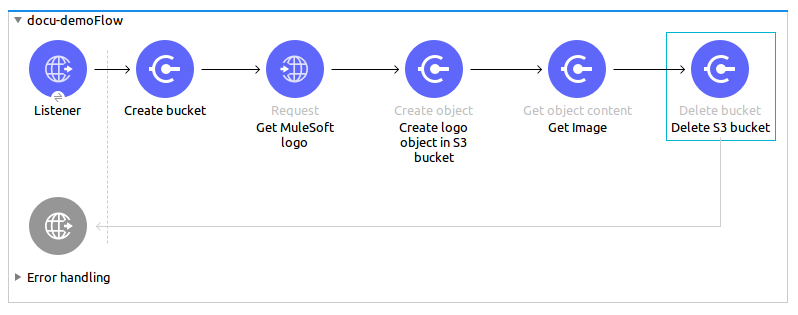
Amazon S3 Connector 5.8 Examples
The following example shows how to store an image from a URL in Amazon S3, and retrieve and display the image.
Before You Begin
For this example to work in Anypoint Studio, you must provide Amazon Web Services credentials. You can either:
-
Replace the variables with their values in the code.
-
Provide the values for each variable in the
src/main/resources/mule-artifact.propertiesfile.
Example Steps
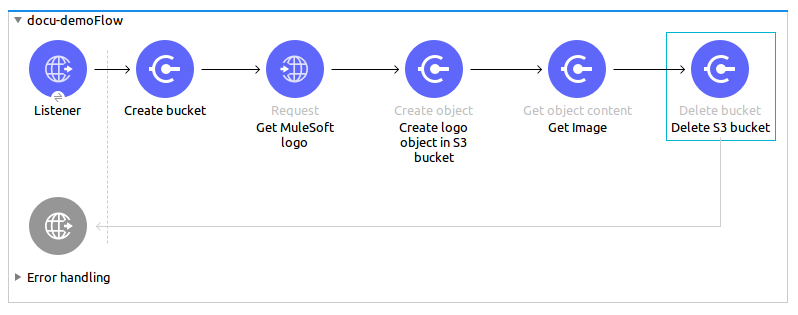
-
Create a new Mule project in Studio.
-
Drag an HTTP > Listener into the canvas, and select it to open the properties editor.
-
Add a new HTTP Listener Config global element:
-
In General Settings, click the + button:
-
Configure the following HTTP parameters, retain the default values for the other fields, and click OK.
Field Value Name
HTTP_Listener_Configuration
Host
127.0.0.1
Port
8081
-
Reference the HTTP Listener Configuration global element. In the General tab, specify the
/Path.
-
-
Drag an Amazon S3 connector into the flow, and double-click the connector to open its properties editor.
-
If you don’t have an existing Amazon S3 connector global element to choose, click the + sign next to Extension Configuration field.
-
Configure the global element properties, and then click OK.
-
Configure the connector parameters:
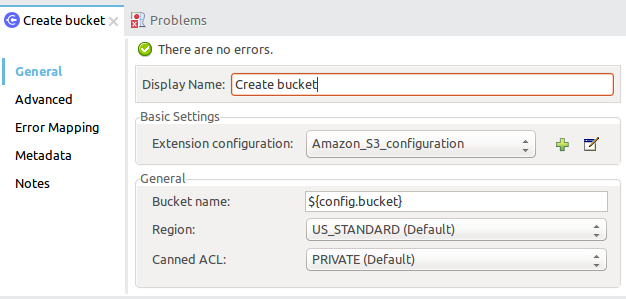
Field Value Display Name
Name for the connector instance, such as
Create bucket.Extension Configuration
Global configuration for the connector.
Bucket Name
${config.bucket}Region
Region, for example US_STANDARD (default).
Canned ACL
PRIVATE (default) access control list. A canned ACL is a predefined grant.
-
Add an HTTP > Connector to request the MuleSoft logo from MuleSoft.
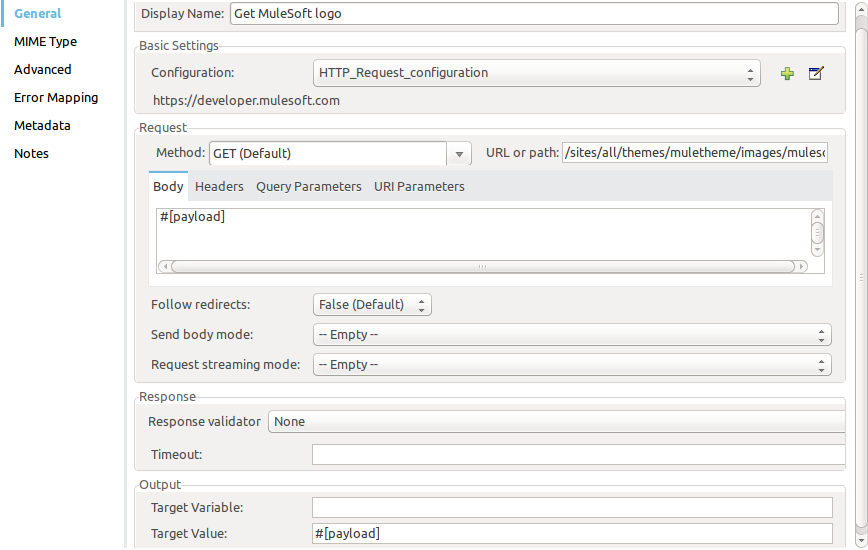
Field Value Display Name
Name for the connector instance. In this example, HTTP > Connector is named
Get MuleSoft logo.Configuration
Configuration with the Host as
developer.mulesoft.com, Protocol asHTTPS, and Port as80.URL or Path
/sites/all/themes/muletheme/images/mulesoft_dev_logo_v2.svg.Body
#[payload]Target Value
#[payload] -
Drag another Amazon S3 connector to create the requested MuleSoft logo in the selected Amazon S3 Bucket.
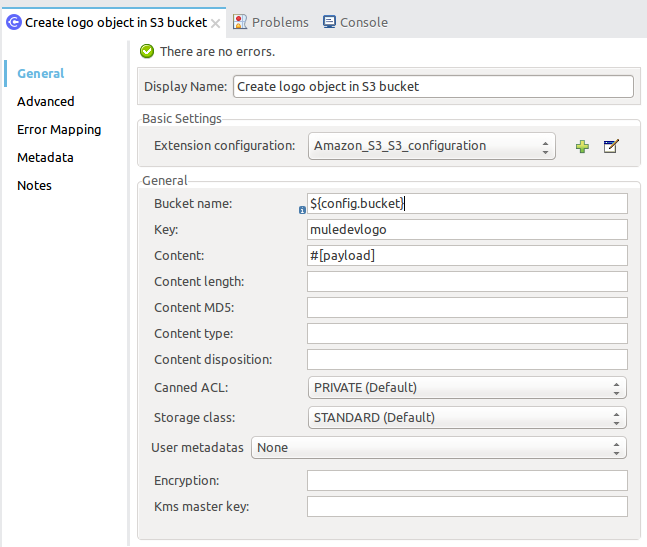
Field Value Display Name
Name of your choice. In this example, the S3 connector is named
Create logo object in S3 bucket.Extension Configuration
Global configuration that you created.
Bucket Name
${config.bucket}Key
muledevlogo
Content
#[payload]Canned ACL
PRIVATE (default)
Storage Class
STANDARD (default)
-
Add another Amazon S3 connector to get the newly created MuleSoft logo image object from the bucket:

Field Value Display Name
Name for the connector instance. In this example the S3 connector is called
Get Image.Extension Configuration
Global configuration you create.
Bucket Name
${config.bucket}Key
muledevlogo
-
Add another Amazon S3 connector to delete the bucket. Because the delete bucket operation’s return type is void, the payload contains the object returned by the
get imageoperation.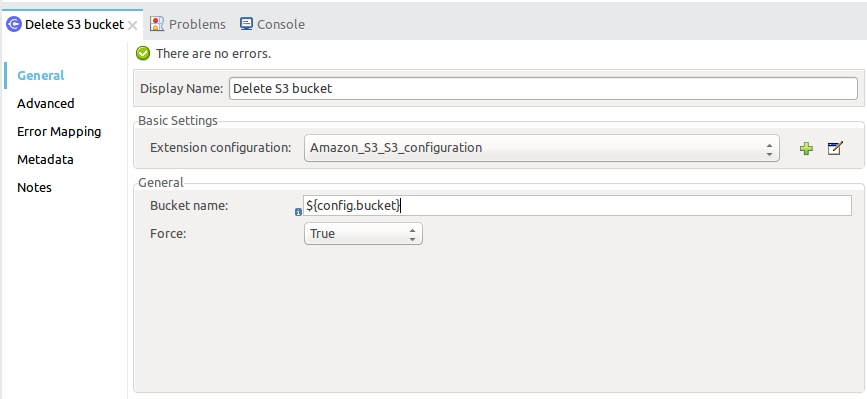
Field Value Bucket Name
${config.bucket}Force
True
XML for the Example
Paste this code into your Studio XML editor to quickly load the flow for this example into your Mule app:
<?xml version="1.0" encoding="UTF-8"?>
<mule xmlns:s3="http://www.mulesoft.org/schema/mule/s3"
xmlns:http="http://www.mulesoft.org/schema/mule/http"
xmlns="http://www.mulesoft.org/schema/mule/core"
xmlns:doc="http://www.mulesoft.org/schema/mule/documentation"
xmlns:xsi="http://www.w3.org/2001/XMLSchema-instance"
xsi:schemaLocation="http://www.mulesoft.org/schema/mule/core
http://www.mulesoft.org/schema/mule/core/current/mule.xsd
http://www.mulesoft.org/schema/mule/http
http://www.mulesoft.org/schema/mule/http/current/mule-http.xsd
http://www.mulesoft.org/schema/mule/s3
http://www.mulesoft.org/schema/mule/s3/current/mule-s3.xsd">
<configuration-properties file="mule-artifact.properties"/>
<http:listener-config name="HTTP_Listener_config" doc:name="HTTP Listener config" doc:id="DOC_ID">
<http:listener-connection host="127.0.0.1" port="8081"/>
</http:listener-config>
<s3:config name="Amazon_S3_Configuration" doc:name="Amazon S3 Configuration" doc:id="DOC_ID">
<s3:basic-connection accessKey="${config.accessKey}" secretKey="${config.secretKey"/>
</s3:config>
<http:request-config name="HTTPS_Request_Configuration" doc:name="HTTP Request configuration" doc:id="DOC_ID">
<http:request-connection protocol="HTTPS" host="www.mulesoft.com"/>
</http:request-config>
<flow name="s3docuFlow" doc:id="DOC_ID">
<http:listener config-ref="HTTP_Listener_config" path="/" doc:name="Listener" doc:id="DOC_ID"/>
<s3:create-bucket config-ref="Amazon_S3_Configuration" bucketName="${config.bucket}"
doc:name="Create bucket" doc:id="DOC_ID"/>
<http:request method="GET" path="/sites/default/files/new-application_network_diagram-01.svg"
doc:name="Request" doc:id="DOC_ID" config-ref="HTTPS_Request_Configuration"/>
<s3:create-object config-ref="Amazon_S3_Configuration" bucketName="${config.bucket}" key="muledevlogo"
doc:name="Create object" doc:id="DOC_ID"/>
<s3:get-object config-ref="Amazon_S3_Configuration" bucketName="${config.bucket}" key="muledevlogo"
doc:name="Get object" doc:id="DOC_ID"/>
<s3:delete-bucket config-ref="Amazon_S3_Configuration" bucketName="${config.bucket}"
doc:name="Delete bucket" doc:id="DOC_ID" force="true"/>
</flow>
</mule>


