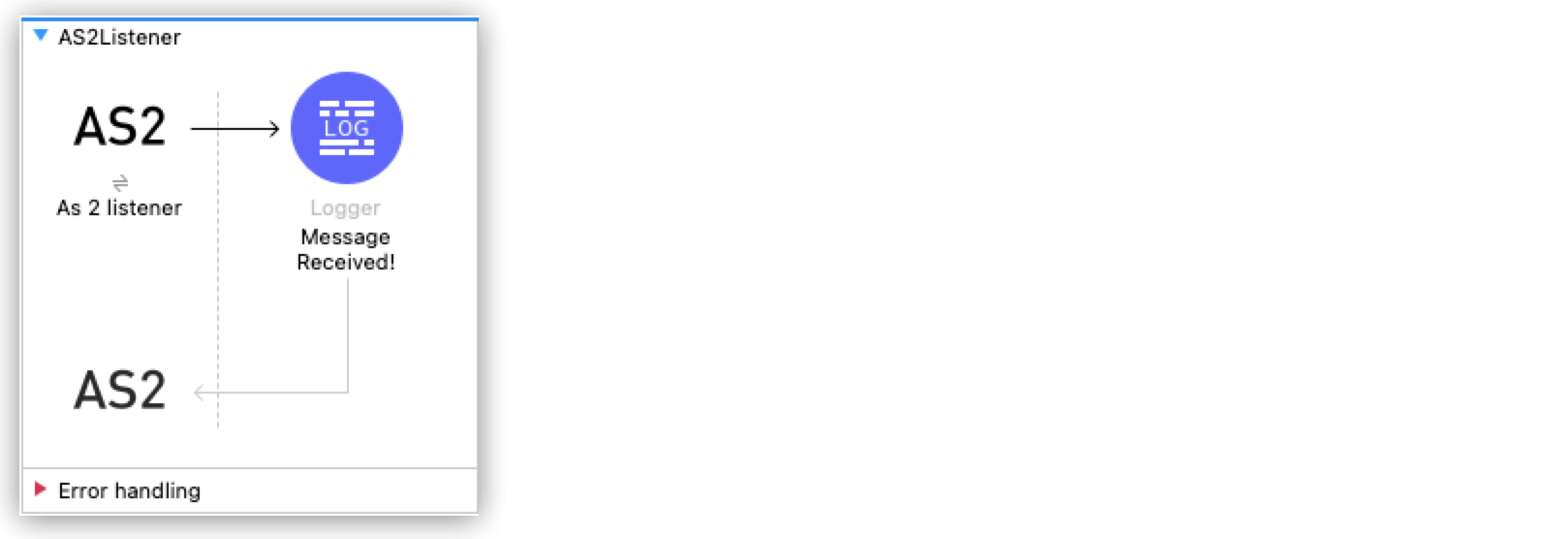
Receiving AS2 Messages and Sending Back MDNs
The following examples show how to use Anypoint Connector for AS2 (AS2 Connector) to receive AS2 messages from a trading partner and send MDNs (Message Disposition Notifications) to that partner in response:
-
Receive AS2 messages from your partner and, for every received message, log a message that contains the message payload to the Studio console.
-
Send a synchronous AS2 MDN in response to each received AS2 message.
-
Send an asynchronous AS2 MDN in response to each received AS2 message.
Receiving AS2 Messages
Creating this example involves creating a new Mule project and configuring the As 2 Listener source and Logger component.
The following screenshot shows the Anypoint Studio app flow for this example:
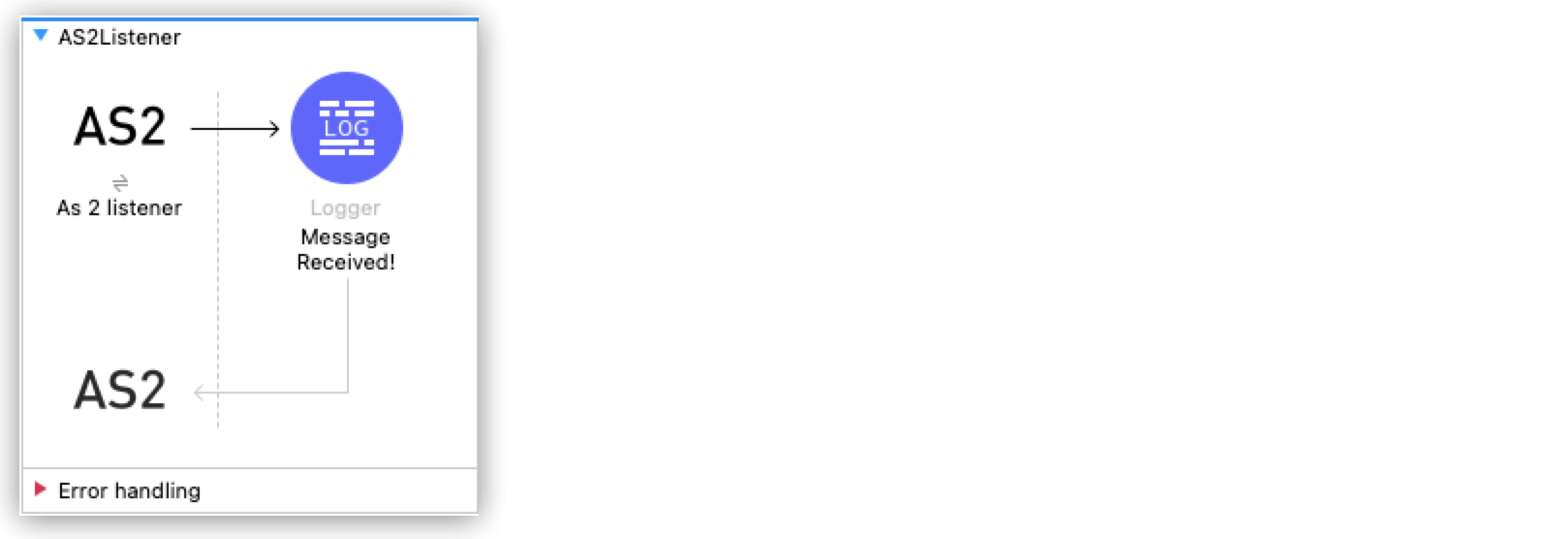
Create a Flow to Receive the Message
Configure the AS 2 Listener source to initiate a Mule flow when a call is made to the /as2-receive path on local host port 8081:
-
In Anypoint Studio, create a new Mule project.
-
In the Mule Palette view, select the As 2 listener source and drag it to the canvas.
-
On the As 2 listener properties screen, optionally change the value of the Display Name field.
-
Set the Path field to
/as2-receive. -
Click the plus sign (+) next to the Connector configuration field to configure a global element that can be used by all instances of the As 2 listener source in the app.
-
On the General tab, click the plus sign (+) next to the HTTP Listener field.
-
Accept the defaults and click OK.
-
On the General tab, configure the keystore that contains the certificates and keys:
Field Value Keystore Password
testKeystore Path
as2/partnera.p12Private Key Password
test -
On the Partners tab, specify the self and partner credentials.
For the self credentials, configure these fields:
Field Value AS2 Partner Name
partnerax509 Alias
partneraemail
support@partnera.comFor the partner credentials, configure these fields:
Field Value AS2 Partner Name
partnerbx509 Alias
partnerbemail
support@partnerb.com
Add the Logger Component
Add the Logger component to the flow and configure it to log a message that includes the payload of the received message:
-
From the Mule Palette view, select Core and drag the Logger component next to As 2 listener.
-
In the Logger properties screen, set the Message field to
Message Received: #[payload].
Save and Test the Mule App
-
Save the project.
-
Run the app by clicking the project name in Package Explorer and then clicking Run > Run As > Mule Application.
If the application starts correctly, the console displays this message:
Mule is up and kicking -
Test the app by opening
http://localhost:8081/as2-receivefrom a browser or an app like Postman and adding the required credentials.For each new request, the Studio console displays the received message. For example:
INFO 2022-09-09 17:15:46,409 [[MuleRuntime].uber.06: [as2-basic-example].AS2Listener.CPU_LITE @1369de96] [processor:
AS2Listener/processors/0; event: 30609f70-307c-11ed-8f5a-38f9d3713331] org.mule.runtime.core.internal.processor.
LoggerMessageProcessor: Message Received: Test MessageXML for the Receiving AS2 Messages Example
Paste this code into your Studio XML editor to quickly load the flow for this example into your Mule app:
<?xml version="1.0" encoding="UTF-8"?>
<mule xmlns:http="http://www.mulesoft.org/schema/mule/http"
xmlns:as2-mule4="http://www.mulesoft.org/schema/mule/as2-mule4" xmlns="http://www.mulesoft.org/schema/mule/core"
xmlns:doc="http://www.mulesoft.org/schema/mule/documentation"
xmlns:xsi="http://www.w3.org/2001/XMLSchema-instance" xsi:schemaLocation="
http://www.mulesoft.org/schema/mule/http http://www.mulesoft.org/schema/mule/http/current/mule-http.xsd http://www.mulesoft.org/schema/mule/core http://www.mulesoft.org/schema/mule/core/current/mule.xsd
http://www.mulesoft.org/schema/mule/as2-mule4 http://www.mulesoft.org/schema/mule/as2-mule4/current/mule-as2-mule4.xsd">
<http:listener-config name="HTTP_Server_Config" doc:name="HTTP Listener config" >
<http:listener-connection host="0.0.0.0" port="8081" />
</http:listener-config>
<as2-mule4:listener-config name="AS2_Server_Listener" doc:name="AS2 Connector Listener config" httpListenerConfig="HTTP_Server_Config" securityLevel="SIGNED_ENCRYPTED">
<as2-mule4:self-config as2Name="partnera" x509Alias="partnera" email="support@partnera.com"/>
<as2-mule4:partner-config as2Name="partnerb" x509Alias="partnerb" email="support@partnerb.com" />
<as2-mule4:key-store-config keystorePassword="test" keystorePath="as2/partnera.p12" privateKeyPassword="test" />
</as2-mule4:listener-config>
<flow name="AS2Listener" >
<as2-mule4:as2-listener doc:name="As 2 listener" config-ref="AS2_Server_Listener" path="/as2-receive"/>
<logger level="INFO" doc:name="Message Received!" message="Message Received: #[payload]"/>
</flow>
</mule>Sending Synchronous AS2 MDNs
Creating this example involves creating a new Mule project and configuring the HTTP>Listener source and the Logger component.
The following screenshot shows the Anypoint Studio app flow for this example:
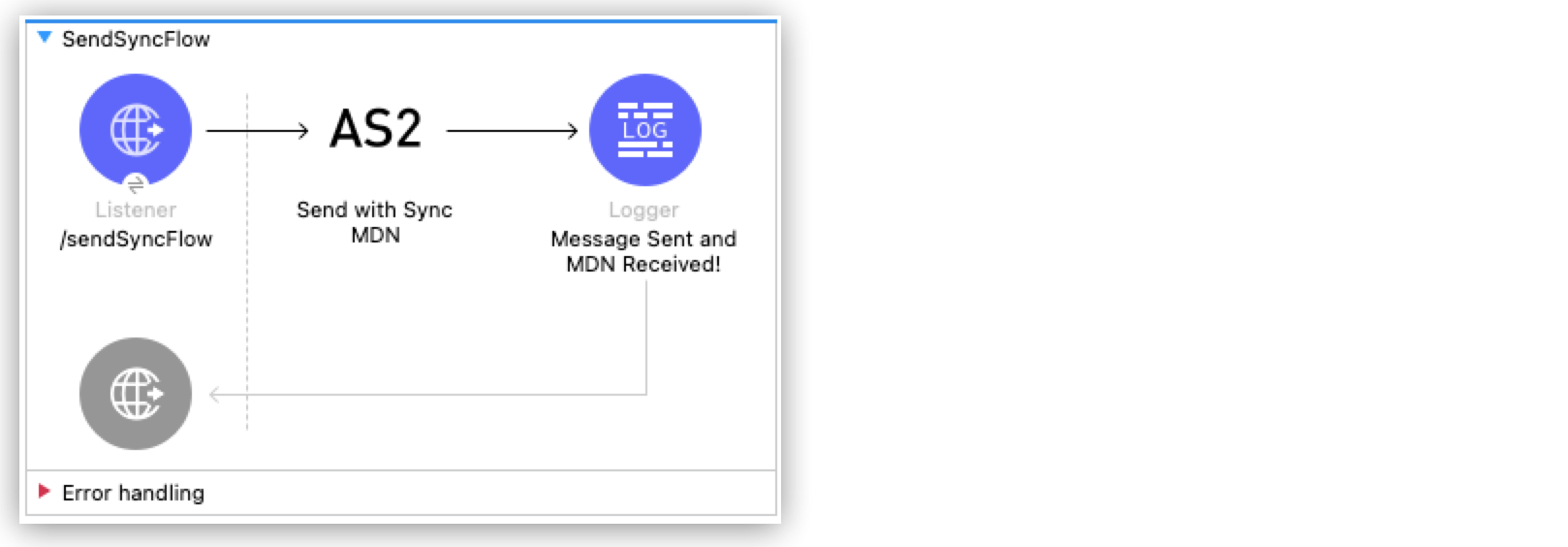
Create a Flow to Send Synchronous AS2 MDNs
Configure the HTTP>Listener source to initiate a Mule flow when a call is made to the /sendSyncFlow path on localhost port 8082:
-
In the Mule Palette view, select the HTTP > Listener source and drag it on to the canvas.
-
On the HTTP > Listener properties screen, optionally change the value of the Display Name field and click OK.
-
Set the Path field to
/sendSyncFlow. -
Click the plus sign (+) next to the Connector configuration field to configure a global element that can be used by all instances of the HTTP > Listener source in the app.
-
On the General tab, accept the defaults and click OK.
Add the Send with Sync MDN Operation
Add the Send with Sync MDN operation and configure it to send MDNs to the receiving endpoint of partnera:
-
Drag the Send with Sync MDN next to Listener on the canvas.
-
Click the plus sign (+) next to the Connector configuration field to configure a global element for the Send with Sync MDN operation.
-
On the General tab, configure the connection by setting the Partner URL field to
http://localhost:8082/as2-receive. -
Specify the self and partner credentials.
For the self configuration, configure these fields in the Self Config section:
Field Value AS2 Partner Name
partnerbx509 Alias
parnerbemail
support@partnerb.comFor the partner configuration, configure these fields in the Partner Config section:
Field Value AS2 Partner Name
partnerax509 Alias
parneraemail
support@partnera.com -
Optionally configure the Requester Config section with the algorithms to use.
-
In the Keystore section, configure the keystore that contains the certificates and keys:
Field Value Keystore Password
testKeystore Path
as2/partnerb.p12Private Key Password
test
Add the Logger Component
Add the Logger component to the flow and configure it to log a message to the Studio console when the app sends a synchronous MDN.
-
From the Mule Palette view, select Core and drag the Logger component next to Send with Sync mDN.
-
In the Logger properties screen, set the Message field to
Message Sent and MDN Received!.
Save and Test the Mule App
-
Save the project.
-
Run the app by clicking the project name in Package Explorer and then clicking Run > Run As > Mule Application.
If the application starts correctly, the console displays this message:
Mule is up and kicking -
Test the app by opening
http://localhost:8082/sendSyncFlowfrom a browser or an app like Postman. -
You can now send AS2 requests to the endpoint configured in the Receiving AS2 Messages example.
If you have the example running, you can see the message sent by the Send with Sync MDN operation.
XML for the Sending Synchronous AS2 MDNs Example
<?xml version="1.0" encoding="UTF-8"?>
<mule xmlns:as2-mule4="http://www.mulesoft.org/schema/mule/as2-mule4" xmlns:http="http://www.mulesoft.org/schema/mule/http"
xmlns="http://www.mulesoft.org/schema/mule/core"
xmlns:doc="http://www.mulesoft.org/schema/mule/documentation" xmlns:xsi="http://www.w3.org/2001/XMLSchema-instance" xsi:schemaLocation="http://www.mulesoft.org/schema/mule/core http://www.mulesoft.org/schema/mule/core/current/mule.xsd
http://www.mulesoft.org/schema/mule/http http://www.mulesoft.org/schema/mule/http/current/mule-http.xsd
http://www.mulesoft.org/schema/mule/as2-mule4 http://www.mulesoft.org/schema/mule/as2-mule4/current/mule-as2-mule4.xsd">
<http:listener-config name="HTTP_Client_Config" doc:name="HTTP Listener config" >
<http:listener-connection host="0.0.0.0" port="8082" />
</http:listener-config>
<as2-mule4:send-config name="AS2_Client_Send_Sync" doc:name="AS2 Connector Send config" >
<as2-mule4:connection partnerURL="http://localhost:8081/as2-receive" />
<as2-mule4:self-config as2Name="partnerb" x509Alias="partnerb" email="support@partnerb.com" />
<as2-mule4:partner-config as2Name="partnera" x509Alias="partnera" email="support@partnera.com" />
<as2-mule4:requester-config messageIntegrityCheckAlgorithm="SHA512" mdnMessageIntegrityCheckAlgorithm="SHA512" encryptionAlgorithm="DES_EDE3" requestReceipt="SIGNED_REQUIRED" />
<as2-mule4:keystore-config keystorePassword="test" keystorePath="as2/partnerb.p12" privateKeyPassword="test" />
</as2-mule4:send-config>
<flow name="SendSyncFlow" >
<http:listener doc:name="/sendSyncFlow" config-ref="HTTP_Client_Config" path="/sendSyncFlow" />
<as2-mule4:send-with-sync-mdn doc:name="Send with Sync MDN" config-ref="AS2_Client_Send_Sync"/>
<logger level="INFO" doc:name="Message Sent and MDN Received!" message="Message Sent and MDN Received!" />
</flow>
</mule>Sending Asynchronous AS2 MDNs
This example is similar to the Sending AS2 Synchronous MDNs example, except that in this example:
-
You use the Send with Async MDN operation instead of the Send with Sync MDN operation.
-
You must specify a value for the Receipt delivery url field.
You can configure this field either globally, in the global element for the Send with Async MDN operation, or in the properties window for that operation.
The following screenshot shows the Studio app flow for this example:
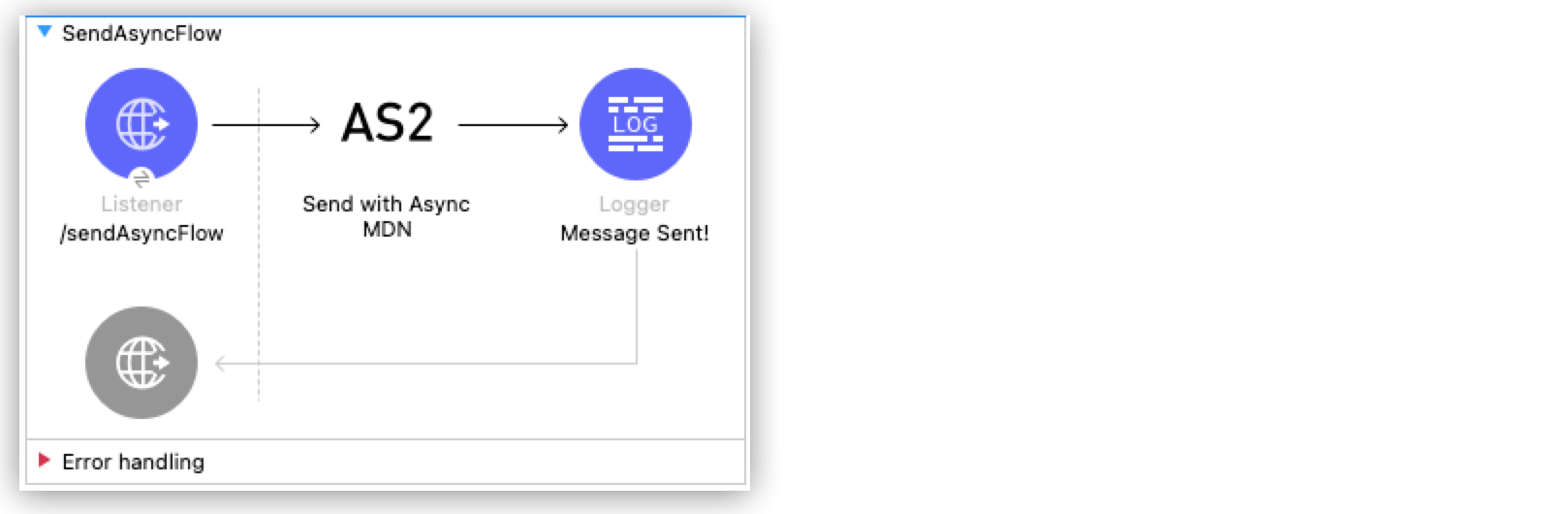
XML for the Sending AS2 Asynchronous MDNs Example
Paste this code into your Studio XML editor to quickly load the flow for this example into your Mule app:
<?xml version="1.0" encoding="UTF-8"?>
<mule xmlns:as2-mule4="http://www.mulesoft.org/schema/mule/as2-mule4" xmlns:http="http://www.mulesoft.org/schema/mule/http"
xmlns="http://www.mulesoft.org/schema/mule/core"
xmlns:doc="http://www.mulesoft.org/schema/mule/documentation" xmlns:xsi="http://www.w3.org/2001/XMLSchema-instance" xsi:schemaLocation="http://www.mulesoft.org/schema/mule/core http://www.mulesoft.org/schema/mule/core/current/mule.xsd
http://www.mulesoft.org/schema/mule/http http://www.mulesoft.org/schema/mule/http/current/mule-http.xsd
http://www.mulesoft.org/schema/mule/as2-mule4 http://www.mulesoft.org/schema/mule/as2-mule4/current/mule-as2-mule4.xsd">
<http:listener-config name="HTTP_Client_Config" doc:name="HTTP Listener config" >
<http:listener-connection host="0.0.0.0" port="8082" />
</http:listener-config>
<as2-mule4:send-config name="AS2_Client_Send_Sync" doc:name="AS2 Connector Send config" >
<as2-mule4:connection partnerURL="http://localhost:8081/as2-receive" />
<as2-mule4:self-config as2Name="partnerb" x509Alias="partnerb" email="support@partnerb.com" />
<as2-mule4:partner-config as2Name="partnera" x509Alias="partnera" email="support@partnera.com" />
<as2-mule4:requester-config messageIntegrityCheckAlgorithm="SHA512" mdnMessageIntegrityCheckAlgorithm="SHA512" encryptionAlgorithm="DES_EDE3" requestReceipt="SIGNED_REQUIRED" />
<as2-mule4:keystore-config keystorePassword="test" keystorePath="as2/partnerb.p12" privateKeyPassword="test" />
</as2-mule4:send-config>
<flow name="SendSyncFlow" >
<http:listener doc:name="/sendAsyncFlow" config-ref="HTTP_Client_Config" path="/sendAsyncFlow" />
<as2-mule4:send-with-async-mdn doc:name="Send with Async MDN" config-ref="AS2_Client_Send_Sync" receiptDeliveryUrl="http://localhost:8082/recieveMDN"/>
<logger level="INFO" doc:name="Message Sent!" message="Message Sent!" />
</flow>
</mule>


