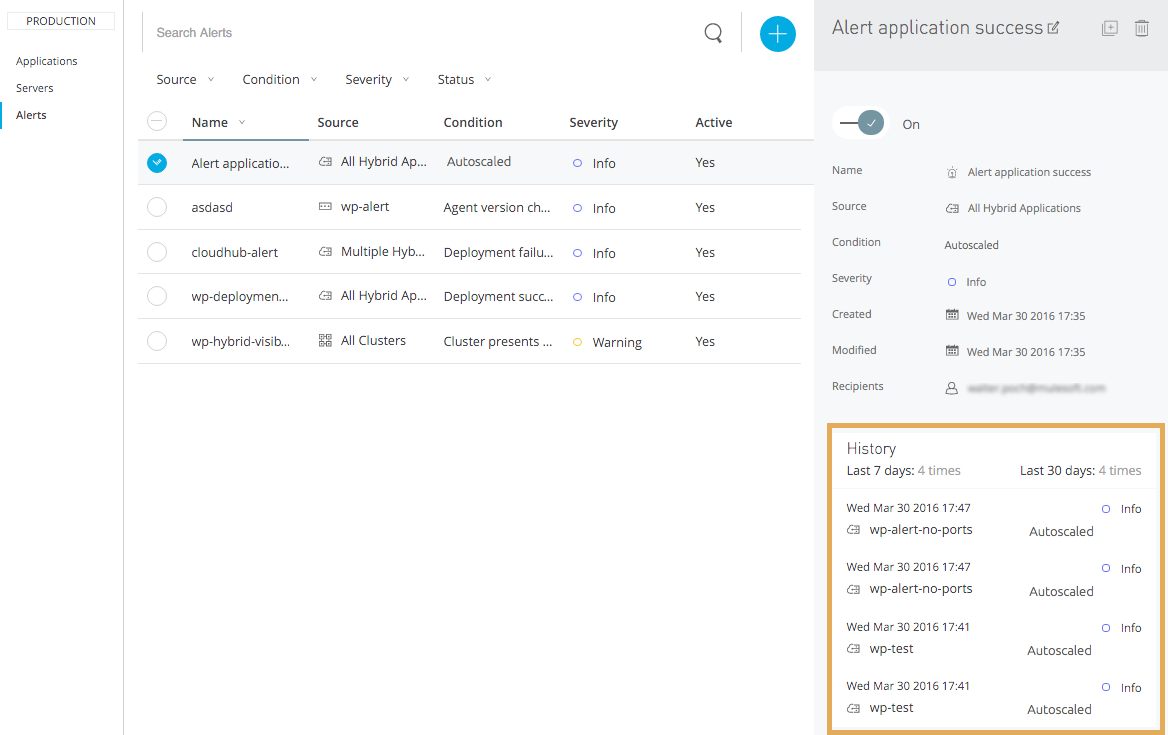Autoscaling in CloudHub
|
To use the autoscaling feature, your organization must have an Enterprise License Agreement (ELA). Entitlement is approved based on qualified use cases. If you are interested in this feature, contact your account representative. Autoscaling isn’t available on CloudHub for Usage-based Pricing (UBP) organizations. |
CloudHub allows you to make the processing power behind your applications responsive to changes in their usage. You can define policies that respond to CPU or memory usage thresholds by scaling up or scaling down the processing resources used by an application.
Configure Autoscaling
-
Click the Applications tab of Runtime Manager.
-
Select an application deployed to CloudHub to open its panel.
-
In the panel, click Manage Application.
-
In the Settings section, select the Autoscaling tab.
You can see all existing autoscaling policies, activate or deactivate them, create or delete them, and create associated Alerts on Runtime Manager.
Create a Policy
To create a policy, click the Create Policy button, then configure the fields to set your policy up.

Changes in worker size or number are triggered when a policy meets its requirements. Policies can be based either upon CPU or Memory usage, and they can either modify worker numbers or worker size. All policies include a scale up and a scale down condition.
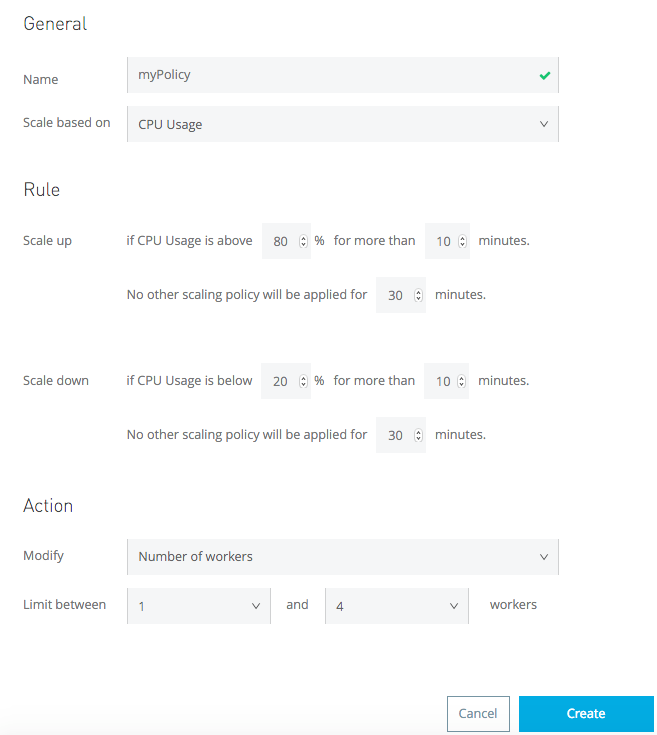
-
Provide a Name for your policy.
-
Determine if the scaling will be based on Memory or CPU usage.
The percentage shown is the percentage of total memory or CPU allocated for the JVM that’s being used. This includes the memory being consumed by the JVM itself. -
Determine the Rules for your scaling. You must provide the following values for both the upscale and the downscale conditions:
-
A usage percentage
-
A period of time throughout which this level must be sustained before the policy is applied
-
A cool-down period that blocks this and other policies from affecting scaling from being applied
-
-
Define what action will be performed when the policy is applied:
-
If it will affect the number of workers or the size of them
-
Set a maximum and minimum value to fluctuate in between
-
| Maximum number of workers is 4, and maximum worker size is 16 vCores for the Autoscaling policy. |
Scaling Considerations
All policies scale your application one step at a time. To scale up to meet a pronounced spike that requires scaling numerous steps, each step takes CloudHub the sum of the policy evaluation time plus the cool-down period.
You can apply only one autoscaling policy per application.
The maximum amount and size of workers that you have available is limited by the characteristics of your account. If multiple applications running in your account compete for limited resources, they are allocated in a first-come, first-served manner.
Autoscaling fails if your org reaches its vCore limit because there are no available resources to provision new workers. To continue, increase your org’s vCore limit or stop unused apps to free up vCores.
Edit an Existing Policy
To edit an existing policy, open the Policies tab. Click the policy name and you will access the same menu that is used to create a new policy.
Deactivate a Policy
To deactivate a running policy, open the policies tab and flip the switch in its corresponding Status field:
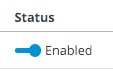
Delete a Policy
To delete an existing policy, go to the policies tab, then click its corresponding delete icon.
Set an Alert and View Autoscaling History
Two specific types of Alerts can be set up for applications on CloudHub that warn you whenever a worker autoscaling event occurs. One alerts you about scale ups and the other about scale downs.
With this alert set, emails will be automatically sent to the addresses you provide whenever such an event occurs.
You can also see a full history of all of the times that the alert has been triggered. To see this, from the Alerts page, click on an alert name to open its corresponding panel: