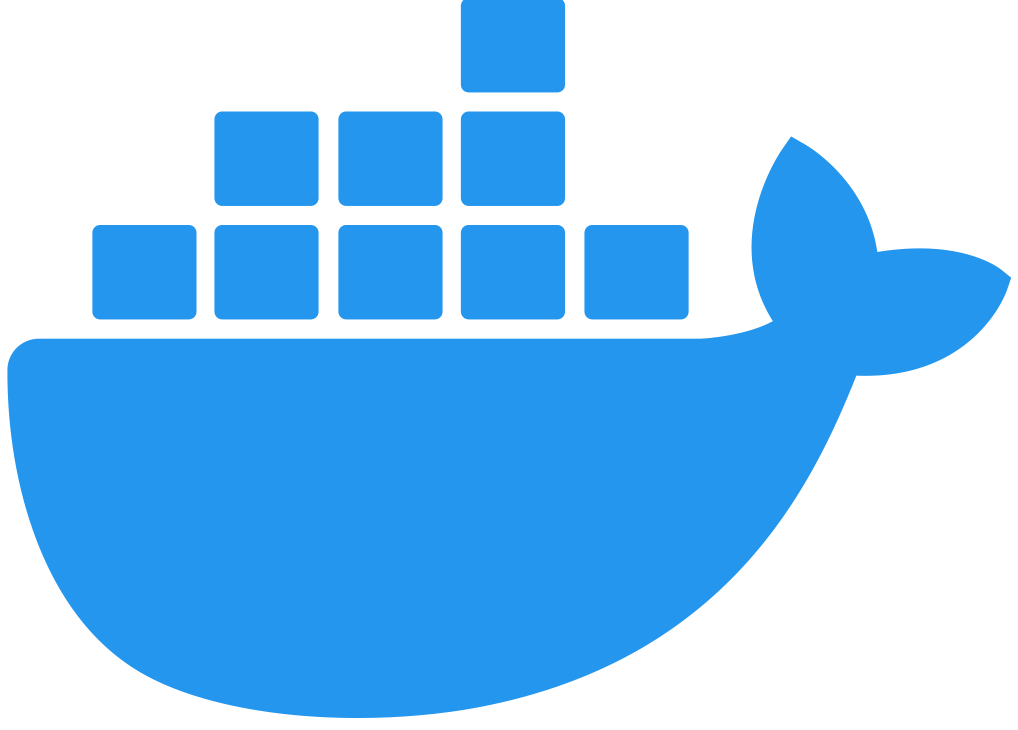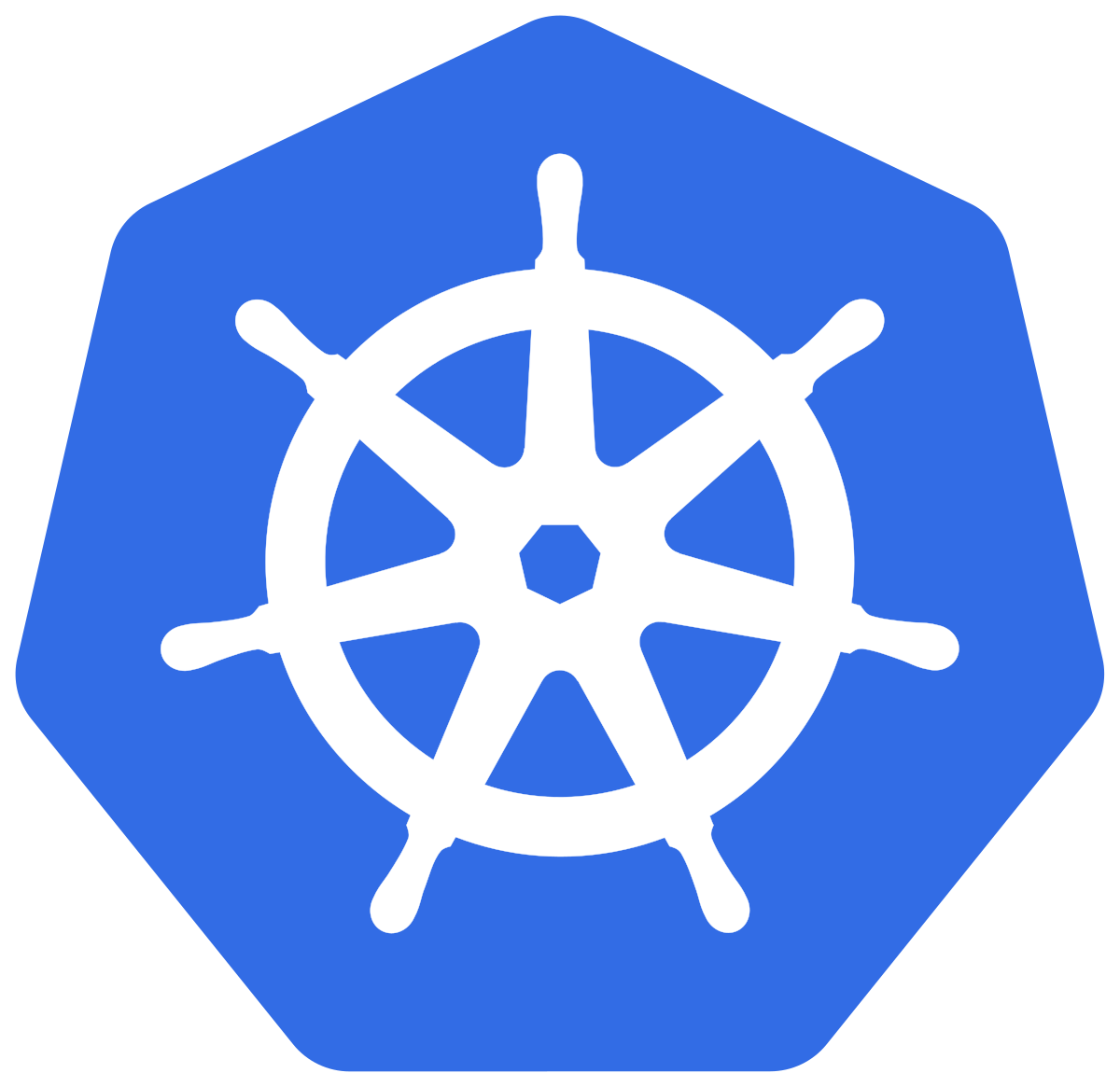Publishing a Simple API in Local Mode
Publish a simple API running behind Flex Gateway in Local Mode, modifying YAML configuration data by one of the following methods:
-
Linux and Docker:
.yamlfiles -
Kubernetes:
kubectl apply
The following procedures demonstrate applying a simple YAML configuration for an unsecured API with a single upstream service.
Publish an API Running Behind Flex Gateway on Linux
Before You Begin
Before getting started, ensure that you have:
-
Flex Gateway installed and running in Local Mode. See Downloading Flex Gateway for more information about installing and running the gateway.
-
Your upstream service URL. The following example refers to a fictional
orders-apiservice, but you can specify your own API name inmetadata.nameand your service details inspec.services.
Publish an API
-
Create a configuration file with a
.yamlfile extension:-
Give the file a custom name.
-
Save the file in the Flex Gateway configuration directory
/etc/mulesoft/flex-gateway/conf.d/custom. This directory can contain multiple configuration files.
-
-
Copy and paste the following YAML snippet into the file, substituting your values where indicated:
apiVersion: gateway.mulesoft.com/v1alpha1 kind: ApiInstance metadata: name: orders-api spec: address: http://0.0.0.0:8080 services: orders: address: https://<your orders URL>:<your port>/ routes: - rules: - path: /api/orders(/.*) -
Save the file. The gateway automatically refreshes the configuration.
-
View the logs by executing the following command:
journalctl -u flex-gateway-*
The response looks something like this:
[agent][info] Generating config [agent][info] Gateway default/18b4e890fe7d: Adding ApiInstance default/animal-facts-api http://0.0.0.0:8080 [agent][info] Gateway default/18b4e890fe7d: Adding Route: &{host: path:/api/orders(/.*) methods: headerConditions:[] profile:0xc0030529f0} => {Kind:Service Name:orders-api-orders Namespace:default} [agent][info] Gateway default/18b4e890fe7d: Adding Policy default/envoy.filters.http.router [agent][info] Gateway default/18b4e890fe7d: Adding Service default/monitoring_metrics http://0.0.0.0:9881 [agent][debug] generating service monitoring_metrics.default.svc hostname: 0.0.0.0 port: 9881 [agent][info] Gateway default/18b4e890fe7d: Adding Service default/orders-api-orders https://<your orders URL>:<your port>/ [agent][debug] generating service orders-api-orders.default.svc hostname: <your orders URL> port: <your port> [agent][info] Writing envoy bootstrap configuration to /tmp/envoy.json [envoy][info] cds: add 2 cluster(s), remove 2 cluster(s) [envoy][info] cds: added/updated 1 cluster(s), skipped 1 unmodified cluster(s)
A simple API is now running behind Flex Gateway.
Publish an API Running Behind Flex Gateway in a Docker Container
Before You Begin
Before getting started, ensure that you have:
-
Flex Gateway installed. See Downloading Flex Gateway for more information.
-
Flex Gateway registered and running in Local Mode. See Register and Run in Local Mode for more information.
-
Your upstream service URL. The following example refers to a fictional
orders-apiservice, but you can specify your own API name inmetadata.nameand your service details inspec.services.
Publish an API
-
Open a terminal and navigate to the directory that will contain your Flex Gateway configuration files. This directory was specified when you started Flex Gateway.
-
Create a configuration file with a
.yamlfile extension:-
Give the file a custom name.
-
Save the file.
-
-
Copy and paste the following YAML snippet into the file, substituting your values where indicated:
apiVersion: gateway.mulesoft.com/v1alpha1 kind: ApiInstance metadata: name: orders-api spec: address: http://0.0.0.0:8080 services: orders: address: https://<your orders URL>:<your port>/ routes: - rules: - path: /api/orders(/.*) -
Save the file. The gateway automatically refreshes the configuration.
-
View the Docker container logs, which look something like this:
[agent][info] Generating config [agent][info] Gateway default/18b4e890fe7d: Adding ApiInstance default/animal-facts-api http://0.0.0.0:8080 [agent][info] Gateway default/18b4e890fe7d: Adding Route: &{host: path:/api/orders(/.*) methods: headerConditions:[] profile:0xc0030529f0} => {Kind:Service Name:orders-api-orders Namespace:default} [agent][info] Gateway default/18b4e890fe7d: Adding Policy default/envoy.filters.http.router [agent][info] Gateway default/18b4e890fe7d: Adding Service default/monitoring_metrics http://0.0.0.0:9881 [agent][debug] generating service monitoring_metrics.default.svc hostname: 0.0.0.0 port: 9881 [agent][info] Gateway default/18b4e890fe7d: Adding Service default/orders-api-orders https://<your orders URL>:<your port>/ [agent][debug] generating service orders-api-orders.default.svc hostname: <your orders URL> port: <your port> [agent][info] Writing envoy bootstrap configuration to /tmp/envoy.json [envoy][info] cds: add 2 cluster(s), remove 2 cluster(s) [envoy][info] cds: added/updated 1 cluster(s), skipped 1 unmodified cluster(s)
A simple API is now running behind Flex Gateway.
Publish an API Running Behind Flex Gateway in a Kubernetes Cluster
Before You Begin
Before getting started, ensure that you have:
-
Flex Gateway installed and running in Local Mode. See Downloading Flex Gateway for more information about installing and running the gateway.
-
A Docker image stored in a Docker repository. The following example refers to a fictional
orders-apiapplication, but you can specify your own Docker repository and Docker image in theDeploymentconfiguration resource (inspec.spec.image).
If you use Kubernetes Service as an upstream service or you apply a policy that makes requests to a Kubernetes Service, set the following parameters in the
service resource:
-
spec.ports[].protocoltoTCP -
spec.ports[].name
Your spec.ports[].name service must adhere to the <protocol>[-<suffix>] structure. [-<suffix>] is optional, and the valid options for <protocol> are:
-
HTTP
-
H2
-
HTTPS
Publish an API
-
Using the
kubectl applycommand, install a Docker image named "orders-api" from a given repository.The following YAML snippet defines two configuration resources:
Service, andDeployment. TheServiceresource declares theorders-apiservice. TheDeploymentresource declares the desired deployment state by specifying information such as the number of replicas to create, and the Docker image to sideload.cat <<EOF | kubectl apply -f - --- apiVersion: v1 kind: Service metadata: name: orders-api labels: app: orders-api service: orders-api spec: ports: - name: http port: 80 targetPort: http selector: app: orders-api --- apiVersion: apps/v1 kind: Deployment metadata: name: orders-api spec: replicas: 1 selector: matchLabels: app: orders-api version: v1 template: metadata: labels: app: orders-api version: v1 spec: containers: - image: <repository>/<dockerfile> imagePullPolicy: IfNotPresent name: orders-api ports: - name: http containerPort: 3000 resources: limits: cpu: 100m memory: 64Mi EOF -
Again using
kubectl apply, create the ingress to route traffic.The following YAML example defines one configuration resource:
Ingress.cat <<EOF | kubectl apply -f - --- apiVersion: networking.k8s.io/v1 kind: Ingress metadata: name: orders-api spec: ingressClassName: ingress-http.gateway rules: - http: paths: - path: /api/orders(/.*) pathType: ImplementationSpecific backend: service: name: orders-api port: number: 80 EOF
A simple API is now running behind Flex Gateway.