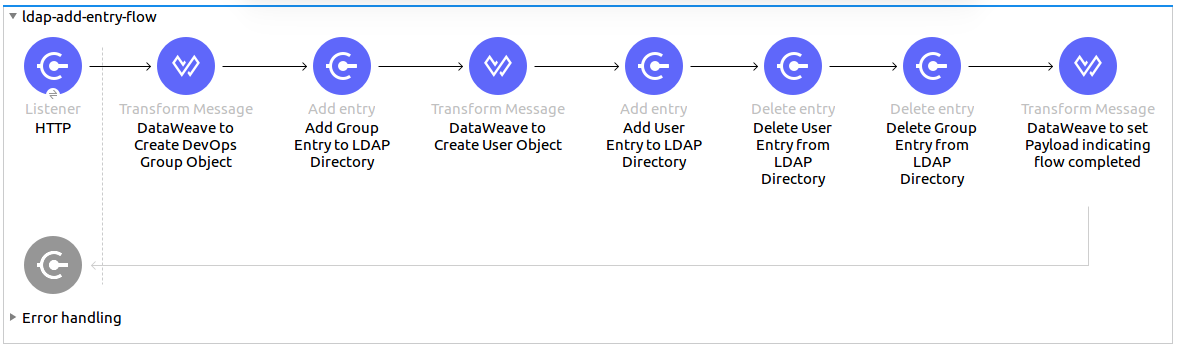
LDAP Connector 3.5 Examples
The following examples show how to use Anypoint Connector for Lightweight Directory Access Protocol Connector (LDAP Connector) to:
-
Add a group and user to an organizational unit and then delete that user and group
-
Set up a common truststore
Add and Delete Groups and Users from an Organizational Unit
This example shows how to use the LDAP Add entry operation to add a group and user to an organizational unit and the Delete entry operation to delete a user and group from that organizational unit.
The following screenshot shows the Studio app flow for this example:
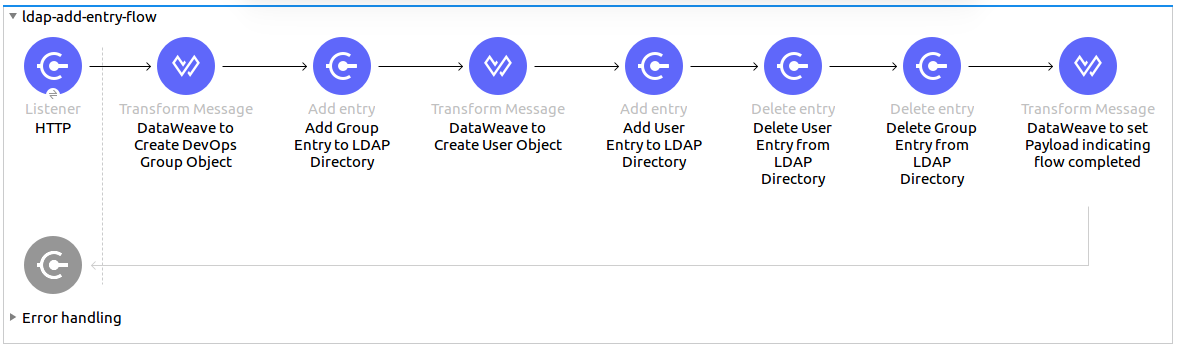
Add a Group and User to an Organizational Unit
To add a group and user to an organizational unit:
-
Create a new Mule Project in Anypoint Studio.
-
Add these properties to the
mule-artifact.propertiesfile:config.principal.dn=<DN> config.password=<Password> config.url=<URL> -
Place the
mule-artifact.propertiesfile into the project’ssrc/main/resourcesdirectory. -
From the Mule Palette view, click HTTP and drag the Listener source to the canvas.
-
In the Listener properties window, change the display name of the Listener source to
HTTP. -
Click + next to the Connector configuration field to add a global element.
-
Accept the defaults.
-
In the Listener properties window, set the Path field value to
/. -
From the Mule Palette view, select Core and drag the Transform Message component next to HTTP.
-
In the Output section, replace the existing text with the following DataWeave script:
%dw 2.0 output application/java --- { dn : "ou=DevOpsGroup," ++ attributes.queryParams.dn, ou : "DevOpsGroup", objectclass : ["top", "organizationalUnit"] } -
From the Mule Palette view, select LDAP and drag the Add entry operation next to the Transform Message component to start adding an LDAP group.
-
Click + next to the connector configuration field to add a new global element.
-
Configure the global element as follows:
Parameter Description Value Name
Name of the configuration
LDAP_ConfigurationPrincipal DN
User distinguished name (DN)
${config.principal.dn}Password
User password
${config.password}URL
URL that connects to the LDAP server
${config.url} -
Click Test Connection to confirm that Mule can connect to the LDAP server instance.
-
Process the connection results as follows:
-
If the connection succeeds, click OK to save the configuration.
-
If the connection fails, review and correct any incorrect field values and test again.
-
-
Return to the LDAP Connector properties window and configure the parameters required for the Add entry operation:
Parameter Value Display Name
Add Group Entry to LDAP DirectoryBasic Settings
Connector configuration
LDAP Connector global element that you created previously
General
Entry
payload(the default value) -
From the Mule Palette view, select Core and drag the Transform Message component next to Add Group Entry to the LDAP directory.
-
In the Output section, replace the existing text with the following DataWeave script:
%dw 2.0 output application/java --- { dn : "cn=Test User,ou=DevOpsGroup," ++ attributes.queryParams.dn, uid : "testUser", cn : "Test User", sn : "User", userPassword : "test1234", objectclass : ["top", "person", "organizationalPerson", "inetOrgPerson"] } -
From the Mule Palette view, select LDAP and drag the Add entry operation next to Transform Message to start adding an LDAP user.
-
In the LDAP Connector properties editor, configure the parameters as follows:
Parameter Value Display Name
Add User Entry to LDAP DirectoryBasic Settings
Connector configuration
LDAP Connector global element that you created previously
General
Entry
payload(the default value)
Delete a Group and User from an Organizational Unit
After you successfully add a group and user to an organizational unit, delete them using LDAP Connector:
-
From the Mule Palette view, select LDAP and drag the Delete entry operation next to the Add User Entry to LDAP Directory on the canvas.
-
In the LDAP Connector properties editor, configure the parameters as follows:
Parameter Value Display Name
Delete User Entry from LDAP DirectoryBasic Settings
Connector configuration
LDAP Connector global element that you created previously
General
DN
#['cn=Test User,ou=DevOpsGroup,' ++ attributes.queryParams.dn] -
Drag another Delete entry operation next to the first one to start deleting the LDAP group entry.
Parameter Value Display Name
Delete Group Entry from LDAP DirectoryBasic Settings
Connector configuration
LDAP Connector global element that you created previously
General
DN
#['ou=DevOpsGroup,' ++ attributes.queryParams.dn] -
Drag the Transform Message component next to Delete Group Entry from LDAP Directory.
-
Set the payload to "Flow Successfully Completed".
Test the App
To test the app:
-
Save the project.
-
Run the project as a Mule app.
-
Send a PUT command to this URL:
http://localhost:8081/?dn=mulesoft,dc=orgrequest
XML for the Example
Paste this code into the Studio XML editor to quickly load the flow for this example into your Mule app:
<?xml version="1.0" encoding="UTF-8"?>
<mule xmlns:ldap="http://www.mulesoft.org/schema/mule/ldap" xmlns:ee="http://www.mulesoft.org/schema/mule/ee/core"
xmlns:http="http://www.mulesoft.org/schema/mule/http"
xmlns="http://www.mulesoft.org/schema/mule/core" xmlns:doc="http://www.mulesoft.org/schema/mule/documentation"
xmlns:xsi="http://www.w3.org/2001/XMLSchema-instance" xsi:schemaLocation="http://www.mulesoft.org/schema/mule/core http://www.mulesoft.org/schema/mule/core/current/mule.xsd
http://www.mulesoft.org/schema/mule/http http://www.mulesoft.org/schema/mule/http/current/mule-http.xsd
http://www.mulesoft.org/schema/mule/ee/core http://www.mulesoft.org/schema/mule/ee/core/current/mule-ee.xsd
http://www.mulesoft.org/schema/mule/ldap
http://www.mulesoft.org/schema/mule/ldap/current/mule-ldap.xsd">
<http:listener-config name="HTTP_Listener_config" doc:name="HTTP Listener config" doc:id="74b34b41-4e8b-4b96-adec-da917b183083" >
<http:listener-connection host="0.0.0.0" port="8081" />
</http:listener-config>
<ldap:config name="LDAP_Configuration" doc:name="LDAP Configuration" doc:id="2e1caebb-d041-47ec-9513-69c140c78700" >
<ldap:basic-connection authDn="${config.principal.dn}" authPassword="${config.password}" url="${config.url}" />
</ldap:config>
<flow name="ldap-examplesFlow" doc:id="dc01fbb8-1e2c-4255-be17-46309cdbef07" >
<http:listener doc:name="HTTP" doc:id="180e5809-d508-498c-a74f-97d93afc98f8" config-ref="HTTP_Listener_config" path="/"/>
<ee:transform doc:name="Transform Message" doc:id="183ca95a-dcc2-448f-8bba-26f7295fb1e4" >
<ee:message >
<ee:set-payload ><![CDATA[%dw 2.0
output application/java
---
{
dn : "ou=DevOpsGroup," ++ attributes.queryParams.dn,
ou : "DevOpsGroup",
objectclass : ["top", "organizationalUnit"]
}]]></ee:set-payload>
</ee:message>
</ee:transform>
<ldap:add doc:name="Add Group Entry to LDAP Directory" doc:id="95d60199-e087-4fe1-afa7-1c035fdd3aec" config-ref="LDAP_Configuration"/>
<ee:transform doc:name="Transform Message" doc:id="0e96e606-48be-4ba0-9266-242bd9911184">
<ee:message>
<ee:set-payload><![CDATA[{
dn : "cn=Test User,ou=DevOpsGroup," ++ attributes.queryParams.dn,
uid : "testUser",
cn : "Test User",
sn : "User",
userPassword : "test1234",
objectclass : ["top", "person", "organizationalPerson", "inetOrgPerson"]
}]]></ee:set-payload>
</ee:message>
</ee:transform>
<ldap:add doc:name="Add User Entry to LDAP Directory" doc:id="28c98048-0ba6-4a36-92df-49d437303217" config-ref="LDAP_Configuration"/>
<ldap:delete doc:name="Delete User Entry from LDAP Directory" doc:id="07e7141a-03d9-4565-bbca-8a4b03cbb6ee" config-ref="LDAP_Configuration" dn="#['cn=Test User,ou=DevOpsGroup,' ++ attributes.queryParams.dn]"/>
<ldap:delete doc:name="Delete Group ENtry from LDAP Directory" doc:id="892dca59-86a3-40a2-b758-09560fb95383" config-ref="LDAP_Configuration" dn="#['ou=DevOpsGroup,' ++ attributes.queryParams.dn]"/>
<ee:transform doc:name="Transform Message" doc:id="5dc391aa-87b1-4e84-97e5-71dc5f8daa22" >
<ee:message >
<ee:set-payload ><![CDATA[%dw 2.0
output application/java
---
{
}]]></ee:set-payload>
</ee:message>
</ee:transform>
</flow>
</mule>Set Up a Common Truststore
This example shows how to change the previous example so that it has a TLS configuration that uses a custom truststore.
| The custom truststore feature is not FIPS compliant. |
To set up a custom truststore:
-
Follow the steps in the previous example.
-
Add these properties to the
mule-artifact.propertiesfile to hold your LDAP credentials:config.principal.dn=<DN> config.password=<Password> config.url=<URL> -
Place the
mule-artifact.propertiesfile into the project’ssrc/main/resourcesdirectory. -
Locate the following element in the XML code:
<ldap:conf name=:LDAP_configuration" doc:name="LDAP Configuration" . . . </ldap:config -
Overlay the located element with the following code:
<ldap:config name="LDAP_Configuration"> <ldap:tls-connection authDn="${config.principal.dn}}" authPassword="${config.password}" url="${config.url}" trustStorePath="path_to_truststore_jks_file" trustStorePassword="changeit" />



